Unknown Error Trying to Lock File: 3 Ways to Open the Files
Corrupt system files may be responsible for this error
4 min. read
Updated on
Read our disclosure page to find out how can you help Windows Report sustain the editorial team. Read more
Key notes
- SharePoint is a web-based platform designed to manage system content for organizations.
- You can encounter this error when opening files from Sharepoint due to permission issues.
- Resolve the problem by creating a network location using the Registry Editor.
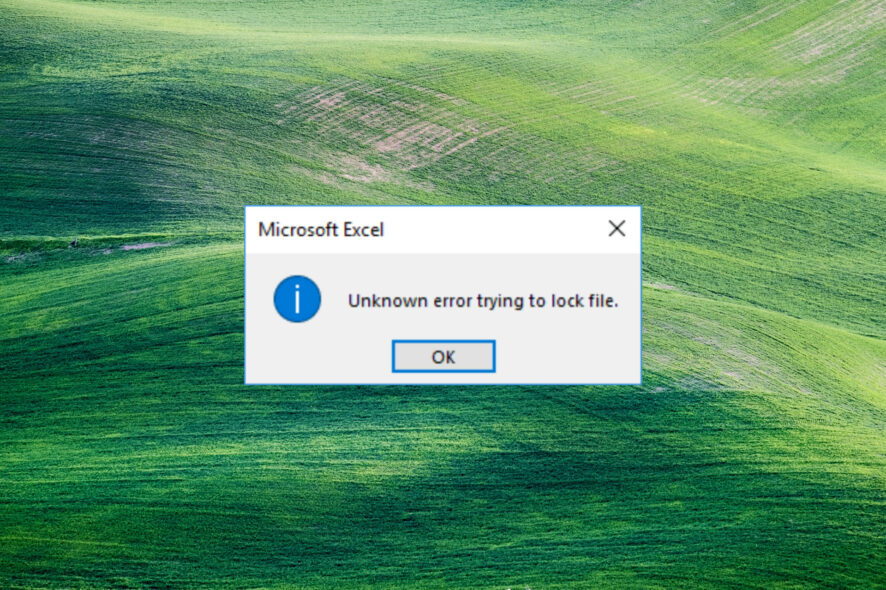
Some of our readers report encountering an Unknown error trying to lock a file when opening a file in Excel from SharePoint. Therefore, we’ll examine ways to troubleshoot this problem in this guide.
Alternatively, you can read our guide about how to fix SharePoint documents that won’t open in the application.
What causes an unknown error trying to lock file?
The Unknown error trying to lock a file can occur for different reasons. Hence, the reason below is the specific factors causing this error.
- File in use – The system stores raw or processed data in a hierarchical structure of directories. Therefore, you can encounter the error unable to lock if the file is already in use.
- Corrupt file – The system file can become corrupt or damaged due to outcomes of different factors such as malware, bugs, power outage, or human error. It can cause the SharePoint file to malfunction when opened, popping up error messages such as unknown error trying to lock file.
- Permission issue – Permissions ensure that only authorized users can access and modify system resources. Therefore, you can encounter difficulty opening files if you don’t have permission to access the file on a system.
- Network issues – Network congestion can cause an error if you are accessing a file over the internet.
The causes above vary depending on the circumstances. Nonetheless, we will discuss the steps to resolve the error and open the files.
How can I fix an unknown error trying to lock the file?
Try the following preliminary checks to fix the file-locking error:
- Close background apps running on your PC.
- Scan your device with antivirus.
- Restart your device in Safe Mode and check if the error is solved.
You should proceed with the advanced steps below if the error persists.
1. Create a network location via Registry Editor
- Press the Windows button, type regedit, and press Enter to open the Registry Editor.
- Click the Yes button on the UAC, copy and paste this address into the directory bar, and press Enter:
HKEY_LOCAL_MACHINE\SYSTEM\CurrentControlSet\Services\WebClient\Parameters - Right-click on the right-side menu and select new. Rename the new value to AuthForwardServerList and press Enter.
- Right-click the AuthForwardServerList value and click on modify.
- Input the URL of your website in the Value data box and click the OK button.
- Close the Windows Registry Editor and restart your Webclient Service.
The Registry Editor creates a Network Location for troubleshooting the SharePoint network. Read about how to fix a corrupt registry on Windows.
2. Clear browser cache and cookies
- Launch the browser app on your device. Click on the three dots on the top right side, select More tools, and click on Clear browsing data.
- Select All Time from the Time range at the top, check the boxes next to Cookies and other site data, and the Cached images and files option. Then click on Clear now.
Clearing the browser cache and cookies will remove all pre-store data and refresh the website. Check our guide about how to clear the computer cache in Windows 11.
3. Add SharePoint as an exception in Firewall settings
- Left-click the Start button, type firewall, and open Windows Defender Firewall.
- Go to Allow an app or feature through Windows Defender Firewall.
- Scroll down and select SharePoint from the list of apps.
- Check the boxes for both Private and Public. Click OK to save the changes and restart your PC.
Allowing SharePoint as an exception in Windows Firewall prevents the firewall from checking or blocking its processes.
In addition, read our guide on how to fix these files that cannot be opened error messages. Also, do not hesitate to check how to open SharePoint in File Explorer.
Should you have further questions or suggestions, kindly drop them in the comments section.



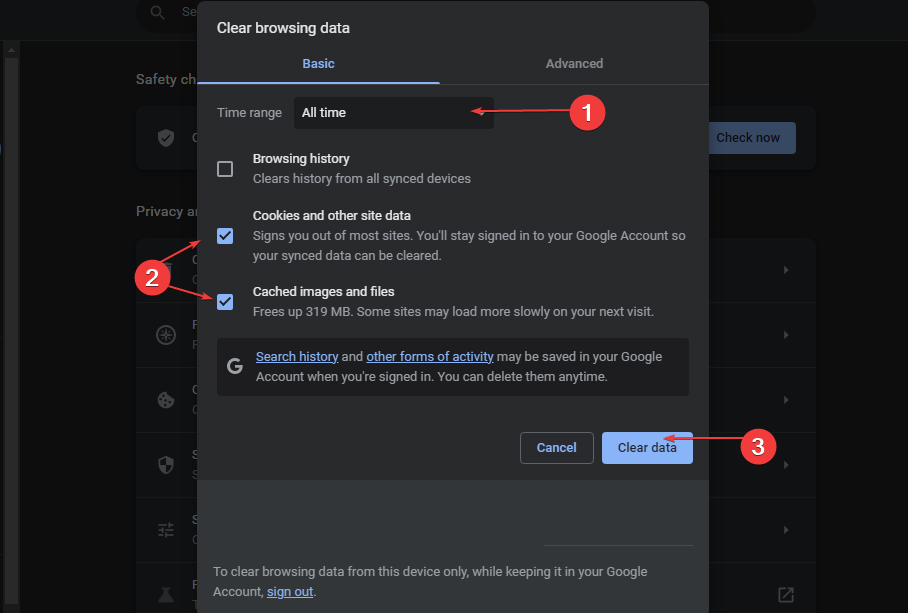
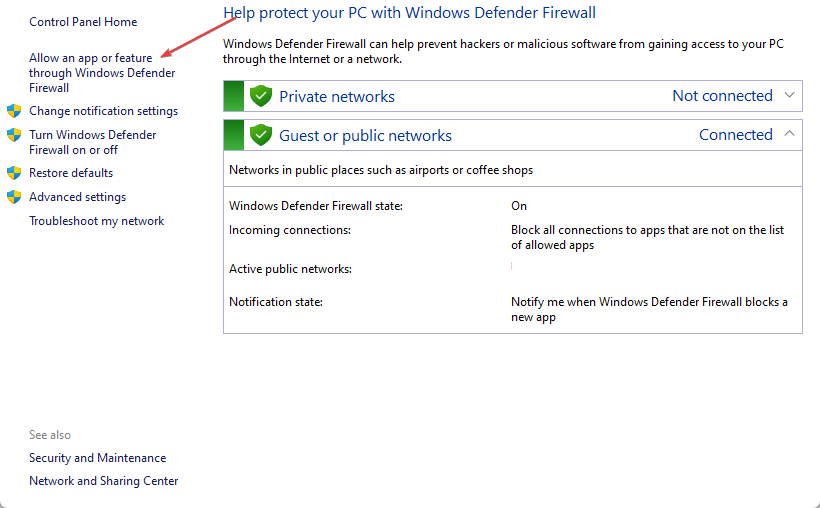
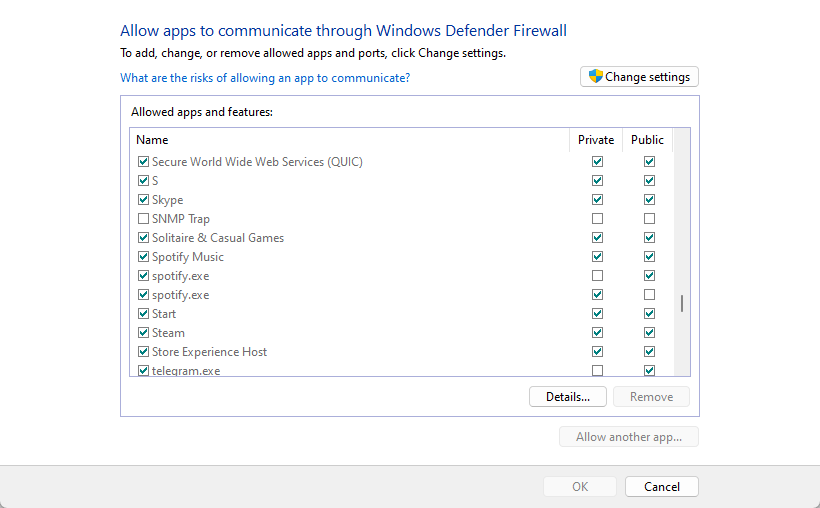








User forum
0 messages