How to Use Your PC as Chromecast [Easy Steps]
6 min. read
Updated on
Read our disclosure page to find out how can you help Windows Report sustain the editorial team. Read more
Key notes
- If your Chromecast does not appear on your computer when you try to watch something, it is most definitely due to your Internet connection.
- It is much easier to cast on your PC from the Google Chrome web browser directly.
- Otherwise, you can install web extensions to your browsers that support Chromecasting.
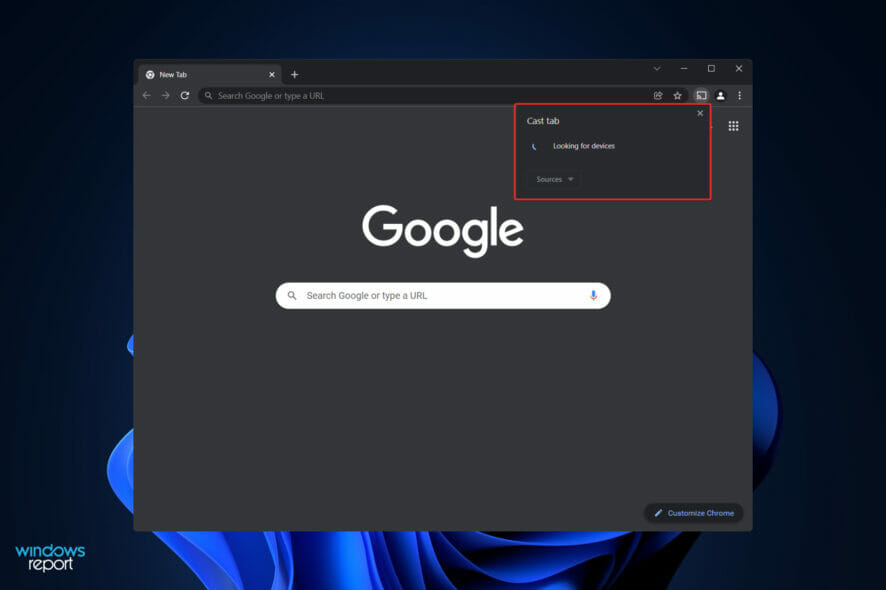
Chromecast is a fairly affordable solution to transform a standard television into a smart one. You can easily get more usage out of a monitor and a television set without having to purchase an additional cable setup box.
The earliest versions of the firmware contained a modest exploit that allowed developers to change and execute the firmware in such a way that a regular PC could be transformed into a Chromecast receiver, however, this attack was quickly patched.
It is no longer feasible to construct an app in this manner because Google swiftly patched the vulnerability. The good news is that, despite its best efforts, Google has created a program that allows you to transform your PC into a receiver.
Follow along as we will show you how to simply use your PC as a Chromecast right after we understand how the latter works behind the scenes.
How does a Chromecast work?
It is a device that is constructed on top of a proprietary protocol developed by Google called Cast. A smart speaker or a screen may be easily mirrored from a device such as your smartphone, which is aimed to make it easier to share material.
Google Cast was first announced in 2013 and has since been integrated into practically every major app and platform on the market. In the event that a Cast-enabled receiver is connected to the same Wi-Fi network as your phone or computer, the compatible app will display the Cast icon.
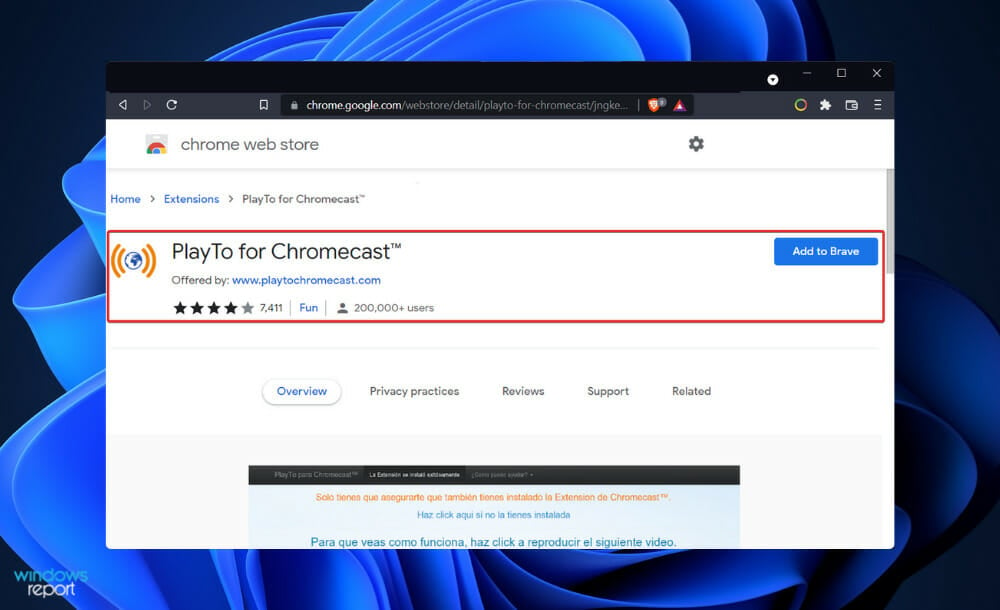
Because the Chromecast itself is also connected to the internet, the URL of the content is shared between it and your phone. As a result, the process is almost instantaneous, and you will not experience any hiccups.
In conjunction with Google TV, it provides a more typical television experience. Instead of merely casting content from another device, you can now play content straight from the device itself using the feature. However, this is due more to the OS and the remote than it is to any hardware changes.
Since it is based on Wi-Fi, Google Cast can be used on any device regardless of its platform. As a result, if the developer decides to provide compatibility, the underlying platform will not be a problem.
For example, the Cast button on YouTube is accessible regardless of whether you’re reading the website on your computer using Google Chrome or using the YouTube app on your smartphone. Even possessing an Apple device will not put you at a disadvantage!
How can I use my PC as a Chromecast in Windows 11?
Use Google Chrome
- Because the Chromecast is a Google device, it may be easier to accomplish this through Google Chrome. But, you might look for an extension for Mozilla Firefox or another browser to accomplish this.
- If you are using Chrome, simply tap on the three-dot menu icon in the upper right-hand corner (it’s three vertical dots or an arrow icon depending on if the browser is updated), then right-click on Cast.
- Having your Cast icon ready to go is the first step in determining whether or not you have an active internet connection. For your PC or laptop to be able to pair with your Chromecast device, both devices must be connected to the same Wi-Fi network.
- Although this may appear to be a straightforward process, keep in mind that many routers have various bands, so make sure both devices are connected to either the 2.4GHz or the 5GHz band before proceeding.
- From your smartphone or tablet, open the Google Home App and tap on Settings followed by WiFi Network. Now you can connect it to the same Internet band you want to use.
- Using services such as Netflix and Spotify on a computer is similar to using them on a smartphone or tablet. Simply click on the Cast icon, which we discussed earlier.
And that’s it! Developers made it as simple as they could for people to use Chromecasting. Services such as Netflix or Spotify do support casting, but you might need to have the PRO, or paid, version of them before having the feature enabled.
What to do if your computer won’t connect?
If you have Wi-Fi and a computer that is at least a few years old, you should have no trouble connecting to your Chromecast from your computer. With just a few taps and clicks, you can instantly connect and stream between your PC or laptop and a casting device.
However, your Internet connection on either of the devices is most likely to blame if your Chromecast does not appear on your computer when you try to watch something on it.
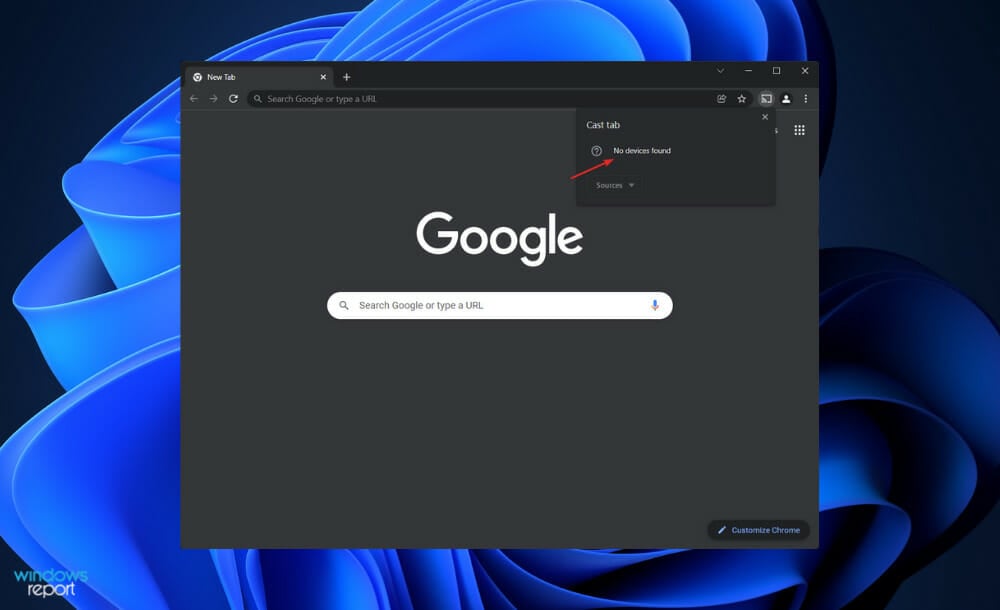
Simply check that both the Google Home App and the network icon on your computer are connected to the same Wi-Fi network by clicking on them. This typically resolves any difficulties ranging from the device not showing up to a pairing failed type of error.
However, if this does not occur, you will need to restart your router. Otherwise, push and hold the Power button for 10 seconds until it becomes unresponsive. Allow the router to complete a reset and reconnect.
In addition to your power connection, your Chromecast problems can be traced back to it. In most cases, this is easily detected because it would not turn on if there was no electricity.
Nonetheless, if your computer or laptop is having trouble locating your device, check the connected connections and make sure your Chromecast is powered on.
We have already prepared a guide for when the Chromecast isn’t connecting to Wi-Fi. Make sure to take a look at it if you encounter the same problem.
Alternatively, you will definitely want to find out how to use Chromecast from different web browsers besides Google Chrome. Luckily we got your back!
And lastly, check out five more screen mirroring software for Windows 11 to those who want a little diversity along the way.
Did you find the article helpful? Do let us know in the comments section below. Thanks for reading!


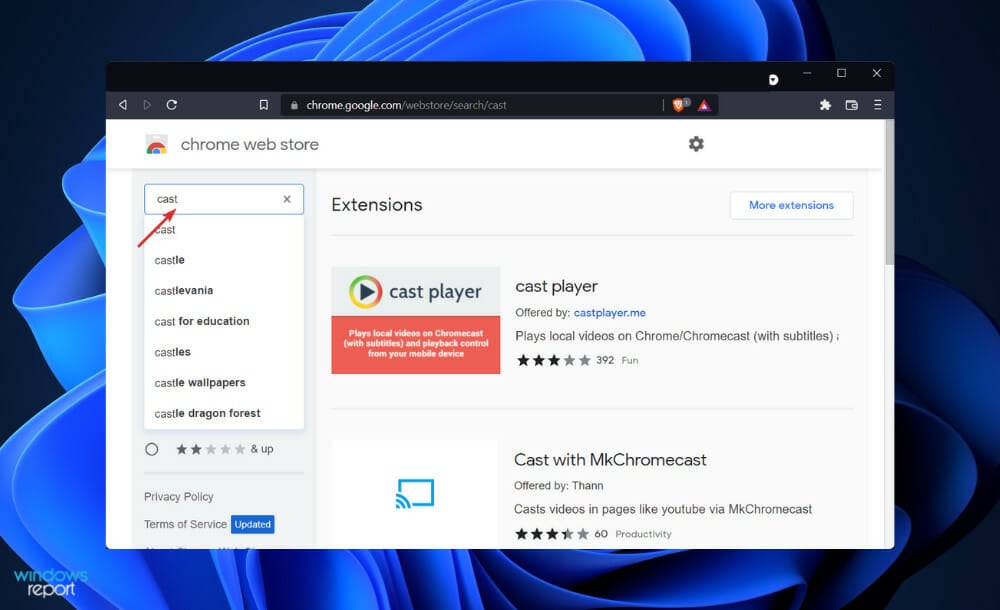
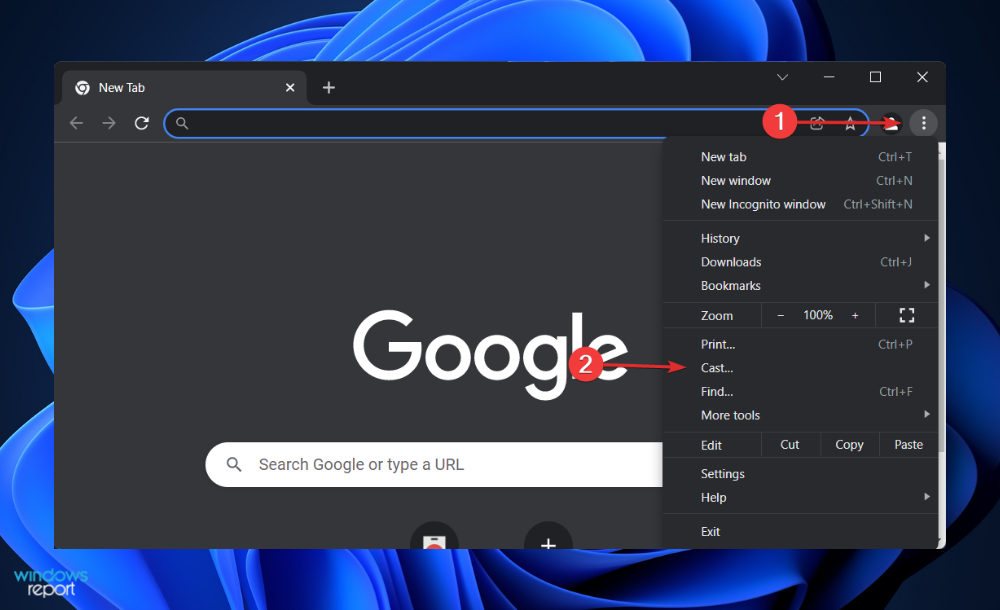
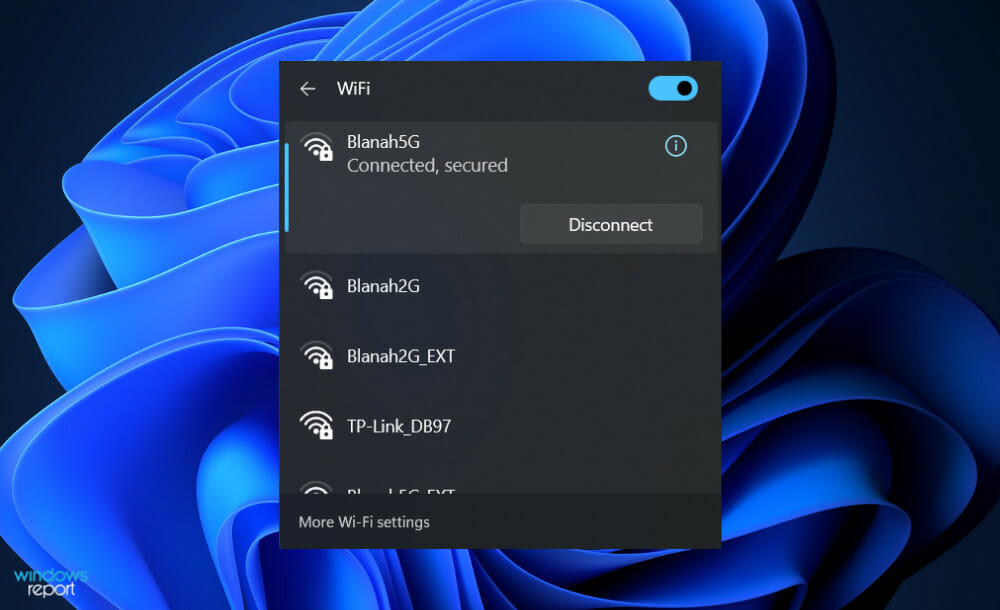
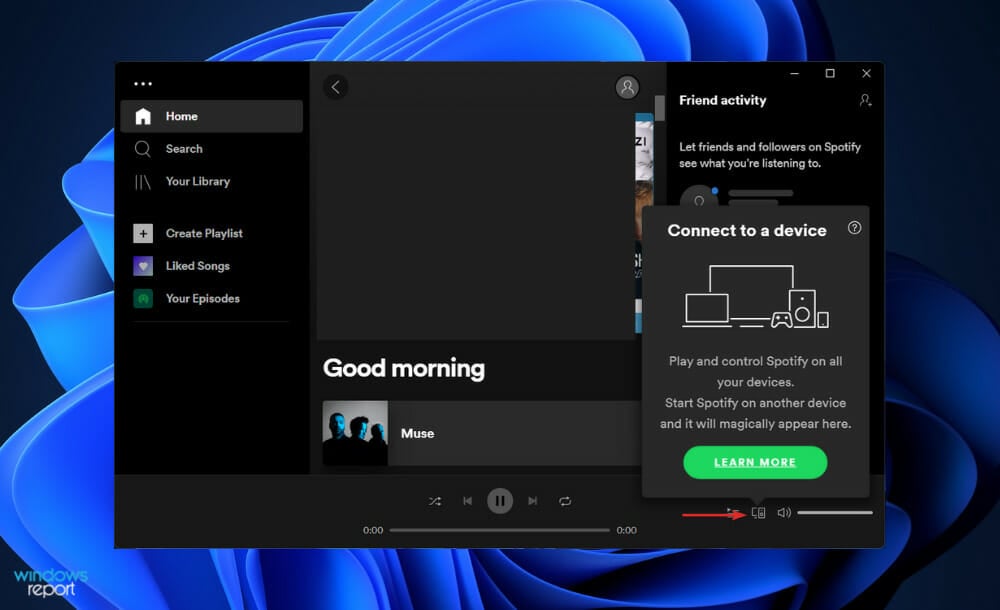








User forum
0 messages