Power BI visual errors? Fix them with our best solutions
3 min. read
Updated on
Read our disclosure page to find out how can you help Windows Report sustain the editorial team. Read more
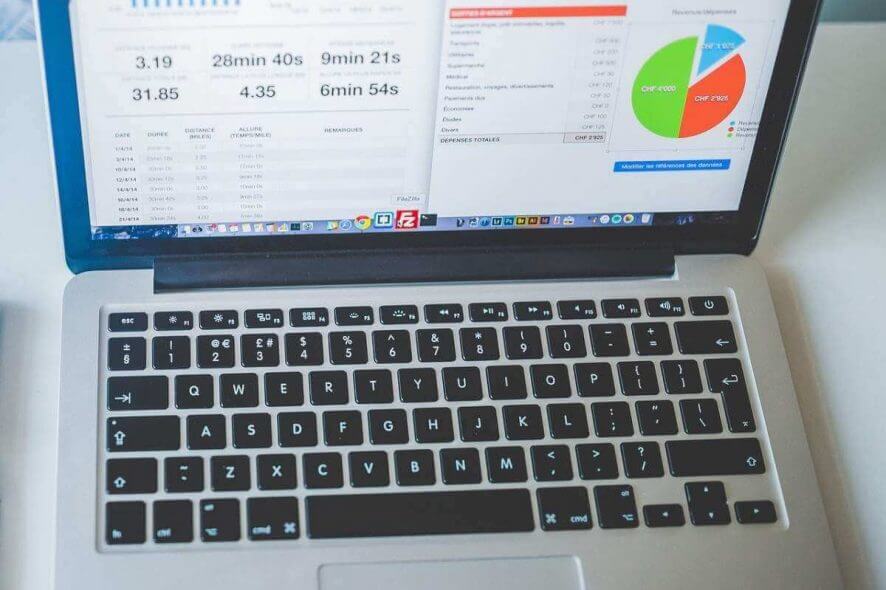
Visualization is crucial in Power BI. Therefore, this feature should run smoothly. But this is not always the case. Many users reported various visual errors in Power BI.
Today we will describe and solve these problems so that your projects in Power BI would be error-free.
Quite a few users encountered the “visual has exceeded available resources” error, as one user reported on the official forum:
Here’s the error I get: Resources Exceeded. This visual has exceeded the available resources. Try filtering to decrease the amount of data displayed.
However, the data is not in a high amount, so, it seems the culprit is the Microsoft server.
Also, many users complained that they get the “This visual contains restricted data” error message. One user said the following on the forum:
I’ve been experiencing some issues sharing an app with one of my colleagues today. He has access to the app, and is able to view it, but all the content is missing behind errors. Now I recognized this as “this person is not a member of the workspace”, it looks very similar to that. But even after adding him to the group as a member, he still sees this error.
So, even if the person is a member of the workspace, he still sees the error.
Any user will dread this “Cannot display the visual” error. You can’t see anything in your Power BI, as one user reported:
A report that has been runnig fine suddenly wont display, See pic below. Servers have been rebooted. Latest versions of powerbi installed
So, nothing worked to solve the “Cannot display the visual” error.
As we said at the beginning of the article, these are severe problems, but fortunately, solutions are available.
How to fix visual problems in Power BI?
1. Visual has exceeded the available resources error
The real problem with this error is that no one knows how much resources Microsoft allocates for each user. So, you may need to try to filter the visual to reduce the amount of data.
2. This visual contains restricted data error
This issue appears when you try to share your data with other users.
- To fix it, go to the RLS (Row-Level Security) settings in the online version of Power BI.
- Select every member of the group and enter their emails again.
- Click on Add and then Save.
Looking for the best email client? Here are our top picks.
3. Cannot display the visual error
Check the gateway logs. In On-premises data gateway service logs the error “OLE DB provider ‘MSOLAP.5’ cannot be instantiated – Error: 80040154 Class not registered” should appear.
Solve this issue by deregistering the 32-bit versions below.
- C:\Program Files (x86)\Microsoft Analysis Services\AS OLEDB\110\msolap110.dll
- C:\Program Files (x86)\Microsoft Analysis Services\AS OLEDB\120\msolap120.dll
Register the 64-bit version.
- C:\Program Files\Microsoft Analysis Services\AS OLEDB\120\msolap120.dll
Conclusion
As we can see, the solution to your error could be somewhat technical, but at least, there are methods available to fix these problems.
Did you find our solutions useful? Do let us know in the comments section below.
RELATED ARTICLES YOU NEED TO CHECK OUT:
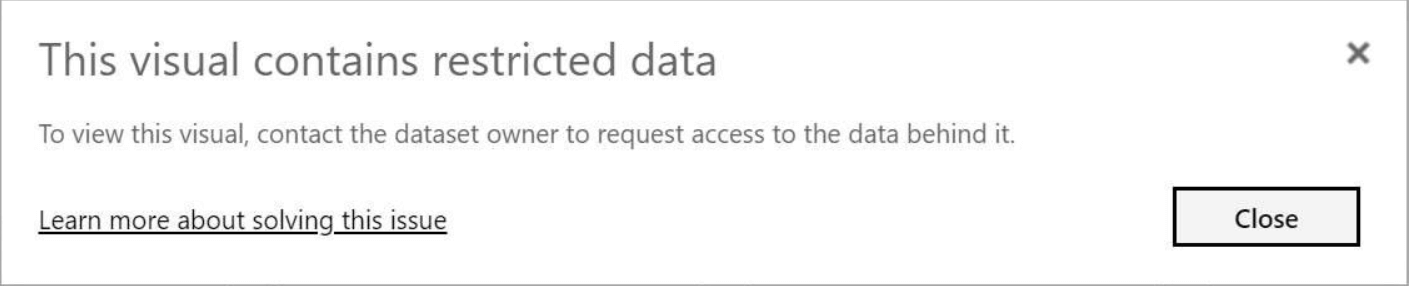
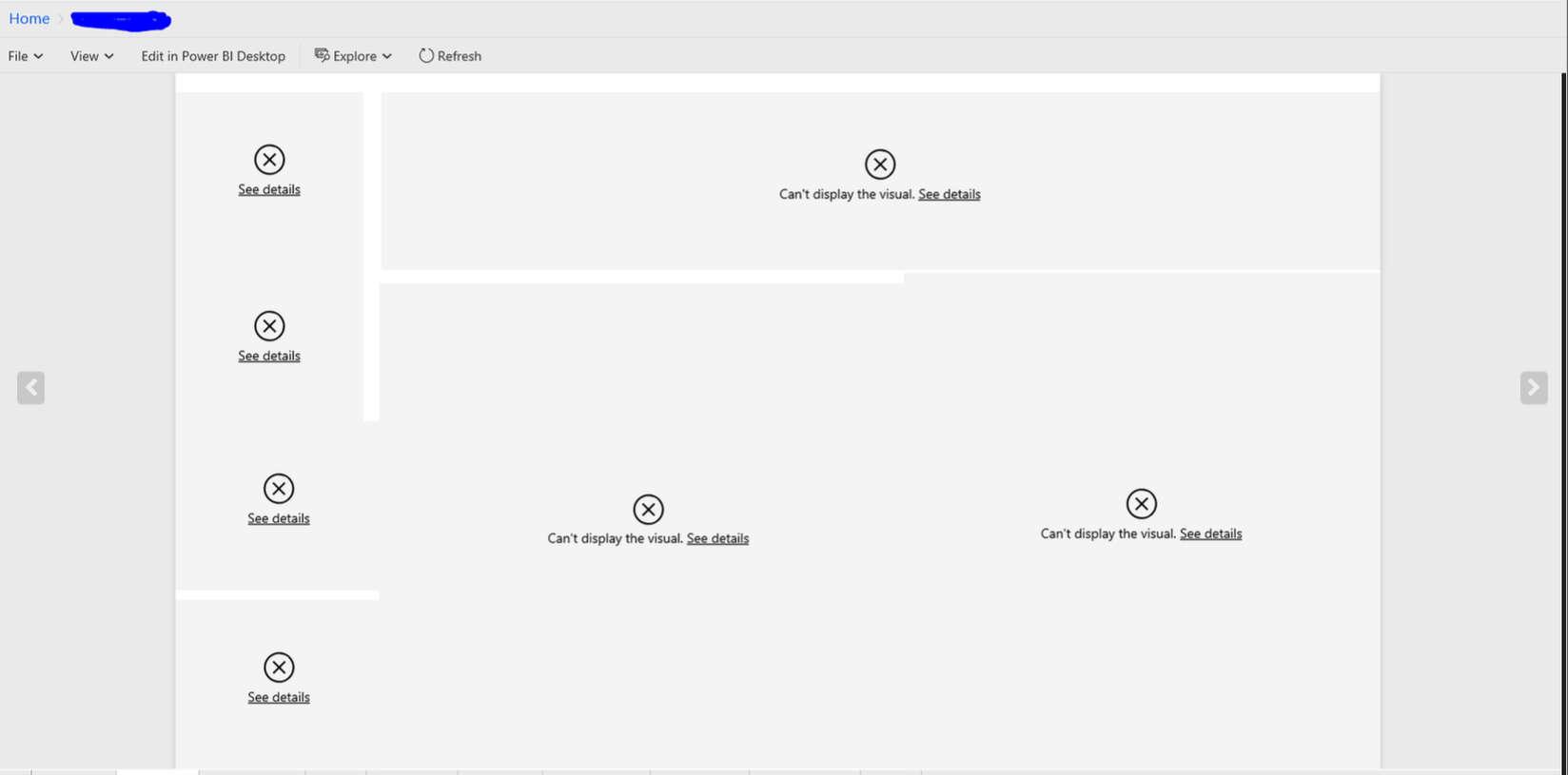
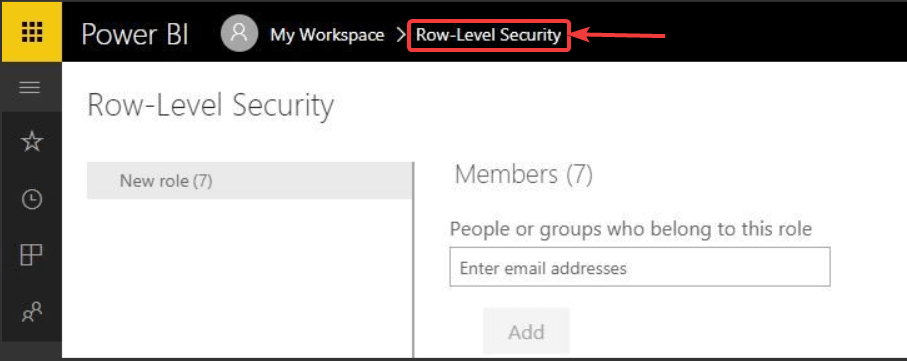








User forum
0 messages