Windows Product Key Not Working: How to Activate Windows 10 / 11
You can fix this with the native tools: CMD + Windows Troubleshooter

Is Windows activation or product key not working on your PC? If yes, we suggest you to go through this article.
The product key helps activate Windows and ensures that it’s a genuine copy, not registered on more devices than permitted. However several users have reported Windows product key not working instances.
It turns out that Windows 10 or 11 is not accepting the product key made of 25 characters.
This does not necessarily indicate that the key you have is no longer valid, as the error message suggests. There are a lot of reasons why you cannot activate your copy of Windows 11.
The trick here lies in identifying what’s causing the issue on your computer. We have dedicated this guide to simplifying the troubleshooting process and getting your copy of Windows 11 activated.
Go through it and by the time you are done, the OS would be activated.
Why can’t I activate my Windows 10 Pro?
There are several reasons you may not be able to activate Windows 10 or 11 Pro on your computer. It includes the following ones:
- Incorrect product key
- Hardware changes
- The product key has been used on a maximum number of devices
- Using product a key of a different version of Windows
- Connection issues
Else, there may be other factors that may prevent you from activating Windows 10 Pro.
One of the most common reasons why Microsoft is not accepting your product key is when the one entered has already been used on the maximum allowed devices.
In this case, you must buy a new copy of Windows 10/11 or a product key.
Other than that, some users also fell victim to counterfeit or incorrect keys. There are many websites that claim to offer genuine product keys for free or at a reduced price.
But, these are not reliable, and it’s recommended that you buy one from an official source. Also, there’s a likelihood that the Microsoft servers that deal with activation are currently down.
That’s why you are always asked to wait for a few hours or even a couple of days before going for some advanced troubleshooting or getting a new key.
What happens if Windows 10 does not activate?
If you cannot activate Windows 10 or 11, you will have limited access to some Windows features. For example, you will not be able to change the desktop background and tweak any settings related to the visual appearance.
Periodically, you will also get messages to activate Windows. That may be not very pleasant sometimes.
Usually, people cannot activate this OS for the reasons which have been mentioned above.
Besides, there are several activation error codes that might shed some light on the underlying cause.
We have listed them below, and if you see any of these, just head to the linked guide to fix them if Windows 11 is not activated.
- Windows 11 activation error 0xc004c003: One of the most common activation errors and relatively simple to fix
- Activation error 0xc004f213 in Windows 11: Generally caused to a faulty Internet connection or an incorrect key
- 0x87e10bc6 Activation error in Windows 11: Encountered when the firewall blocks the connection
- Windows 11 activation error 0xc004f050: You encounter this when the Windows Update Components are corrupt
- Activation error 0x87e107f9 in Windows 11: Caused when either the servers are down or the key entered is for a different edition
Now that you have a basic understanding of the process, and know the common activation errors, let’s head to the most effective solutions when Windows 10/11 is not accepting the product key.
How can I fix Windows 10 activation key if is not working?
1. Check the license status if the Windows product key is not working
- Press Windows + I to launch the Settings app, and click on Activation on the right in the System tab.
- Now, check if the Activation state reads Active. If that’s the case, Windows is already activated.
The first thing you must check is whether Windows 10/11 is already activated.
In many cases, users go around activating an already registered version of the OS, and that’s why Windows is not accepting the product key.
In case Windows is not activated, and you still encounter the error, proceed with the methods listed next.
2. Make sure you are entering the right product key to fix this error
Oftentimes, users make the mistake of entering the wrong product key.
Microsoft has pretty much automated the process, and you don’t need to manually enter the key in case you are upgrading from Windows 10.
But if you are installing Windows 10/11 for the first time, verify that all the characters are entered correctly. People often confuse between 8 and B, so check for issues like this.
Also, check that you are activating the right edition. For instance, you cannot use a Windows 11 Home product key for Windows 11 Pro edition.
3. Check the Internet connection if your Windows product key is not working
You need a stable Internet connection in order to activate Windows 10/11. And for many users, this was the reason Windows was not accepting the product key.
So, make sure that the Internet connection works fine and that you are not getting slow speed. Also, use a network speed monitor to keep a tab of it, and once the speed is stable, go ahead with the activation.
4. How to fix the Windows product key not working using the SFC scan
- Press Windows + R to launch the Run command, enter cmd in the text field, hold the Ctrl + Shift key, and either click on OK or hit Enter to launch an elevated Command Prompt.
- Click Yes in the UAC prompt that appears.
- Now, paste the following command and hit Enter to run the SFC scan:
sfc /scannow
If the Windows 10 product key is not working, running an SFC (System File Checker) scan could do the trick since one of the underlying causes here is the presence of corrupt system files.
And there is no more straightforward way than an SFC scan to fix corrupt files.
5. Run the Windows Activation troubleshooter
- Press Windows + I to launch the Settings app, and click on Activation on the right.
- Locate and click on the Troubleshoot option here.
- Wait for the troubleshooter to run, and choose the appropriate response when prompted to complete the process.
The built-in troubleshooter is pretty helpful when Windows 10/11 product key is not working. It will automatically identify and eliminate the problem in no time.
Remember that you can only run the troubleshooter when logged in through an administrator account. Also, if the troubleshooter is missing, it’s most likely that Windows is already activated.
6. Reset the Windows 11 license
- Press Windows + S to launch the Search menu, enter Terminal in the text field, right-click on the relevant search result, and select Run as administrator.
- Click Yes in the UAC (User Account Control) prompt that appears.
- Now, click on the downward-facing arrow and select Command Prompt to open it in a new tab. Alternatively, you can hit Ctrl + Shift + 2.
- Next, paste the following command and hit Enter to reset the license status:
slmgr.vbs –rearm
Once done, restart the computer, and Windows 10/11 should accept the product key.
Though highly unlikely, if this method fails to work, you can do a clean install of Windows 11 and then activate it since there’s a chance that the installation did not go through properly the last time.
1. Press the Windows Key to open the search bar.
2. Enter Command Prompt in the search bar, and click on Run as administrator from the options on the right.
3. Click Yes in the UAC prompt that pops up.
4. Now, paste the following command and make sure to replace the X’s here with the actual product key:
slmgr.vbs -ipk xxxxx-xxxxx-xxxxx-xxxxx-xxxxx5. Press Enter to execute the command. This will activate Windows 10 using the product key you just input.
7. How to fix Windows product key not working in Command Prompt
Another method to fix the Windows 10 product key not working error is to perform a manual activation via Command Prompt.
Sometimes, simply changing the activation method could fix things if Windows is not accepting the product key issue. And many users were able to get their copy registered using the CMD.
This method will fix the Windows 10 product key not working error. You will just need to perform a manual activation via Command Prompt.
Sometimes, simply changing the activation method could fix things if Windows is not accepting the product key issue. And many users were able to get their copy registered using the CMD.
8. Run SLUI 4 command to fix the Windows product key not working
- Press Windows + R to launch the Run dialog box, type SLUI 4, and press Enter.
- Choose your country from the dropdown menu, and click on Next.
- Now, simply call one of the listed numbers and follow the instructions provided by Microsoft Support.
If nothing else works, you always have the option to get in touch with the local Microsoft support.
Make sure to keep the installation ID listed here with you to help the support team better assist you and get Windows 10 to accept the product key.
The above methods will indeed help. However, if you encounter a Windows product key not working after a hardware change, then you may need to deactivate the license on the previous device. If it is not possible, you will need to buy a new one for the new device.
Please note that some license keys are bonded to your motherboard. If you change the mainboard, you will encounter this problem.
Can I use Win 10 without Activation?
Yes. You can use Windows 10 without activation. When your Windows doesn’t have a valid license key or is not active, you won’t be able to use some settings.
Usually, in an inactive Windows OS, users cannot change wallpaper, lock screen background, accent colors, etc. Else, Taskbar-related settings won’t also be accessible. But, if you forget about these limitations, you can easily continue using Windows 10/11 without activation.
Periodically, an annoying message will remind you to activate the OS. Just ignore it and do your work. But, for a smooth experience and to support the developers behind this fantastic OS, it is always better to have a valid license key to activate this OS.
How do I force Windows to activate?
If you need to successfully force Windows to activate, you should use the different solutions we have mentioned in this article.
While one solution may not be successful, we encourage you to try out the different options.
Is Windows 10 illegal without activation?
No, it is not.
You can use Windows 10 indefinitely without activating it, even though it won’t be perfect and won’t be particularly attractive. Without needing to provide a legitimate product key or digital license, Microsoft enables customers to download, install, and use the operating system for an infinite period.
Is Windows 11 a free upgrade?
Yes, Windows 11 is free, but for those running the latest version of Windows 10 and the computer has to meet the minimum system requirements for Windows 11.
If that’s the case, you should receive an update for it and can easily make the upgrade. But if Windows 11 is not showing up in Windows Update, there are other ways to upgrade to the latest iteration.
The latest iteration from Microsoft is an incredible operating system, simple to use, and best of all, it’s a free upgrade.
Also, you now know what to do if Windows 11 is not accepting the product key, which would have fixed the problem.
Besides, find out how to upgrade to Windows 11 on an unsupported PC. Activation problems can manifest as errors, and we recently wrote about activation error 0xc004f069 so don’t miss it.
If you need to get your product key, we have a whole article on how to get a Windows key using PowerShell, so don’t miss it.
If you have any other queries or know of a way that’s not listed here, drop a comment in the section below.
Read our disclosure page to find out how can you help Windows Report sustain the editorial team. Read more


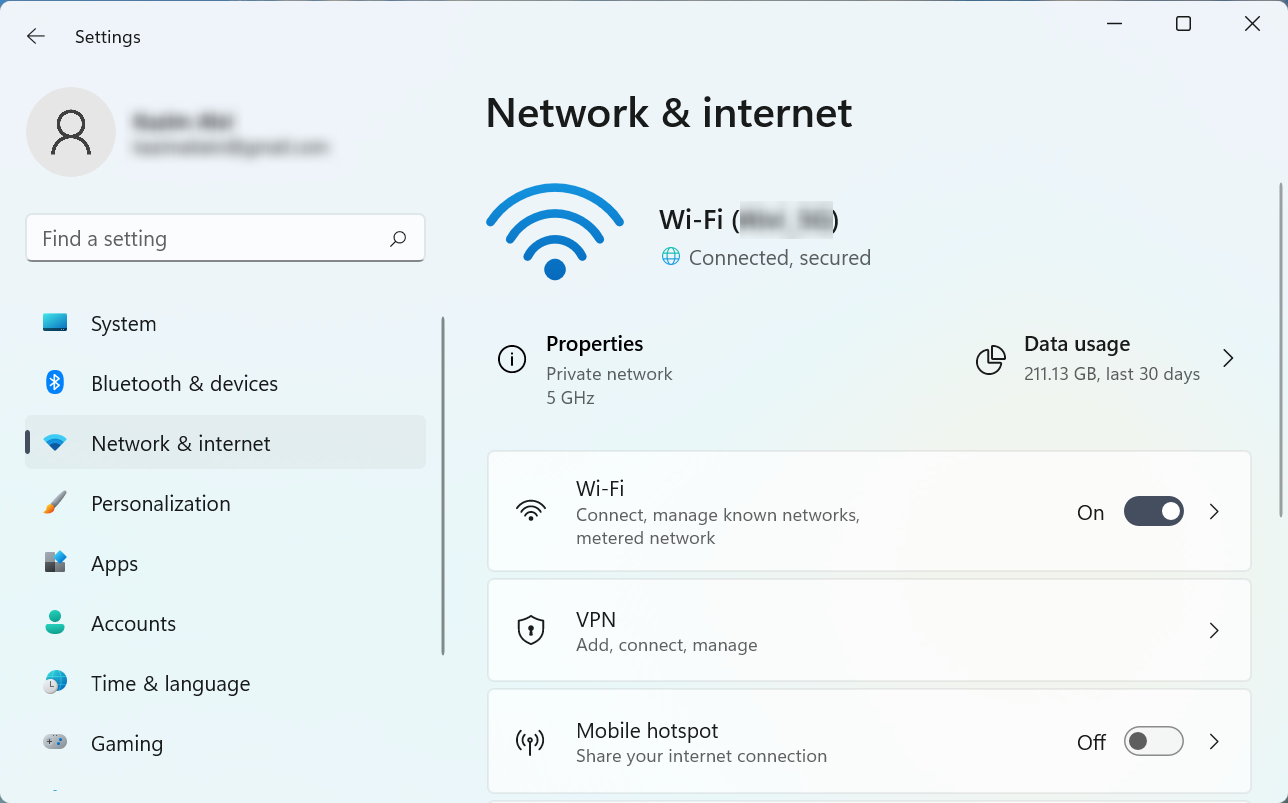















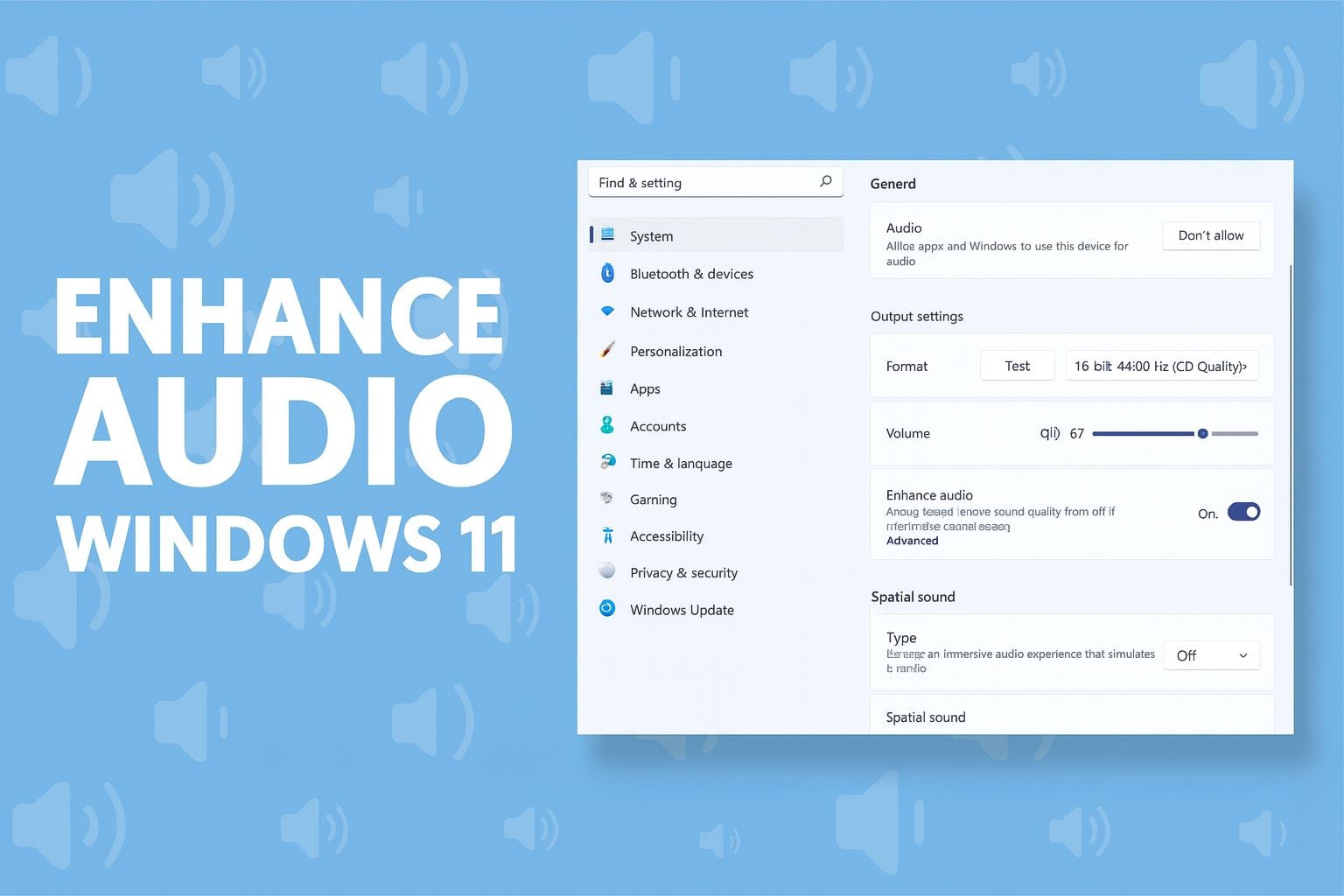
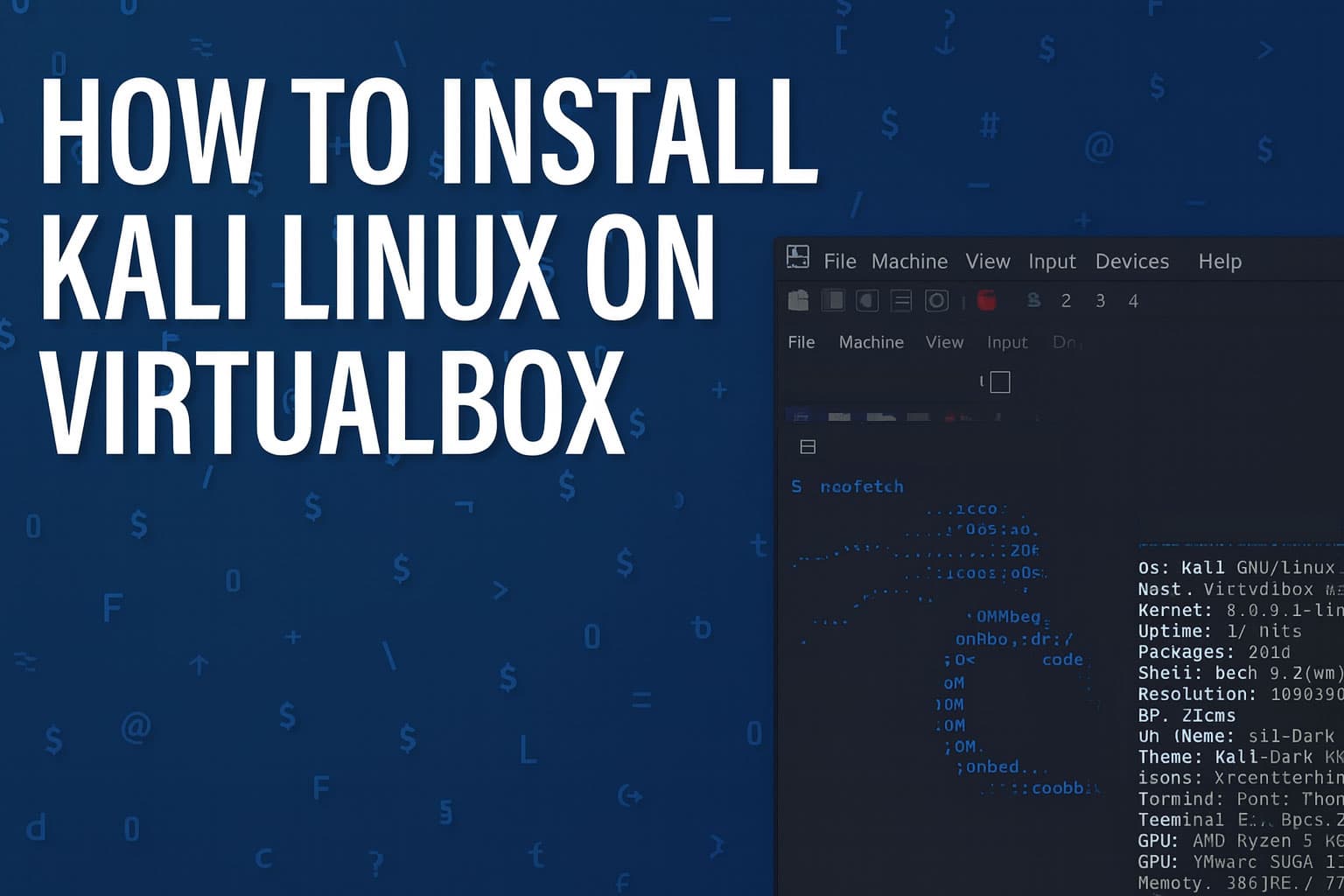

User forum
5 messages