Which One is Safer: Windows 11 Password vs PIN
PIN power or password strength? You choose
5 min. read
Updated on
Read our disclosure page to find out how can you help Windows Report sustain the editorial team. Read more

Windows 11 has various authentication methods to login but PIN and passwords are the most common ones.
Windows 11 does not have a default password but you can auto-login in Windows 11 if you forget your password easily. We however do not recommend it especially, if you are sharing the device or have confidential files.
What are the key features of a Windows 11 password and PIN
Password
- Access – A password is used to access your Windows device and the beauty of the Windows 11 password is that it is associated with your Microsoft account. This means that using this password, you can sign into other devices by logging into your account and access your files and any other information.
- Security – Security is a top priority for any Windows user and a Windows 11 password delivers on this. Passwords are typically longer than PINs making them harder to crack.
PIN
- Access – A Windows 11 PIN is device-specific which means it is limited to your current device. You cannot access your Microsoft account using your Windows 11 PIN.
- Security – PINs are backed by the TPM feature which verifies your credentials. They’re also locally stored on your device making them less vulnerable to security breaches. Microsoft has also gone a step further to enhance its security by integrating it with biometric recognition like face recognition and fingerprints.
- Offline use – You do not require an active Internet connection to sign into your Windows 11 device using the PIN.
| Feature | PIN | Password |
|---|---|---|
| Device | Tied to a single device | Tied to your Microsoft account and can be used on different devices |
| Security | Backed by TPM hardware | Server-side |
| Access | Can sign in offline | Requires an internet connection |
What are the pros and cons of using a Windows 11 password/PIN?
Password
Pros
- Can access multiple devices and accounts which is great for syncing and remote access
- Passwords are generally complex and harder to crack
- Passwords are stored in your Microsoft account which can be used to reset or recover your account
Cons
- Passwords are stored on Microsoft’s servers which makes them vulnerable to attacks
- Complex passwords can be forgotten easily, especially without a password manager hence can lead to frequent account recovery requests
PIN
Pros
- A PIN is stored locally hence harder to crack and less vulnerable to attacks
- Their security is strongly backed by the Windows 11 TPM feature
- Can be used offline
Cons
- A PIN is limited to only one device
- Standard four-digit PINs can be easily cracked unless you tweak the settings
How do I set up my Windows 11 password or PIN?
1. Set up Windows 11 Password
- Navigate to your browser and log into the Microsoft Security page.
- Click on Password security and enter your current login credentials.
- Type in your new password and re-enter to confirm.
- Next, uncheck the box Make me change my password every 72 days, then hit Save.
2. Set up Windows 11 PIN
- Press Windows + I to open the Settings app, go to Accounts from the navigation pane, and click on Sign-in options under Account settings.
- Expand PIN (Windows Hello), and click the Change PIN if you want to change it or the Remove button to remove the currently set PIN.
- Set up another PIN for the Windows 11 PC and restart the computer to verify that it is working.
Tips for strong authentication
- The default minimum PIN digit is four numbers but we recommend using up to eight digits. You can change the minimum PIN length from your Registry to make it harder for anyone to guess your PIN.
- For passwords, make sure it is at least 12 characters long with a combination of special characters, numerals and upper and lower case letters. If it is a hard password to remember, use a password manager. Some password managers can also suggest complex passwords that you don’t have to remember.
- Avoid using personal details like your name, birth year or other familiar facts about you that can be cracked.
- Enable MFA where possible as an extra layer of security. This ensures that when you sign in with a PIN or password, you’ll get another form of verification to ensure you’re the one signing in.
- Regularly update your PIN and passwords by setting up a password expiration on your accounts in case of a breach. If you don’t like this feature, you can disable it.
Whether you choose a Windows 11 password or PIN, you still need to create strong credentials that will be hard to crack. Otherwise, you’ll have to delete all your saved passwords.
Troubleshooting common Windows 11 password or PIN login errors
- Can’t log in – You may power up your device but there’s no login screen. This is most likely a bug in a new Windows update so try rolling back to the previous build.
- PIN not working – If your Windows 11 PIN is no longer available, it could be an issue with TPM or temporary glitches that can be resolved with a restart.
- Forgot PIN/password – If you forgot your Windows 11 PIN or password, you can reset it from your Microsoft account.
Having compared the two, our verdict is that both the Windows 11 password and PIN are great but for different scenarios. If you’re using your personal device, a PIN is a great choice.
For those with work or school accounts who may need to access their devices remotely, a password would be a great option for syncing and cloud.
That’s all we had for the two authentication methods to log into your Windows 11 device. Which one do you use and why? Let us know in the comment section below.


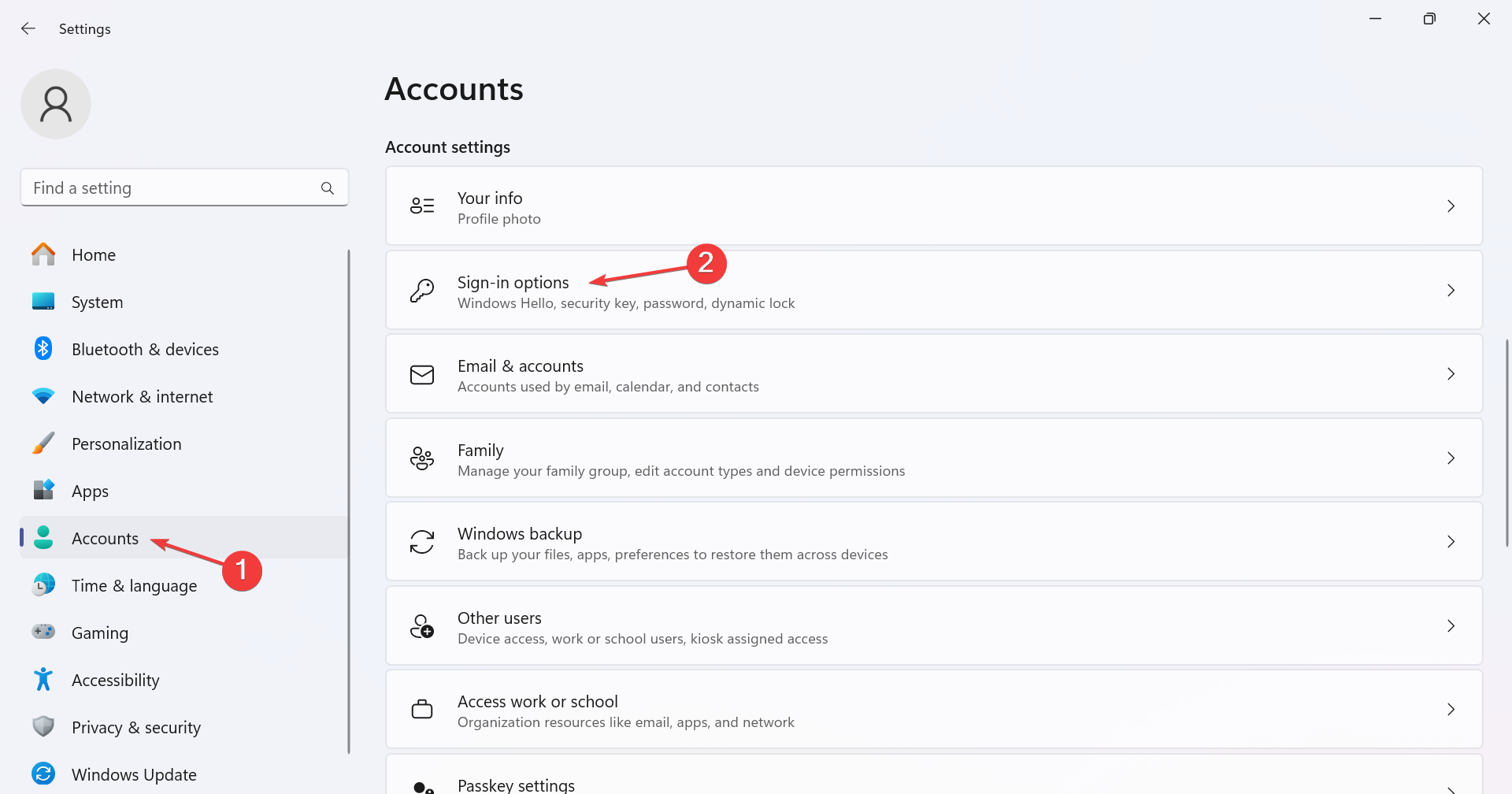
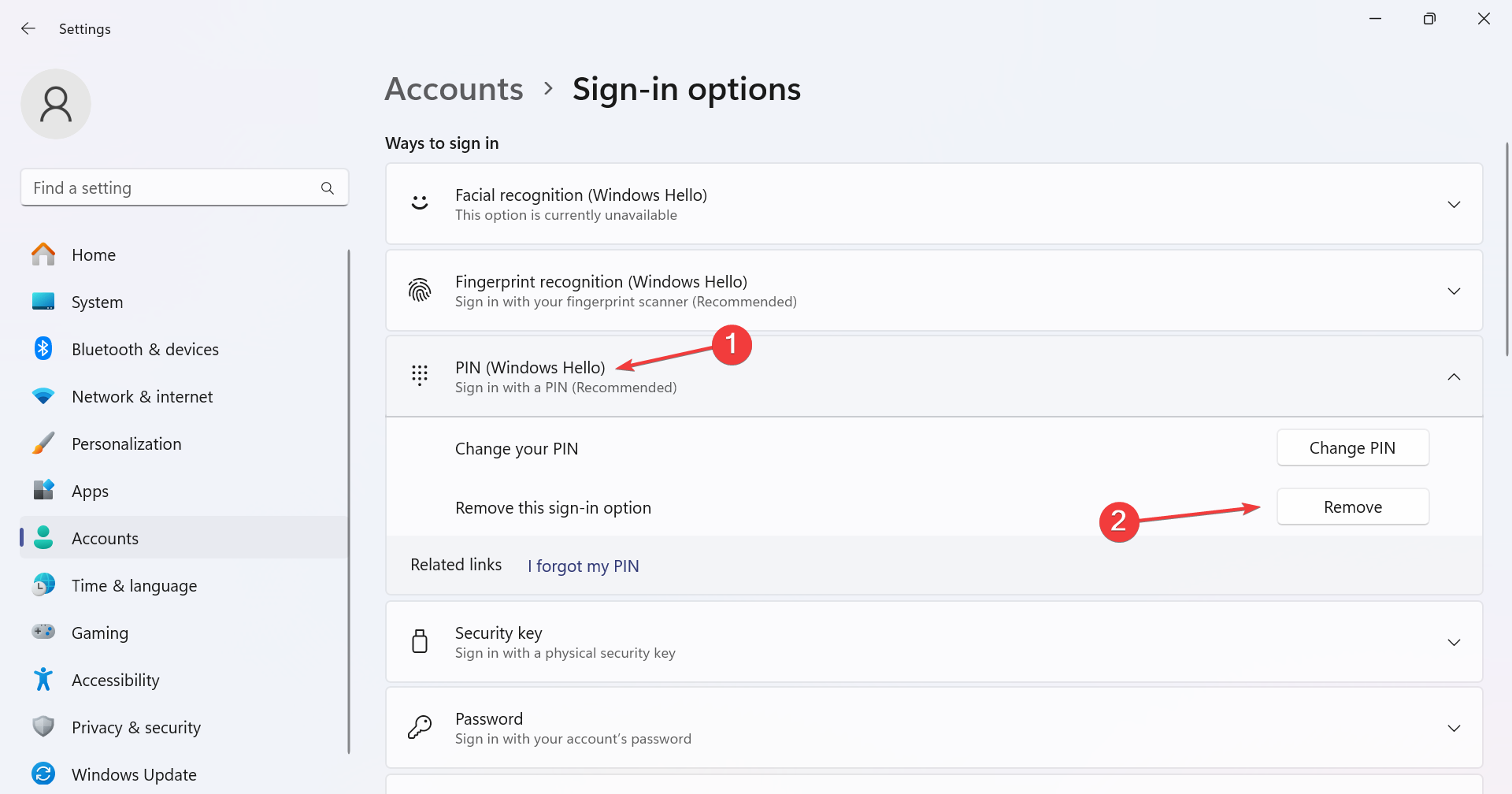








User forum
0 messages