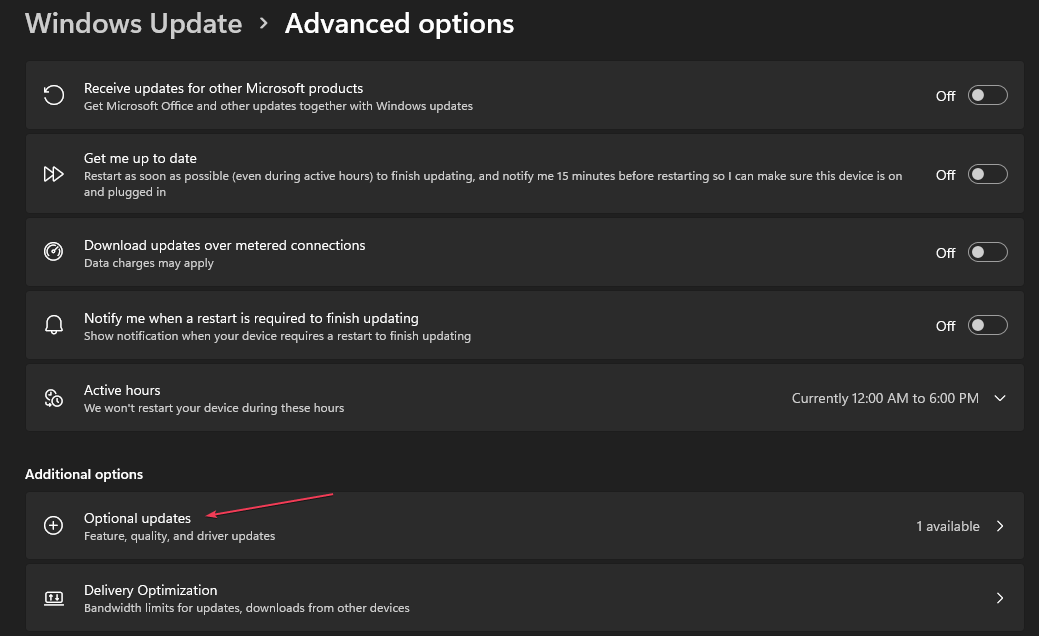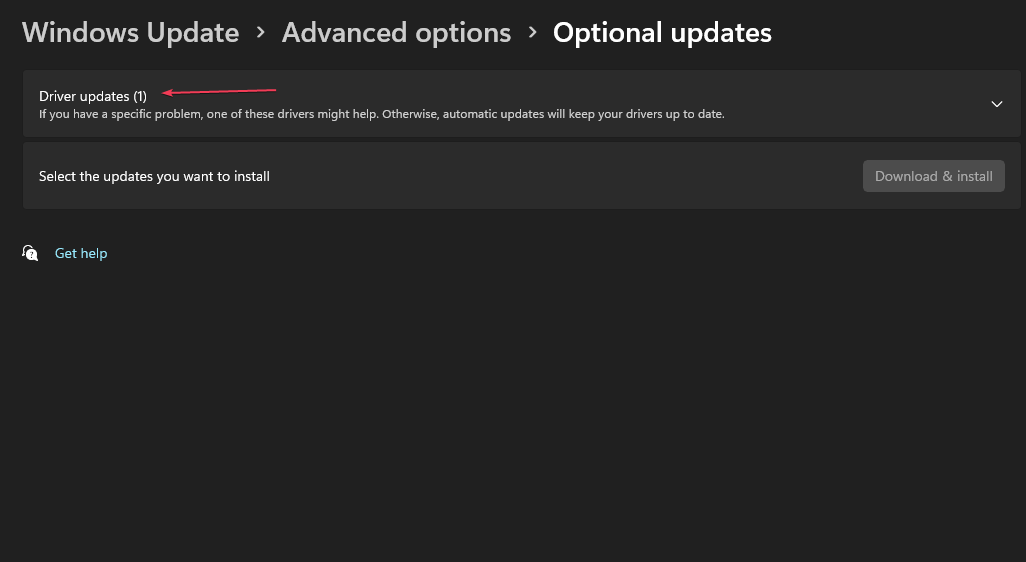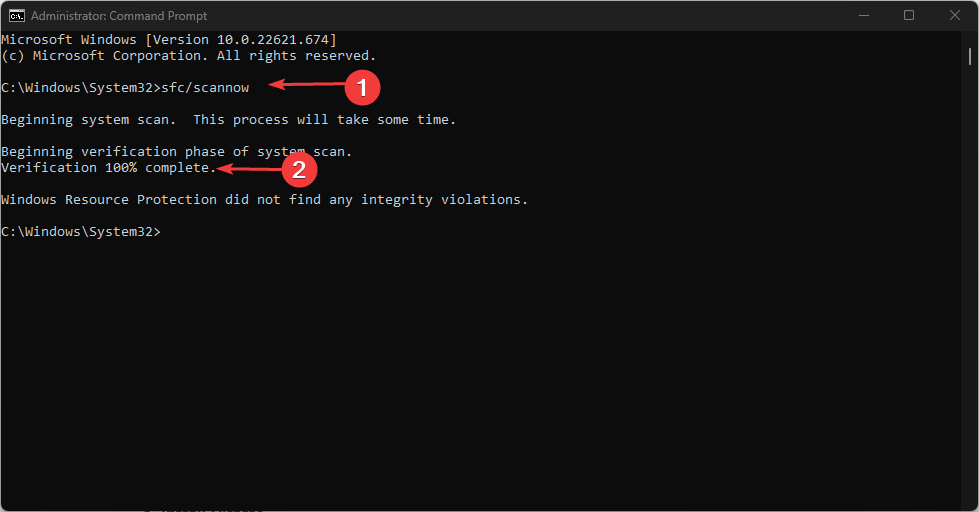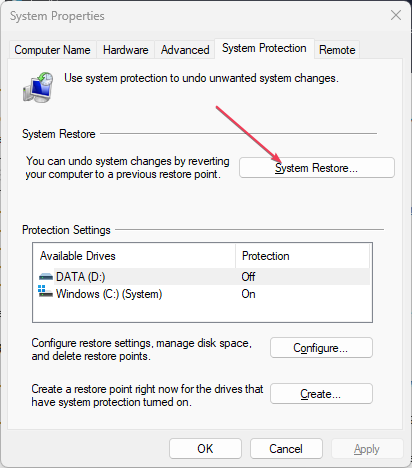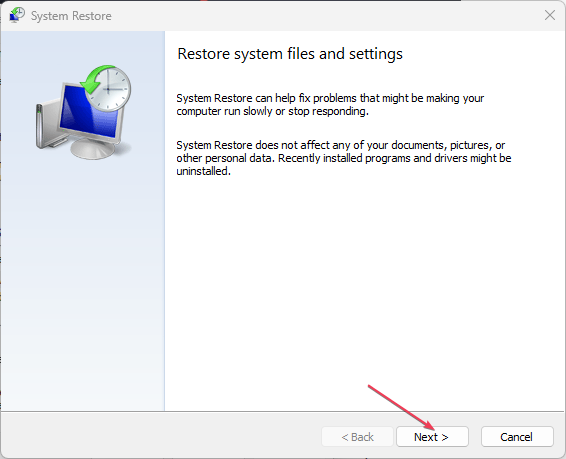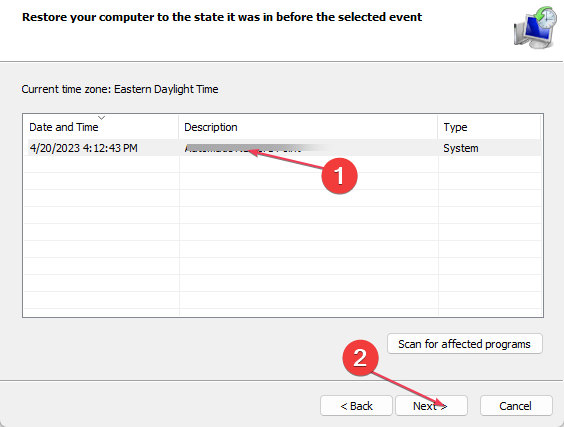Winscard.dll: How to Replace if Missing
Perform driver updates can help you fix this DLL error on your PC
4 min. read
Updated on
Read our disclosure page to find out how can you help Windows Report sustain the editorial team Read more
Key notes
- Winscard.dll is a Windows system file essential for running applications.
- The DLL file missing error can occur when you delete the file or have malware attacks.
- Running a System Restore or an SFC scan should help troubleshoot the issue.

The Winscard.dll missing or not found error is a common error that appears when you attempt to run the software. Winscard.dll file, also known as Microsoft Smart Card API, is an essential Windows component.
Hence, this guide will discuss how to replace the file if it’s missing. Alternatively, you can go through our guide about installing and fixing missing DLL files on Windows 11.
Why is Winscard.dll missing?
Some probable causes for the Winscard.dll missing or not found error are:
- Driver issues – If the drivers are corrupted or have issues, this may trigger this DLL error to show up.
- Recently installed or uninstalled app – When you uninstall apps from your system, it can delete essential DLL files shared with other apps. Also, installing the new apps may override some DLL files, removing them from the PC.
These causes can vary for different users. Nevertheless, we will take you through fixes to resolve the Winscard.dll missing error and replace it on your system.
How can I replace Winscard.dll if it’s missing?
Go through these preliminary checks:
- Run virus and malware scans on your PC to clean it up.
- Reinstall the program prompting the Winscard.dll not found error.
If you can’t resolve the error, go ahead with the solutions below:
1. Repair the DLL file with a dedicated tool
Winscard.dll, also known as Microsoft Smart Card API is a part of the Microsoft Windows Operating System program developed by Microsoft Corporation. Since it’s an essential system file, it is crucial to repair it quickly to prevent crashes or other issues. Sadly, it may be hard to repair if you’re not tech-savvy.
However, there are dedicated DLL file error repair tools that don’t require user tech prowess. We recommend using the DLL fixer software to resolve 100% of DLL issues.
2. Update the system drivers
- Press Windows + I to open Settings.
- Then, click on the Windows Update tab and select Advanced options.
- Select Optional Updates under Additional options.
- Expand Driver updates, select the drivers available, and click on Download & Install.
Updating the drivers will resolve corrupt drivers, and bugs, and install the missing DLL files alongside the updates.
However, you have other options to manage your PC drivers and update them accordingly with efficient driver update software.
This solution starts with a 5-minute scan and detects any outdated drivers, thus you can update them automatically with their manufacturer version.
3. Run a System File Checker (SFC) scan
- Left-click the Start button, type the command prompt, and select Run as administrator.
- Click Yes on the User Account Control prompt.
- Type the following and press Enter:
sfc /scannow - Reboot your computer and check if the Winscard.dll missing error persists.
Running a System File Checker scan will repair corrupt system files and registry files affecting the DLL file functionality. Check our article about what to do if run as administrator is not working on Windows 11.
4. Run a System Restore
- Press the Windows key, type restore and click Create a System Restore.
- Then, select System Protection and select System Restore.
- Click Next in the Restore system files and Settings page.
- Then, choose the restore point you want to restore from and select Next.
- Click Finish after the process is completed to reboot.
Running a System Restore will backdate the system and remove recent changes or configurations causing the .dll missing error. Read our guide on how to fix Restore Point if it’s not working on your PC.
Further, should you be interested in the best corrupt file repair software for Windows PCs, check our recommendations.
Also, we have a detailed guide about missing .dll files after Windows 10/11 Update and ways to fix it.
If you have further questions or suggestions, kindly drop them in the comments section.