Fix: You Have Been Blocked from Originating Messages
Check if you are blocked by the recipient before proceeding
3 min. read
Updated on
Read our disclosure page to find out how can you help Windows Report sustain the editorial team. Read more
![you have been blocked from originating messages [Fix]](https://cdn.windowsreport.com/wp-content/uploads/2023/03/you-have-been-blocked-from-originating-messages-Fix-886x590.png)
Many users reported You have been blocked from originating messages on their iOS device, and this issue can prevent you from contacting others. This issue can be caused by misconfigured settings on your phone, app interferences, or simply bad coverage. Luckily, we have tested ways to fix it.
Before engaging in troubleshooting steps, try restarting your phone, turn the Airplane mode off and on, restart the messaging app and ask the recipient if they blocked you.
Reinserting the SIM card would also help. You can also try using your SIM on a different phone. Also, check if the message format you’re sending is supported by your carrier.
What can I do to fix the you have blocked from originating messages error?
1. Clear data and cache of the messaging app
- On your Android phone, locate the Settings app.
- Tap Apps.
- On the next page, click App Management.
- Scroll and click Messages or the message app name that you are using.
- Tap Storage usage.
- On the next screen, click Clear data and click OK.
- Then tap Clear cache to remove the cache and click OK.
2. Check network settings
2.1 Enable auto network selection
- Open Settings, and click Mobile Network.
- Tap on the SIM you want to choose the setting for.
- If you have a Dual SIM device, select the SIM with issues. If not, then proceed to the next step.
- Click Carrier.
- Now toggle on the switch for Auto select option to enable automatic selection.
- Now toggle on switch for Auto switch data SIM.
2.2 Reset Network settings
- Open the Settings app and go to Additional Settings.
- Click Back up and reset.
- Tap on Reset phone.
- Then tap on Reset network settings.
- Tap Reset Settings.
3. Update your phone OS
- Open the Settings app.
- Go to About device.
- Scroll to find System Update.
- Click Check for updates and if an update is available, download and install it.
4. Reset your phone
- Take a backup of your device before performing the below steps. Open Settings and go to Additional Settings.
- Click Backup and reset.
- Tap on Reset phone.
- Now tap the Erase all data option.
- Tap Erase data.
If you are using a Giffgaff mobile operator and facing issues while sending messages with error code 38, check out the guide to find the solutions.
We also have a guide on what happens when you block someone on WhatsApp, so don’t miss it. Users also reported Some content in this message has been blocked, but we covered that in another article.
If you have issues with messages, we also have a guide on what to do if RTT randomly turns on, so don’t miss it.
So, these are methods that you can try to fix the you have been blocked from originating messages issue. Try them and let us know what worked for you in the comments section.
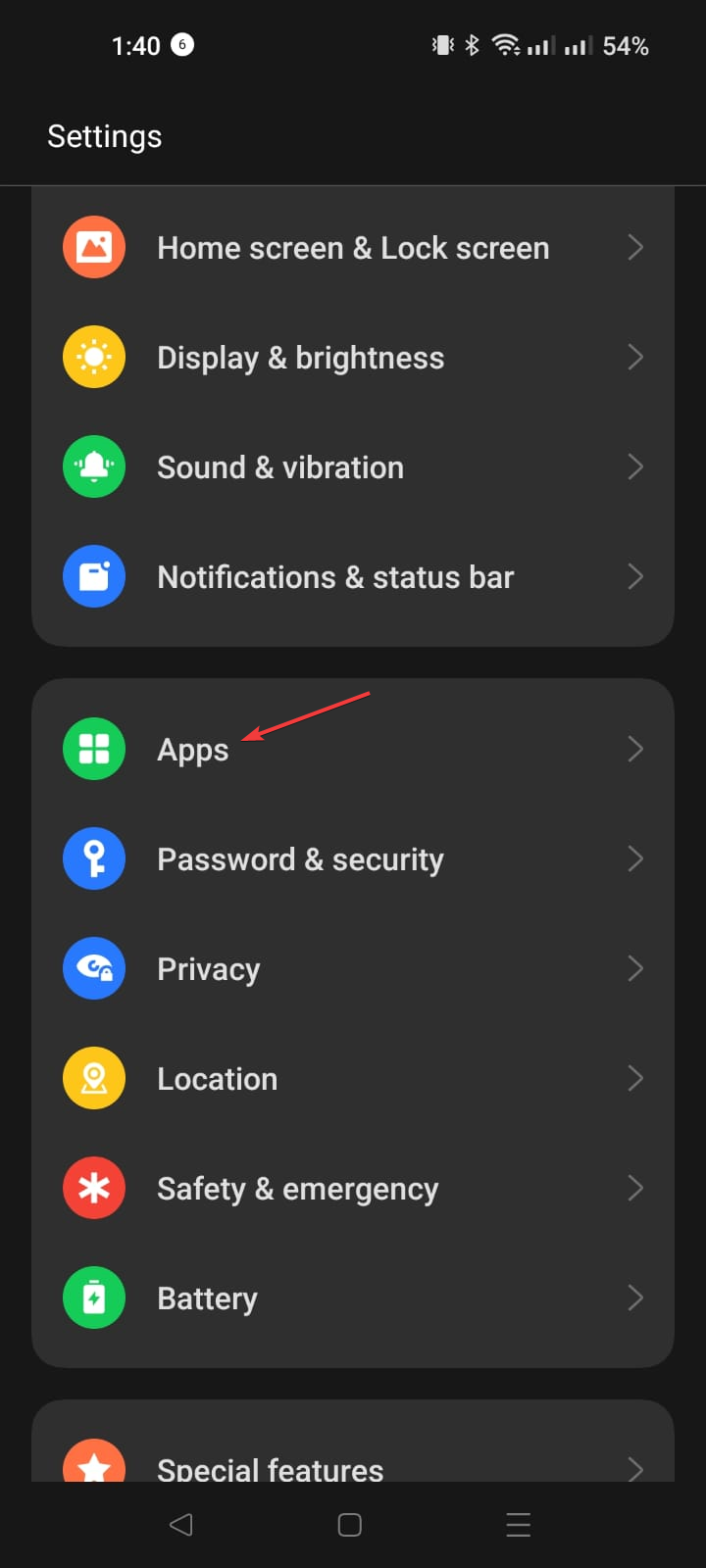
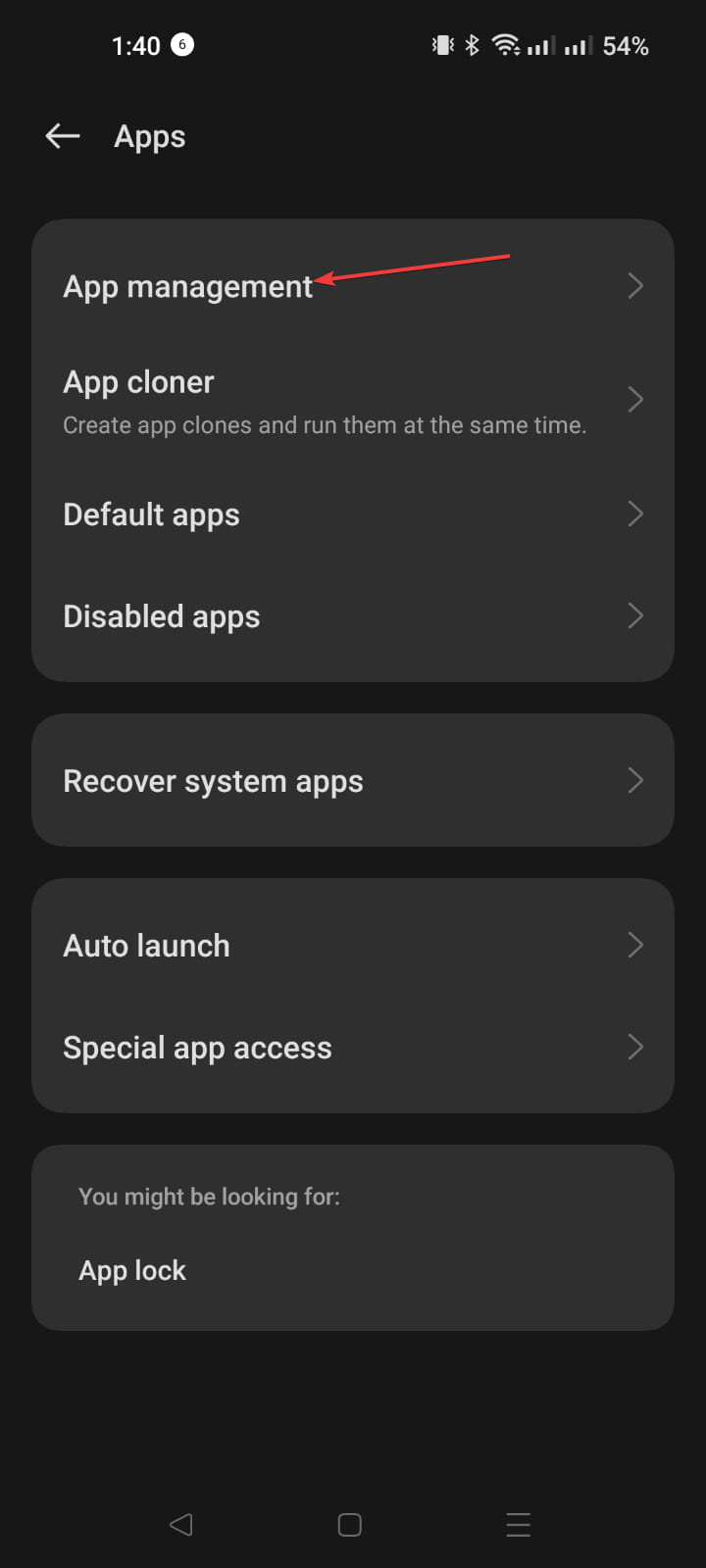
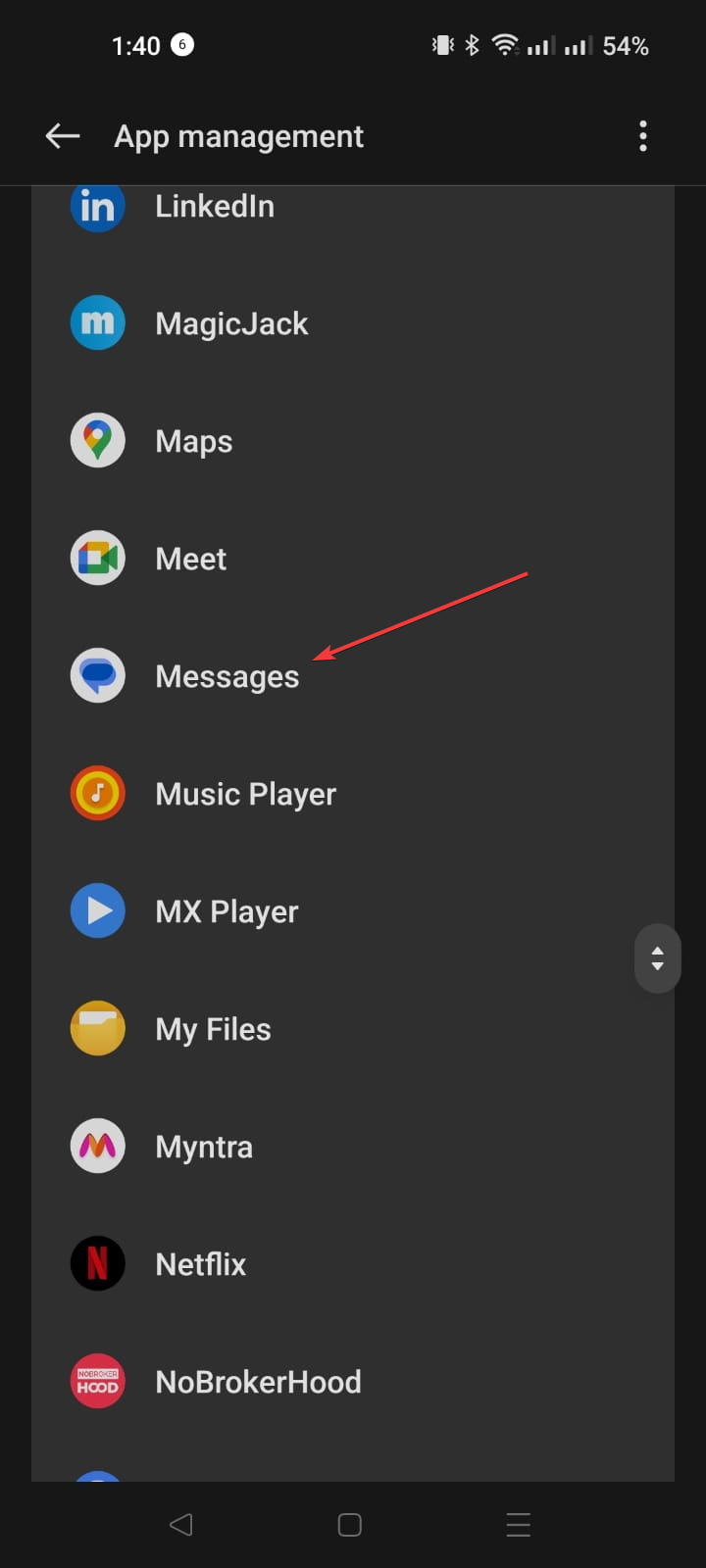
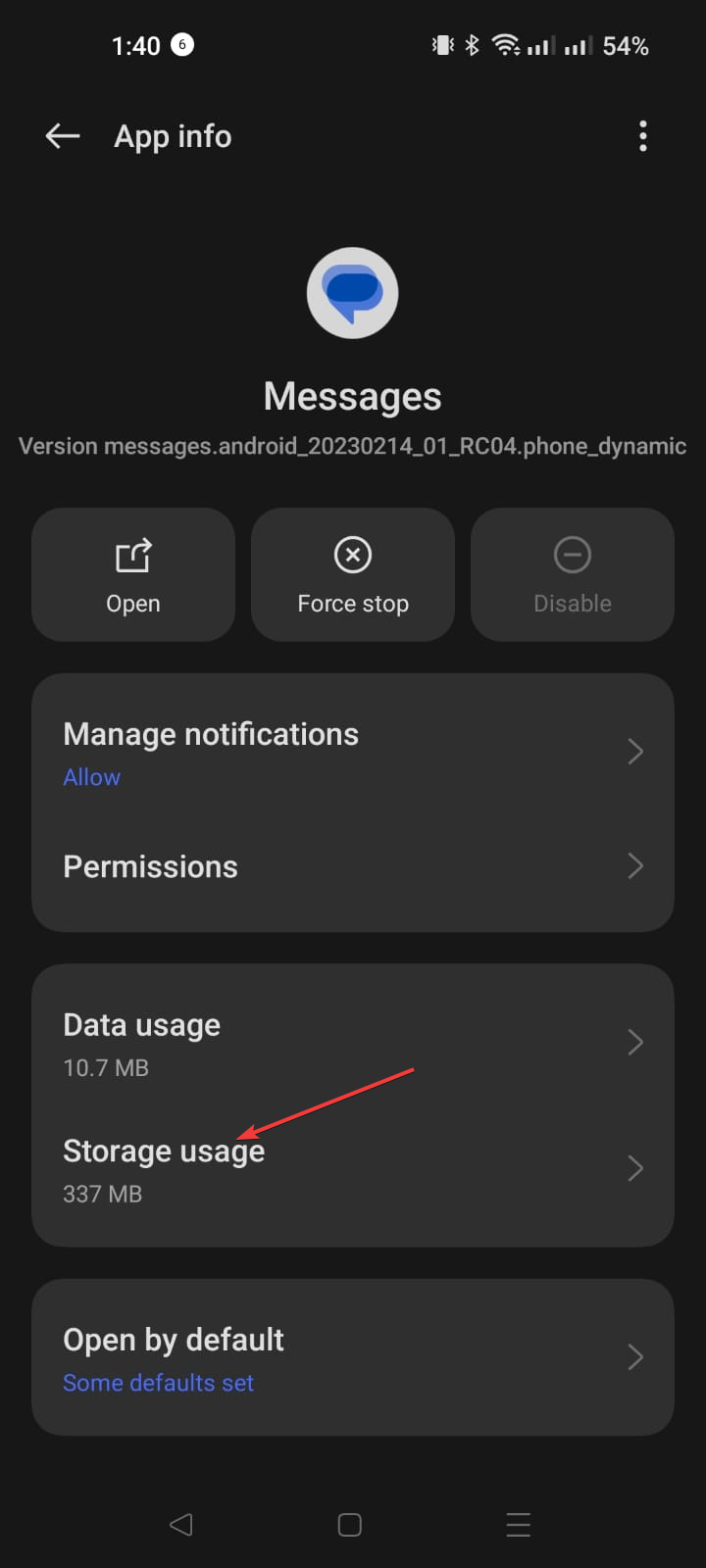
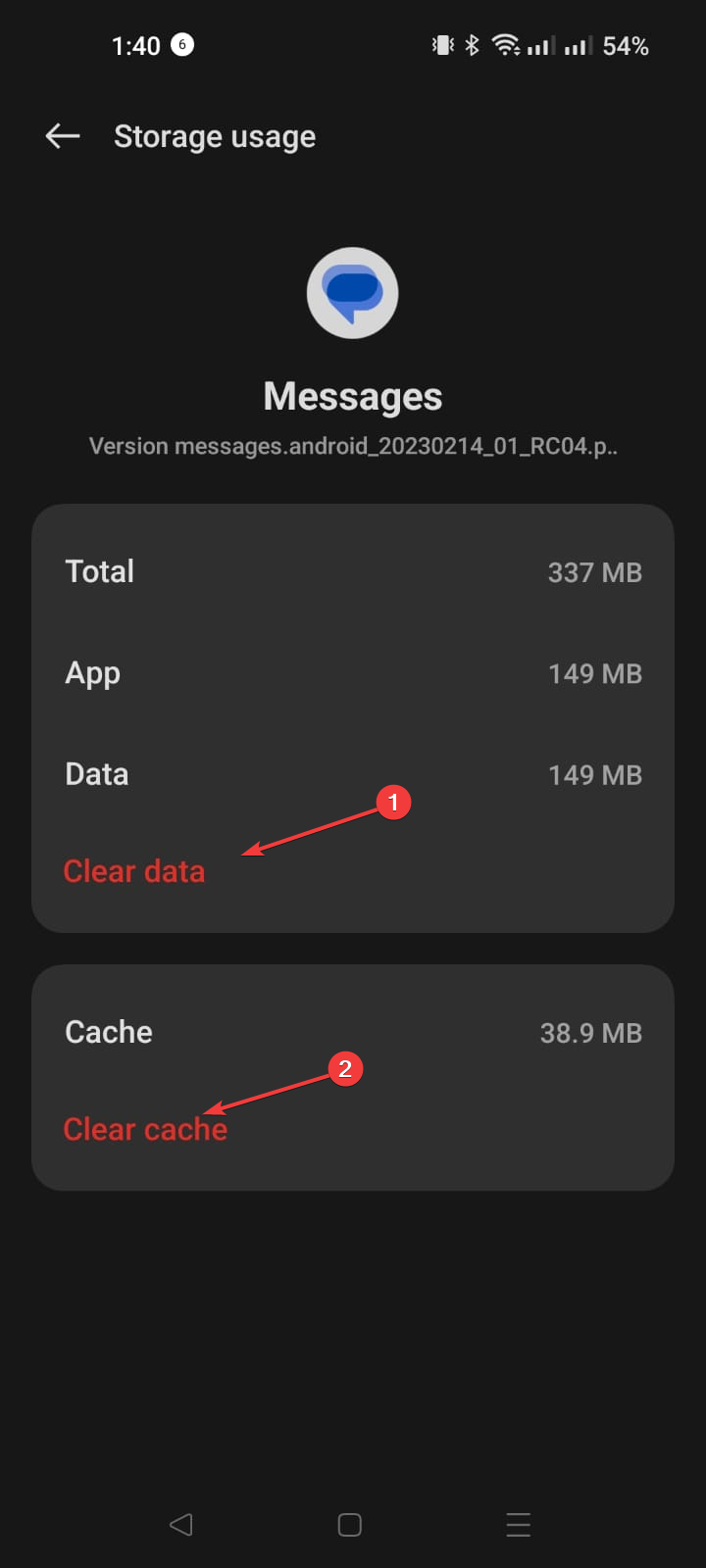
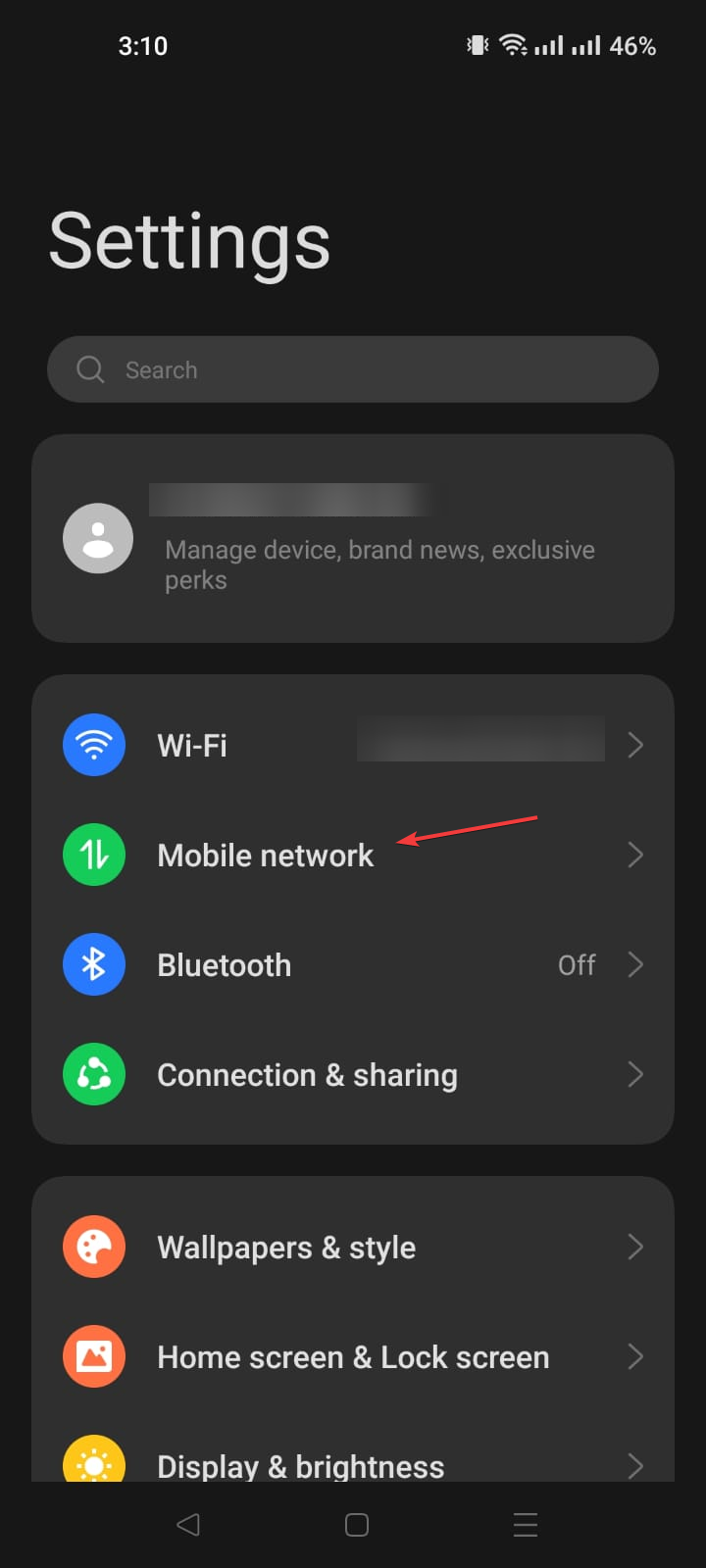
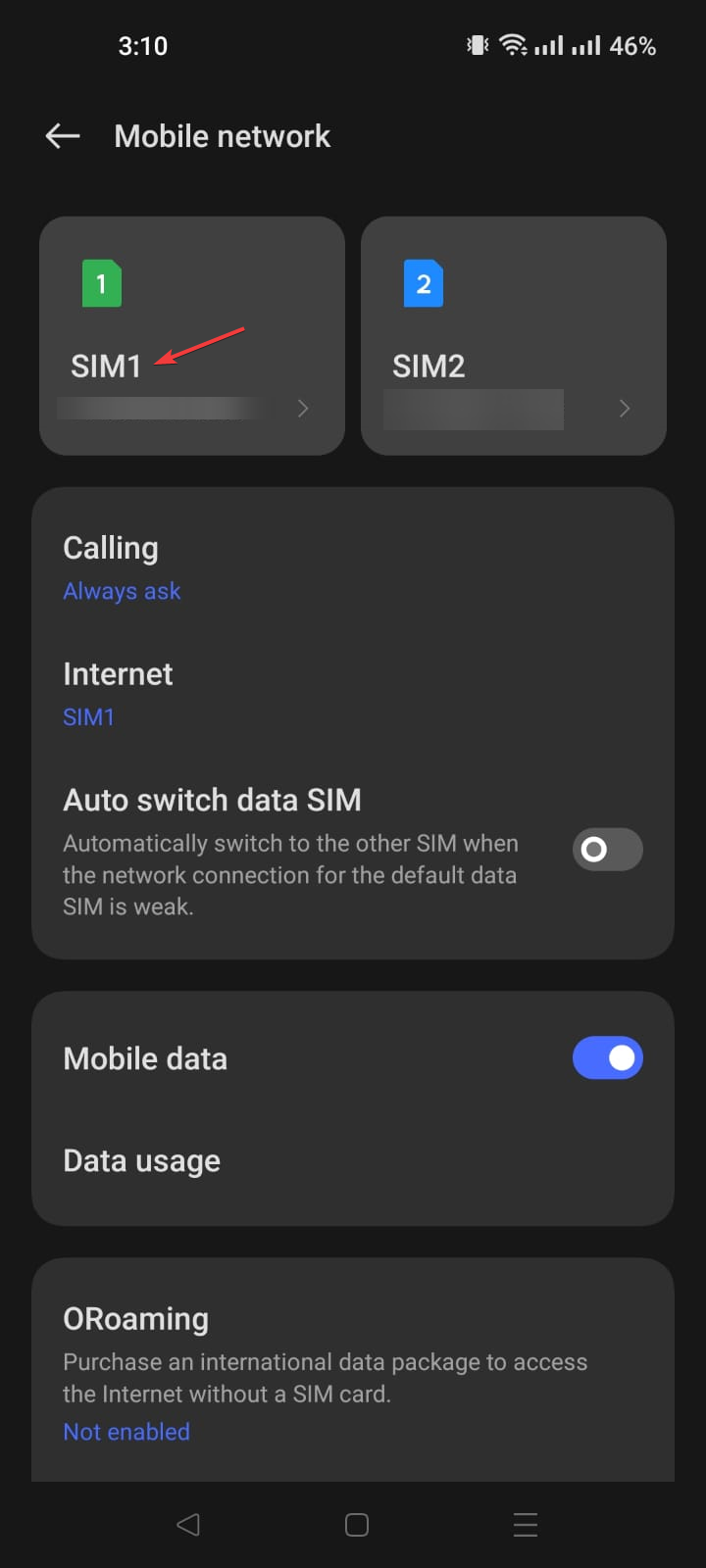
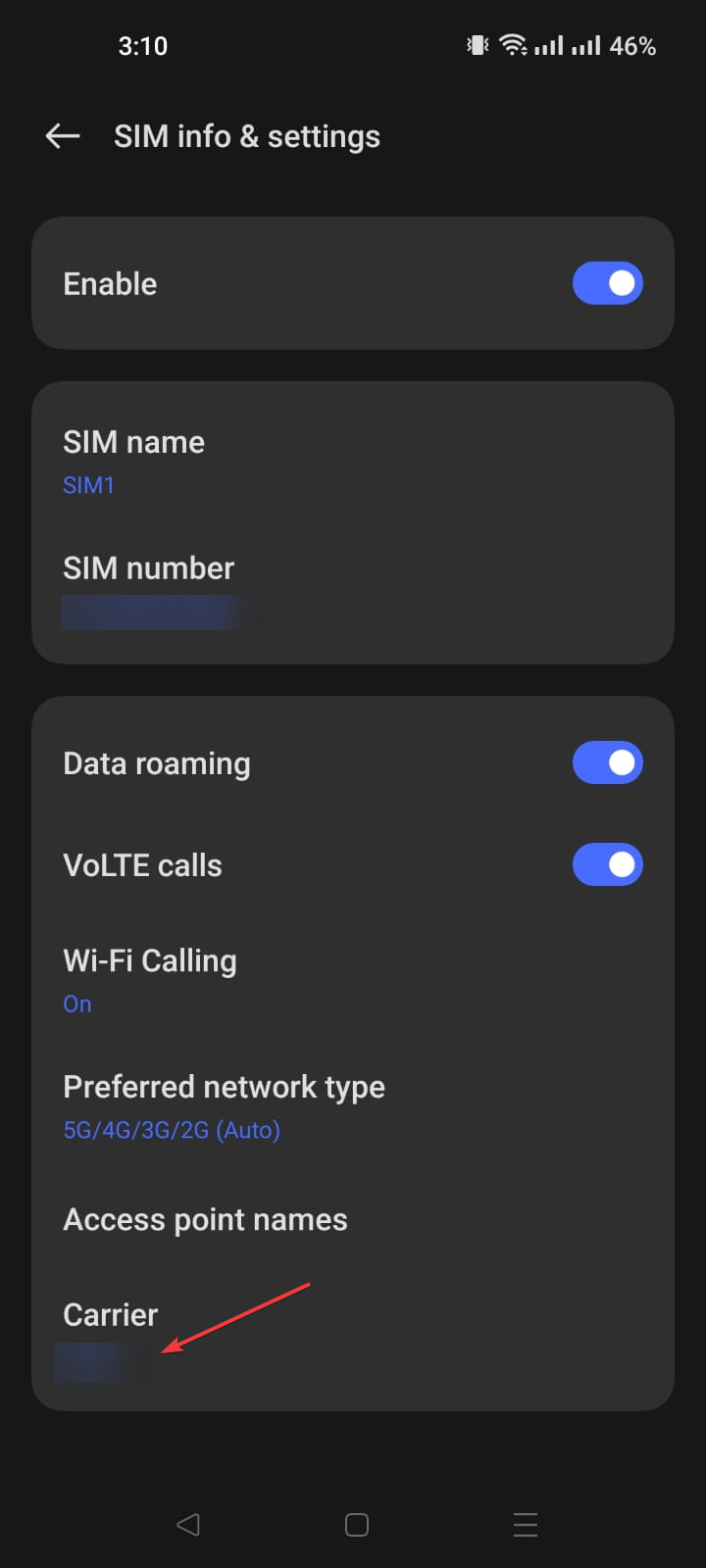
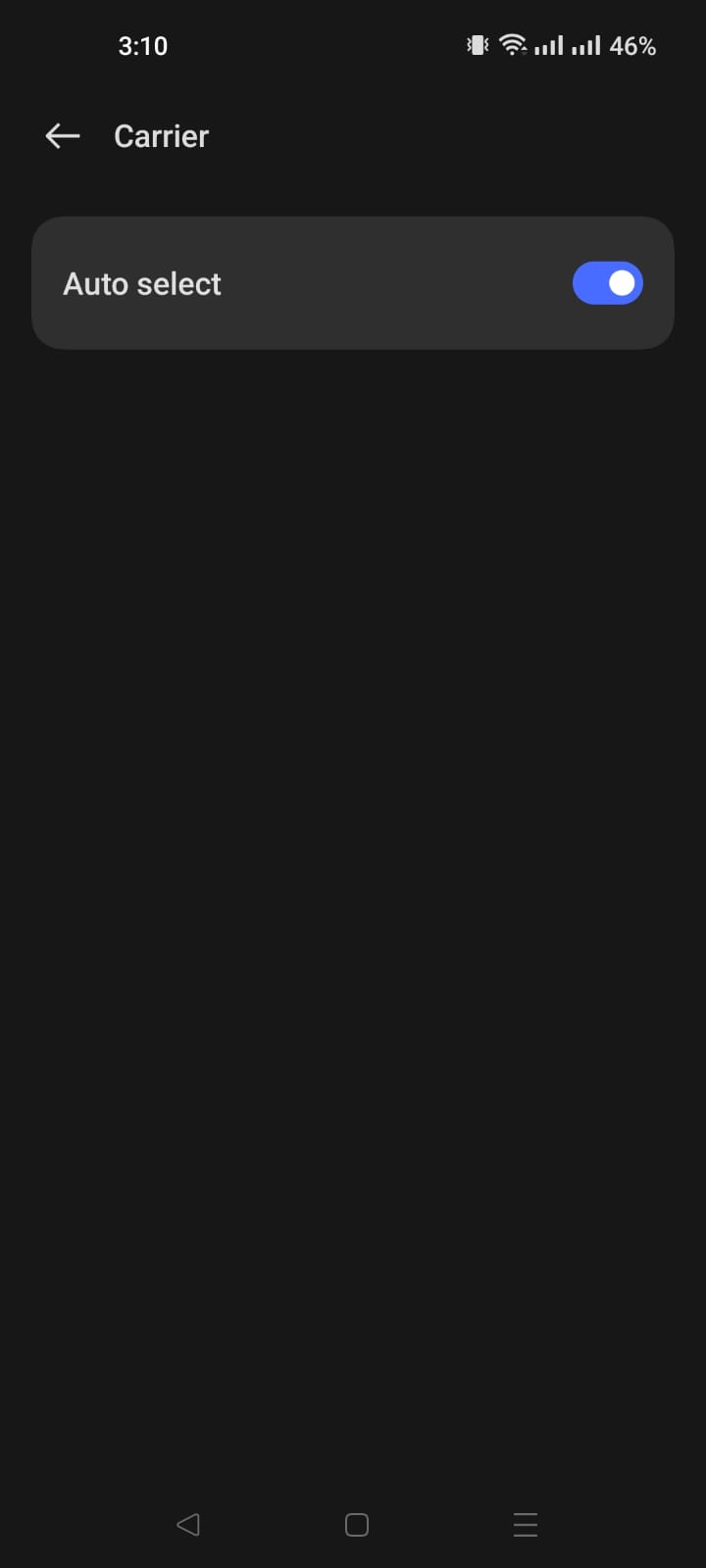
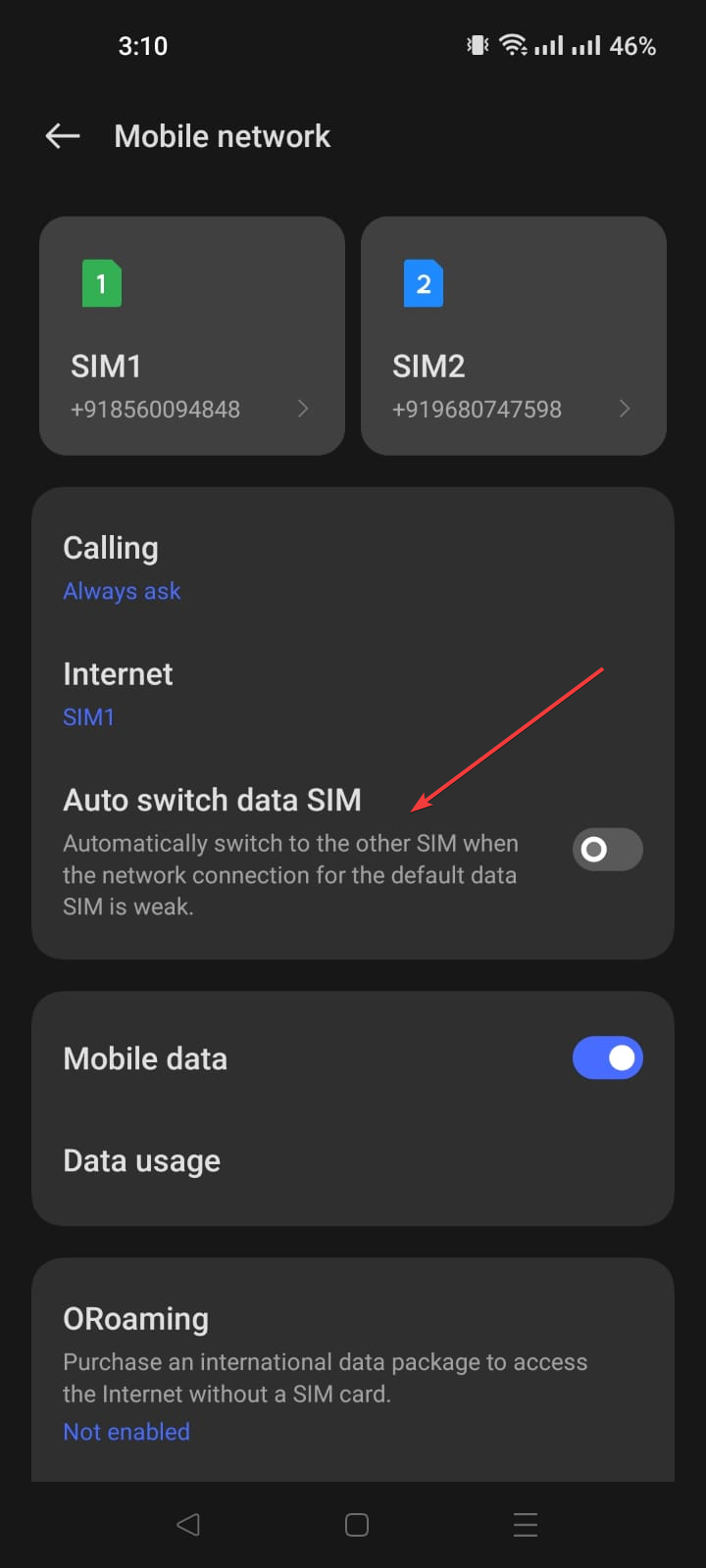
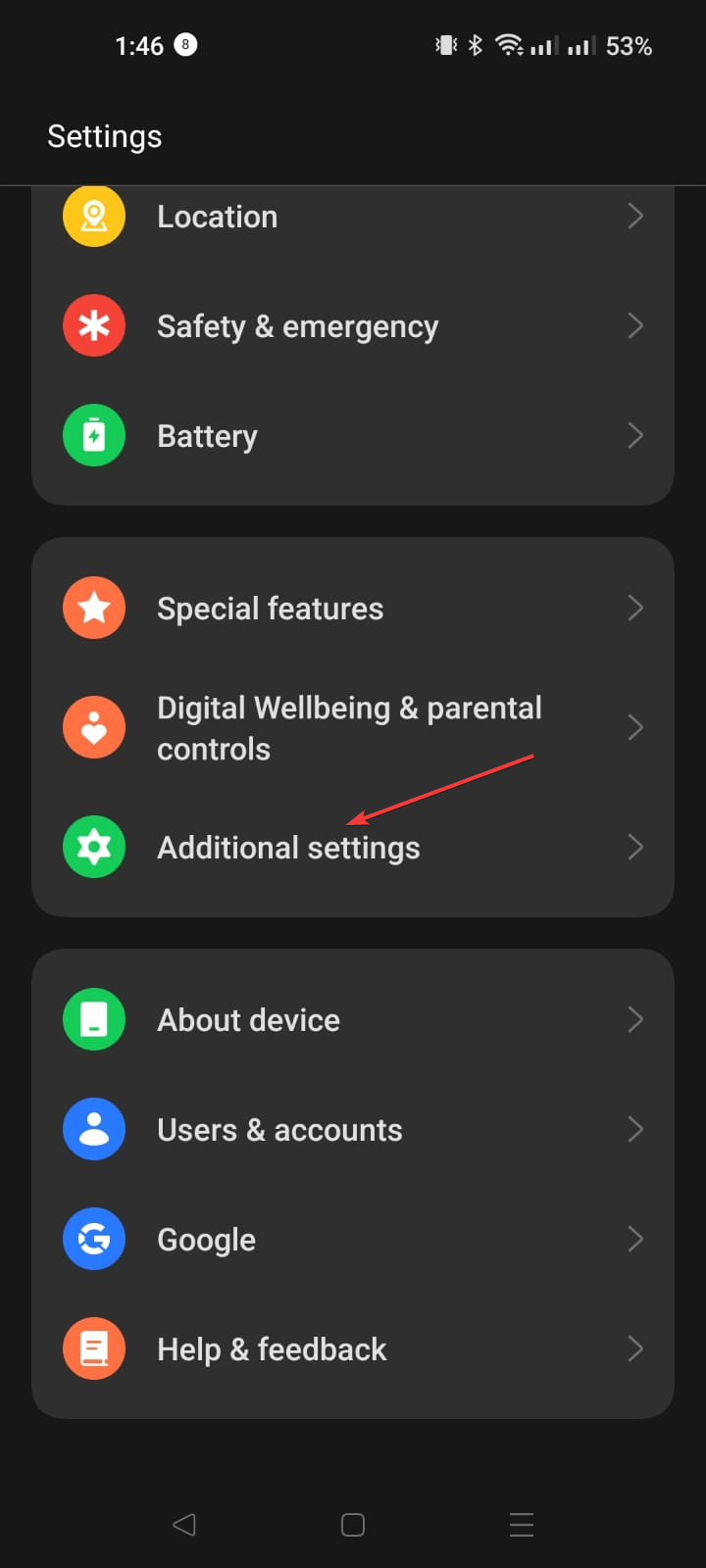
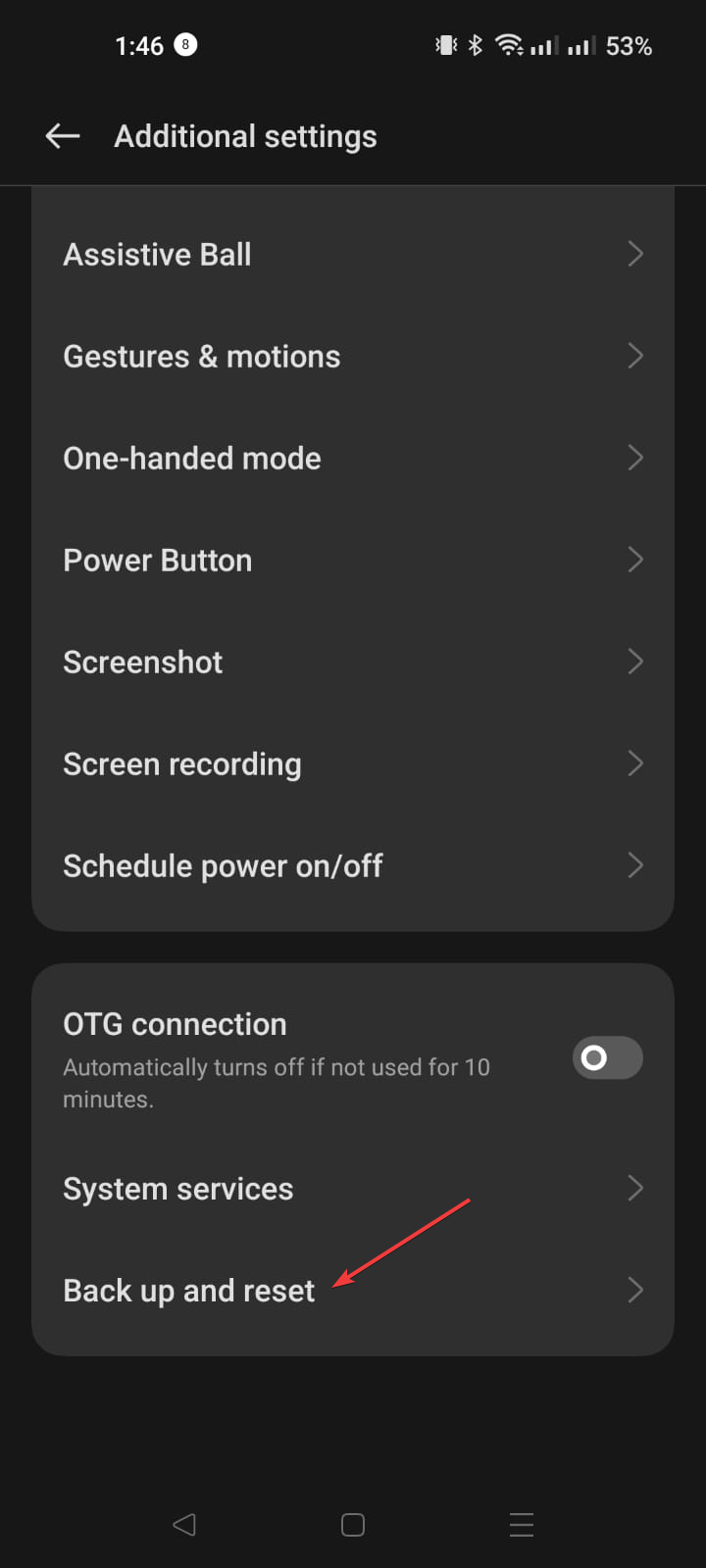
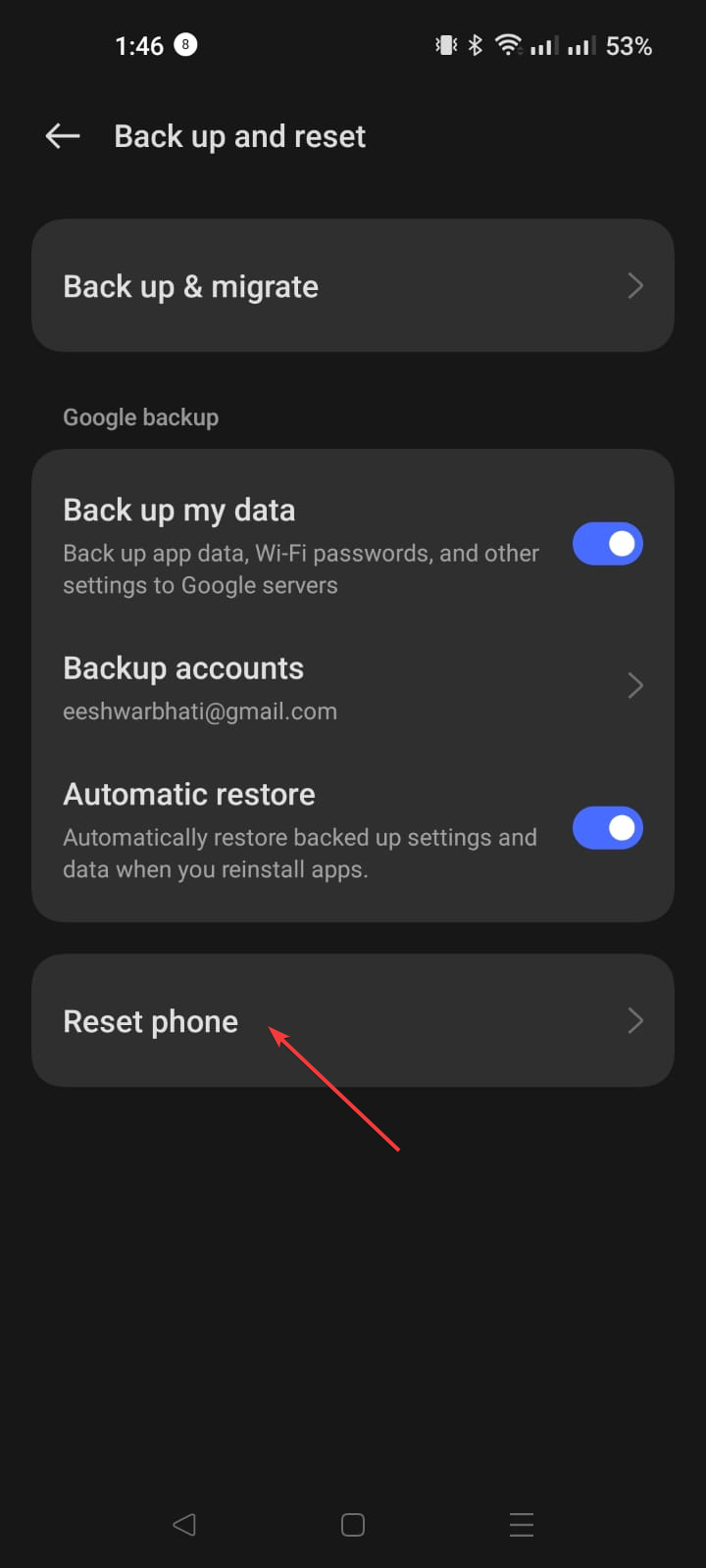
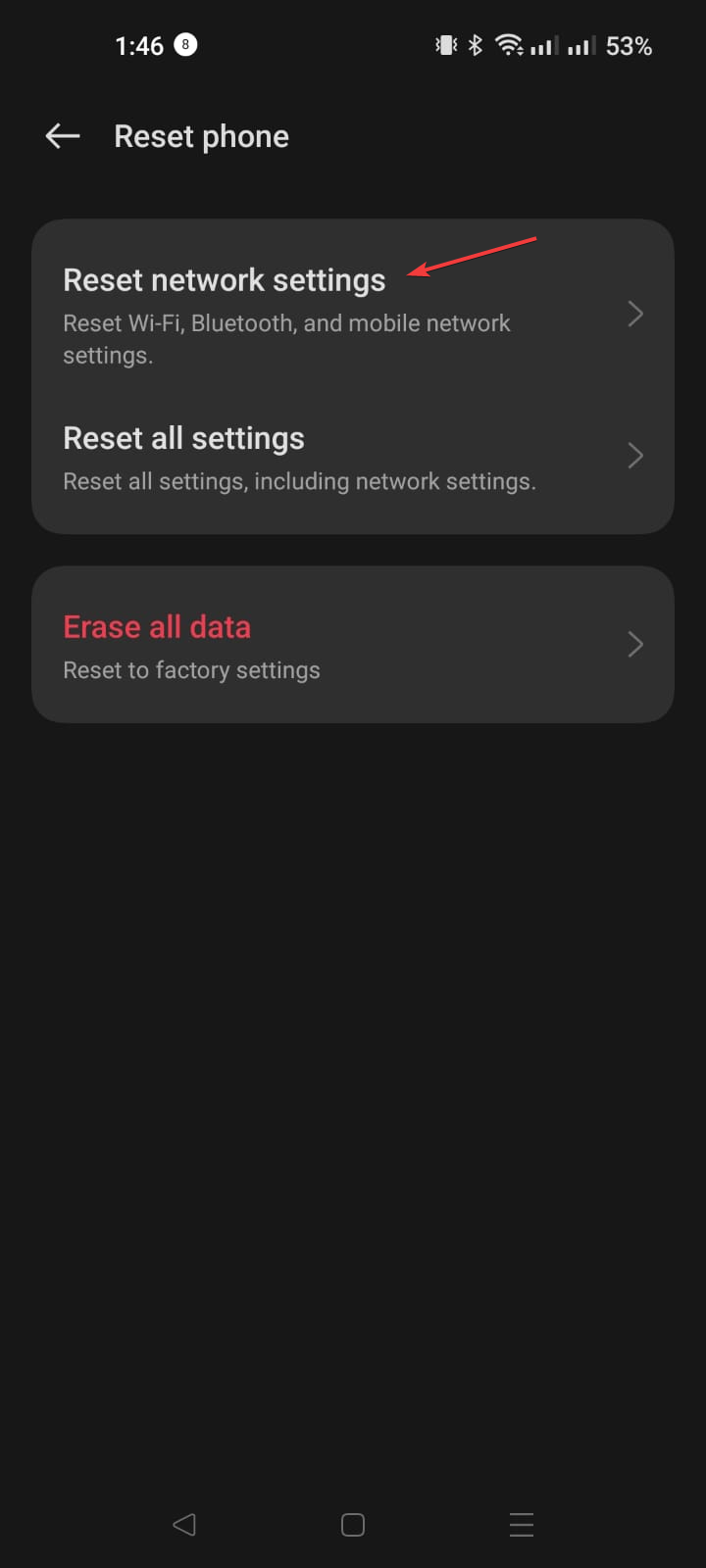
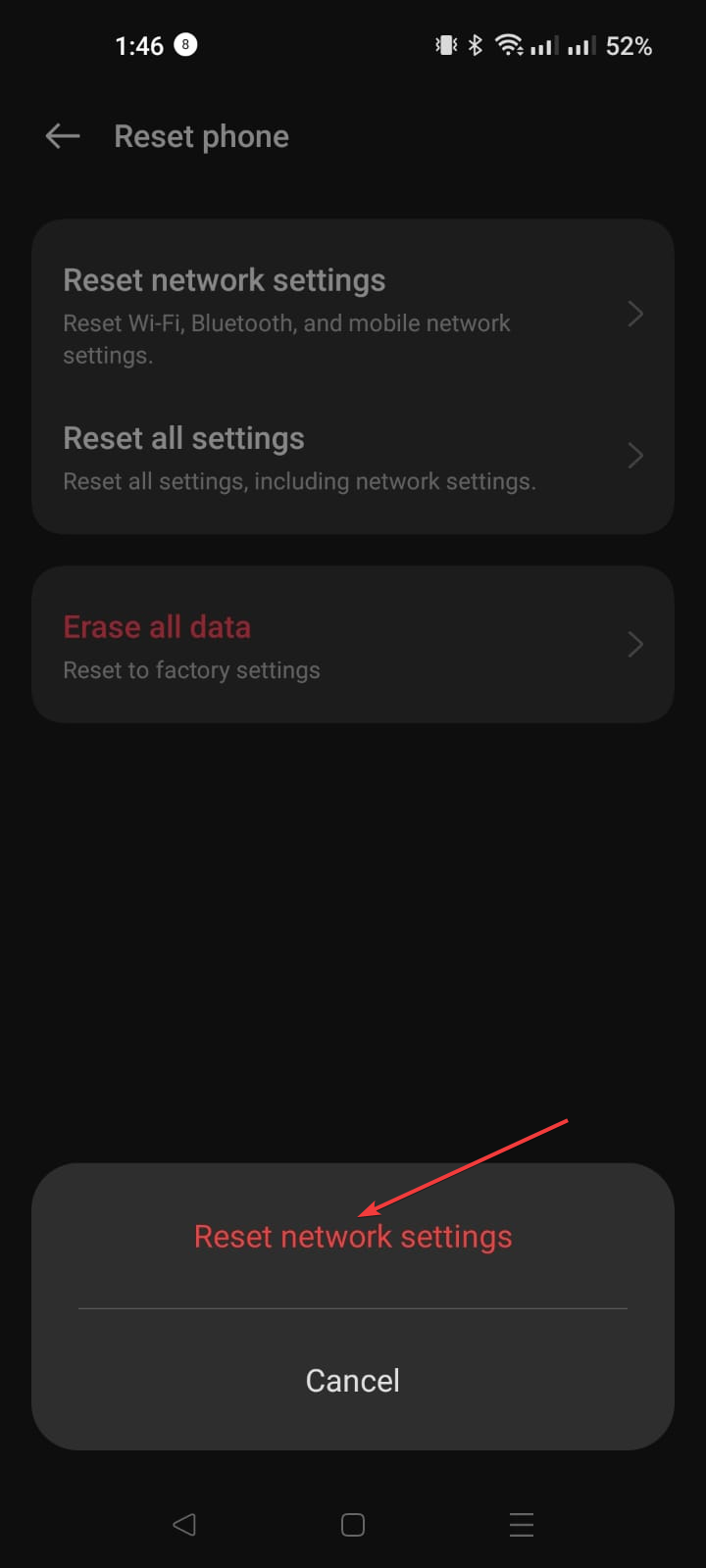
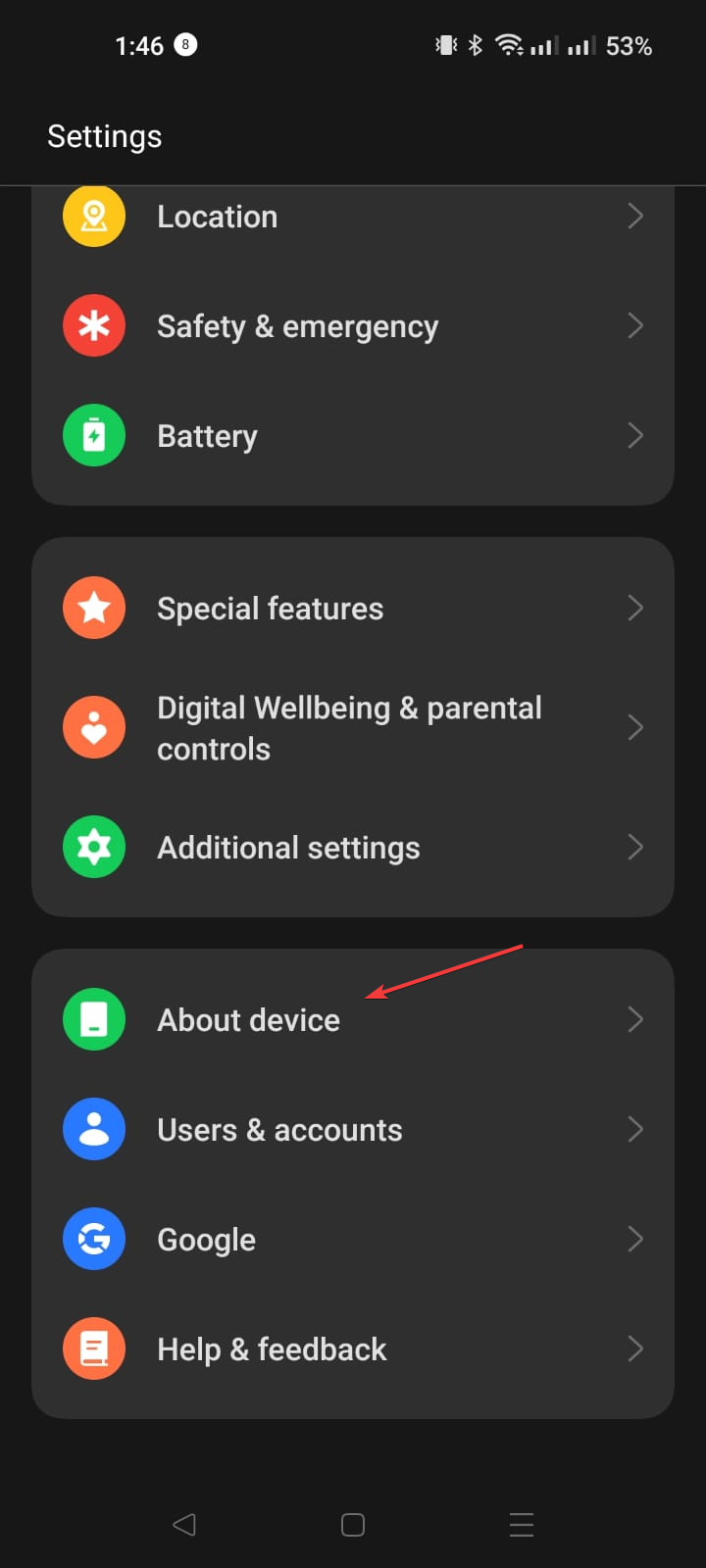
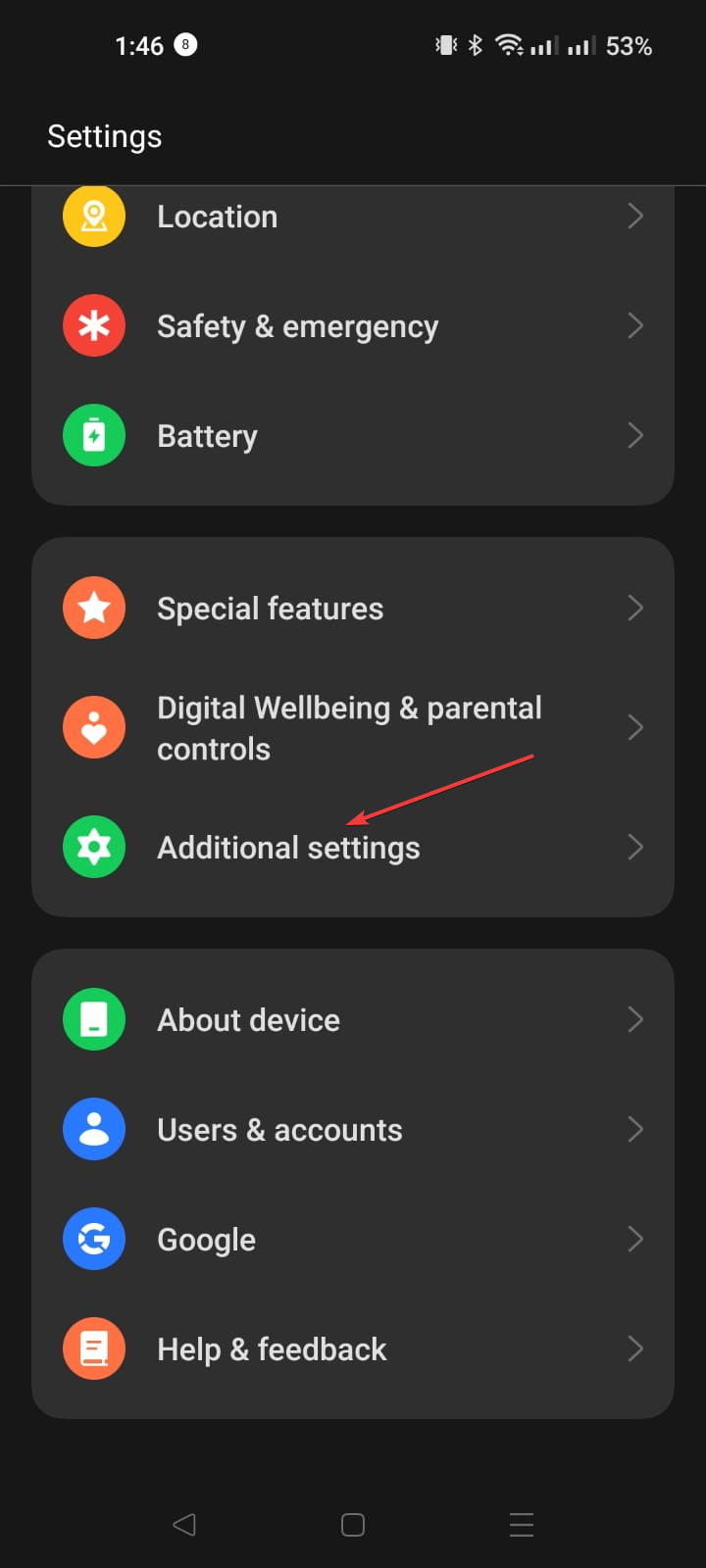
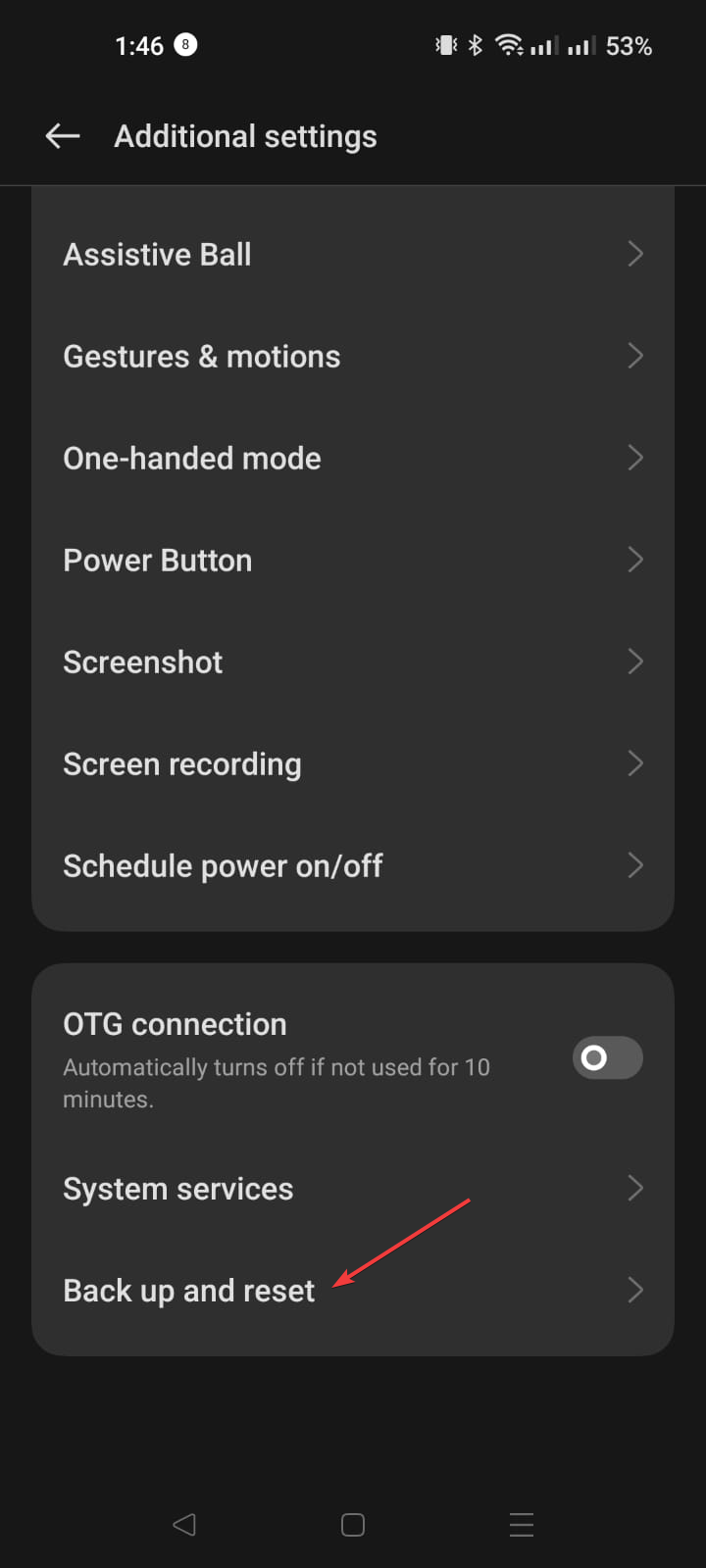

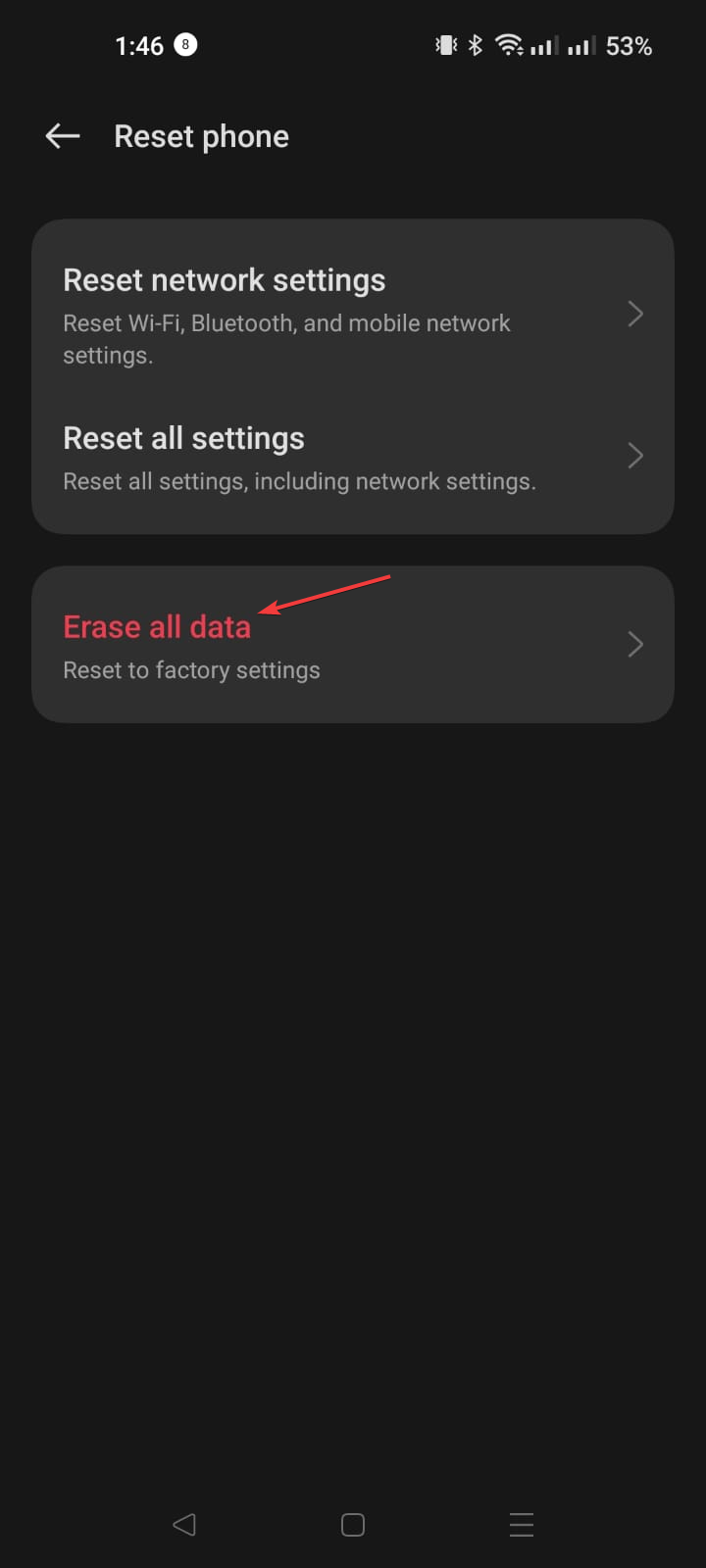
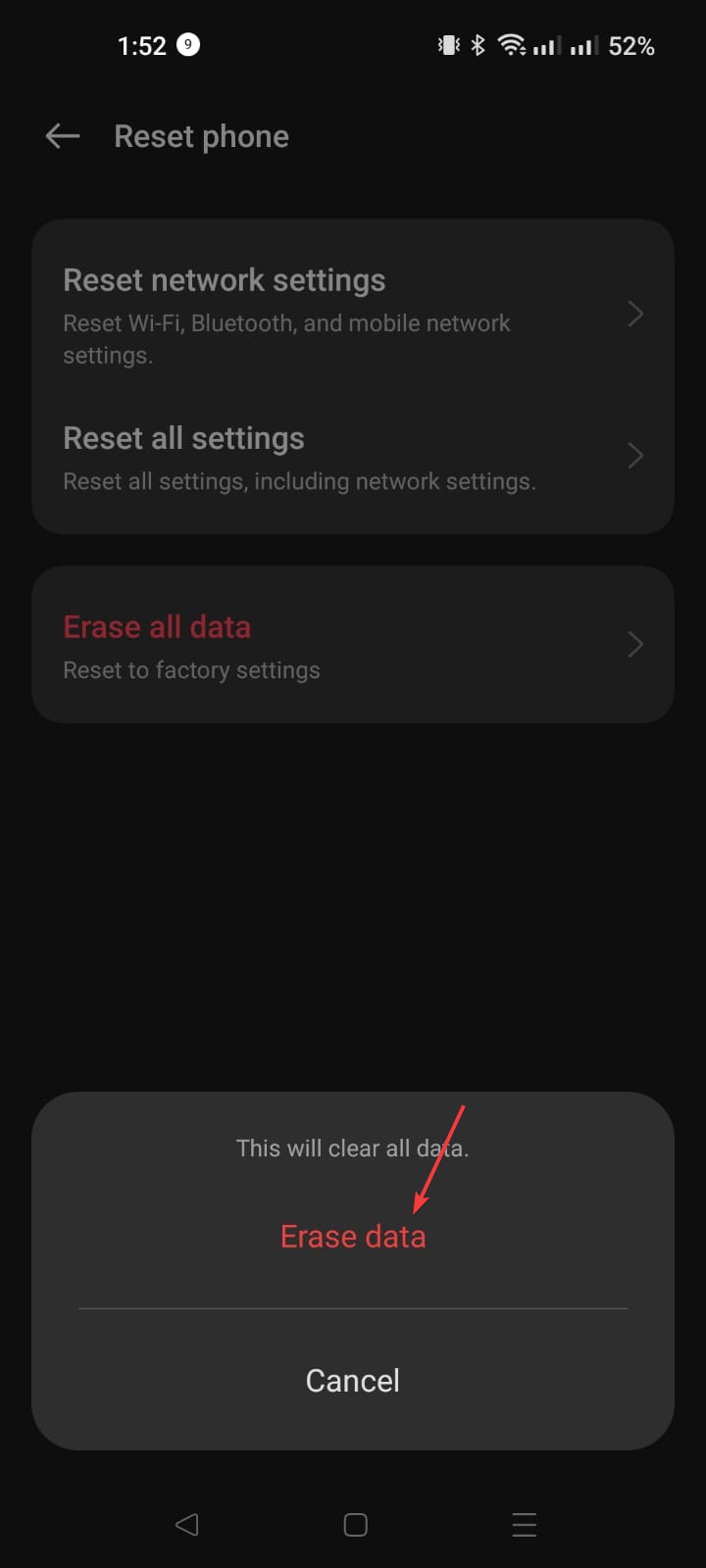








User forum
0 messages