Best AES 256-bit Encryption Software to Protect Your Files
17 min. read
Updated on
Read our disclosure page to find out how can you help Windows Report sustain the editorial team. Read more
Key notes
- Digital privacy is an important topic these days and users are more privacy-conscious than before.
- Encryption is one of the best ways to keep things private. Strong encryption using any of the recommended tools will get the job done.

File encryption is important if you want to protect your files from unauthorized access. There are different types of encryption, but one of the most used is 256-bit encryption.
Encrypting your files is rather simple, and today, we will show you the best 256-bit encryption software.
Some users wonder what the difference is between 128-bit and 256-bit encryption. Basically, they are the same; the only difference is the length of the encryption key. Generally speaking, the key with the longest length is more secure. Thus, 256-bit encryption is stronger than 128-bit.
Encryption can be encrypted by a software program installed on your computer, such as the recommended one, or by a hardware chip. In this case, we usually refer to this as AES 256-bit hardware encryption.
So here we go, the best AES encryption software.
What’s the best 256-bit encryption software for PC?
WinZip – Best 256-bit encryption software
With WinZip, you get two advantages in one single package. First, you can create zip archives with multiple files. This way, it is easier to move them or share them, or it just makes it easier to organize yourself. Moreover, compressing the files will take up less storage.
Secondly, you have the option of encrypting your zip archive. WinZip offers the option to encrypt the files that you’ve selected to add to the archive with a strong 256-bit AES encryption. You can also choose 128-bit encryption.
Other great features besides the ability to encrypt the files are:
- converting files to PDF
- merging multiple PDFs into a single file
- e-signature support
- Windows Shell integration
- support for a lot of different formats
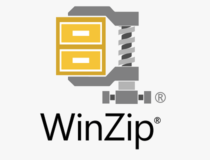
WinZip
Encrypt your files and make use of powerful archiving tools with this professional software.Folder Lock – Create password wallets
Another professional tool that can encrypt your files, folders, and drives is Folder Lock. Using this tool, you can easily lock any folder and prevent other users from accessing it. The application supports on-the-fly AES 256-bit encryption, allowing you to encrypt any file easily.
The application also works with removable storage, optical media, and email attachments. In addition to file encryption, you can create password wallets and store important information, including credit card data and passwords. Lastly, you can permanently delete your files using the shredding feature.
Folder Lock is a great tool that can protect any file, folder, or drive with 256-bit encryption. The application offers a friendly interface, so it’s perfect for first-time users. The trial version is available for download, but if you want to continue using this tool, you need to purchase a license.

Folder Lock
Keep your documents safe by encrypting entire folders with this powerful tool.AES Crypt – Very easy to use
If you’re looking for multi-platform 256-bit encryption software, AES Crypt might be perfect. This tool is available for Windows, Android, MacOS, and Linux, so you won’t have problems using it on different platforms. The application is simple to use, and you can encrypt a file simply by right-clicking it and choosing the desired option.
All encrypted files are protected with a password, so unauthorized users won’t be able to access them. It’s worth mentioning that there’s also a command-line version available, which is perfect if you’re an advanced user and you want to encrypt your files quickly.
AES Crypt is a solid tool, and it’s perfect for both first-time and advanced users alike. The application is completely free and available on several different platforms. As a result, even if you don’t use Windows, you can use AES Crypt without any issues.
VeraCrypt – Perfect for advanced users
Another free 256-bit encryption software is VeraCrypt. This is a multi-platform tool, and it’s available for Windows, MacOS X, Linux, and even Raspberry Pi. VeraCrypt offers advanced encryption features, so it’s more secure than other encryption tools on the market.
The application supports 256-bit encryption, and it will protect all your files with a password. Remember that you won’t be able to access your files if you lose your password, so be sure to remember it.
The application is relatively simple to use, and you have to create a virtual volume and choose a safe location for it. After that, you must set different parameters such as encryption and hash algorithm. Lastly, you need to set the volume size and its password. After doing that, your encrypted drive will be ready, and you have to mount it from VeraCrypt. Once you mount your encrypted drive and enter its password, you can access your files without problems.
VeraCrypt is a great encryption software, and if you need to protect your files with 256-bit encryption, consider this tool. The application also offers some advanced features, so it’s perfect for advanced users. VeraCrypt is relatively simple to use and completely free, so be sure to try it out.
AxCrypt – Integrated file exploration
If you’re looking for simple encryption software, AxCrypt might be just what you need. The application offers 128-bit and 256-bit encryption, fully supporting cloud sharing services.
There’s also support for collaboration, so you can easily work with other users on encrypted files. AxCrypt also supports password management, so you can store passwords and other important data.
It’s worth mentioning that the application supports folder encryption, so you can encrypt individual folders or files with ease. The application supports the drag-and-drop method, so you can easily encrypt your files. The tool also supports File Explorer integration allowing you to encrypt files simply by right-clicking them.
The application is rather simple to use, and you can access encrypted files simply by double-clicking them. The application has no backdoors, so if you lose your password, you won’t be able to access your files. We must mention that AxCrypt is a portable application, so you can run it on any PC without installing it.
AxCrypt offers a simple interface, so you should be able to encrypt your files easily. We have to mention that this tool has two versions available, Free and Premium. The Free version offers 128-bit encryption, while the Premium version offers 256-bit encryption.
In addition, the Premium version offers other features, such as support for secure folders, mobile apps, password management, etc. If you’re looking for a simple file encryption tool, AxCrypt will be perfect, but it’s biggest flaw is the lack of 256-bit encryption in the Free version.
BitLocker – Windows native encryption
If you don’t want to use third-party solutions for encryption, you might want to consider BitLocker. This feature was available on Windows since Windows Vista and is also available on Windows 10. This feature supports both 128-bit and 256-bit encryption, and it’s available on Pro, Enterprise, and Education editions of Windows 10.
This tool doesn’t offer individual file or folder encryption which can be a flaw for some users. On the other hand, the application supports volume encryption, so you can easily protect an entire volume. If you want to encrypt individual files, you can create a new volume and move the desired files.
As for encryption, the device supports three modes: transparent, user authentication, and USB key mode. The transparent mode utilizes TPM chip for authentication, however this authentication method is vulnerable to cold boot attacks. User authentication allows you to access encrypted drives using your PIN code or password. Lastly, a USB Key Mode allows you to authenticate using a USB flash drive.
BitLocker offers solid protection, and it’s available on certain versions of Windows 10. The only flaw of BitLocker is the inability to encrypt individual files and directories, but that isn’t a major problem.
Gpg4win – Allows you to encrypt emails
Another great tool that allows you to encrypt your files is Gpg4win. This tool lets you encrypt folders or files from the File Explorer. To do that, right-click the desired file and choose the encrypt option from the menu. In addition to encryption, the application allows you to create checksums and use them to verify file integrity.
Besides files and folders, this tool also allows you to sign and encrypt your emails in Outlook. Using this tool, you can encrypt email messages and attached files. This feature is rather straightforward, allowing you to decrypt messages in Outlook easily. In addition, you can also manage certificates by using this tool.
Gpg4win is a great tool, and it offers advanced features such as email encryption, which can be rather useful. As for file encryption, you can easily encrypt your files simply by right-clicking them. If you’re looking for a powerful encryption tool with some advanced features, try Gpg4win.
7-Zip – Support for command line
7-Zip is a small and lightweight file archiver, but it also supports archive file encryption. This tool can create archives in a 7z format that offers a high compression ratio. In addition, the tool can also unpack 30 different file types, and you can create 6 types of archives with this tool.
The application supports self-extraction for 7z format and full integration with Windows Shell. There’s also a built-in file manager as well as support for the command line. It’s worth mentioning that there’s support for 256-bit encryption for 7z and ZIP formats, so you can easily encrypt your files.
7-Zip is a lightweight and completely free file archiver, and it also offers solid file encryption features. You can’t use this tool to encrypt your system drive or an entire partition, which is its only flaw. However, if you’re looking for powerful archiving software that supports encryption, we strongly recommend considering 7-Zip.
DiskCryptor – Can encrypt CDs and DVDs
Another free application that can encrypt your partition is DiskCryptor. This tool allows you to encrypt any partition, including your system drive. DiskCryptor supports AES, Twofish, and Serpent encryption algorithms while offering 256-bit encryption. According to the developer, the tool offers high performance as well as transparent encryption for disk partitions and full support for dynamic disks.
In addition, the tool offers high performance and support for hardware AES acceleration. We have to mention that DiskCrytor can also encrypt CDs and DVDs as well as USB storage devices. If you need extra security, you should know that you can easily combine two or more encryption methods.
DiskCryptor is a great tool, and it offers extra security to its users. The application is completely free, so be sure to try it out.
Challenger – Portable application
Another great application for file encryption is Challenger. The application can encrypt files, folders, and entire drives. We have to mention that you can use this tool as a portable application, so there’s no need to install it on your PC.
The tool is relatively simple to use; you have to select the desired files and drag and drop them to the application. Of course, you can also choose the desired files from the dialog.
The application supports multiple passphrases to protect different types of files with different passwords. In addition, you can easily manage all your passphrases from this application. You can also set your favorite files and folders to access them quickly if needed.
Once the application encrypts your files, it will change their extension, so you won’t be able to access them. In fact, the only way to access a file is to unlock it from Challenger. You can add a Challenger option to the context menu if needed to encrypt files more easily.
This is a decent tool, but it might take a while to get used to it, especially if you’re unfamiliar with file encryption tools. We also have to mention that this tool doesn’t have a list of encrypted files, making decrypting harder than needed.
The free version offers 128-bit encryption and doesn’t support network drives. You must purchase the full version if you want to use 256-bit encryption. Challenger is a solid application, but due to its design, it might be hard for some users to manage their encrypted files.
Cryptainer PE – Encrypt by drag and drop
Another great tool that can encrypt your files is Cryptainer PE. According to the developers, this tool offers 448-bit encryption, which is impossible to break. The application will create an encrypted drive, which you can use to store any files on it.
Each encrypted drive can be up to 25GB in size, which is more than enough for most users. In addition, you can easily encrypt any file, directory, removable or optical drive. You can install the application to a USB flash drive and use it on any PC if needed.
Besides file encryption, you can also encrypt your emails for extra protection. This tool is simple to use, and thanks to the drag-and-drop method, it’s perfect for all users. We have to mention that Cryptainer PE isn’t free, but you can download Cryptainer LE for free.
This version is completely free and offers the same features, however, LE version can only create drives that are 100MB in size, which is a major problem for some users. If you want to encrypt larger files with this tool, you must purchase the PE version.
Kruptos 2 – Cloud support
If you’re looking for a professional application with 256-bit encryption, Kruptos 2 might be perfect. Using this tool, you can easily encrypt any file from your hard drive, regardless of size.
The application also offers auto encryption to automatically encrypt your files once you’re done editing. It’s also worth mentioning that this tool can encrypt file names, making unauthorized users unable to see the names of your files.
The application works on multiple platforms, and you can easily work with encrypted files on Windows, Mac, Android, or iOS devices. There’s also cloud support to easily upload encrypted files to Dropbox, Google Drive and OneDrive. The application also offers Windows integration, allowing you to encrypt files by using the context menu.
Kruptos 2 also has a file shredder feature that permanently deletes your files. As for additional features, there are email attachment encryption and secure notes. We also must mention that this tool can create self-decrypting files, which can be useful.
Kruptos 2 is a powerful encryption tool that offers an amazing user interface and a wide range of features. The application is available for a free trial, but if you want to continue using it, you’ll need to obtain a license.
CryptoForge – Built-in file shredder
Another great tool that can protect and encrypt your files using 256-bit encryption is CryptoForge. The application is rather simple to use and can work with files up to 16TB in size. As for encrypted files, you can easily share them with others.
Regarding decryption, the receiving party can decrypt received files without using CryptoForge. If you’re concerned about the safety of your files, you should know that this tool supports multiple encryption methods that will secure the files even further.
The application can encrypt files and directories on any kind of drive, including network drives. There’s also a built-in file shredder and compression feature available that can help you save some space.
In addition, the tool offers file name encryption, so it will keep the file names hidden from unauthorized users. Lastly, the tool is perfect for advanced users since it offers command-line encryption allowing you to encrypt files with just a single command easily.
CryptoForge doesn’t contain any backdoors, so you won’t be able to restore your password if you lose it, therefore be extra cautious. The application is available for a free trial, but if you want to continue using it, you’ll need to purchase a license.
SafeHouse Explorer – Uses personal vaults to encrypt files
If you’re looking for lightweight and free software with 256-bit encryption, this one might be perfect. This application offers 256-bit Twofish encryption, and it can easily protect any file or directory.
The application uses personal vaults to encrypt your files, and you can create an unlimited number of vaults that are 2000GB in size. The application can run from USB flash drives and create self-extracting encrypted vaults.
SafeHouse Explorer is simple and completely free, but paid Personal and Professional versions are also available. The professional version offers 448-bit encryption, and it supports AES, Blowfish, and other encryption methods. In addition, both Professional and Personal versions offer command-line support so that they might be more suitable for advanced users.
Privacy Drive – Doesn’t have any backdoors
If you need simple encryption software, you should definitely consider Privacy Drive. The application uses virtual disk and on-the-fly technology so you can easily encrypt your files. In fact, the application is so simple to use that you can encrypt files by using the drag-and-drop method. As for encryption, we have to mention that this tool supports both AES 128-bit and AES 256-bit encryption, so your files will remain safe at all times.
The application is rather fast, and there’s no limit on how many files you can encrypt. It’s worth mentioning that encrypted volumes don’t have any signatures, so they can’t be identified as encrypted volumes or containers. In addition, the application doesn’t have any backdoors, so your data will remain protected from unauthorized access.
Privacy Drive is simple, fast, and reliable encryption software, and it’s available for a free trial. You must obtain a license if you want to continue using this tool.
Advanced Encryption Package 2017 – Use USB to store encryption keys
Protecting your files is important, and if you’re looking for professional file encryption software, you might be interested in this application. The application offers 20 encryption algorithms, such as AES, Blowfish, Twofish, GOST, and others. There’s also Windows integration to encrypt files from the Windows context menu easily.
The application can encrypt any file or directory, and if you need extra security, you can use your USB flash drive to store encryption keys. There’s also a file shredder feature that can delete any file and make it completely irrecoverable. It’s worth mentioning that the application supports both symmetric and asymmetric encryption. If you’re an advanced user, you’ll be pleased to hear that this application supports a command-line interface, so you can easily encrypt files using the command line.
The application also allows you to share encrypted files easily and create self-decrypting files or encrypted optical discs. Lastly, the application also has a Clipboard Encryptor feature that can easily encrypt any text from your clipboard, so it’s perfect if you want to send completely secure text data.
Advanced Encryption Package 2017 is simple to use, and it offers some advanced features, so it’s perfect for both basic and advanced users alike. The application is available for a free trial, but if you want to continue using it, you’ll need to purchase a license.
⇒ Get Advanced Encryption Package 2017
Security of your files is rather important, and if you want to protect them from unauthorized access, be sure to try one of these 256-bit encryption tools.
In case you want to open the ENC file, you can use any of the tools now to decrypt the file and then use Word or Notepad to read it.




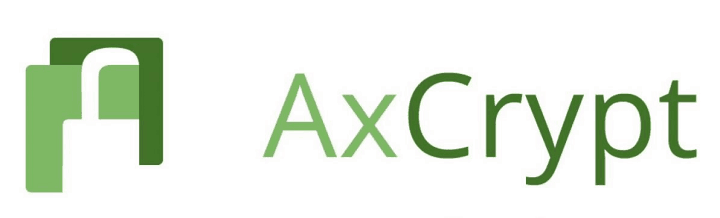



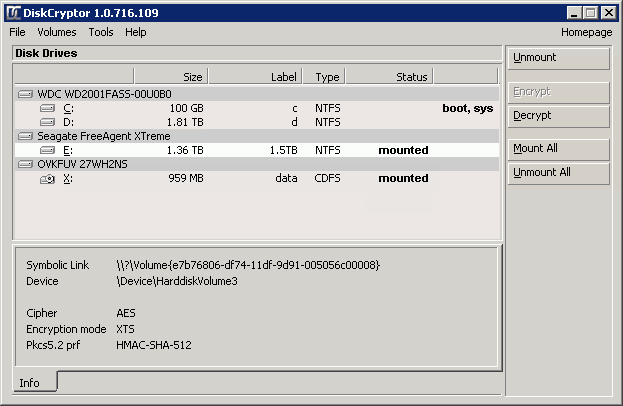



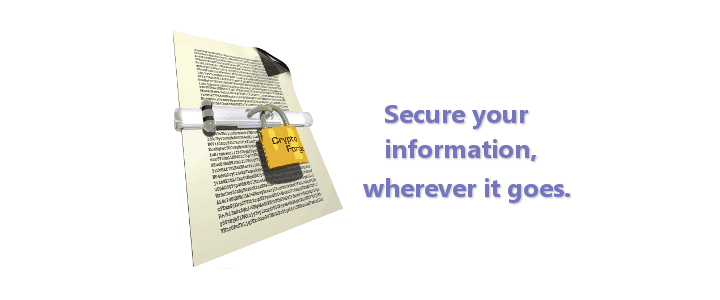





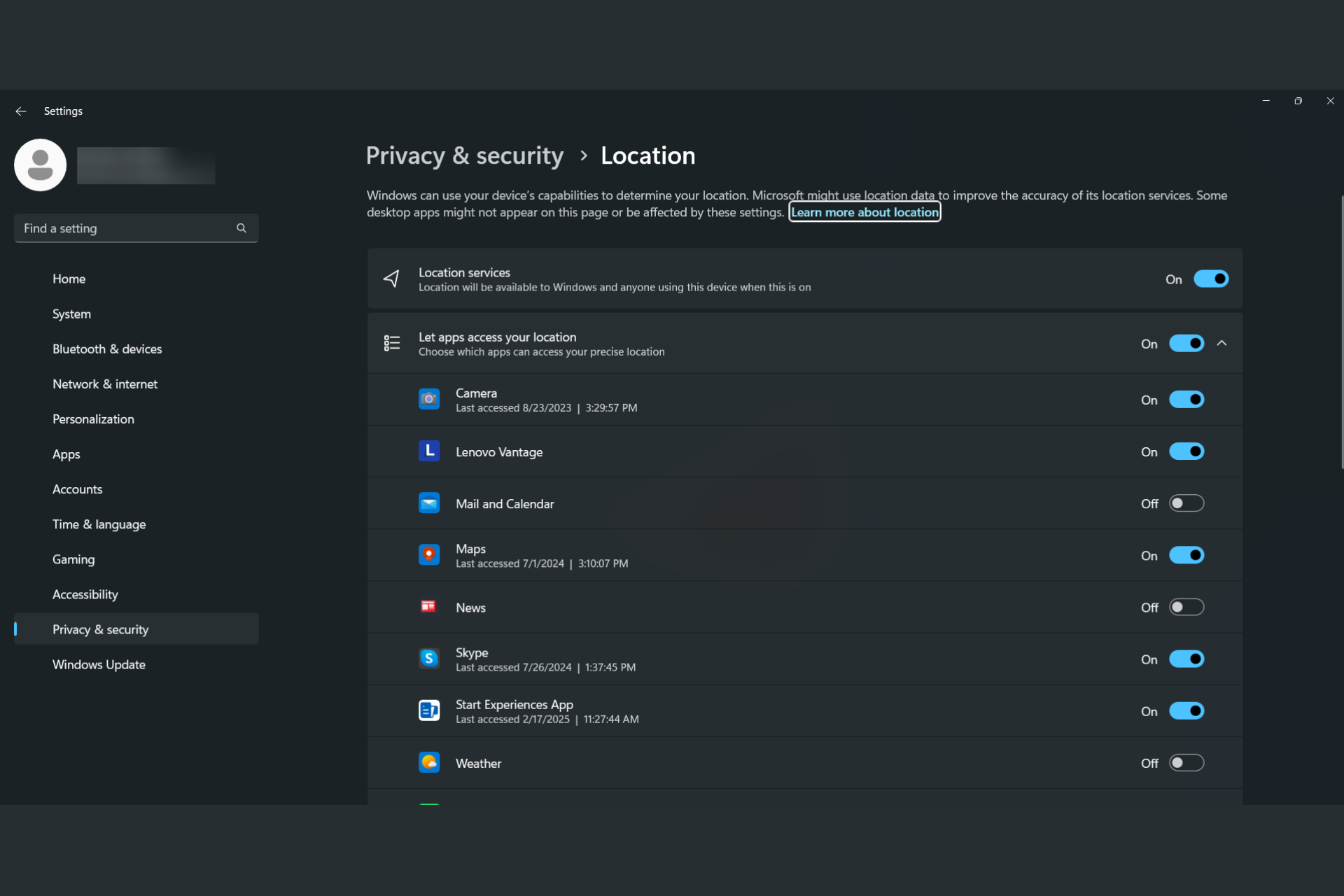


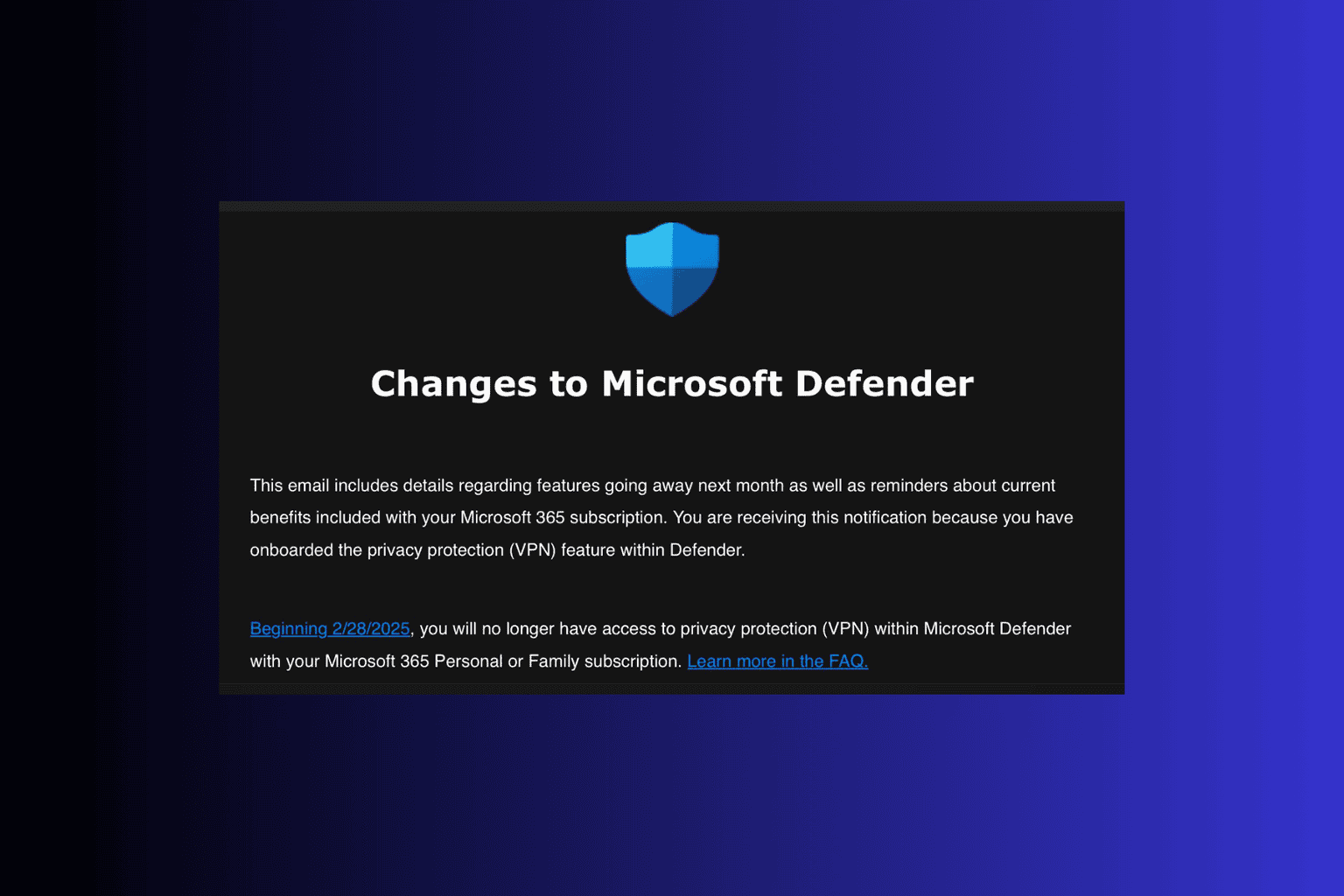
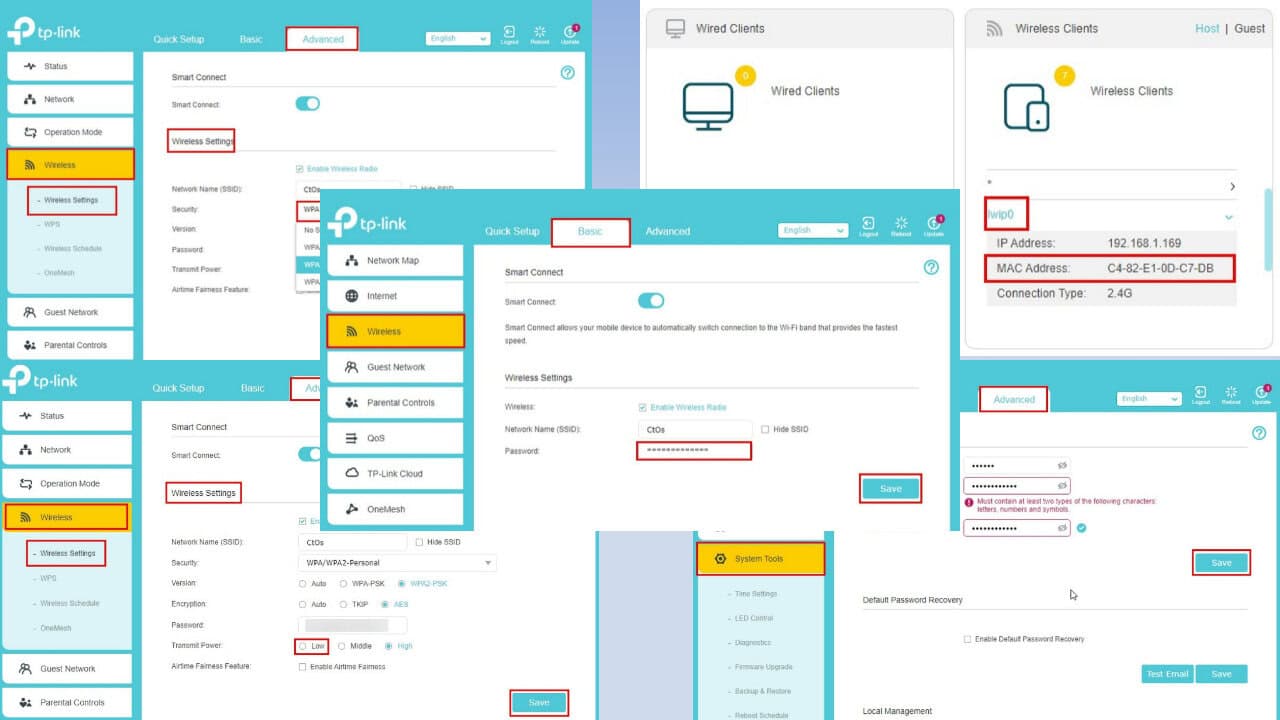
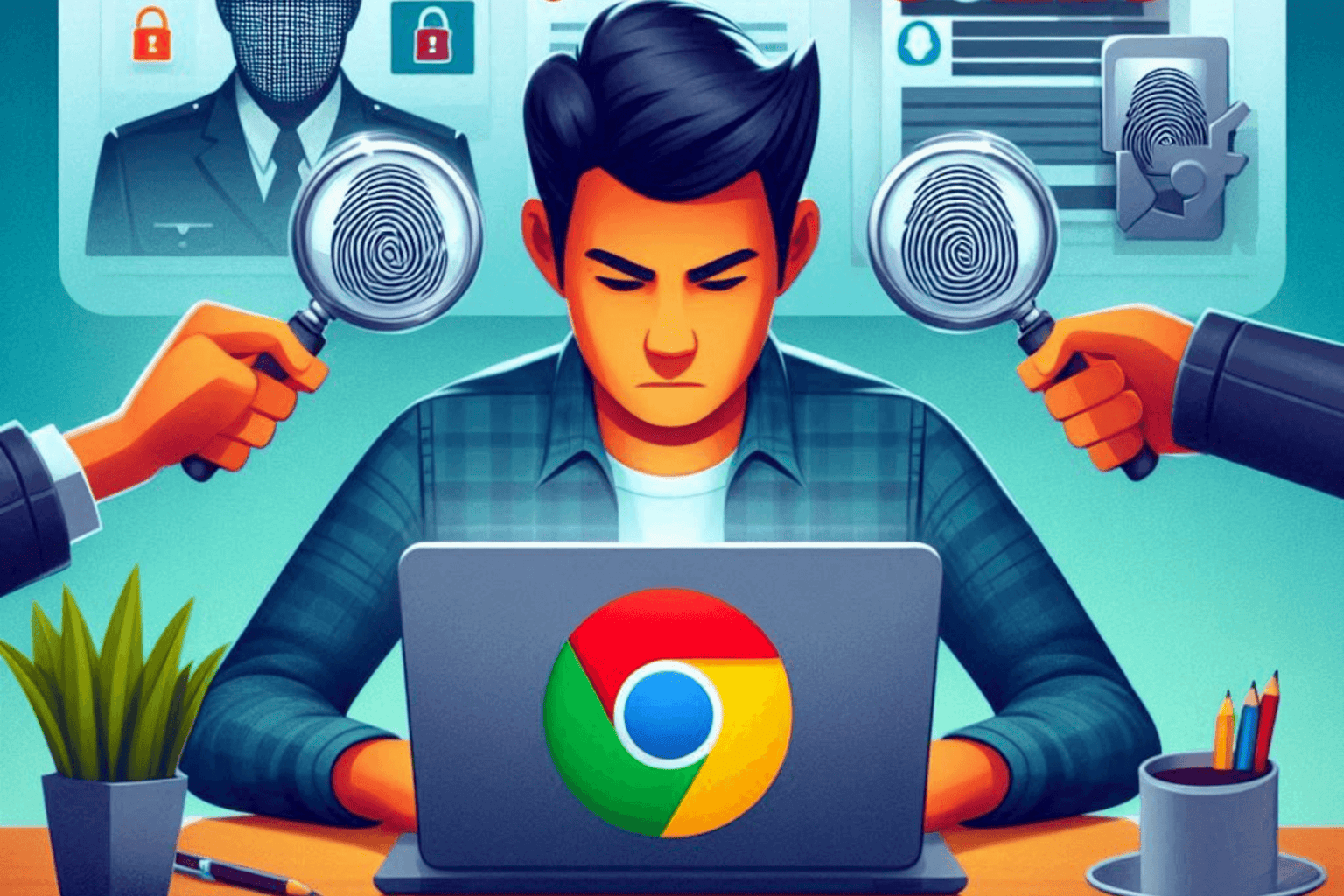
User forum
1 messages