How to Enable or Disable Caps Lock On-screen Display Indicator in Windows 10
It's much easier if the OEM has a dedicated utility
4 min. read
Updated on
Read our disclosure page to find out how can you help Windows Report sustain the editorial team. Read more
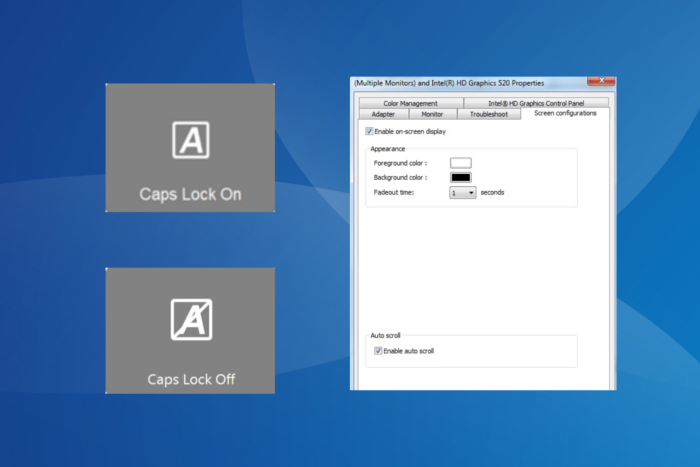
Caps Lock’s on-screen display notifications can be both useful and problematic. For laptops that don’t feature an LED Caps Lock light, it becomes critical, while for others, it may be a source of conflict and affect the device’s functioning. So, that’s why you must know both how to enable and disable Caps Lock on-screen display notifications in Windows 10.
Also, for anyone wondering whether Windows has a Caps Lock indicator, the answer is No. There is no built-in direct setting or configuration to turn on/off Caps Lock’s on-screen notifications.
Instead, the functionality is provided by the manufacturer via the installed driver. Most of us use a tool provided by the OEM. For instance, it’s the Dell Peripheral Manager on Dell devices.
How do I get the Caps Lock indicator on my screen in Windows 10?
1. Turn on Caps Lock notifications via Screen configurations
- Press Windows + I to open Settings, select the System option, and then in the Display tab, click on Advanced display settings.
- Click on Display adapter properties. The option is usually followed by the display number.
- Now, go to the Screen configurations tab and enable the toggle for Always show the indicator on the screen under both While the numeric lock or the caps lock is ON and While the numeric lock or the caps lock is OFF.
- Click on Apply and OK to save the changes.
If the Screen configuration tab and the Always show the indicator on the screen option exist, you can also uncheck the options to turn off the on-screen Caps Lock indicator in Windows 10.
2. Enable Toggle Keys
- Press Windows + I to open Settings, and go to Ease of Access.
- Select Keyboard under Interaction from the left pane.
- Finally, enable the Use Toggle Keys setting.
Enabling Toggle Keys in Windows 10 won’t show an on-screen display notification for Caps Lock, but there will be a small beep every time you enable it. This is the only Caps Lock notification-related setting available to users on Windows 10.
3. Use the OEM’s native tool
If the built-in Caps Lock notification setting is not available and you don’t want only audio cues, perhaps consider using a tool provided by the OEM. The best is that it’s usually pre-installed on your computer.
Here are the tools you must use for different manufacturers (doesn’t cover all):
- Dell: Dell Peripheral Manager
- HP: HP System Event Utility (not available officially anymore)
4. Download a third-party tool
When it comes to using third-party tools to enable/disable the Caps Lock on-screen display notifications in Windows 10, a good option is the CapsLock Indicator.
 NOTE
NOTE
To enable the Caps Lock on-screen notifications using CapsLock Indicator > install the tool > run it > enable the checkbox for Caps lock changed under Show notification when.
What I personally liked was the CapsLock Indicator’s notification colour scheme. It had a green outline when enabling Caps Lock and a red one when disabling it, facilitating quick identification of the Caps Lock status in the absence of an LED indicator.
How can I disable Caps Lock on-screen display in Windows 10?
1. Via the OEM’s utility
 NOTE
NOTE
- Launch the Dell Peripheral Manager and go to Settings from the top-right corner.
- In the General tab, untick the checkbox for Enable lock key notifications.
2. Disable relevant startup apps
- Press Ctrl + Shift + Esc to open the Task Manager, and go to the Startup apps tab.
- Select any OEM utility, say the HP System Event Utility or Dell Peripheral Manager, and click on Disable.
- Similarly, disable all such apps from OEM and third parties.
3. Uninstall third-party software
- Press Windows + R to open Run, type appwiz.cpl in the text field, and hit Enter:
- Select any official or third-party utility used to configure the Caps Lock notifications, and click on Uninstall.
- Follow the on-screen instructions to complete the process.
- Similarly, uninstall Logi Options+ and HP System Event Utility.
Often, utilities from OEM or third parties can run at startup even after you disable them, especially after an update. In this case, it’s best to uninstall the app. If that doesn’t work, consider using an effective software uninstaller tool.
While this guide focuses on Windows 10, you can just as easily turn off Caps Lock notifications on Windows 11. Remember, these settings are critical. I have seen cases where Caps Lock notifications close active games.
Which method worked for you? Share with our readers in the comments section.
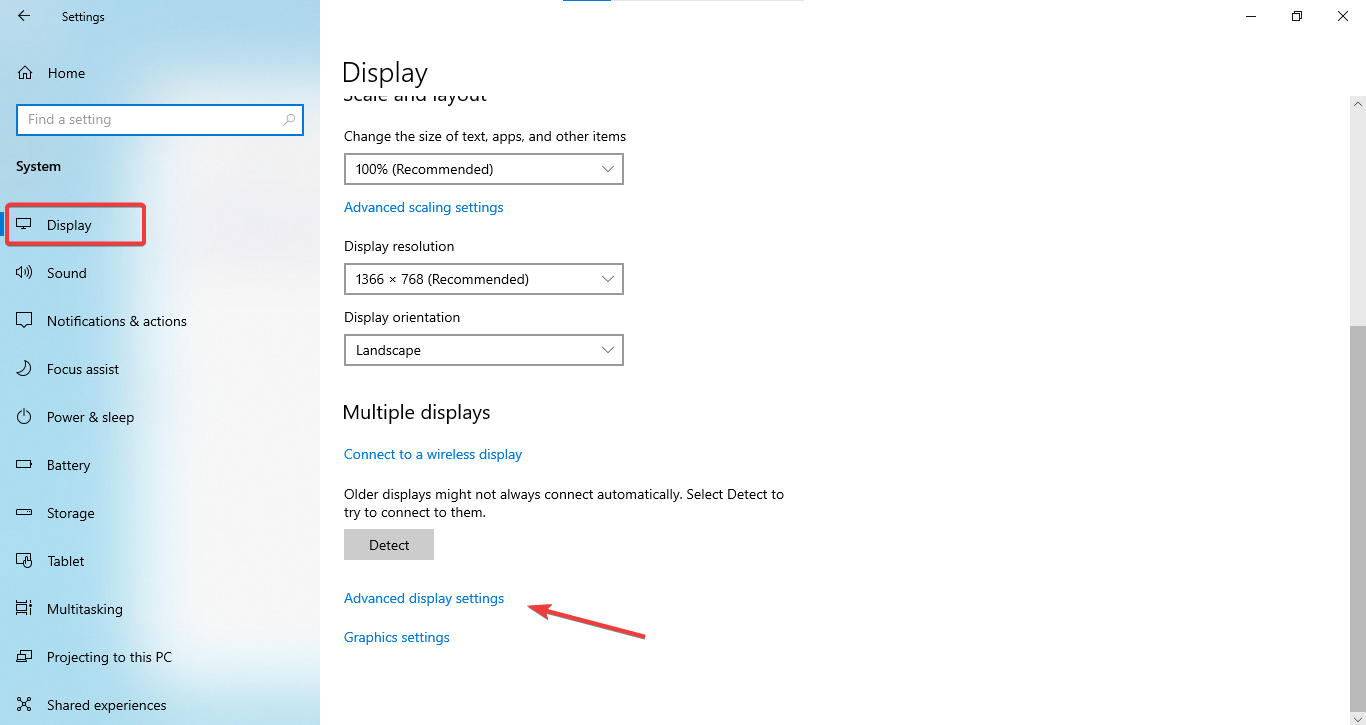
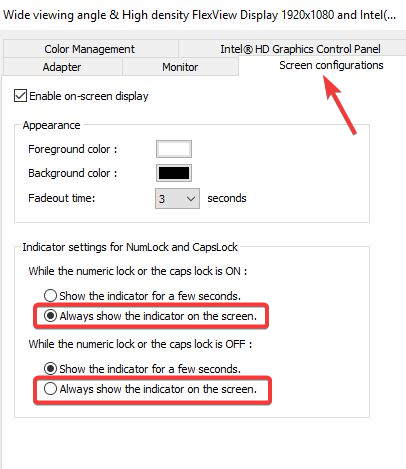
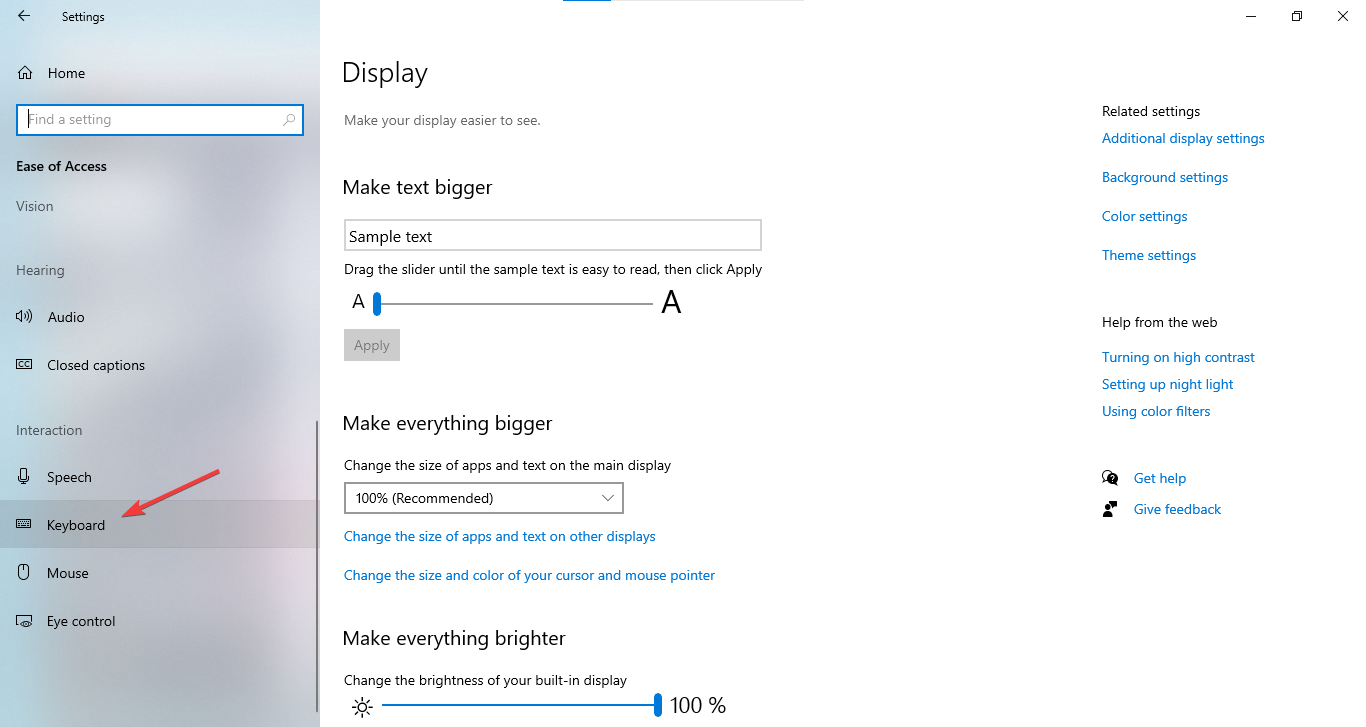
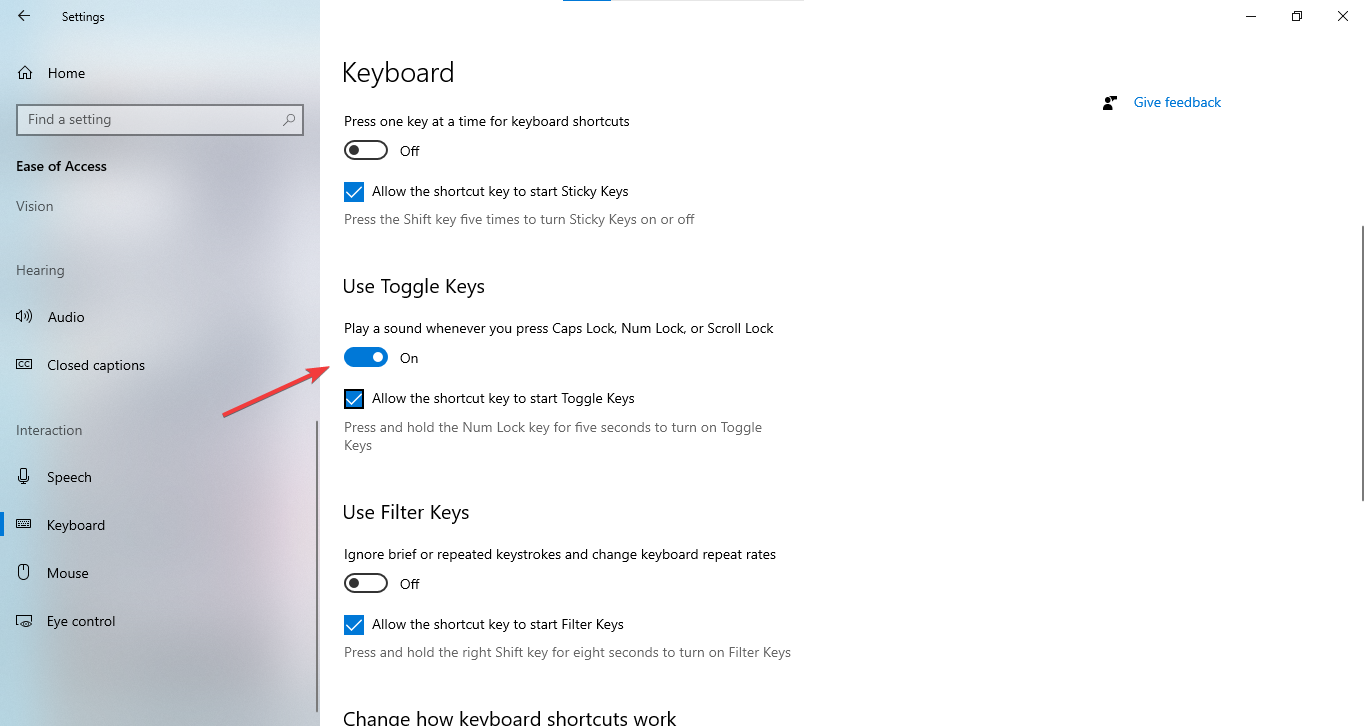
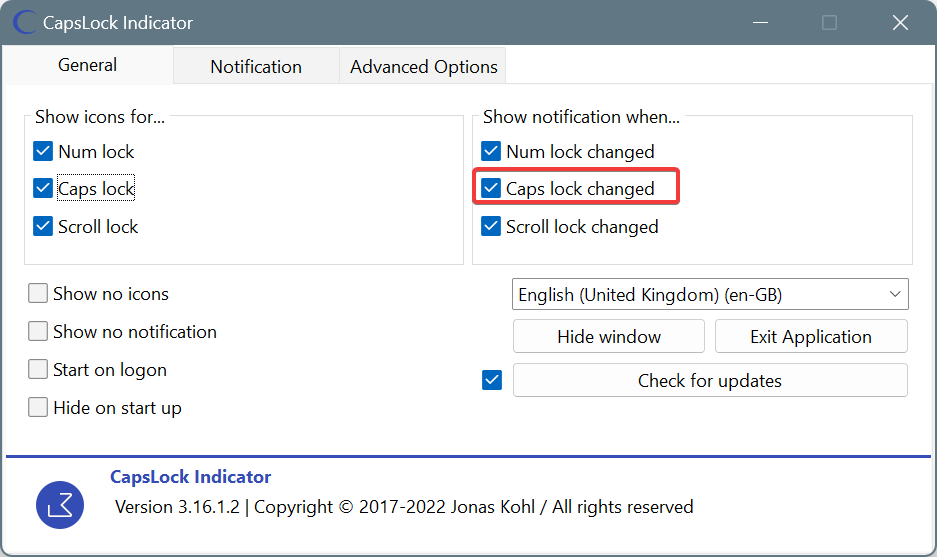
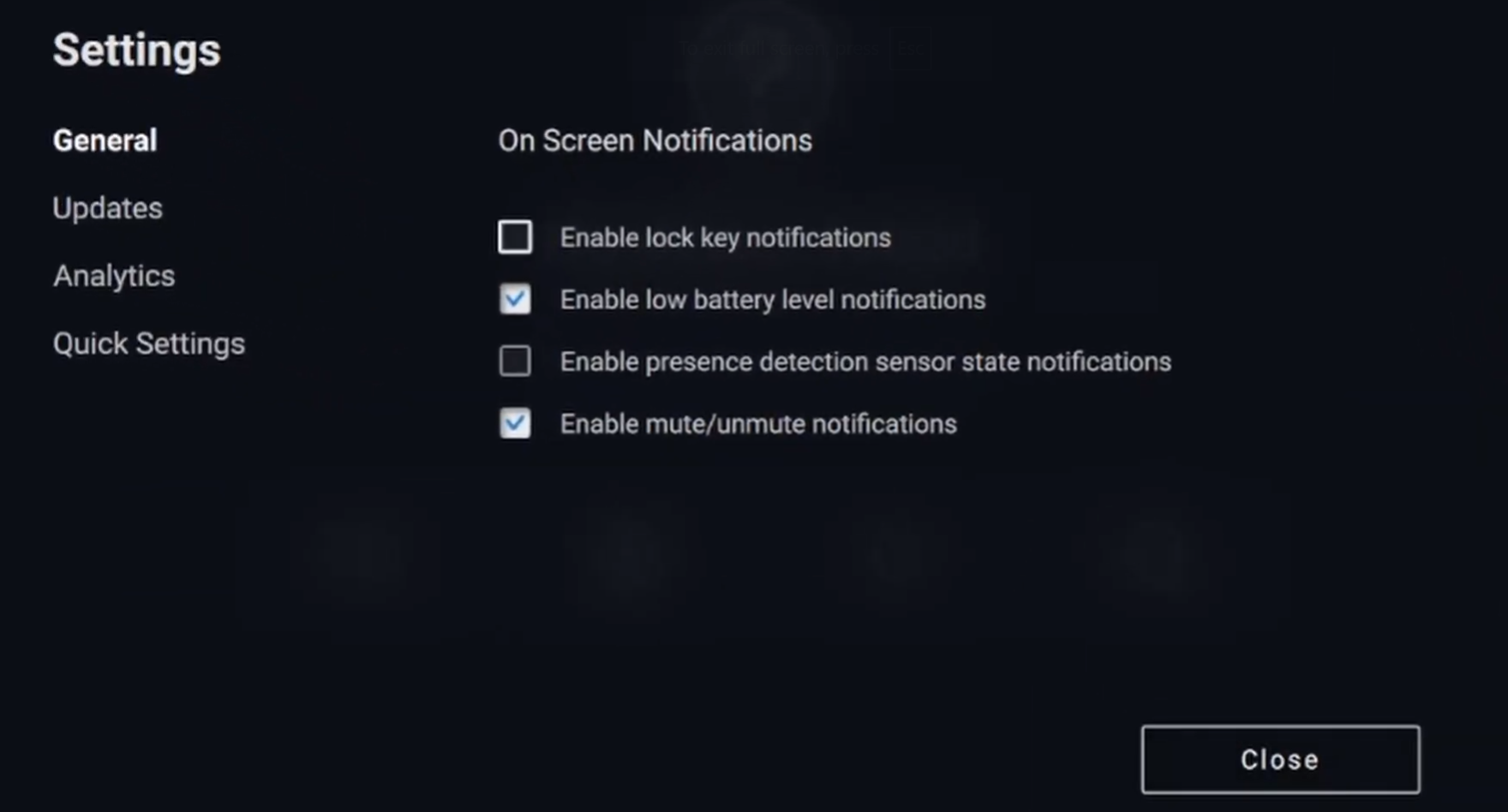
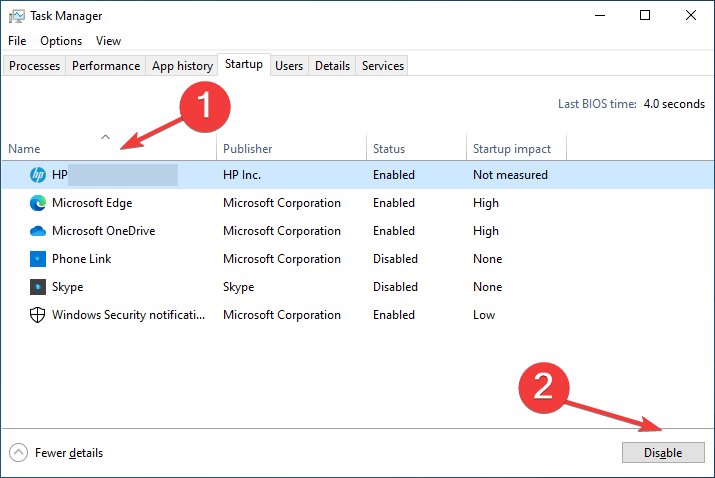
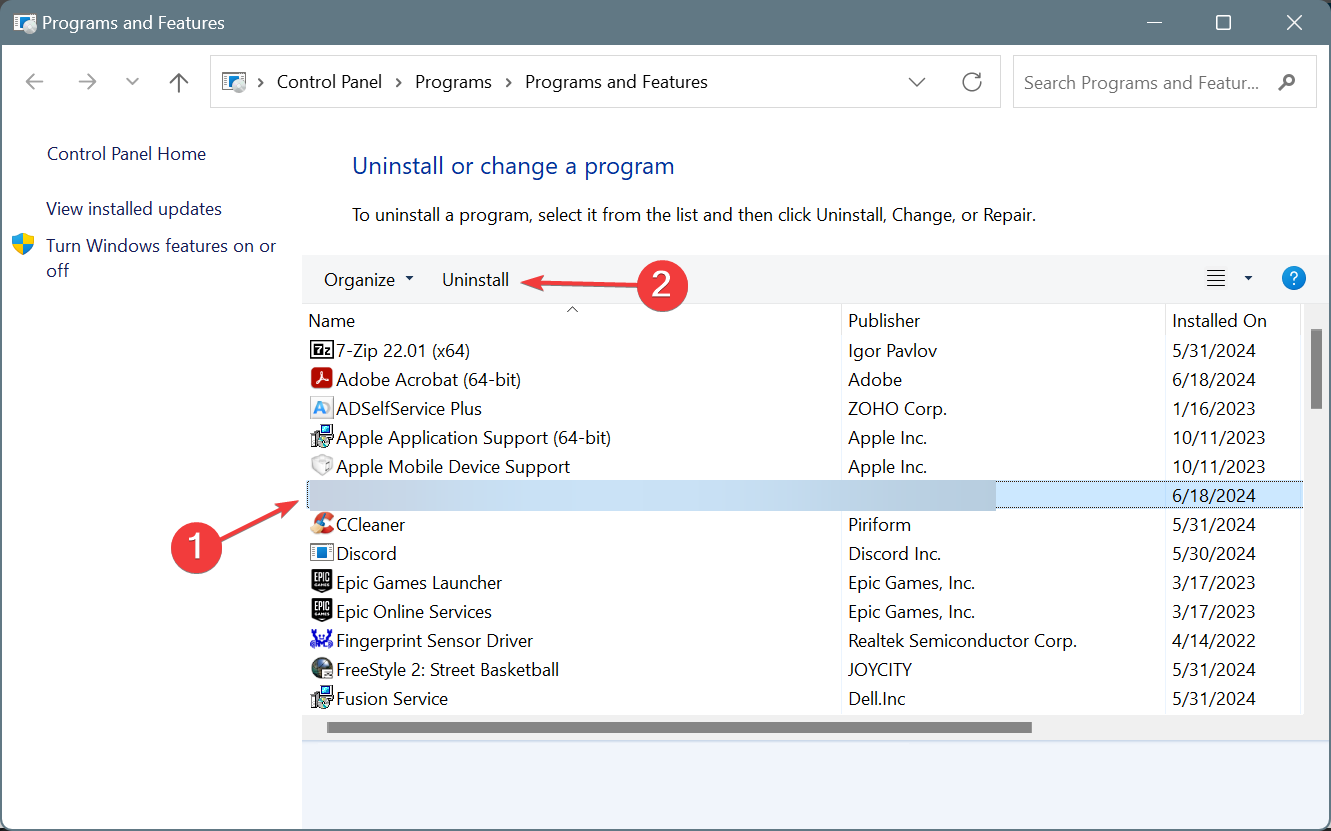








User forum
0 messages