AGP_GART_CORRUPTION: BSOD Error Fixed
9 min. read
Published on
Read our disclosure page to find out how can you help Windows Report sustain the editorial team. Read more
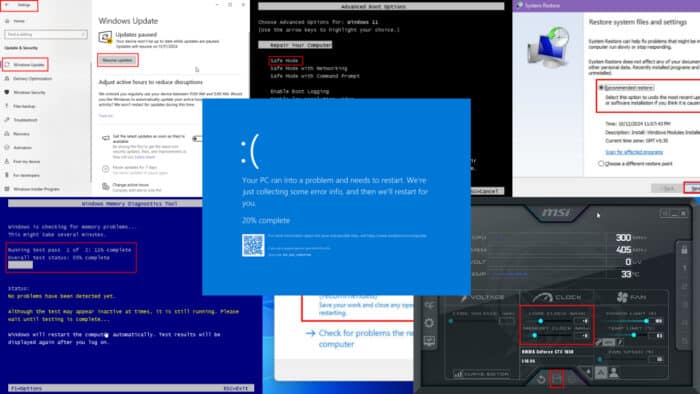
Here’s a step-by-step guide to fix the AGP_GART_CORRUPTION BSOD on your Windows PC.
You can often link such Blue Screen errors to rendering graphics whether the device uses a dedicated graphics memory or shares the system memory. Fixing it is fairly easy if the external or internal GPU is working but the drivers aren’t.
I’ve reproduced the pressing 0x00000105 error in a test environment. After evaluation, I discovered that the following fixes will work and save you time.
What Is AGP_GART_CORRUPTION?
AGP_GART_CORRUPTION is a Blue Screen of Death error that usually affects systems with older graphics technology called AGP or the Accelerated Graphics Port. The graphics processing hardware, driver, and software related to the BSOD will show the following:
STOP Code: AGP_GART_CORRUPTION
Bug Check Value: 0x00000105
Explanation: The Graphics Aperture Remapping Table (GART) is corrupt.
The system crashes to prevent further damage when something goes wrong with graphics memory handling.
Possible Causes
The improper direct memory access (DMA) by an AGP driver or GPU driver is often the root cause of this BSOD error. However, there are other common reasons such as:
- The newly installed memory modules no longer support your existing AGP card.
- Also, the AGP might be incompatible with a backward-compatible motherboard you just bought which has both the PCIe and AGP slots for external GPUs.
- The AGP or PCIe GPU drivers have become outdated.
- Malware in the system interfering with GPU and system memory.
- You’re overclocking your GPU which isn’t supported or beyond its limits.
- The AGP card doesn’t snuggly fit into its slot or is broken.
- Shared memory modules are faulty.
How To Fix AGP_GART_CORRUPTION BSOD Error
Now, let me introduce you to the fixes you should try. I’ve organized the troubleshooting methods in the order of increasing complexity:
Basic Troubleshooting
- Restart device: Simply reboot the PC when it freezes with a blue screen. Observe its performance by running graphics and memory-intensive tasks. If the issue doesn’t appear again, you’re all good.
- Use VGA port: Use a VGA cable to connect the display unit with the CPU.
- Restart the AGP card: Press Windows + Ctrl + Shift + B a to restart the graphics processing unit.
- Shutdown and power cycle: Turn off the PC. Disconnect all cables from the CPU cabinet, like power cable, keyboard, mouse, etc. Press and hold the power button for 30 seconds. Now, connect all the cables back into the cabinet and turn on the device. If you’re on a laptop with a removable battery, take it out and press and hold the power button for 30 seconds.
- Update Windows: Press the Windows + I keys to open Settings. Find and click on the Update or Update & Security menu. Hit the Check for updates, Resume updates, or Install updates button. Let the Windows OS update and restart.
- Roll back graphics driver: Uninstall the GPU driver from Settings > Apps > Apps & features > NVIDIA Graphics Driver > Uninstall. It could be a Radeon Graphics Driver as well. Now, download and install the latest one from NVIDIA or Radeon.
- Update graphics driver: Go to Device Manager by right-clicking the Windows flag. There, find the Display adapters item and click to expand its options. If you’re using an external GPU, it’ll show NVIDIA or AMD Radeon. Select the appropriate item, right-click, and choose Update driver from the context menu. Choose Search automatically for drivers and follow the onscreen instructions.
Remove Any Recently Installed Drivers
A few Microsoft Community support threads talk about unverified or corrupted GPU drivers leading to BSODs. You should use the Display Driver Uninstaller (DDU) tool to remove it completely. Here are the steps:
- Download DDU for free from its official website.
- Install the app.
- Launch DDU from the Desktop.
- Click on the Select device type drop-down list and choose GPU.
- Hit the Clean and restart button.
The tool will remove the existing GPU driver including its cache, folders, temp files, and registry entries.
Now, you can install genuine NVIDIA or AMD Radeon drivers from the following portals:
Run the Driver Verifier Tool
The built-in Windows Driver Verifier app will help you identify unstable, fake, and problematic hardware drivers on your PC. Here’s how to find out which one is causing the AGP_GART_CORRUPTION BSOD error.
- Press Windows + X to launch the Power User menu.
- Click on the Terminal (Admin) option.
- The Windows PowerShell terminal will open.
- Type verifier and hit Enter.
- The Driver Verifier graphical user interface will open.
- Select Create standard settings below the Select a task section, and click Next.
- Keep the default selection, which is the Automatically select unsigned drivers option. Just click Next.
- If the tool finds any problematic driver, note it down and remove it from Apps or Device Manager.
Run the Microsoft Safety Scanner App
This is to ensure that malware isn’t causing this error. Follow these steps:
- Download 32-bit or 64-bit Microsoft Safety Scanner from Microsoft’s website.
- Double-click on the EXE file to run it.
- Click Next twice to arrive on the Scan type screen.
- Select Full scan and hit Next.
- Once the scanning is over, the tool will have cleared any detected malware.
- Click Finish to close it.
Run Windows Memory Diagnostic
This test will clearly tell you if the issue is linked to a faulty RAM. Here are the steps:
- Click on the Windows flag to open the Start menu.
- Type Windows Memory and the Windows Memory Diagnostic tool will show up below the Best match section.
- Click on it to access the GUI.
- Select Restart now and check for problems (recommended).
Once the testing is over and you see the sign-in screen, enter your account credentials and log in.
Now, follow these steps to find out the result of the memory diagnostic report:
- Open Event Viewer from the Start menu.
- Click on the Windows Logs tree on the right and expand it to find System. Click on that.
- On the right-side screen, you’ll see a list of entries, like Warning, Error, Information, and the MemoryDiagnostics-Results file.
- Click on MemoryDiagnostics-Results and look at the details in the General tab just below the list of entries.
- If the General tab says ‘Windows Memory Diagnostic didn’t detect any errors,’ you don’t need to worry about the RAM chips.
- However, if you see any of these error messages, you must replace the existing memory modules or use a brand-new RAM:
- Hardware Errors Detected
- Memory Test Failure
- Parity Errors
- ECC (Error-Correcting Code) Memory Errors
- Read/Write Errors
- Page Faults
- Address Line Errors
- Cache Errors
- Bit Errors (Single-Bit or Multi-Bit)
- Pattern Test Errors.
Disable Overclocking
If you’re overclocking the CPU, GPU, and RAM for gaming or any high-level computing, disable this and check if the issue is fixed.
If you overclock your PC using MSI Afterburner, follow these steps:
- Launch MSI Afterburner.
- Use the Core Clock slider to reduce it to 0+.
- Also, change the Memory Clock slider to 0+.
- Hit the Save button.
- Restart the PC.
Run Windows in Safe Mode
Here’s how you can run the PC in safe mode to find out if any third-party services are causing the AGP_GART_CORRUPTION error.
- Click on the Start menu button, press the Shift key, click on the power icon, and choose Restart.
- On the Choose an option screen, select Troubleshoot.
- Now, select Advanced options on the Troubleshoot window.
- Click on Startup settings.
- Select Restart.
- You’ll see the Advanced Boot Options screen.
- Use the navigation arrow keys to select Safe Mode and hit Enter.
When the PC enters safe mode, test it for stability for a while. If the issue doesn’t reappear, it proves that a third-party app is the root cause.
Restart the PC to enter the normal mode. Now, uninstall all the recently installed software from the Apps menu in Settings.
Restore Your PC
You can also try to revert the PC back to a previous state when it worked well. It reverses every single change you made that has led to the AGP_GART_CORRUPTION error. However, this doesn’t apply to installing new hardware.
For example, if you’ve installed a new AGP card and its driver, the driver will be removed but the card will still be there.
Follow these steps to restore a PC:
- Type Restore in the Start menu and click the Create a restore point option.
- You should see the System Properties dialog.
- Click on the System Restore button.
- You can either use the recommended point or manually change that.
- Click Next.
- Click the Finish button.
Reseat AGP Card and RAM
Often, removing and reseating the involved hardware also fixes the BSOD error. Here’s what you can do:
- Shut down the PC and disconnect all cables.
- If your PC has an external Wi-Fi and Bluetooth antenna, disconnect that as well.
- Open the cabinet door from the left side.
- Wear an anti-static wristband or touch a metal surface grounded to the earth to release all static electric charges from your body.
- Don’t touch any of the internal parts of the PC cabinet without discharging static electricity. Otherwise, you might damage the hardware.
- Now, unlock the lock keys of the RAM modules.
- Delicately remove the RAM chips from their slots.
- Now, slide the small white band of the AGP slot outwards to unlock the card.
- Safely remove the AGP card.
- Press and hold the power button for 30 seconds.
- Now, put the AGP card and RAM modules back in their respective slots.
- Close the CPU cabinet door and connect all cables.
- Power on the PC and observe. You can play games or run resource-heavy apps.
Replace the AGP Card
If the AGP_GART_CORRUPTION BSOD becomes an intermittent problem, it’s likely that the AGP card is faulty. If you see a similar error in a PCIe GPU, the external GPU is possibly broken.
You should use a different AGP or PCIe GPU and test the PC for several hours. If the issue doesn’t reoccur, you’ll probably have to buy a new one.
Contact Support for Warranty Inquiry
Before buying a new GPU, find out if you can get warranty assistance from the manufacturers. Usually, AGP and PCIe GPU cards come with a 3-year warranty period.
Find below customer support links for major Windows-compatible graphics card manufacturers:
If you’ve bought a bundled PC or laptop from a PC manufacturer, contact them directly for warranty inquiries.
Summary
So, these are the tried and tested methods to address the AGP_GART_CORRUPTION error.
If any of them worked for you, feel free to comment below.
Also, you can learn how to fix the Blue Screen loop and troubleshoot a BSOD after installing drivers. Moreover, if you’re having trouble with a similar issue such as AGP_ILLEGALLY_REPROGRAMMED, I’ve got just the guide for you.
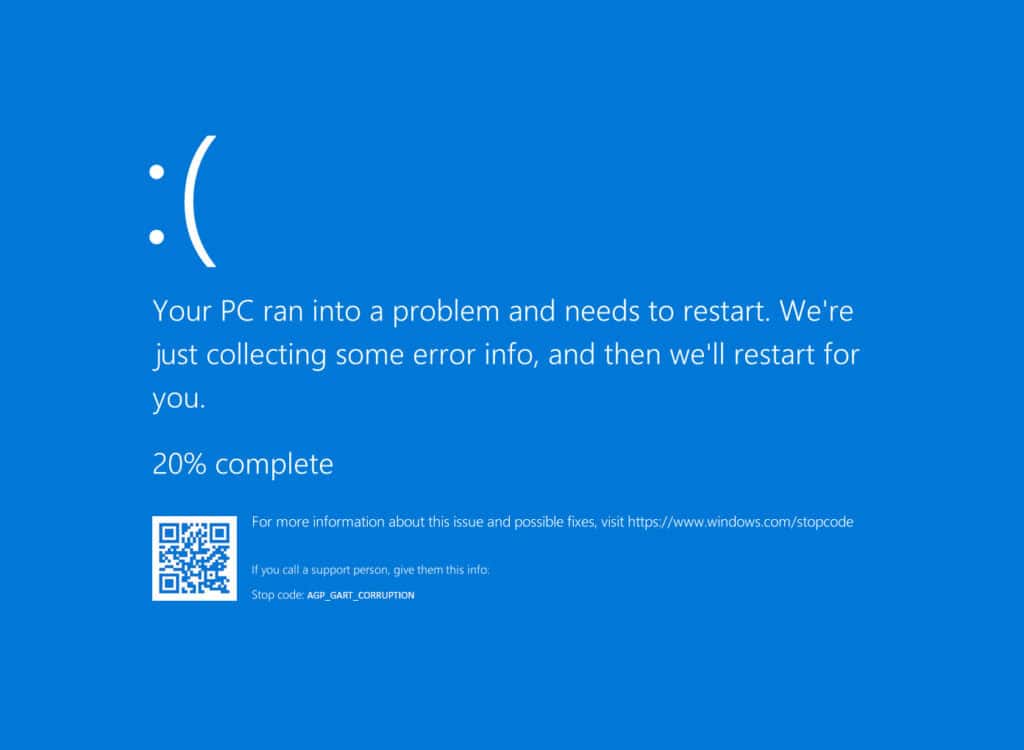
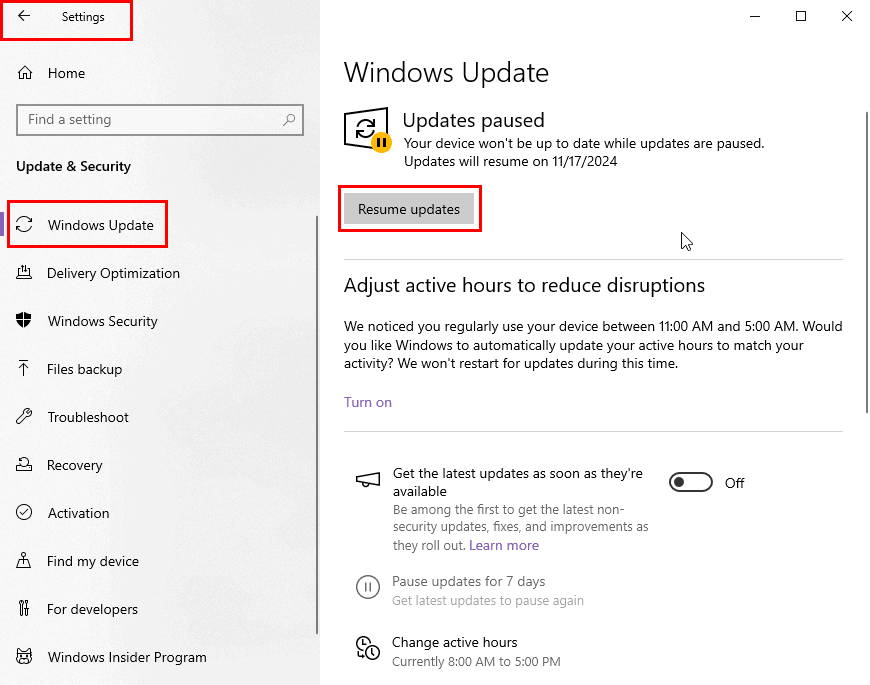
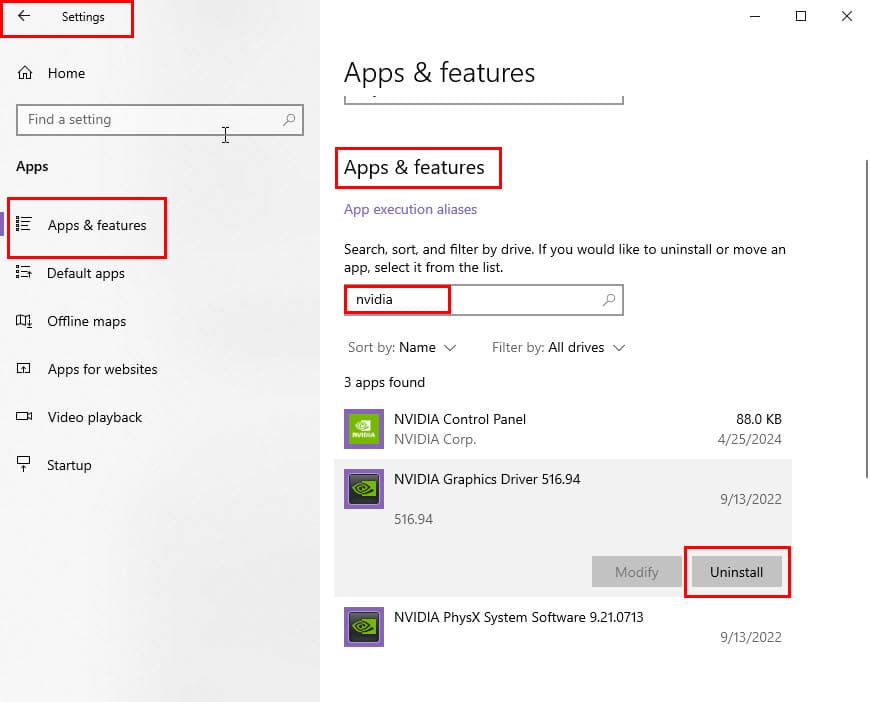
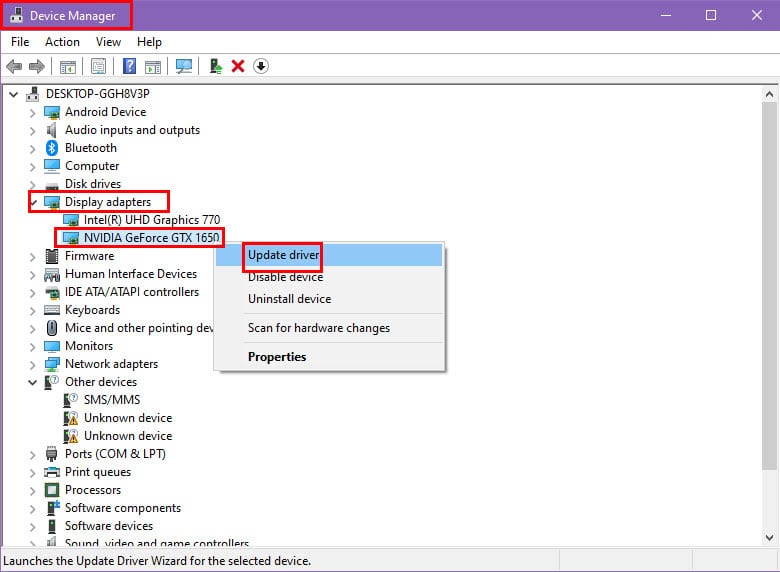
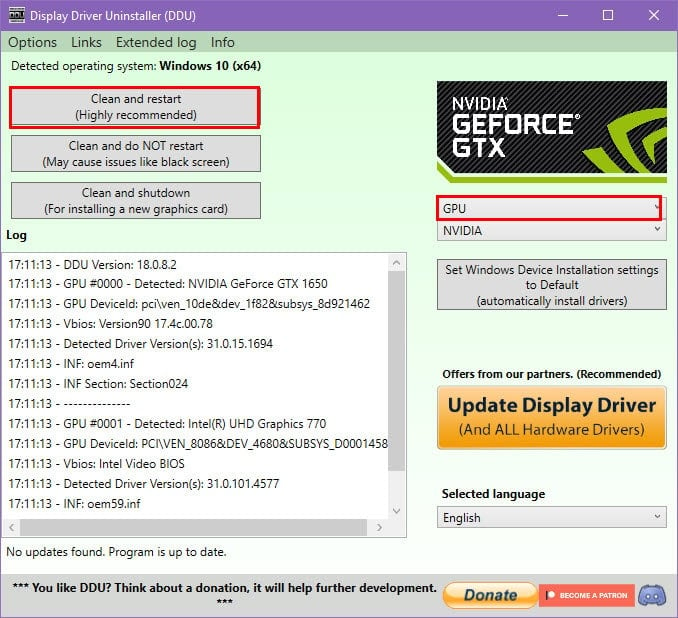
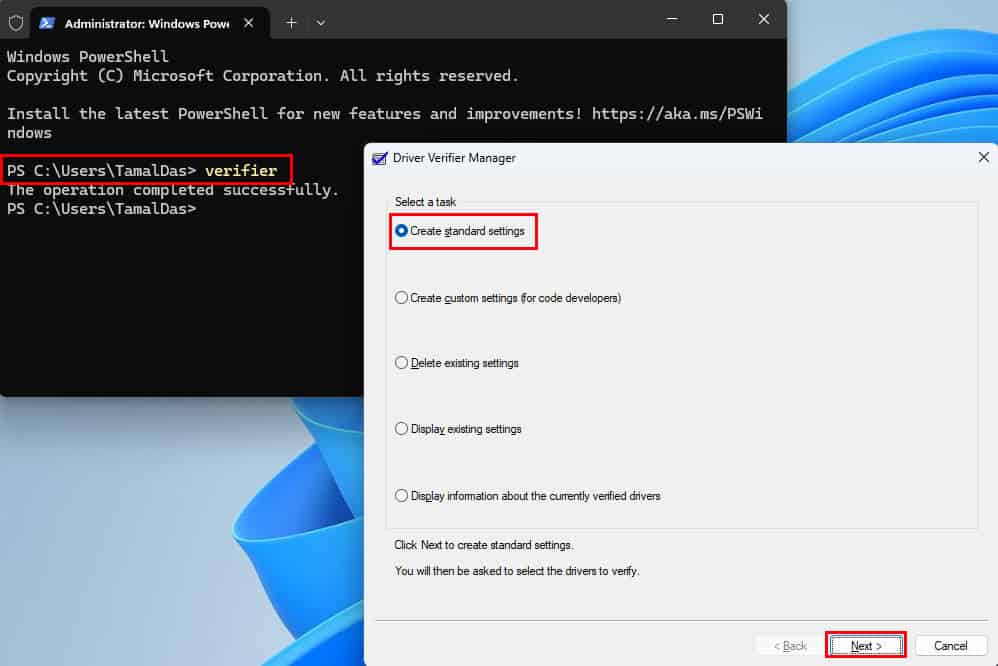
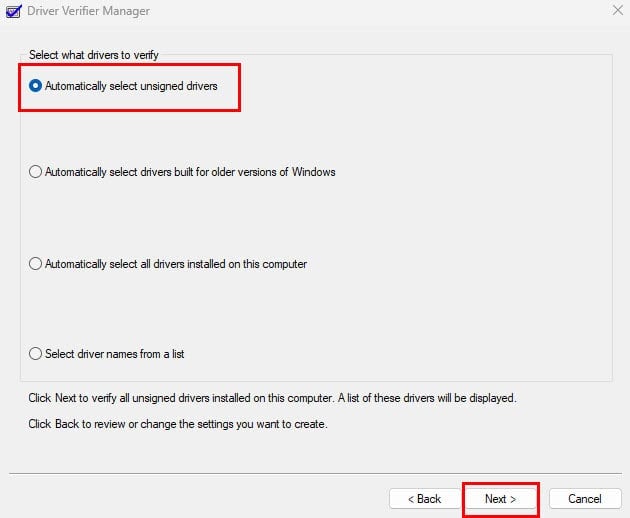
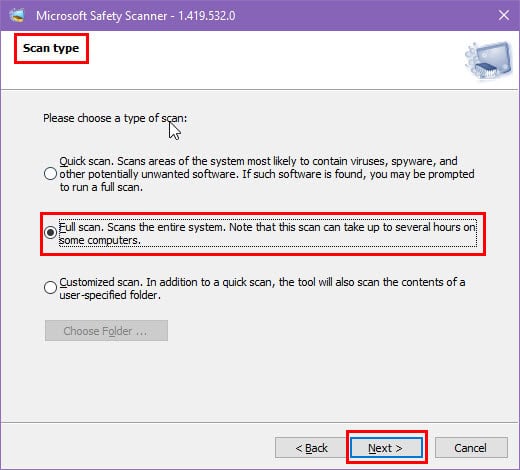
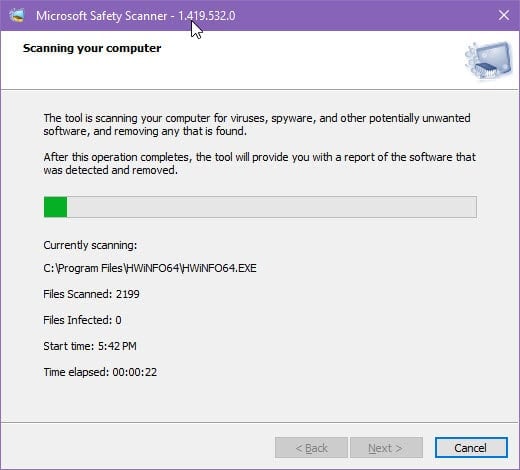
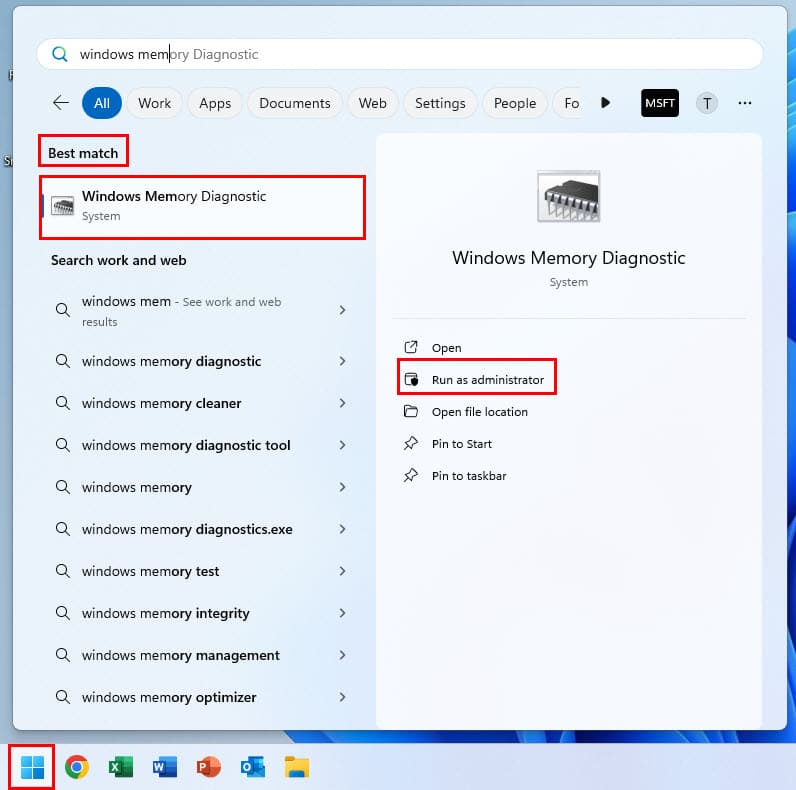
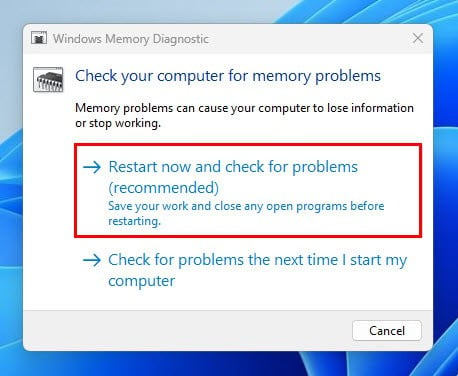
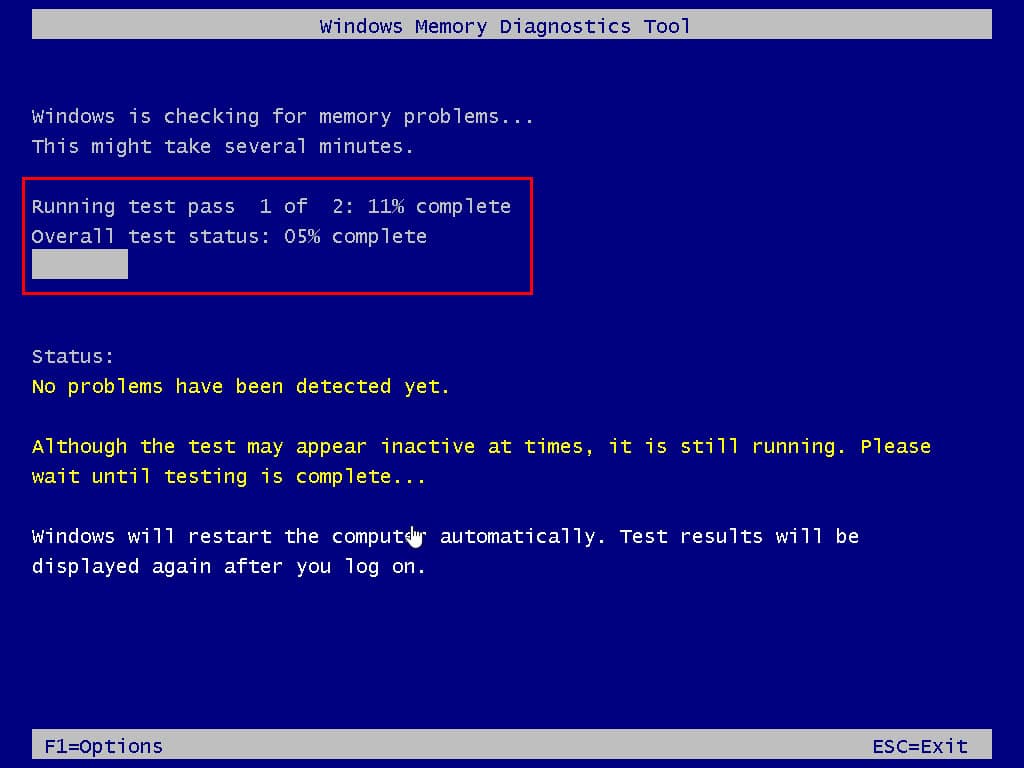
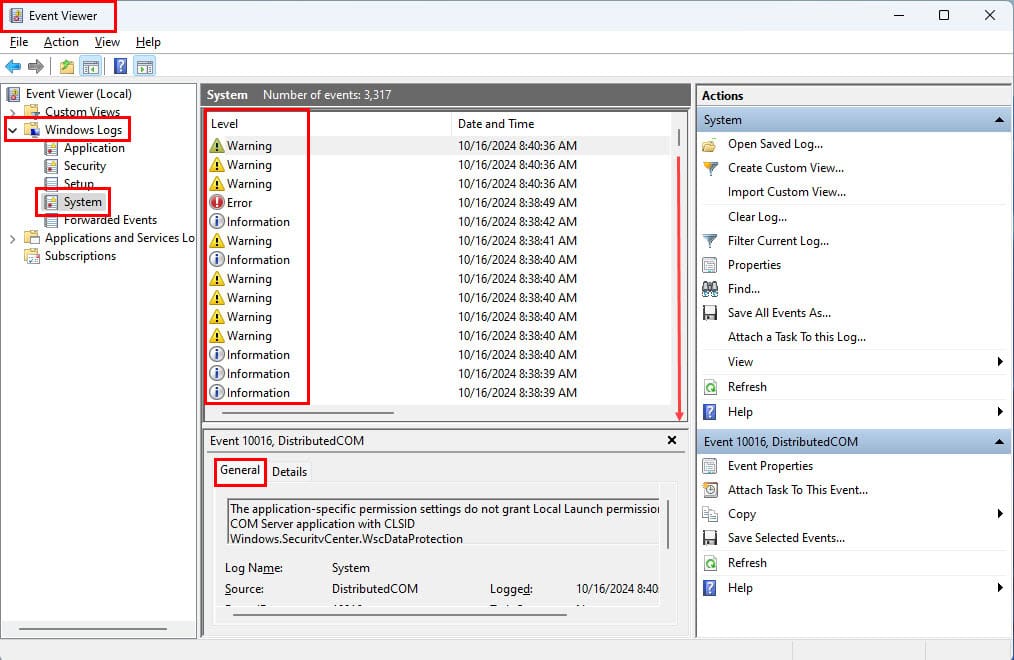
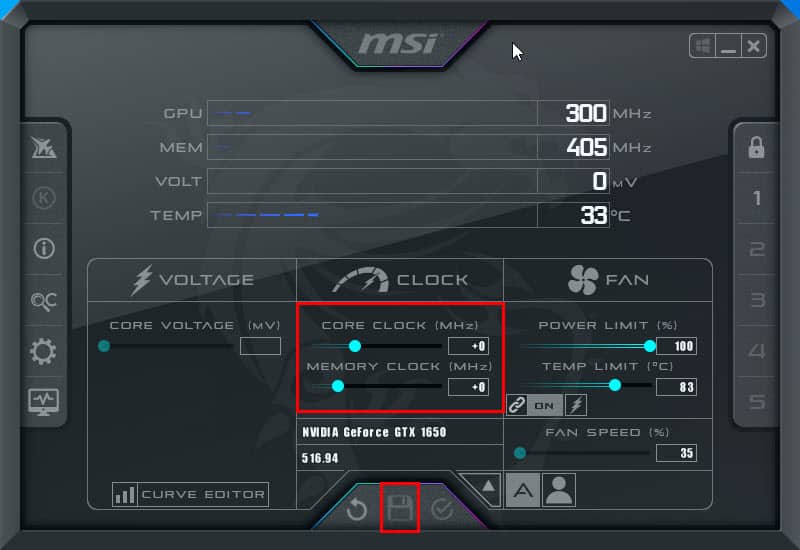
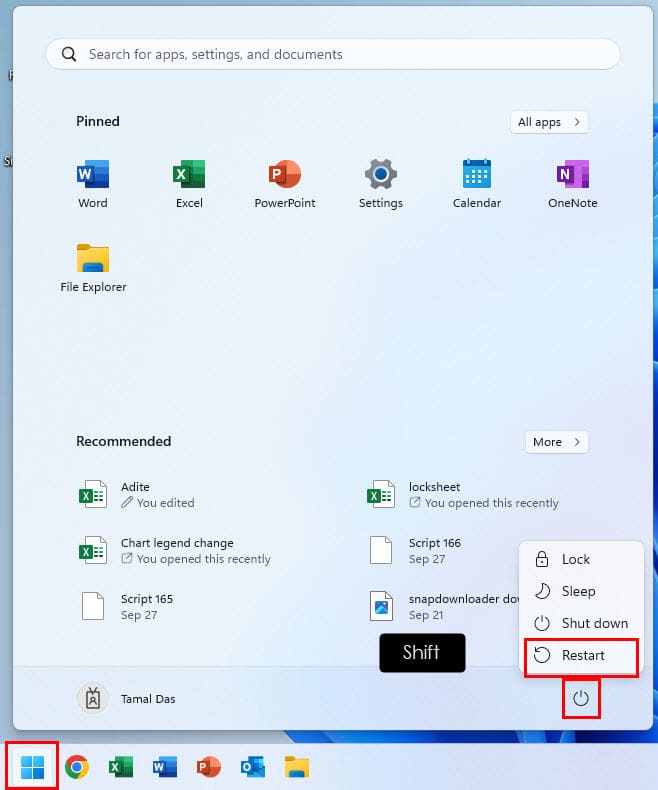
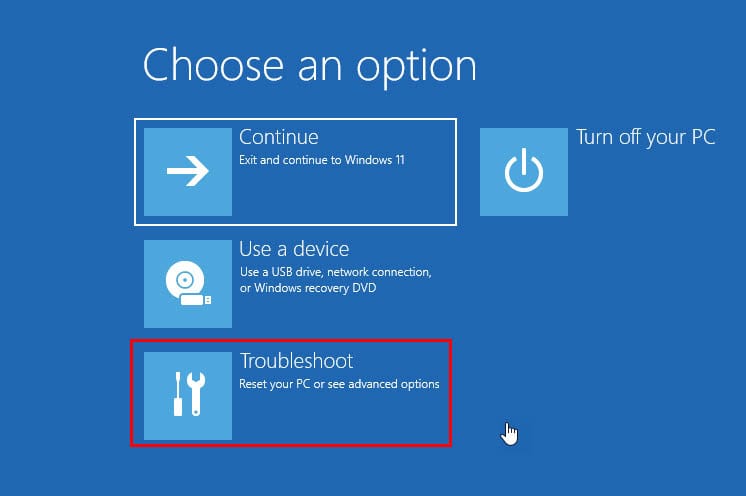
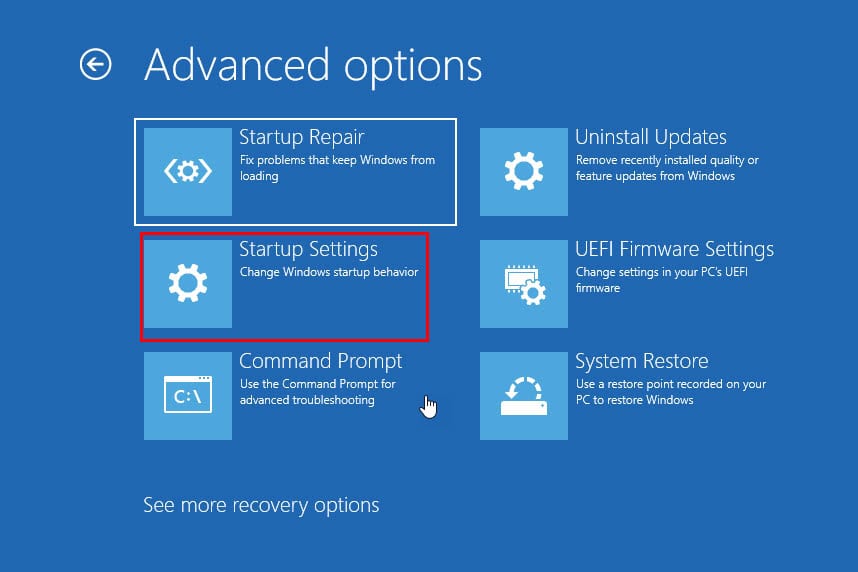
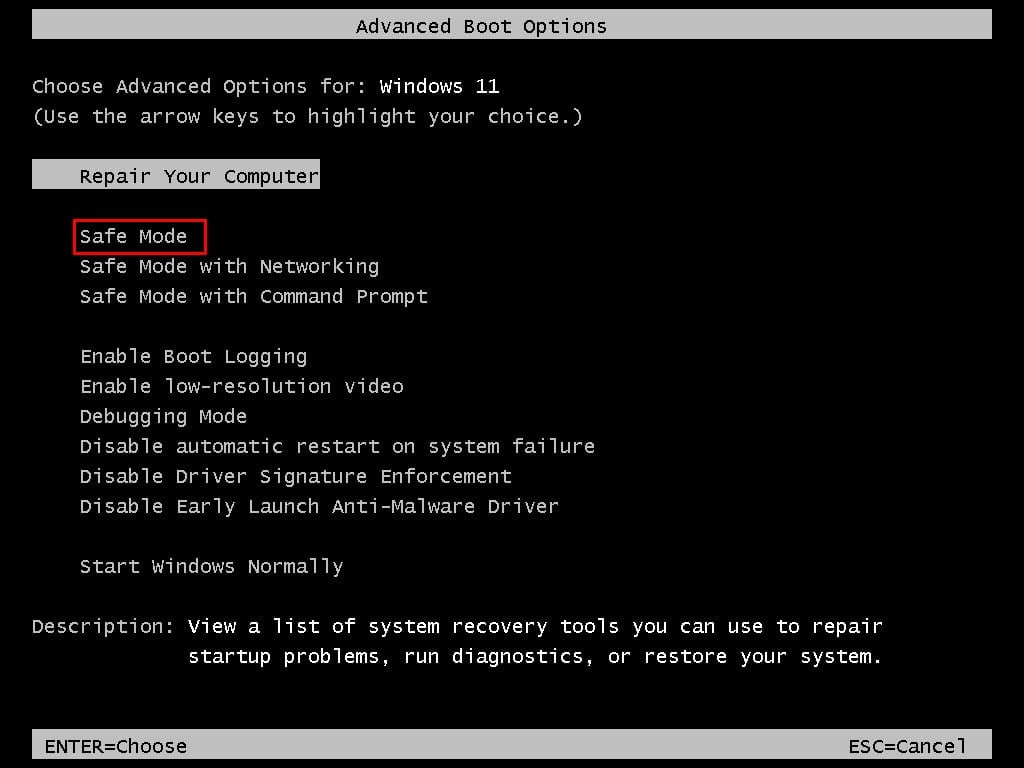
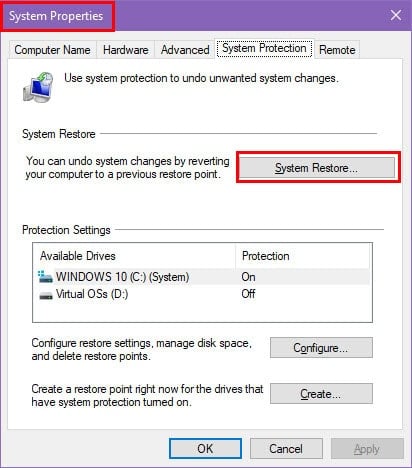
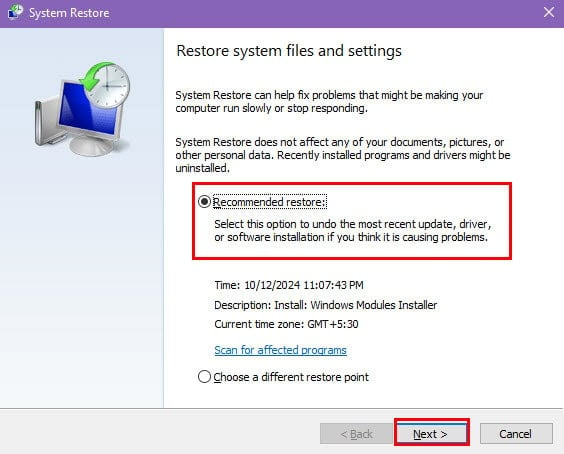








User forum
0 messages