Why Is My Outlook not Sending Emails & How to Fix It Quickly
Setting up a new user profile could unblock the situation
4 min. read
Updated on
Read our disclosure page to find out how can you help Windows Report sustain the editorial team. Read more
Key notes
- Outlook app is one of the most used email clients in the world. But every once in a while, it may stop serving its purpose.
- Why does Outlook receive but not send emails? It can be anything from a faulty update to a corrupted profile.
- If Outlook is not sending emails, try activating authentification for the outgoing server & check your connection as well.
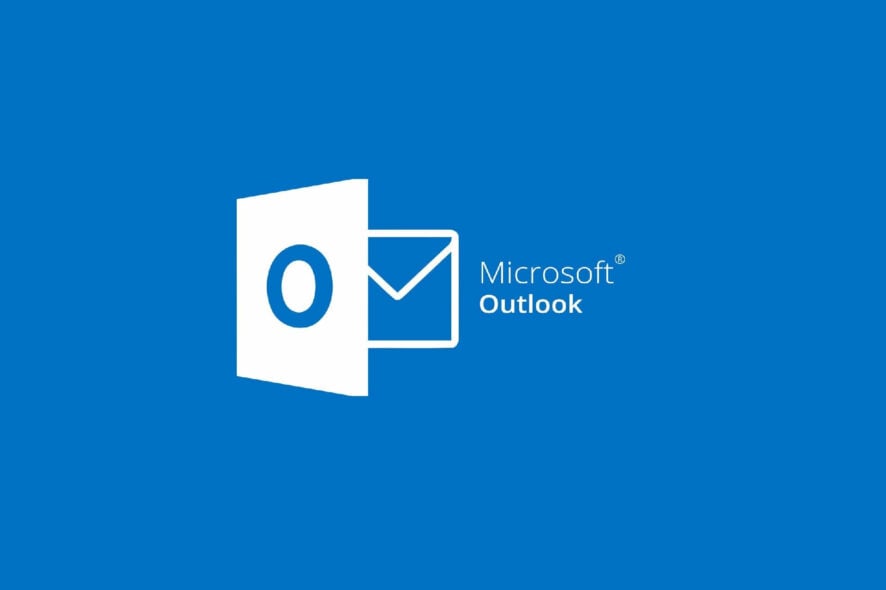
A lot of people are using the Universal Outlook app, instead of a web-based version, but some reported Outlook not sending emails issues, among others.
Sometimes, the app even displays a warning to let you know that the message cannot be sent right now from Outlook.
In this article, we’re going to show you some tested solutions to fix your problem with Outlook emails failing, whether after an update or under any other circumstances.
And speaking about circumstances, here’s the first big question: why won’t my Outlook emails send? We shall try to answer it as clearly as possible.
For instance, if you can’t send emails from Outlook, improper settings are likely to be in place.
Here are some of the most common issues reported by users:
- Outlook not sending emails Windows 10, Windows 11
- Outlook not sending emails but receiving
- Then, Outlook not sending emails to Gmail
- Outlook not sending emails stuck in outbox
- Outlook not sending emails automatically
- Also, Outlook not sending emails to certain addresses
- Outlook not sending emails with attachments
Why is Outlook not sending my emails?
The first thing you need to understand is that pinpointing the root cause is often tricky. What’s more, it may not be a singular culprit to blame at all, but a conjunction of factors.
? SMTP server authentication is not configured – In this case, you’re likely to stumble across Outlook error 0x80040115 when trying to send an email.
? The Send option is not checked
? Outlook account password is not synced – Make sure your password is properly updated if you recently changed it
? Connection issues – Make sure Outlook is online if you’re unable to send emails
? Incorrect inputs – Double-check the recipient’s address and try to resend the message
? Allowed data volume for transfer is exceeded (attachments are too large, etc.) – If such is the case, here’s how to send a large file through Outlook.
? Corruption – Repair your Outlook profile and rebuild the Outlook database if needed
? Security software interferences – Make sure your antivirus or firewall is not preventing Outlook from sending emails
? Windows updates – Look for correlations between recent Windows updates and Outlook emails’ failure
How do I fix outlook not sending emails?
- Create a new email profile
- Check if TCP/IP protocol is enabled
- Change your email provider
- Turn on authentication
1. Create a new email profile
1. Go to Search, type control panel, and open Control Panel.
2. Go to User Accounts and open Mail.
3. In the Mail window, go to Add…
4. In the Profile Name box, type the name of your new profile and click OK.
5. After that, select Manually Configure Server Settings.
6. On the Choose Service page, click Internet E-mail, and click Next.
7. Fill in the boxes in the Internet E-mail Settings dialog box. Make sure that the Account Type setting is set to POP3.
8. Click Next and then, click Finish.
9. Now go back to the Mail window, in When Starting Microsoft Outlook, use this profile box and select the profile you just created.
Click OK. Finally, open Outlook to see if there are any changes.
There’s a possibility that your email profile is corrupted, so you can try creating a new one. Follow the steps described above to create a new email profile for Outlook.
If you want to know how to mark all emails as read in Outlook, check out our dedicated guide.
2. Check if TCP/IP protocol is enabled
If you still have problems, even if you switched to another profile, you can check if TCP/IP is set as your default protocol. Here’s what you need to do:
- Go to Search, type ncpa.cpl, and press Enter.
- Right-click on your Internet connection and go to Properties.
- Under the Networking tab, make sure that Internet Protocol Version 6 (TCP/IPv6) is checked.
- If not, then check it and click OK.
Did you know that you can avoid sending messages accidentally in Outlook? We have a special guide that shows you how to do that, so be sure to check it out.
3. Change your email provider
Despite being a very popular email service, Outlook has a very long history when it comes to known issues for both their downloadable client, as well as their web client.
Thus, if none of the solutions written below manage to fix the issue for you, maybe it is time to consider switching to the email client.
One perfect candidate for the job is Mailbird, since it has all of the tools of Outlook, and so much more.
With Mailbird, you can manage all your emails and contacts from multiple accounts easily in one unified Inbox, and visually customize the app to look in whatever way pleases you most.
4. Turn on Outlook authentication
- Select the Tools menu in Outlook > go to Email Accounts.
- Click View or change existing e-mail accounts > Next.
- Select an email account > click on Change > More Settings.
- Go to the Outgoing Server tab.
- Check the option My outgoing server (SMTP) requires authentication.
- Select the option Use same setting as my incoming mail server > hit OK > Apply > Finish.
Even more, you can send Outlook emails at a time of your choosing by applying some quick tips, as described in our guide. We also encourage you to check our article on how to recall & resend an email in Outlook.
That’s all, we hope that at least one of these solutions solved your problem with emails in Outlook. If you have any comments, please write them down in the comments section below.

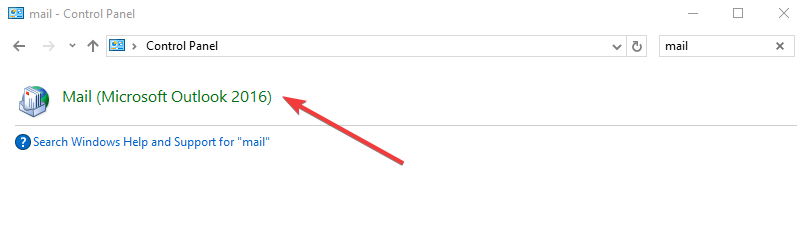

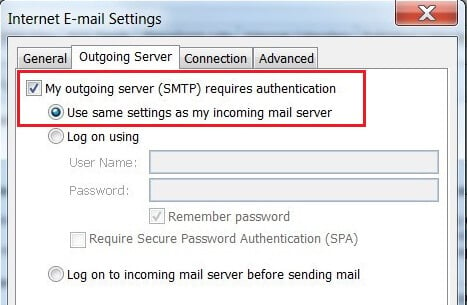
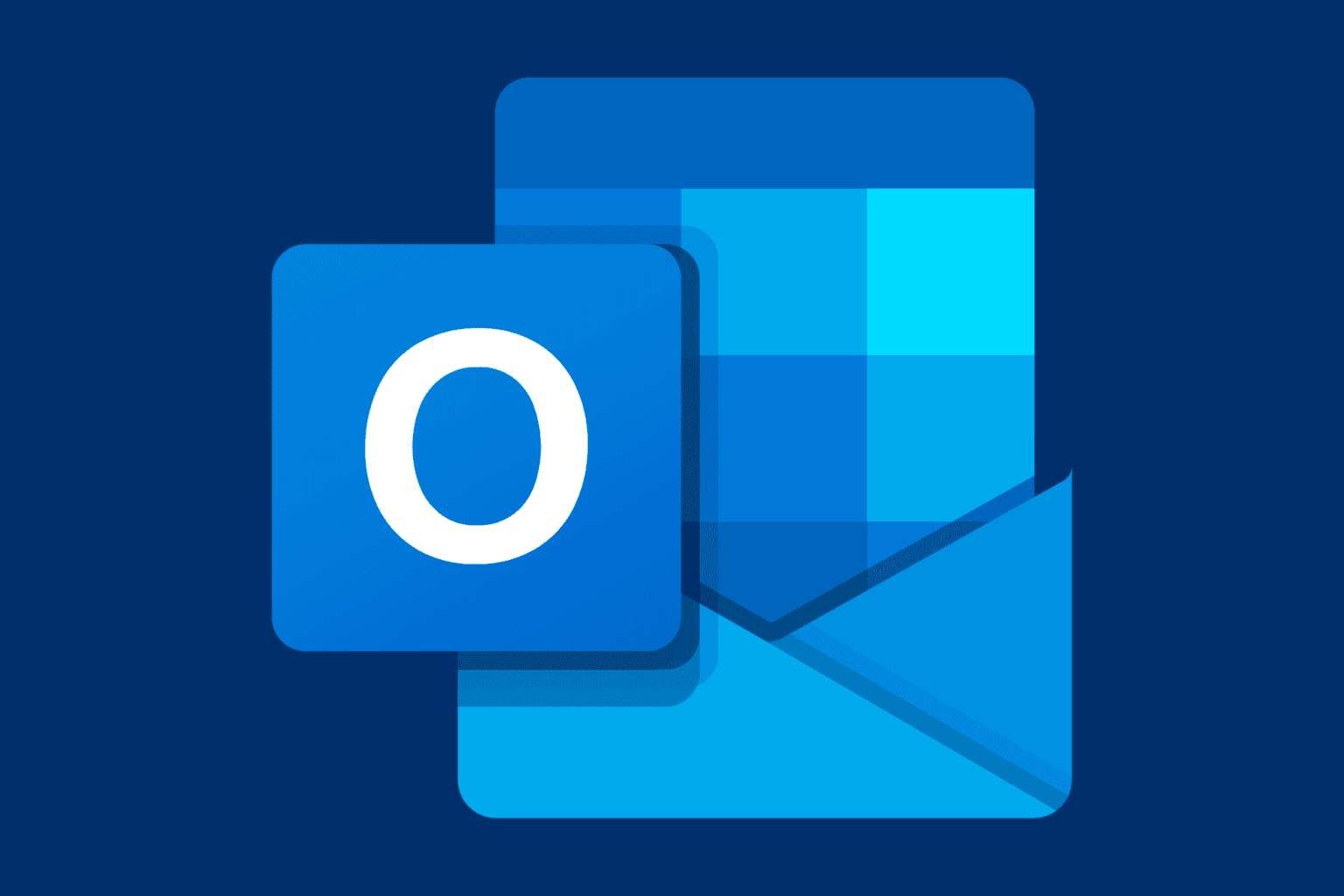







User forum
2 messages