Download and install Tails OS on Windows 10/11 PCs
5 min. read
Updated on
Read our disclosure page to find out how can you help Windows Report sustain the editorial team. Read more
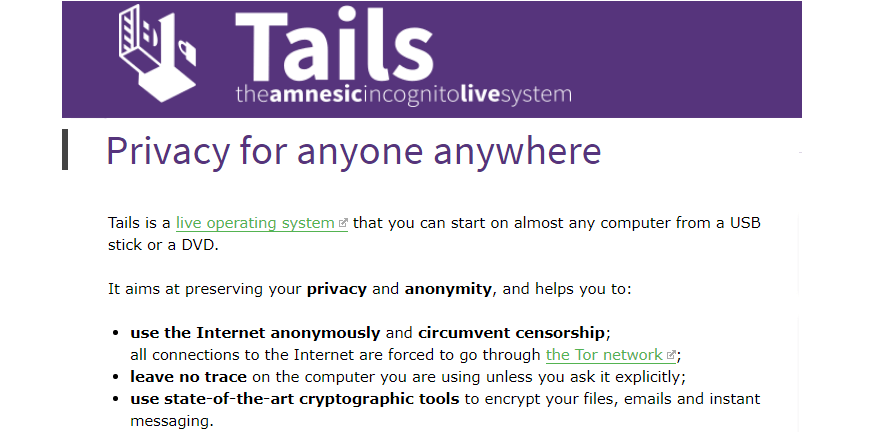
Tails is an encrypted operating system that provides a highly secured environment for users to be working in. In fact, Tails happen to be the world’s most secured operating system that promises user’s privacy of the highest order. Short for ‘The Amnesic Incognito Live System’, Tails OS is also easy to install and run on a Windows 10 device, with no trace of your activities left on the machine.
It achieves the high standards of security and privacy by encrypting all local files while all internet connections are run through Tor. That is not all as Tails also includes the entire gamut of open source secured communication tool to ensure all your interactions everywhere is always out of purview of prying eyes.
Another aspect of Tails and which adds to its security credentials is that the entire operating system can be run from just a USB drive. In fact, the Tails OS isn’t actually installed on your Windows 10 device but on a USB drive. You then select the USB drive in te ‘boot menu’ when the computer is booting. That also makes it really easy for the OS to be installed and run on just about any device that offers a USB slot. And when you are done, you simply pull off the drive and that is all, there is no trace of any of your working left on the machine.
Also, while Tails is fairly easy to operate for all users, those with a Linux background should still have an edge. That’s because Tails 2.0 is built on the Debian kernel. It also runs GNOME 3.1 and includes a host of Linux productivity suite like OpenOffice, GIMP, and Audacity as part of the standard package.
Pre-requisites to run Tails OS on Windows 10
So now that we have an idea of the basics of Tail, here is how you can download and install on a flash drive to run on a machine of your choice. Also, the entire process can last about 2-3 hours of time as well.
However, before we start with the installation process, here is what you will need:
- Two USB drive of at least 4 GB capacity. (One is used to install Tails while the other is used to run the OS).
- A mobile or a tablet that will be needed to scan QR codes.
Download Tails on Windows 10
- A general pre-requisite would be to ensure your machine is free from virus before you actually download Tails. Also, it would be convenient to have Firefox on your device to download Tails. So if you haven’t got that, install Firefox first.
- Once you have launched Firefox, navigate to the Firefox add-on section, search for Tails browser add-on and install the same. The plugin serves to authenticate the OS image file download.
- Go to the official Tails OS site to download the same. It is located at ‘https://tails.boum.org/install/index.en.html’
- Select your operating system and let the download process to begin.
- The next step to do after you have downloaded the OS is to verify the same. This is a crucial step to prevent man-in-the-middle-attacks or other such security risks.
Install Tails on Windows 10
- Insert one of the USB drive.
- Download the Universal USB Installer that will install an intermediary Tails in the USB drive.
- There will be the usual warning pop-up asking you to consent to an external program making changes to your hard drive. Agree to it to let the process start.
- Follow on-screen instructions to install the Tails image on your USB drive.
- It extremely important that you go through the instructions URL minutely. Use your mobile or tablet to do that. Since you will be required to restart your machine, the instructions here will help you get back online quick enough.
- When the PC is re-booting, press Boot Menu Key to set Tails as the preferred OS to load. Usually, you will be required to select the option ‘Boot Tails from your USB drive’.
- You will get to see the ‘Welcome to Tails’ prompt.
- It is here that you are needed to insert the second USB drive while keeping the first USB drive inserted.
- Next, select Tails installer under Applications and follow on-screen instructions. This will install Tails on the second USB drive.
- After the installation is completed successfully, shut down the PC.
- You can now remove the first USB drive but keep the second inserted.
- Start you PC and you should see the Boot loader menu that will allow you to select Tails.
- However, in the unlikely scenario of things not falling in place as it should, you will be required to go for troubleshooting steps. Refer here for the same.
- Boot up your PC
So there you have it, access to one of the most secure operating systems on planet earth. That said, Tails also has its limitations in that it isn’t that secured if the hardware or software itself has been compromised. That makes it imperative for you to do a security audit of your PC to ensure the platform is safe enough to allow for a clean and secure installation of Tails. Improper usage of Tails too can compromise your anonymity. However, if you have got the above concerns taken care of, you can easily be one of the most anonymous persons on earth.
Meanwhile, here is some related info that you might want to go through.









User forum
0 messages