FIX: Windows Media Player has Stopped Working
3 min. read
Updated on
Read our disclosure page to find out how can you help Windows Report sustain the editorial team. Read more
Key notes
- Windows Media Player has been the staple Windows video player since Windows XP.
- Like all software, Windows Media Player can sometimes stop working randomly.
- Disabling and enabling Windows Media Player can help when it stops working.
- Third-party video players can easily replace Windows’ default video player, especially since it’s old.

A wide number of users have reported issues when trying to run Windows Media Player on their Windows 10 PCs, seeing an error message Windows Media Player has stopped working. There are various reasons for this occurrence, starting with system or application conflicts.
Some of the affected users shared their problems on Microsoft’s forum.
Windows Media Player has stopped working.
A Problem has caused the program to stop working correctly. Windows will close the program and notify you if a solution is available. This just started happening today, didn’t install anything to my knowledge. Tried uninstalling & reinstalling but didn’t do anything.
Resolve the error with the steps provided below.
Why is my Windows Media Player not working?
1. Disable and enable Windows Media Player
- Press ‘Win + X’ keys on your keyboard, and select the Apps and features option
- Click on ‘Manage optional features’, and then search for Windows Media Player in the list
- Once you found Windows Media Player, click on it, select Manage, and deactivate it
- Restart your PC
- Follow the steps 1 to 3 and install the Windows Media Player from the same list
- Check to see if the error occurs when trying to open WMP.
2. Disable and re-enable Windows Media Player in Windows Features
- In the Windows Search bar, type Windows features and select Turn Windows features on or off.
- Navigate to Windows Media Player and disable it by unchecking the box.
- Reboot your PC and re-enable Windows Media Player again.
- Check for improvements.
3. Try an alternative video player
If none of the solutions for troubleshooting Windows Media Player work, you could always consider using a different video player altogether, since the Windows Media Player is pretty limited in terms of functionality anyway.
A great media player software that exceeds other competitors’ solutions is Cyberlink PowerDVD 21. Using this tool, you will enjoy flexible support for Blu-ray, 8K, and 4K video quality for your Windows device.
This ultimate media player software can bring you qualitative visual and audio performance for all your videos. Plus, you can manage the entire library of photos, music, and videos on your PC.
Additionally, this solution can support ISO files, ultra HD videos, and Dolby True HD audio with Hi-Res audio support for memorable audiovisual results in your own home.
Plus, you don’t need to worry about unavailable video or audio files due to great support for all major file formats.

Cyberlink PowerDVD 21
Upgrade your audio-visual experience with this media player tool with 8K and 4K HDR media support on your Windows PC.4. Update Windows and uninstall AMD Media Foundation Transcoder
- Navigate to Settings > Update & Security > Check for updates to update Windows 10.
- In the Windows Search bar, type Control and open Control Panel.
- Choose Uninstall a program.
- Uninstall AMD Media Foundation Transcoder and try running Windows Media Player again.
Windows Media Player is indeed a great tool, so follow these steps if you notice that it stopped working for no reason.
If all else fails, don’t pass on the opportunity to try a better video player, since the features and capabilities far outweigh the price tag.
Let us know what other solutions you tried and worked by telling us about it in the comments section below.
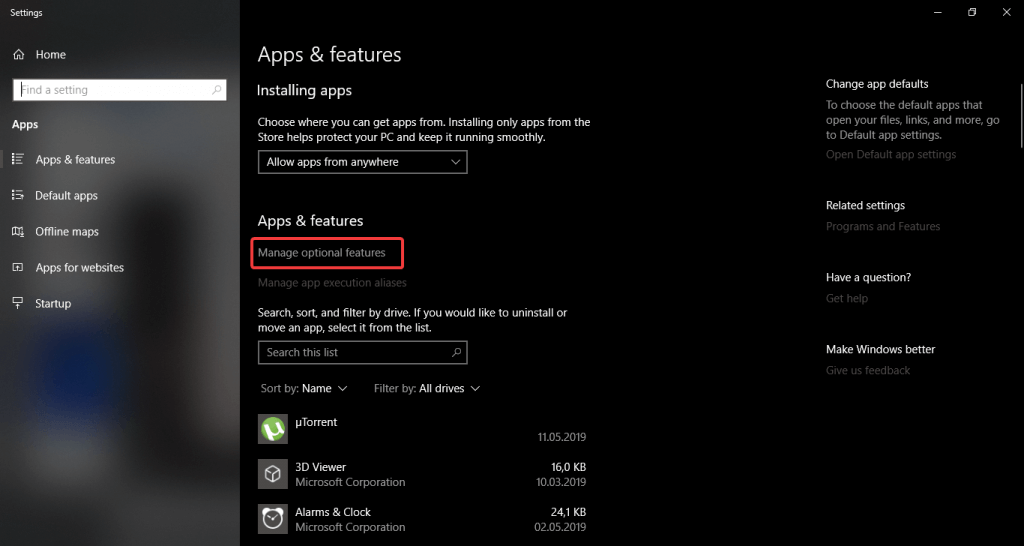
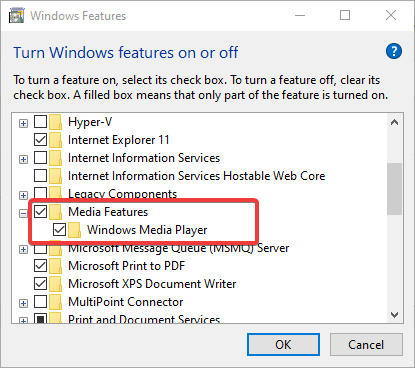
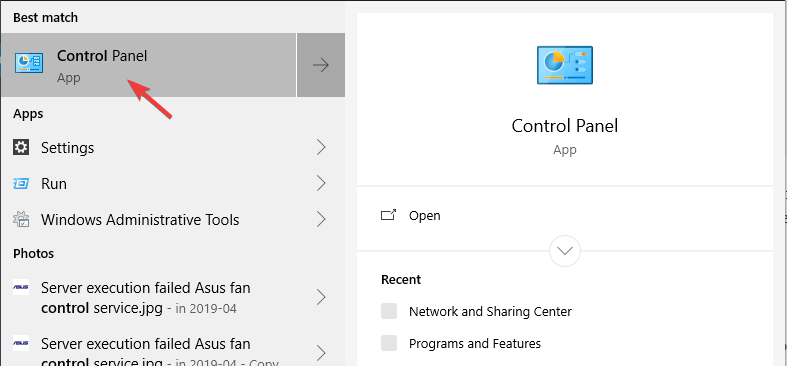

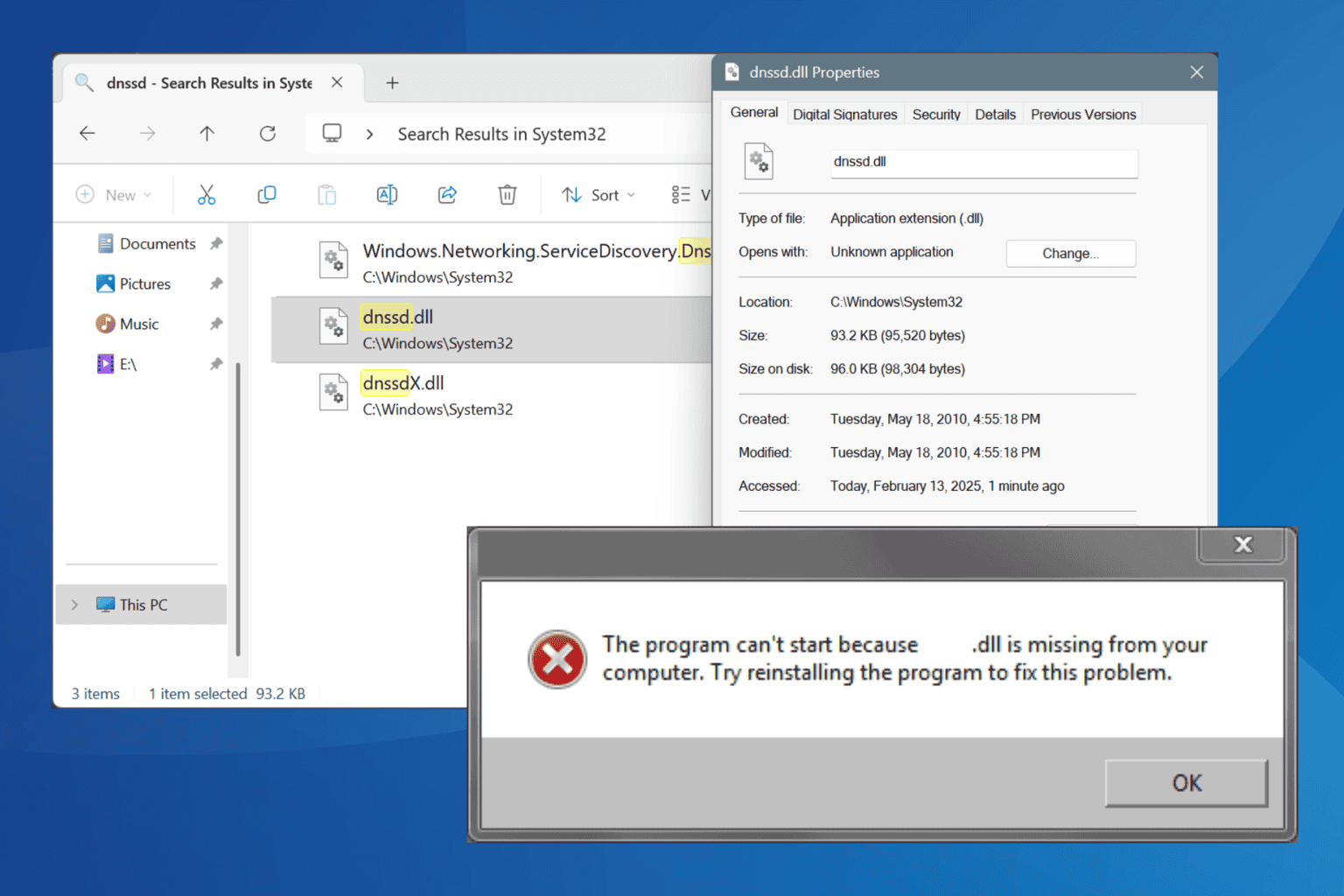
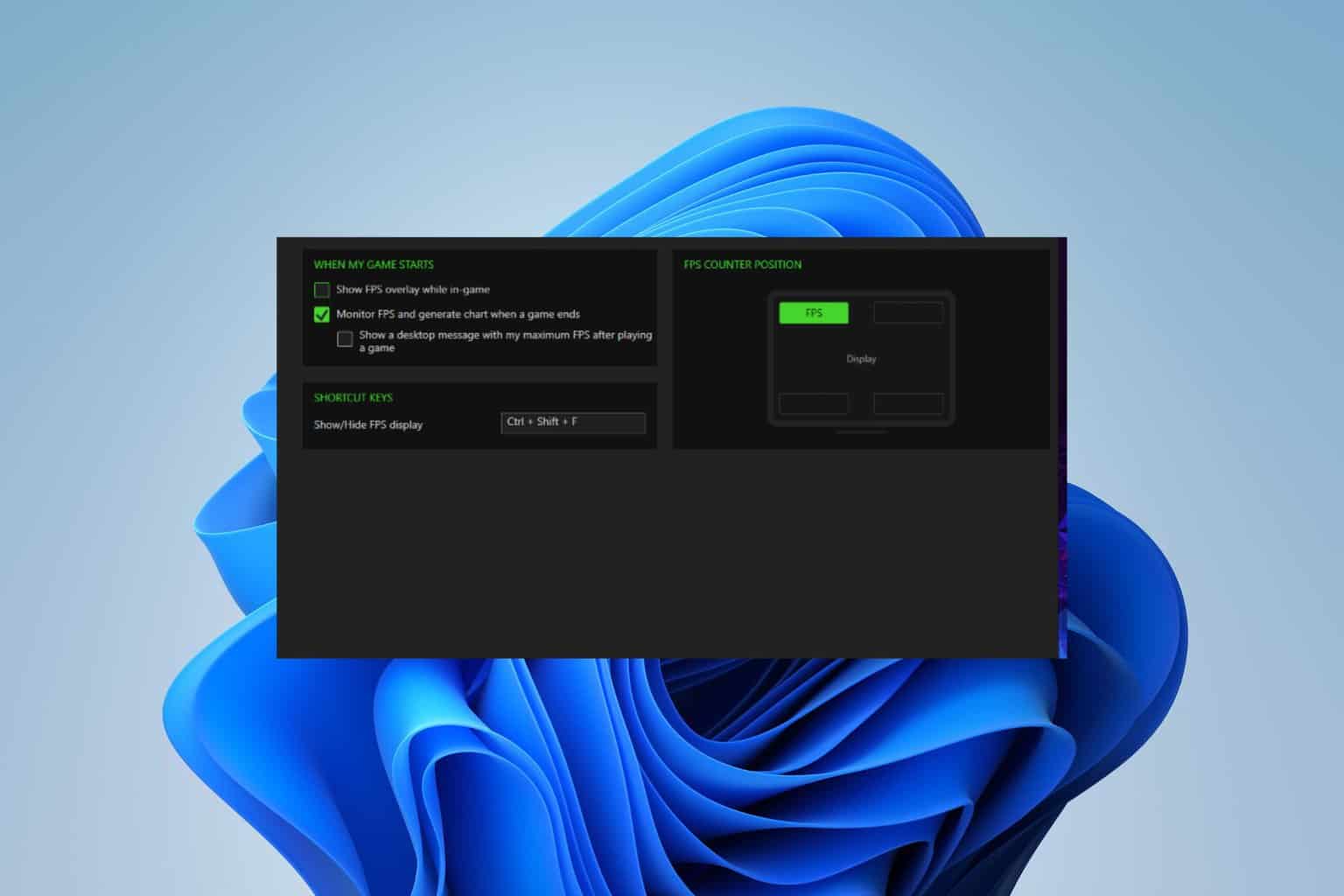
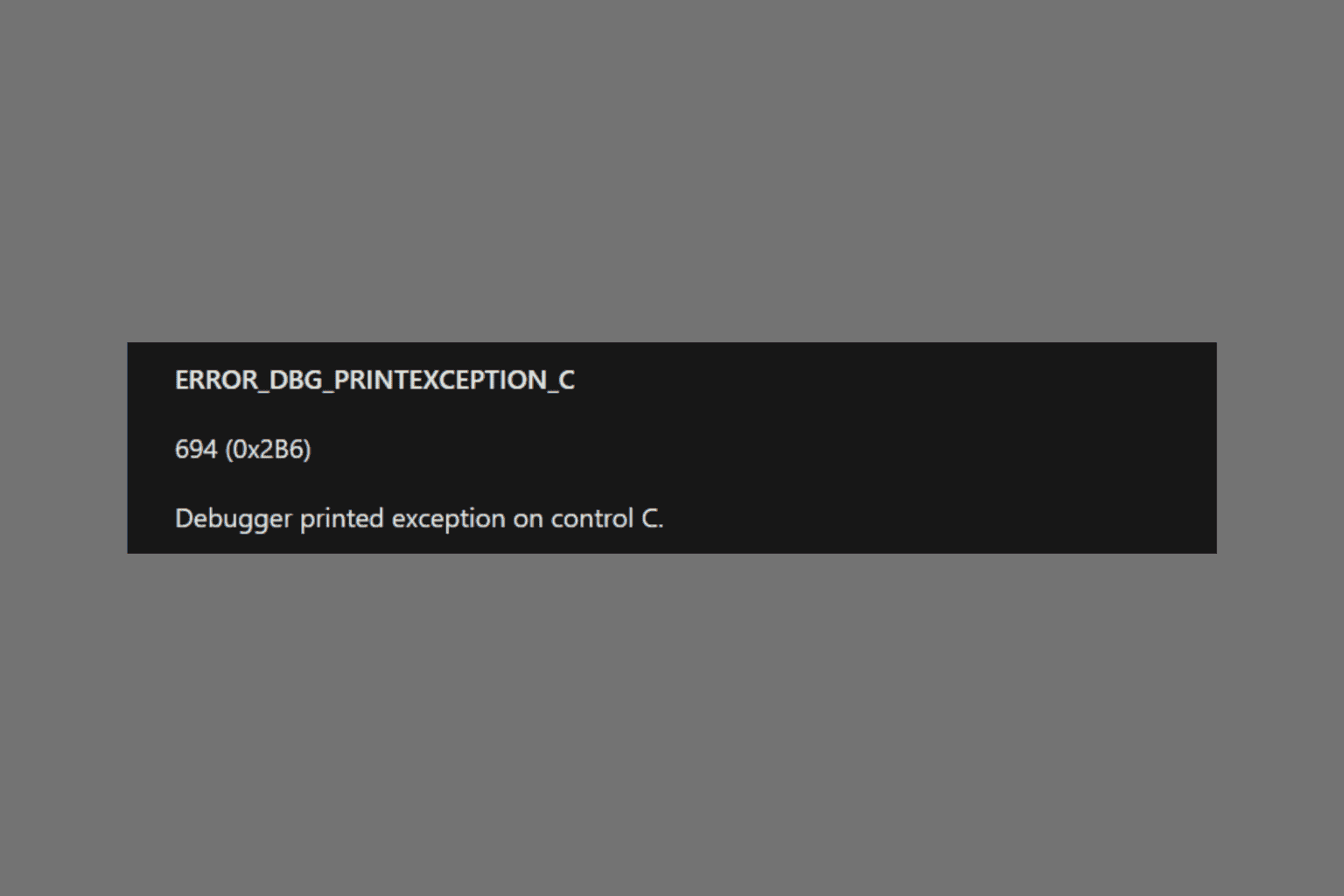
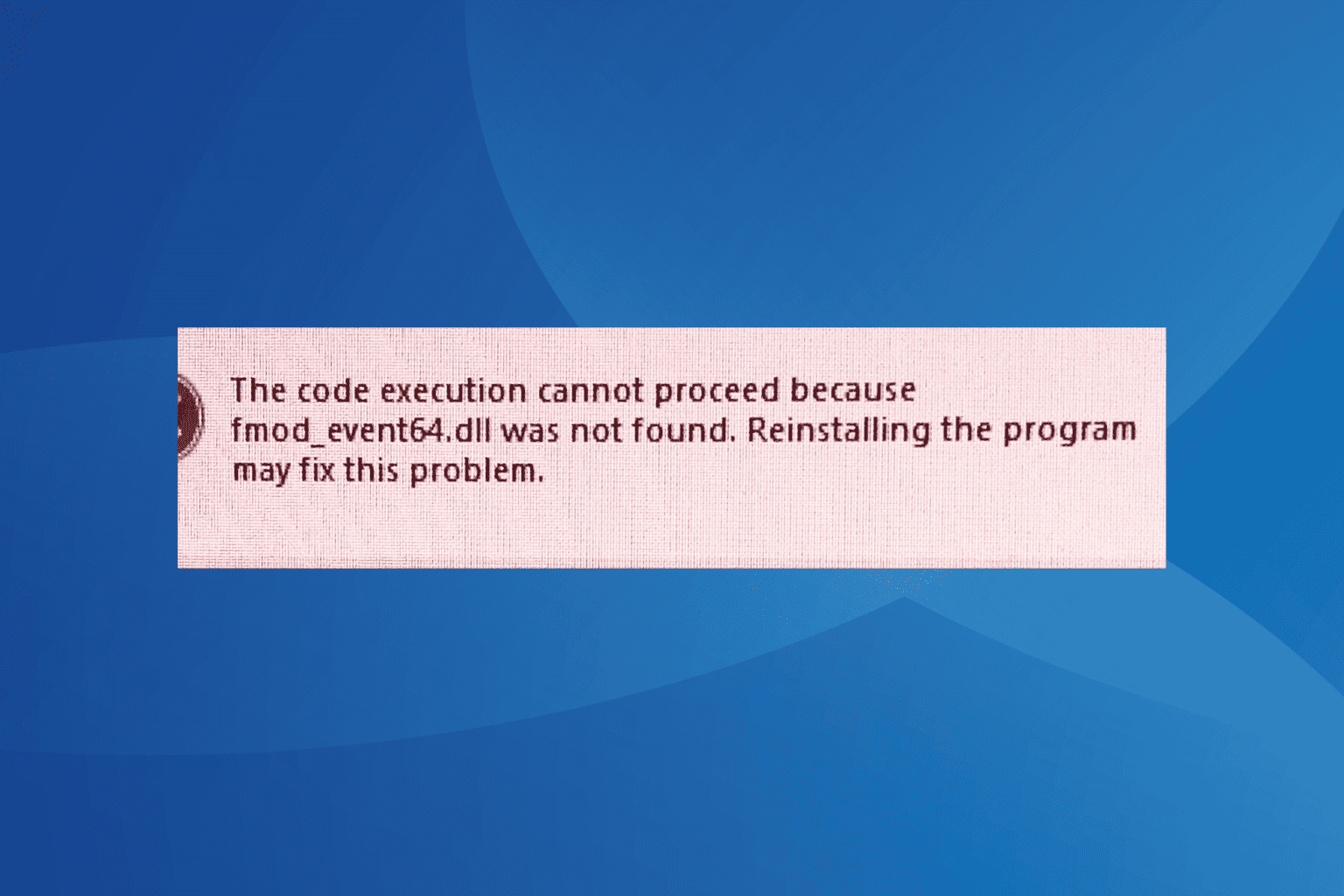
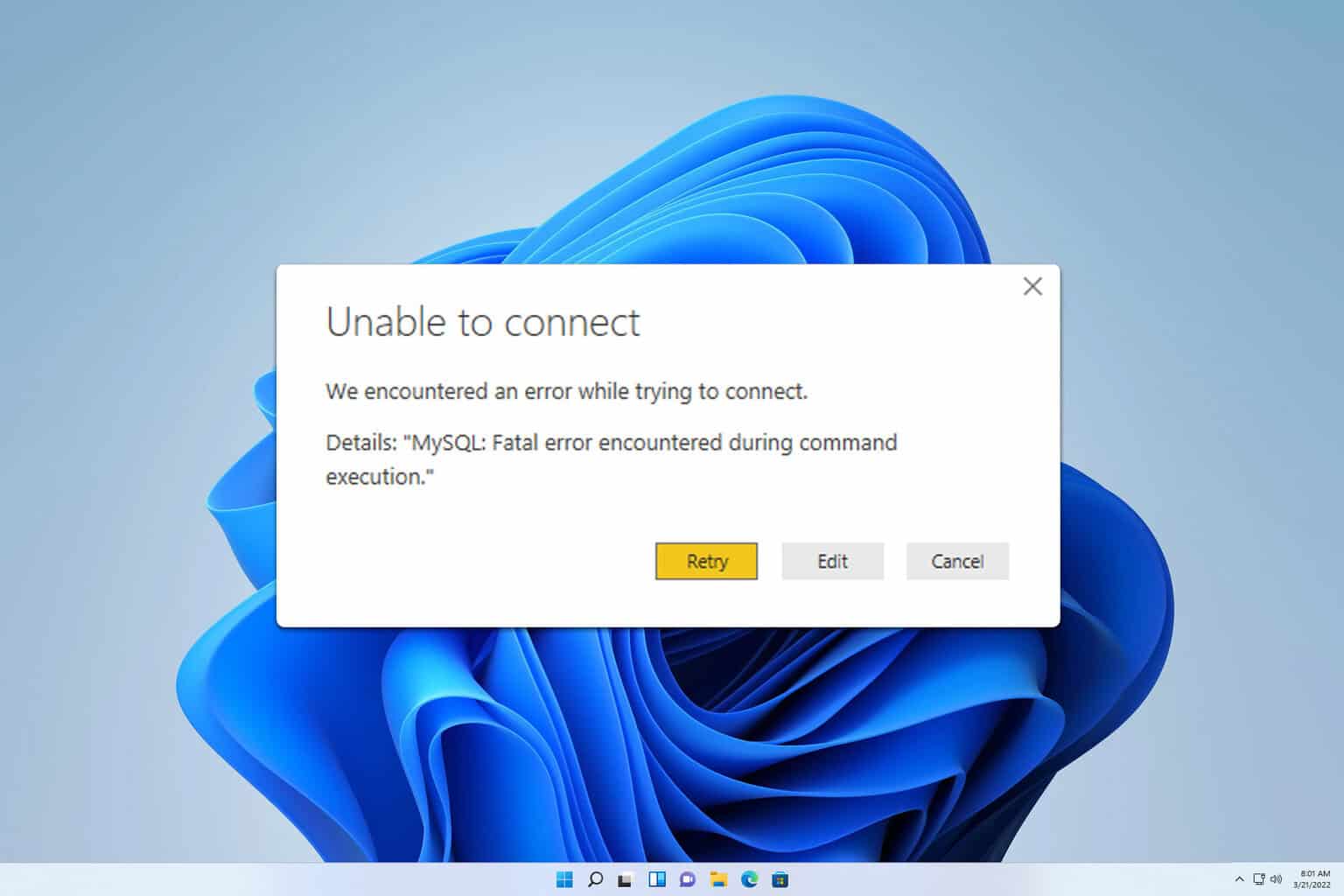
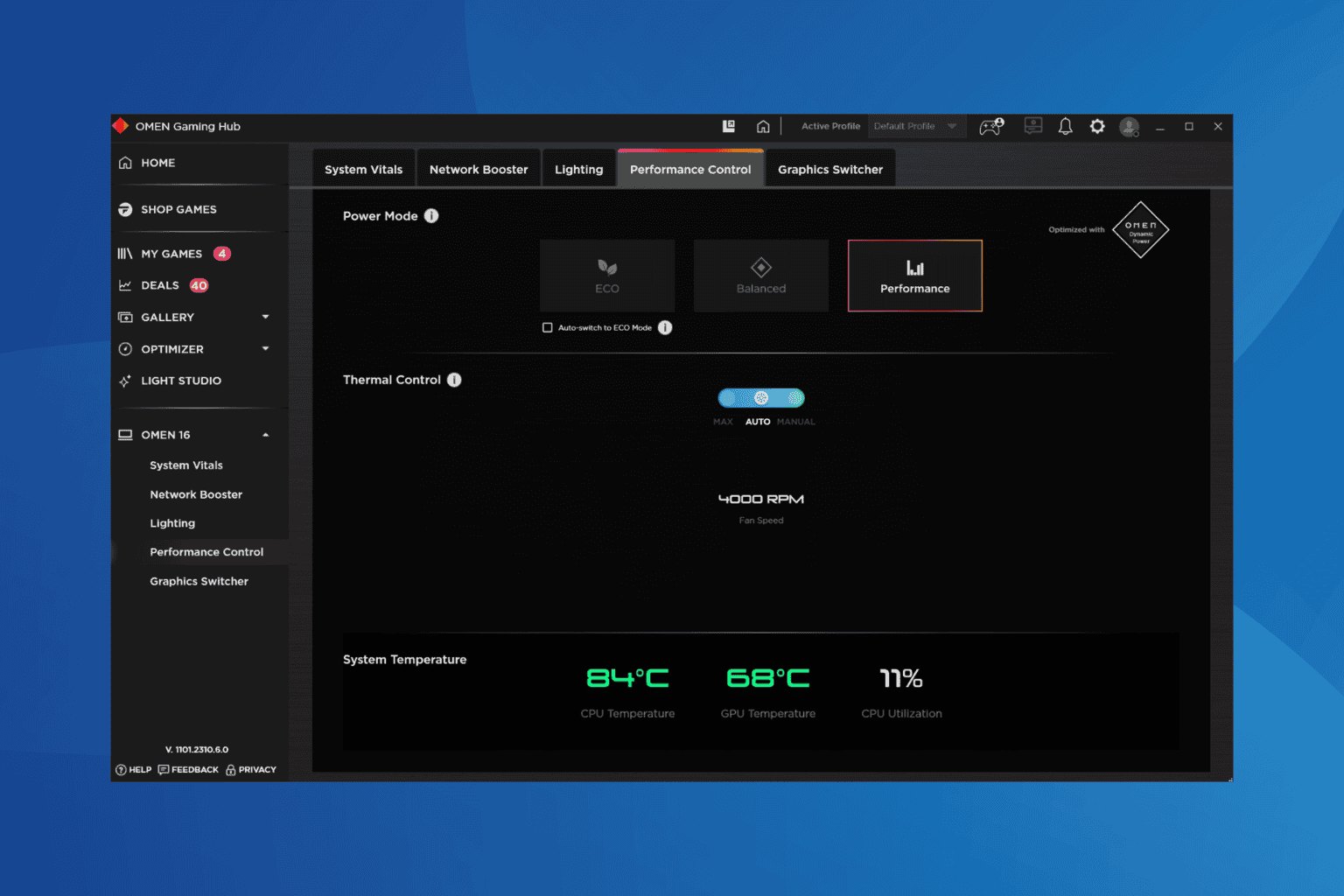
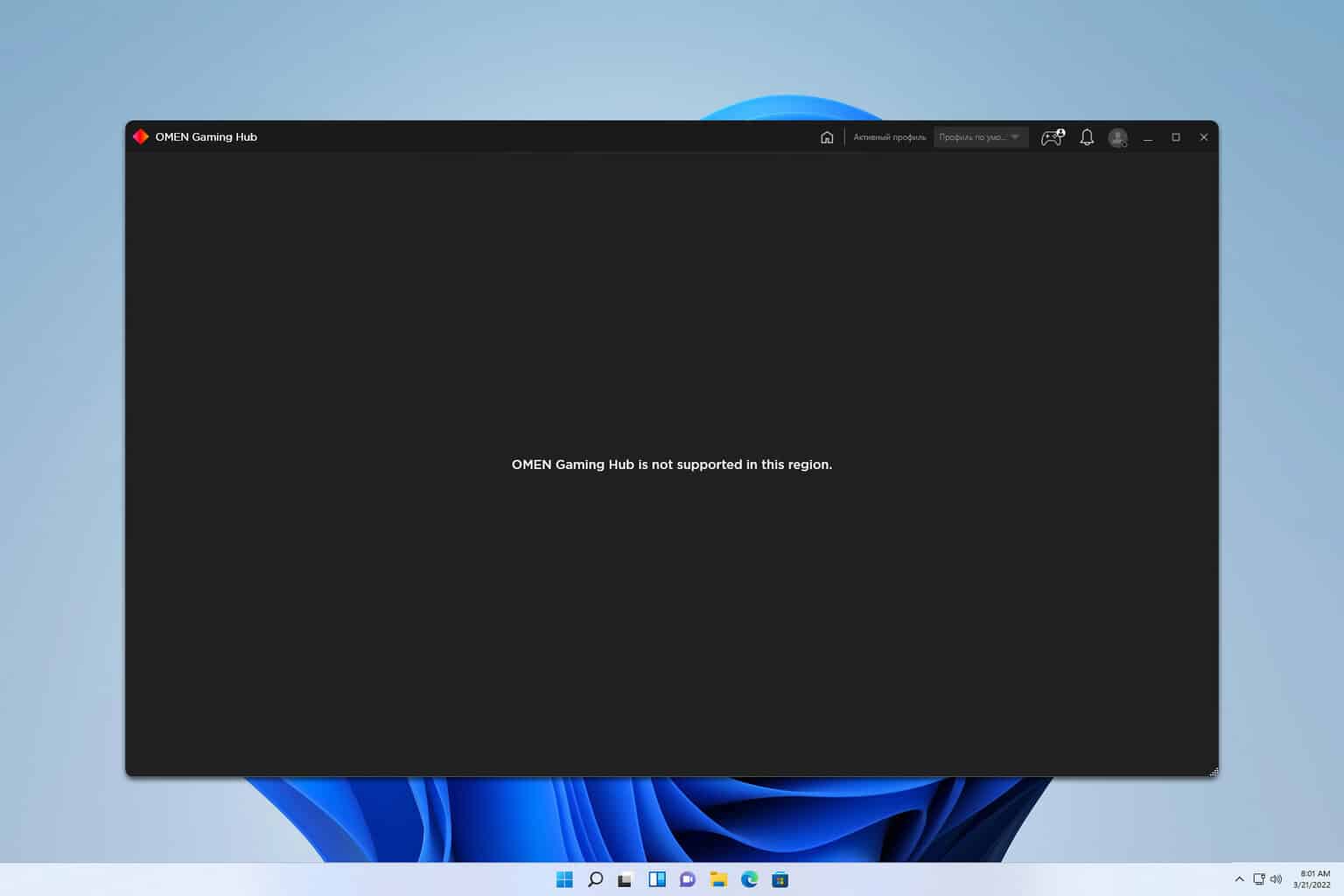
User forum
0 messages