An Unknown Network Error has Occurred on Instagram [4 Fixes]
See how to efficiently solve this Instagram network error
4 min. read
Updated on
Read our disclosure page to find out how can you help Windows Report sustain the editorial team. Read more
Key notes
- To fix An unknown network error has occurred on Instagram error, test your network connectivity.
- Adjusting the date and time can help with this issue, so be sure to try it .
- Keeping the app up to date is a great way to prevent this issue from occurring.
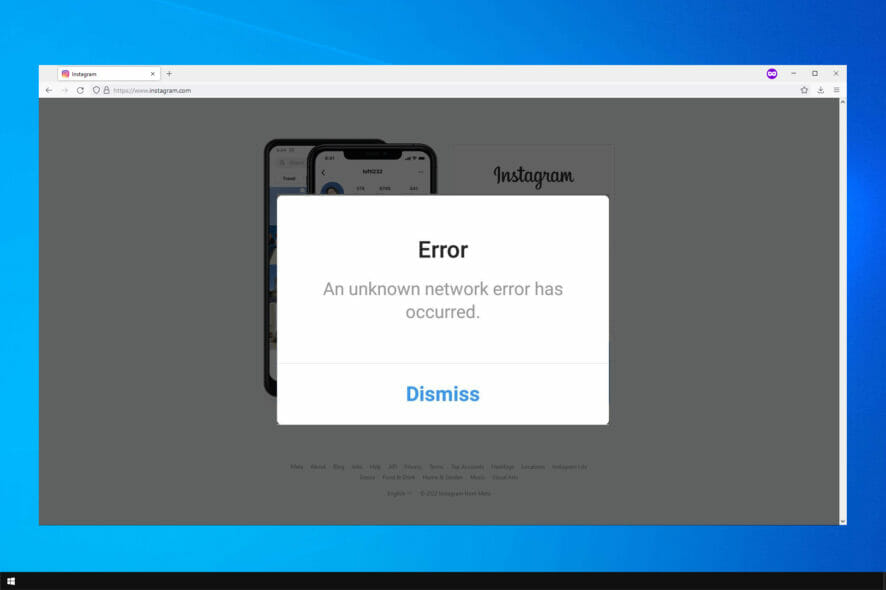
The annoying An unknown network error on Instagram can appear when you attempt to log in to your account on a smartphone.
This error appears mainly due to network reasons, but it could also signal other more deep-seated issues, and in some cases, users can’t log in to Instagram at all.
Since this error has no specific cause, we resolve it by following the quick steps in this guide.
Why does unknown network error appear on Instagram?
In most cases, the cause is with your device, but that’s nothing a quick restart won’t fix. Your network connection can also lead to all sorts of problems, so be sure to check it.
For the service to work properly, your date and time must be correct, so it’s recommended to ensure they are properly set.
Instead of using the app, you can access Instagram directly from a web browser. Opera One is recommended because it has a built-in instant messaging and social media quick-access feature.
You don’t have to download or install any add-ons. Sign in, and you can check your feed and messages from the browser’s sidebar without switching between tabs.

Opera One
Keep track of your feed & respond to messages while browsing the web with this new fluid browser.How do I fix the unknown network error on Instagram?
1. Restart the device
- Press and hold the Power button on your phone.
- Now select Restart from the list of options.
- Wait for your phone to reboot.
Generally, restarting can help you fix Unknown network Instagram error during login on Android. However, if it does not, continue to the next solution below.
2. Troubleshoot your network connectivity
- Open the quick settings menu and tap on the Airplane mode.
- Go to your router and press the Power button to turn it off.
- Wait for a few moments and press the Power button again to start the device.
- Connect to a different Internet network.
Restarting your network is a simple way to fix Unexpected error occurred message on Instagram, so we encourage you to try it.
3. Update the phone’s date and time
How to set date and time in iOS
- Open the Settings app.
- Next, tap General.
- In the General settings menu, select Date & Time.
- Finally, you could update the time manually, but it’s better to Set Automatically by tapping this option.
How to set date and time in Android
- Open the Settings app.
- Open General management next.
- In Settings, tap Date & Time.
- Next, tap Automatic date & time to update it automatically according to your detected timezone.
After adjusting the date and time, check if Unknown network error appears when logging into Instagram.
4. Update Instagram
How to update Instagram on Android
- Open Google Play Store.
- Tap on the menu and select My apps & games.
- From the list, find the Instagram app and tap Update.
How to update Instagram on iOS
- Open the App Store.
- Tap on the icon of your profile.
- Finally, scroll down the screen to the pending updates and release notes area and tap Update next to the Instagram app.
For this solution, we update the Instagram app. If you can’t log in to Instagram due to an unknown network error, it may be because the app is outdated.
The Sorry an unknown error occurred; please try again can affect both Facebook and Instagram, and this is why it’s important to keep your apps updated.
To recap, this message usually comes up when you try to log in to Instagram on mobile.
There’s no way to know the cause of this error, and if you still are having issues, we suggest reading our something went wrong Instagram error guide for more information.
Fortunately, when you can’t log in to Instagram because of an unknown network error, these methods above are straightforward and effective. You can complete them within minutes.
We also have a guide on Instagram story is stuck uploading, so be sure not to miss it.
While using these social apps, adhere to the terms of use; otherwise, you may run into issues where your account is restricted due to violating community guidelines.
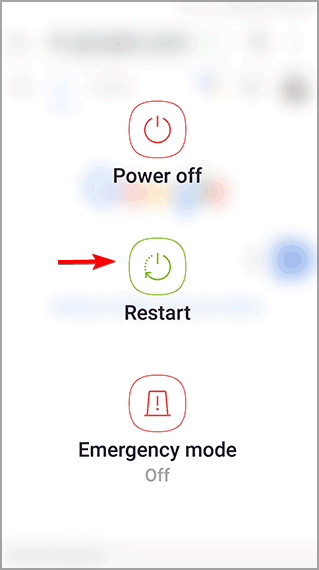
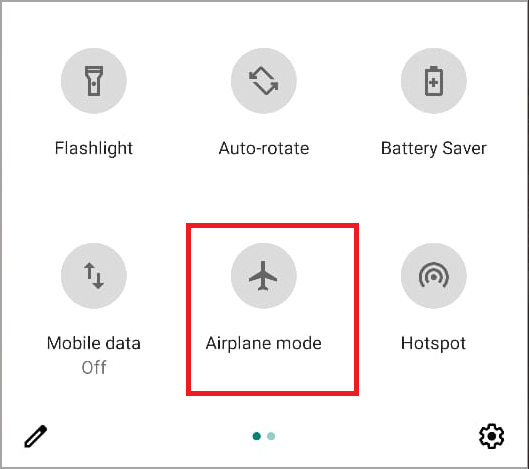
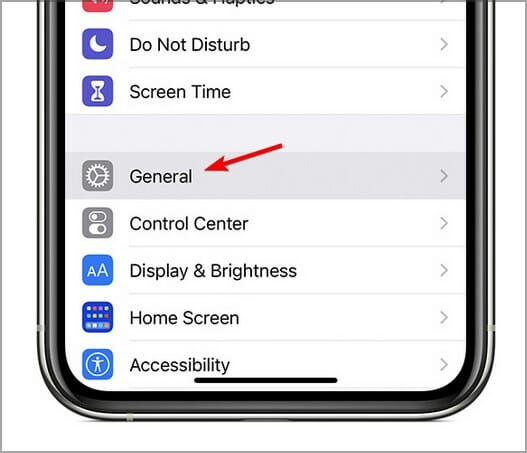
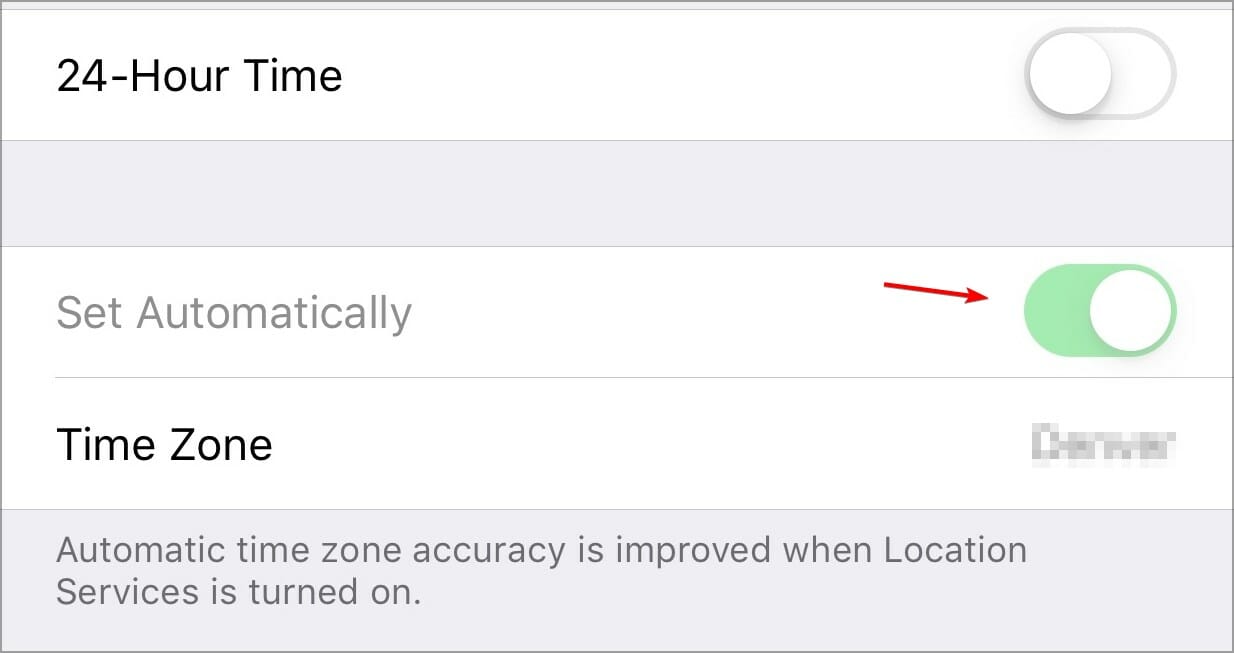
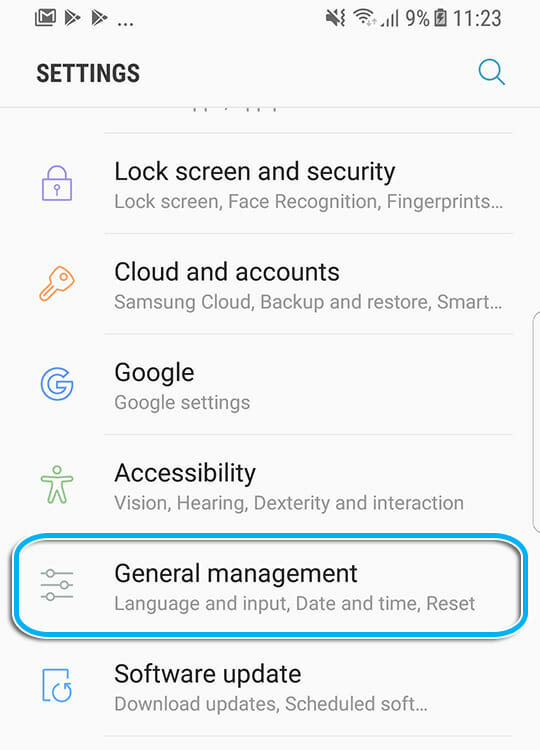
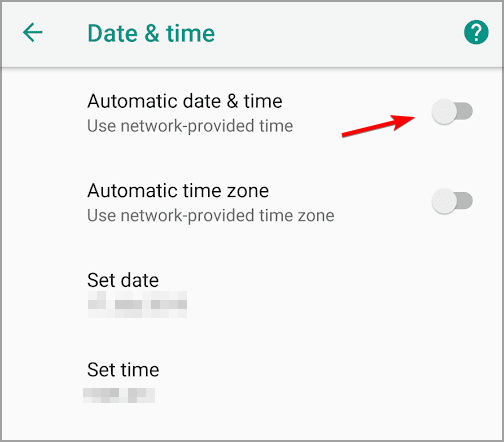
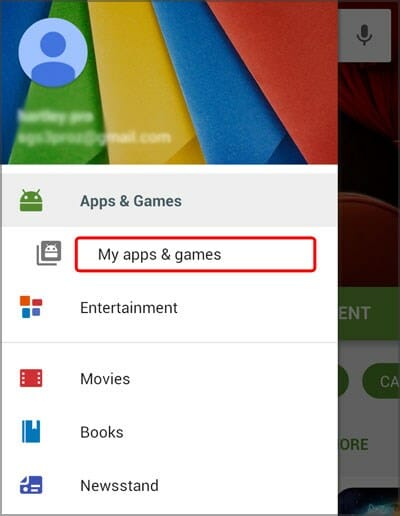

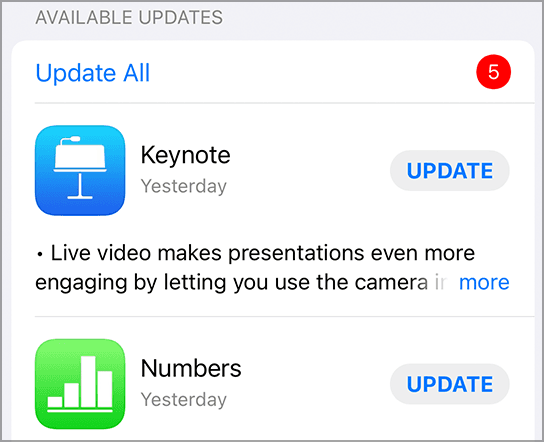
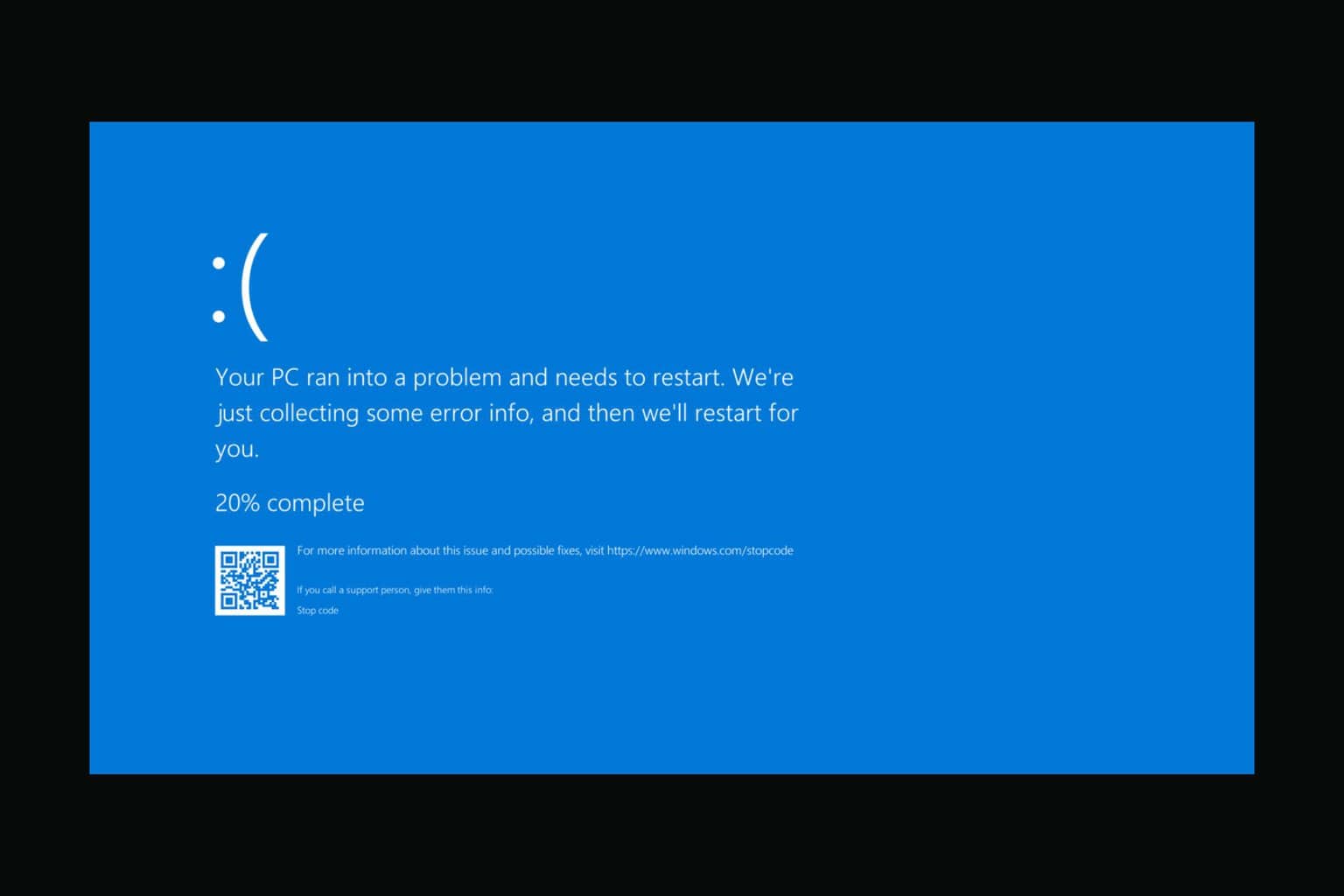

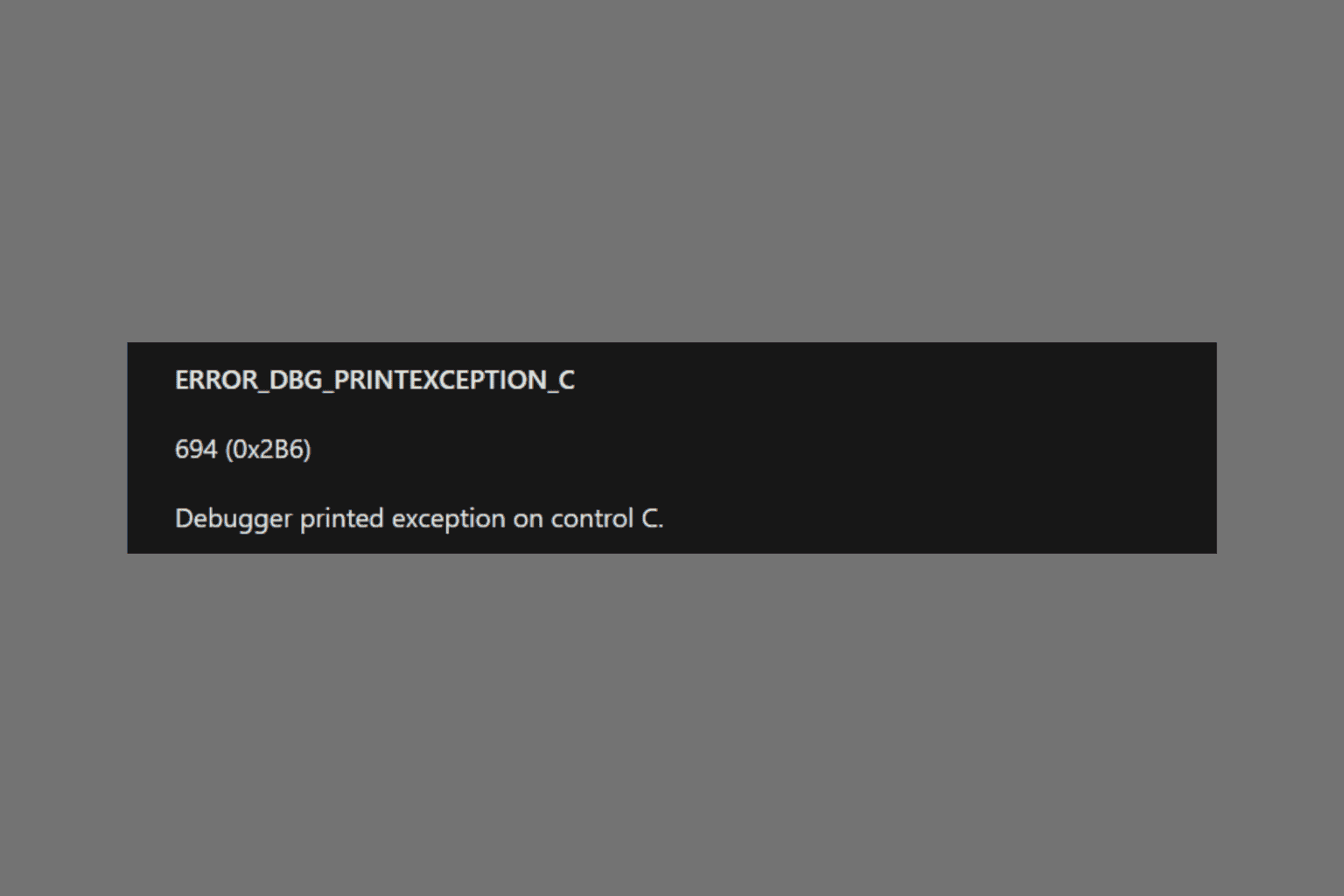

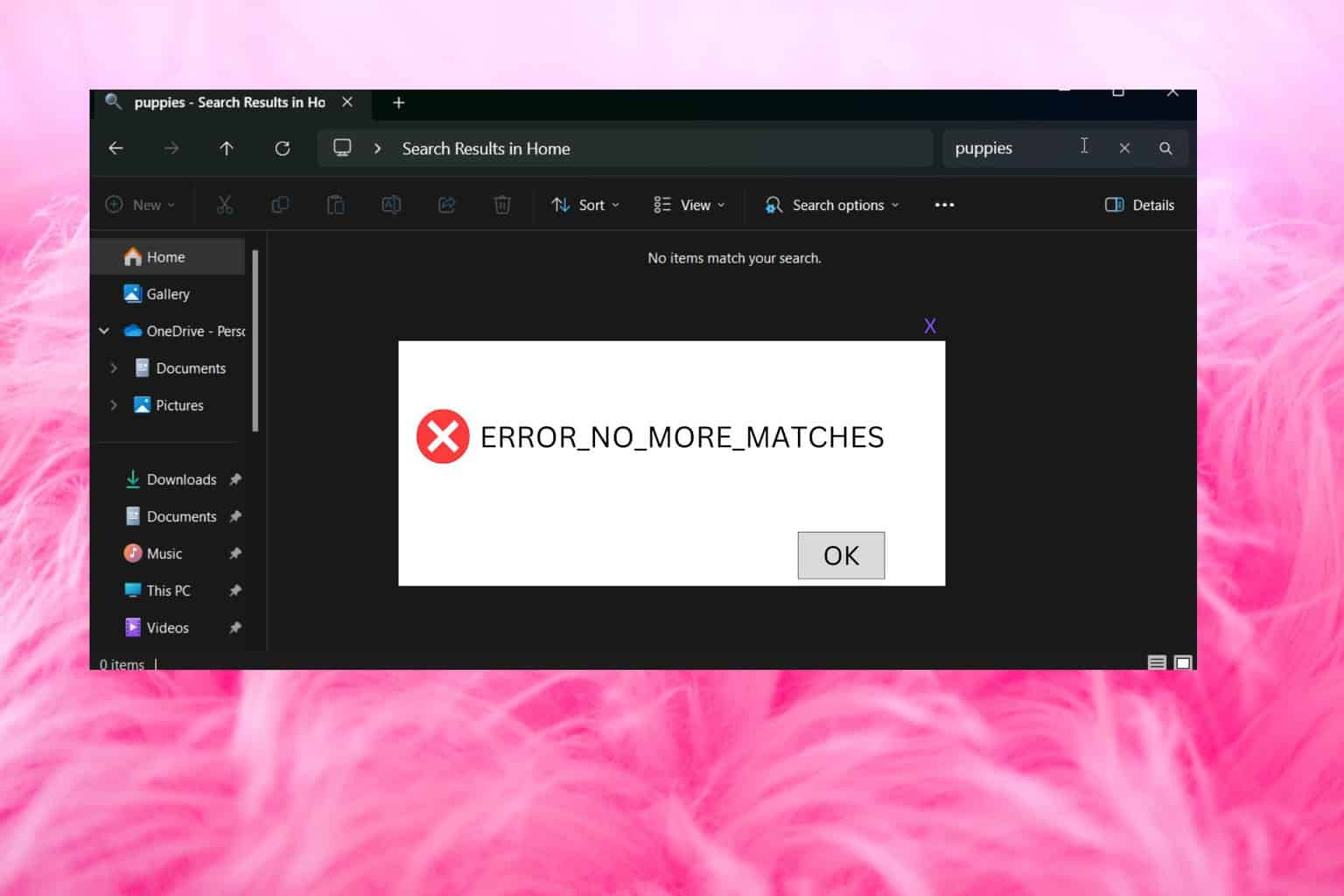

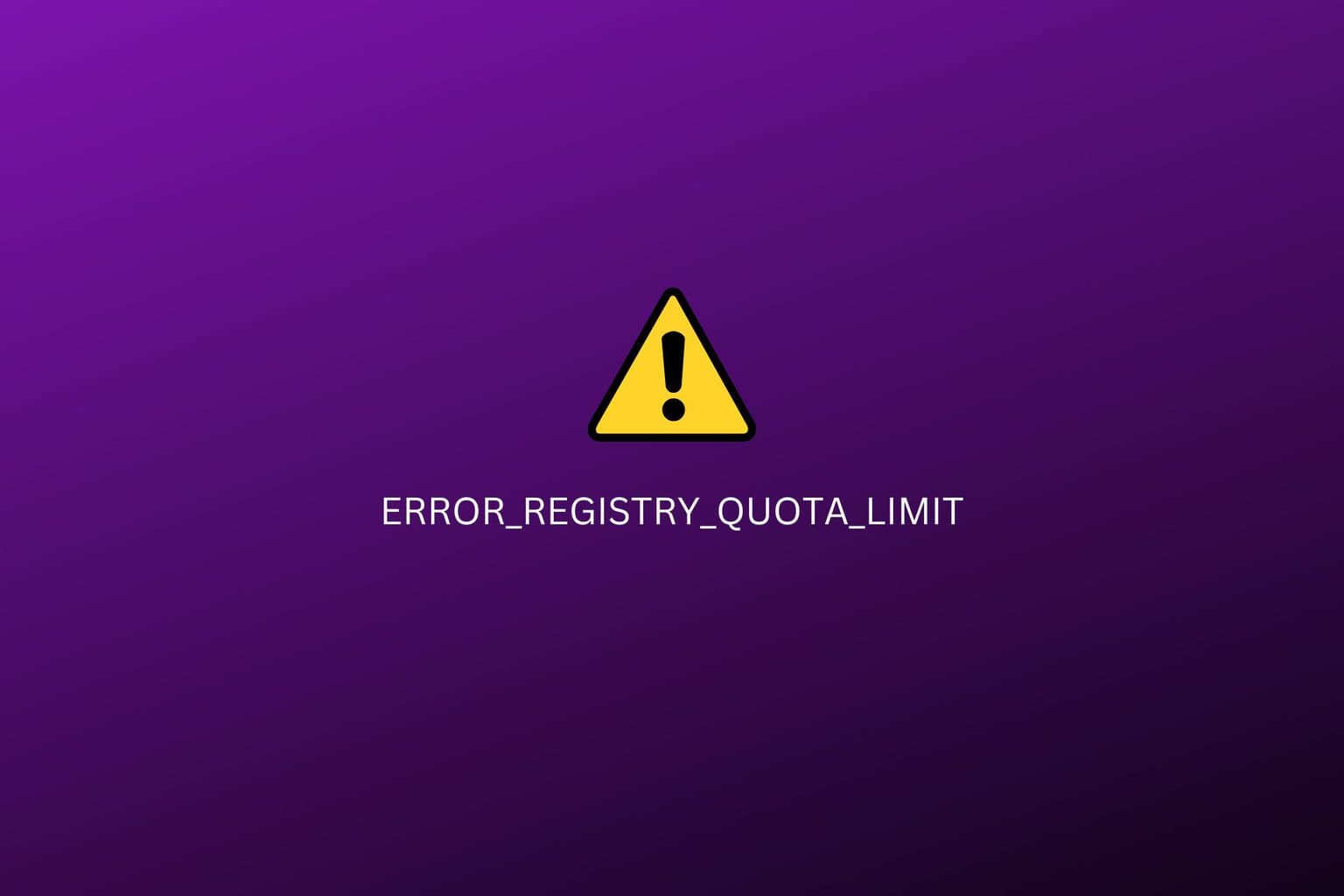
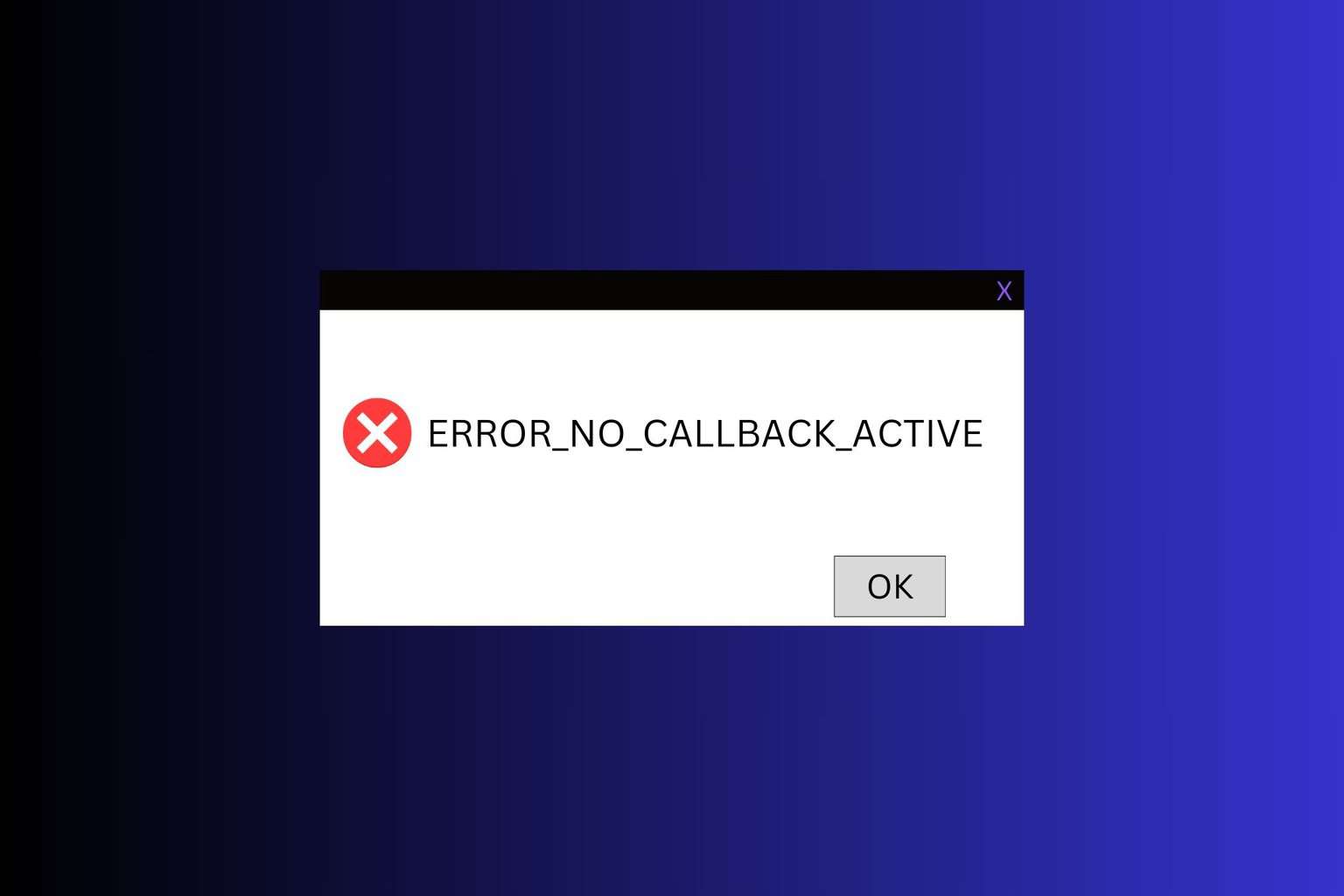
User forum
12 messages