Enable Caps Lock Notification in Windows 10 [How to]
Change the accessibility settings to enable audio notifications
2 min. read
Updated on
Read our disclosure page to find out how can you help Windows Report sustain the editorial team. Read more
Key notes
- By adjusting accessibility options, you can get audio cues when Caps Lock get enabled.
- If you want Caps Lock indicator on screen, then you'll need to use third-party solutions.
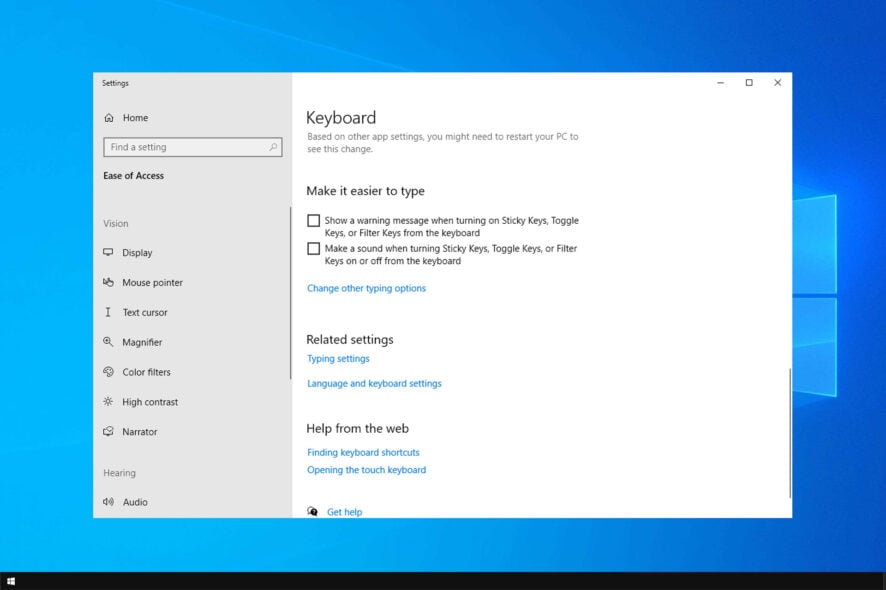
We use Caps lock and other Lock buttons frequently, but sometimes we forget that we have them enabled. This is why many are wondering how to enable Caps Lock notification on Windows 10.
This is incredibly useful if Caps Lock is stuck, so be sure to keep on reading and learn how to properly enable this feature.
Why is my Caps Lock notification not showing?
- Caps Lock doesn’t have visual notifications by default in Windows.
- You can enable audio notifications from the accessibility settings.
- Third-party software will allow you to get visual notifications as well.
How do I enable Caps Lock notification on Windows 10?
1. Change the Ease of Access settings
- Go to Search and type control panel.
- Open Control Panel and click on Ease of Access Center.
- Go to Make the keyboard easier to use.
- Check Turn on Toggle Keys, under Make it easier to type and click OK.
Now you have Scroll, Num and Caps lock warning enabled, and you don’t have to worry if you accidentally press one of these buttons, because you’ll hear a sound every time you do.
While this is a native solution, many aren’t looking for audio cues, and instead they would prefer a visual notifications.
Speaking of which, there is a Caps Lock software that will give you a notification in the system try, so you can use it instead.
As you can see, it’s incredibly easy to enable Caps Lock notification on Windows 10 from the accessibility settings. However, you can also use third-party software if you want more customization options.
We hope that you found these solutions useful and be sure to use them if your Caps Lock indicator isn’t working properly.
If you have some comments or additional questions, please write them down in the comments below, we would love to hear them.
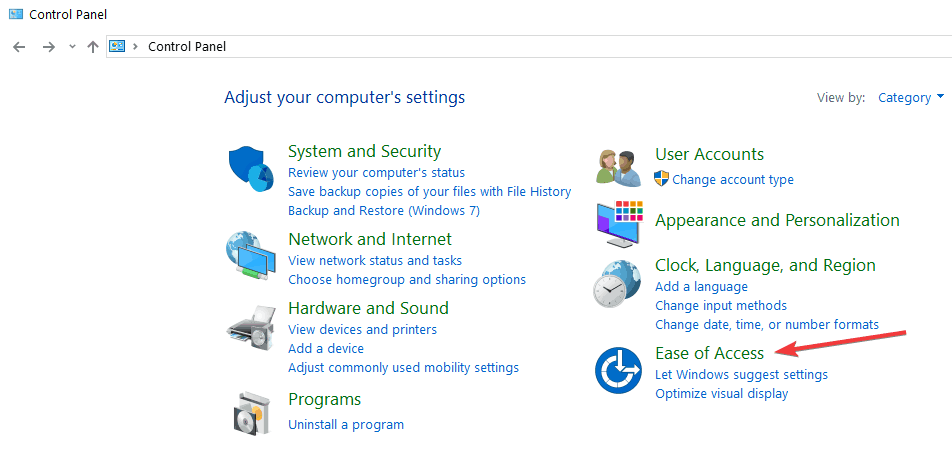
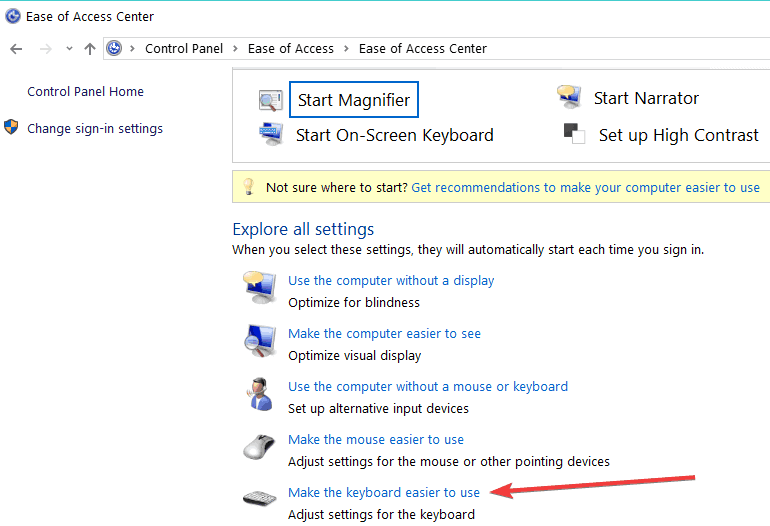
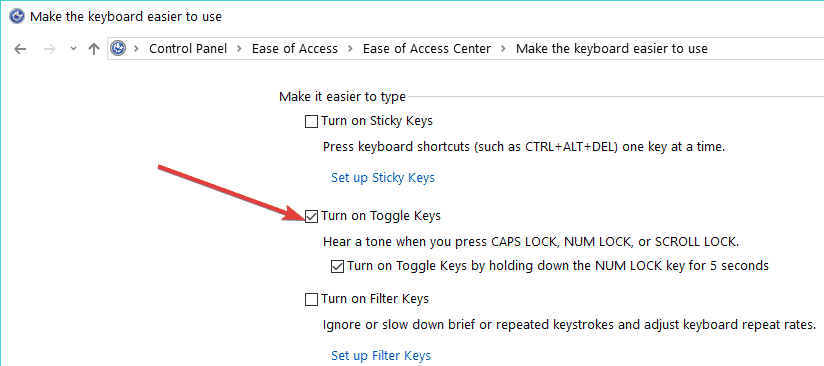









User forum
0 messages