Connection was Forcibly Closed on Minecraft: 4 Easist Fixes
Fix remote host issues in Minecraft by adjusting several simple settings
4 min. read
Updated on
Read our disclosure page to find out how can you help Windows Report sustain the editorial team. Read more
Key notes
- Seeing the Minecraft an existing connection was forcibly closed error will prevent you from playing the game.
- Adjusting the game settings and your firewall will usually fix that issue for good.
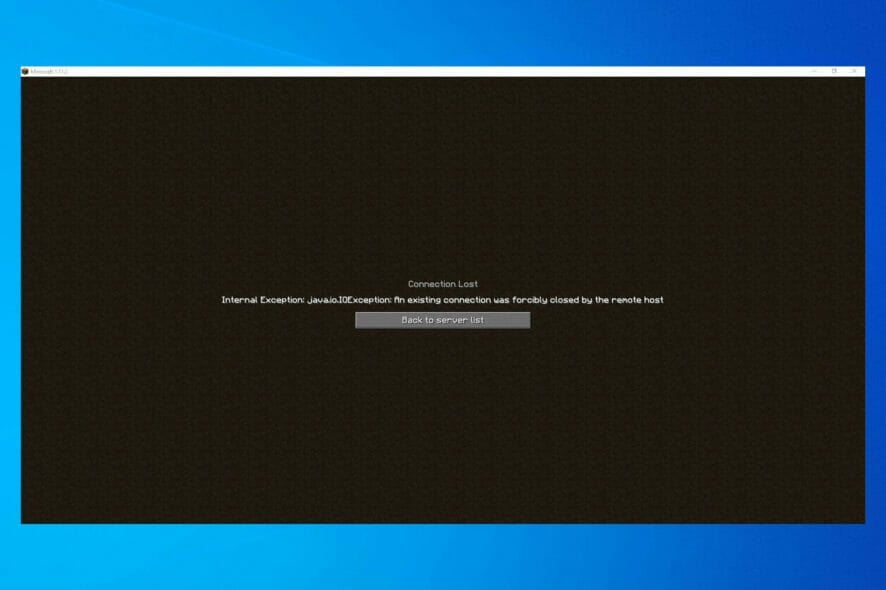
When trying to log in or access your Minecraft server, you may encounter the An existing connection was forcibly closed by the remote host error.
In this article, we take a look at some of the common solutions to help you resolve the issue on your Minecraft server.
Why am I getting Connection closed message in Minecraft Bedrock?
- Server issues – Sometimes your server can encounter certain issues that are preventing you from joining it, so be sure to check your server configuration. Users reported An existing connection was forcibly closed by the remote host Minecraft on Aternos and Hypixel, but others are affected as well.
- Hardware resources – Minecraft can be demanding on your server, so make sure you have enough RAM.
- Network issues – Network issues, such as high ping or lag can lead to problems, so make sure that your connection is fast and stable. Not addressing these problems can lead to No Internet connection error in Minecraft.
- Firewall settings – Certain firewall features can prevent you from connecting to a server, so you’ll need to adjust them.
How do I fix An existing connection was forcibly closed by the remote host in Minecraft?
Before we start fixing the issue, here a couple of simple checks to perform:
- Restart the server, client, and the network connection – Server glitches can cause problems such as these, so restarting your server occasionally can help. The same goes for your PC and network connection. To learn more about server issues, visit our Minecraft Server not working guide.
- Switch to Badlion client – Few users reported that the error doesn’t appear while using this client, so feel free to give it a try.
- Run server/client as administrator – Starting the server or the game as administrator can help sometimes. Also you can try using Java launched server instead of minecraft_server*.exe.
- Contact the server admin – If you’re getting this error while trying to join a server, it’s possible that server is having issues. Sometimes morph data can cause problems, but after an administrator clears it, the problem should be gone.
1. Change server-side view distance
- Stop the server if running.
- Click on Files. Next go to Cong Files and select Server Settings.
- Locate the View Distance option and change it to 4.
- Scroll down and click Save to apply the changes.
- Start your server and check for any improvements.
If you’re getting this error as a client, adjust the view distance by doing the following:
- Start Minecraft and open Settings.
- Go to Video settings.
- Now set Render distance to 4 or 2 and save changes.
2. Use Forge and Optifine mod
- Download Forge. After downloading it, install it.
- Next, download Patcher mod.
- Download Optifine mod.
- Using Optifine, reduce your settings to improve the performance.
 NOTE
NOTE
3. Adjust your router settings
- Open your router’s configuration page and log in.
- Navigate to LAN and then select Switch Control.
- Locate NAT Acceleration and disable it.
This feature is available usually on ASUS routers. It’s sometimes known as Hardware acceleration in some cases by other branded routers. It can also be named as CTF (Cut-Through Forwarding) and FA (Flow Accelerator).
4. Adjust router firewall settings
- Go to your router’s login page and sign in.
- Next, go to Firewall settings.
- Lastly, disable blocking of IP fragments.
Follow all the steps in the article one by one to fix the An existing connection was forcibly closed by the remote host in Minecraft.
This isn’t the only issue that you can encounter, and we already covered Minecraft failed to authenticate your connection in a separate guide.
Do let us know which method helped you resolve the issue in the comments.

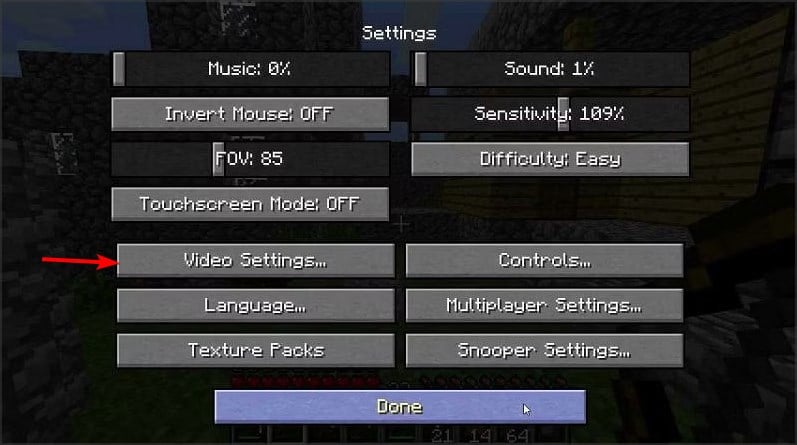
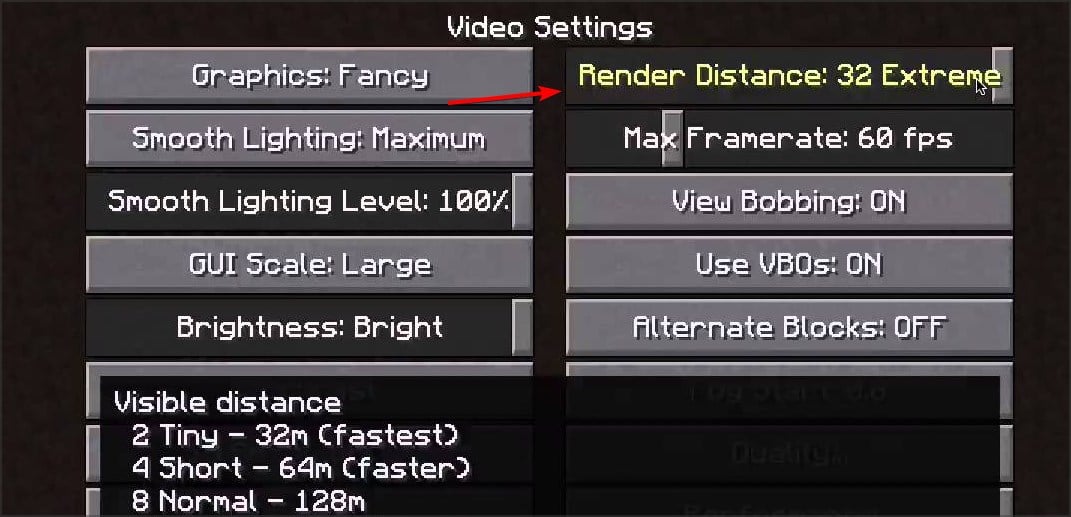
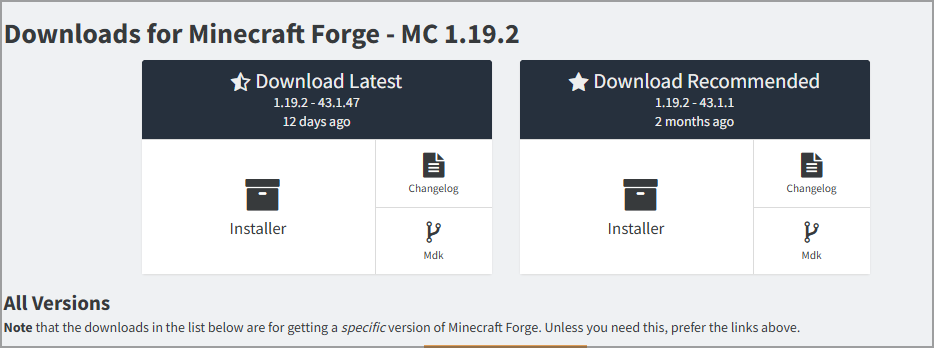
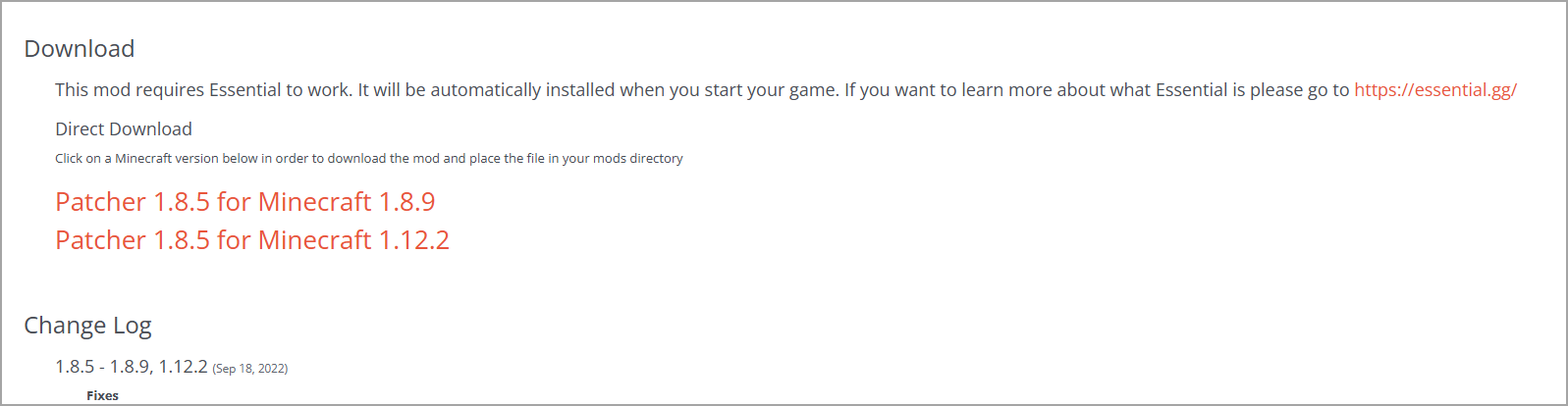
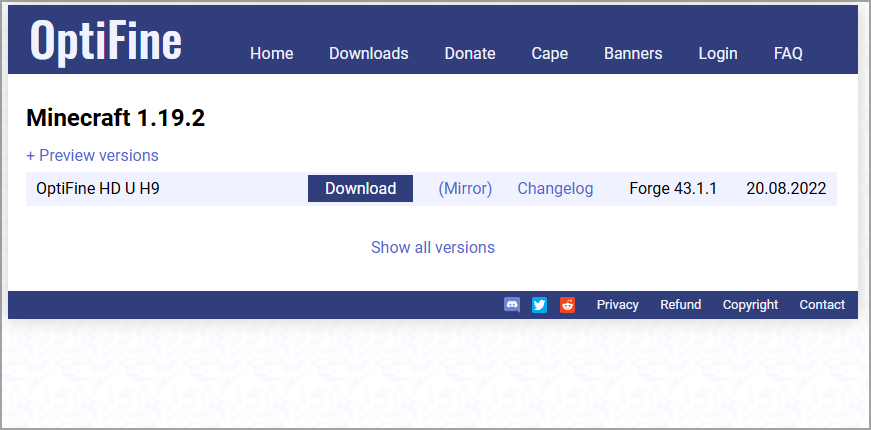
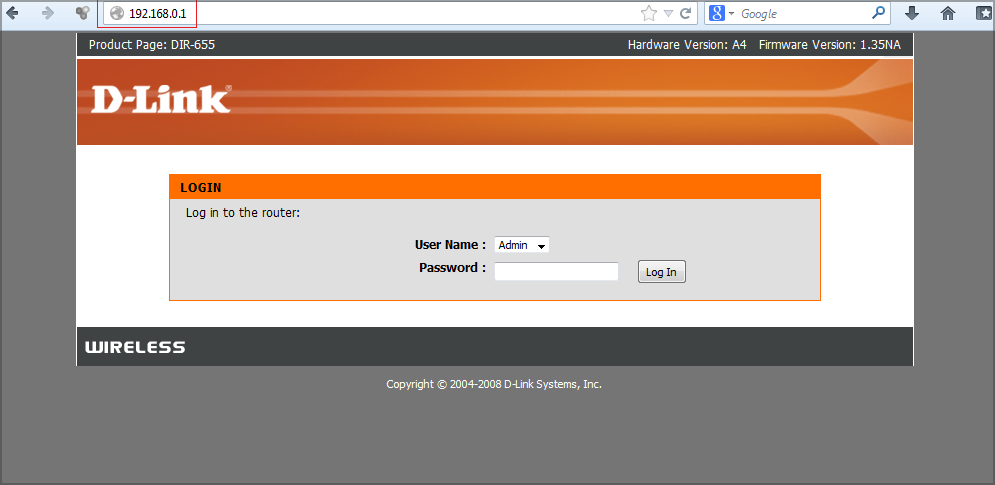
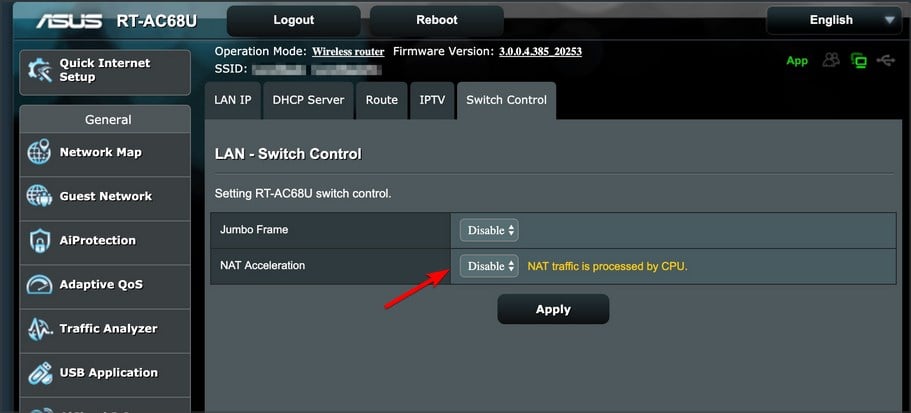
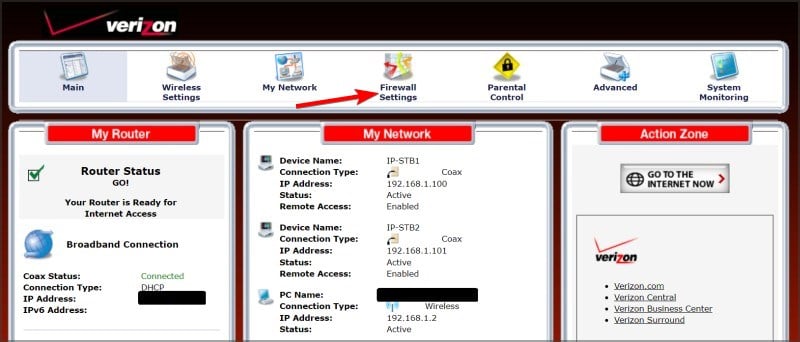



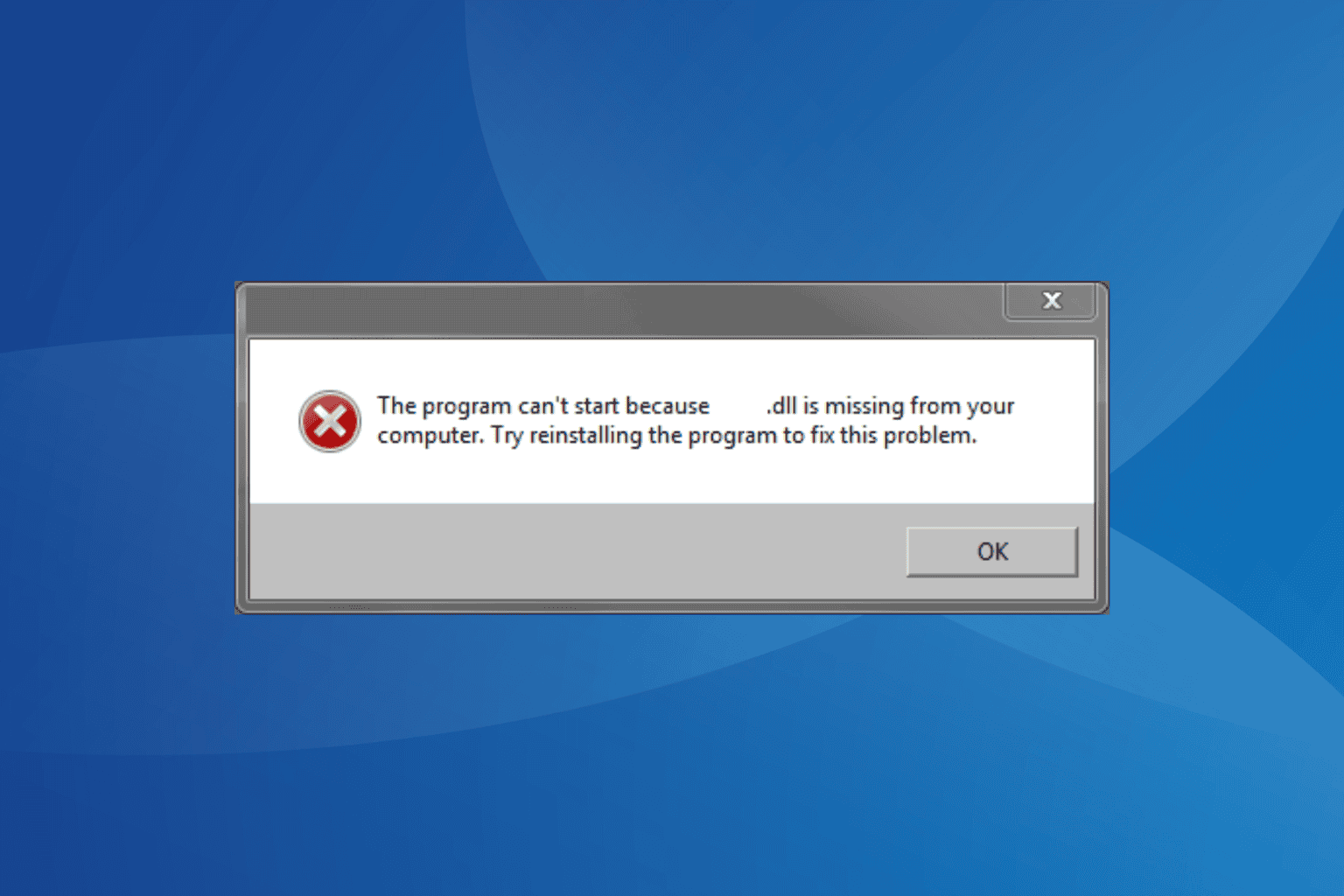
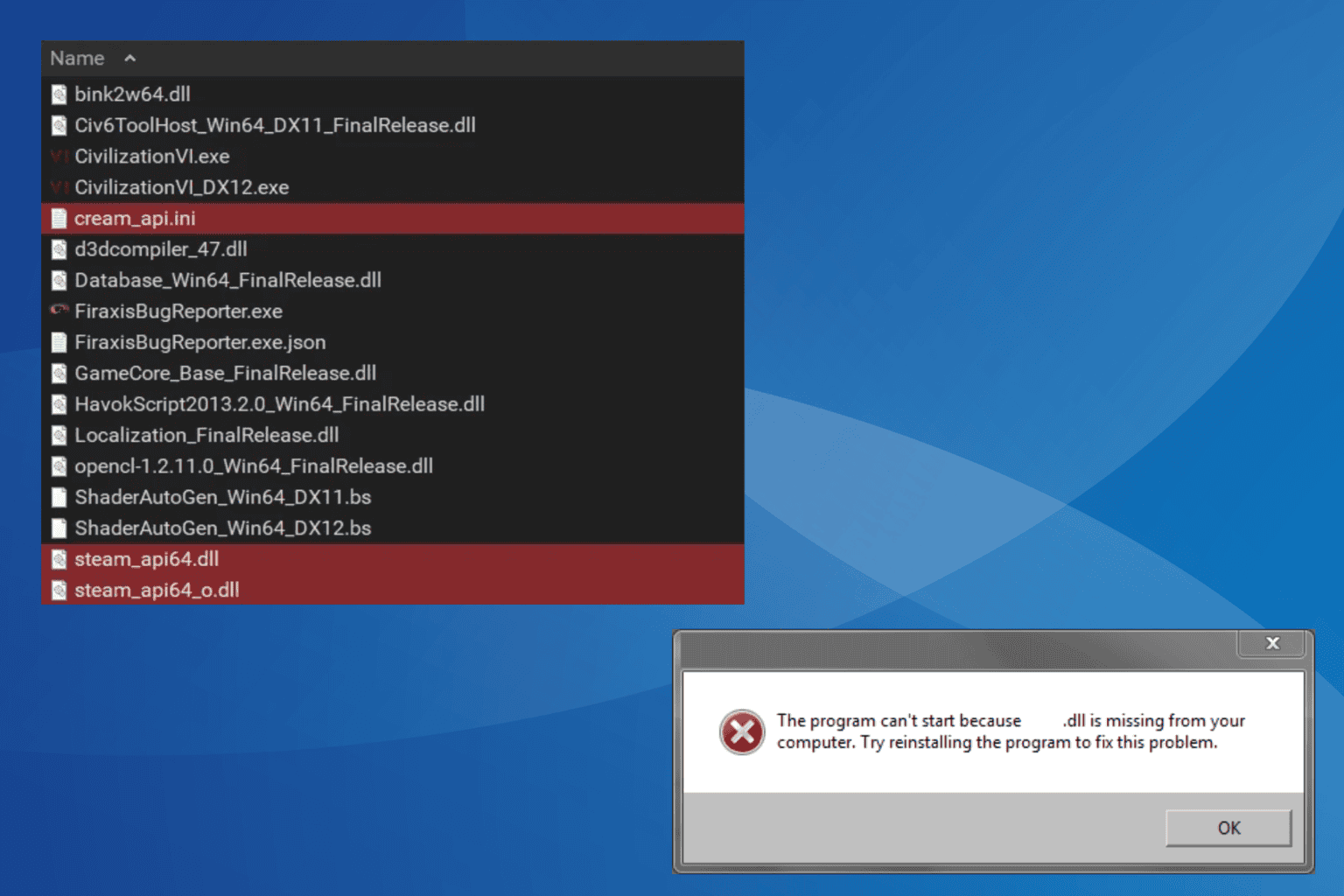

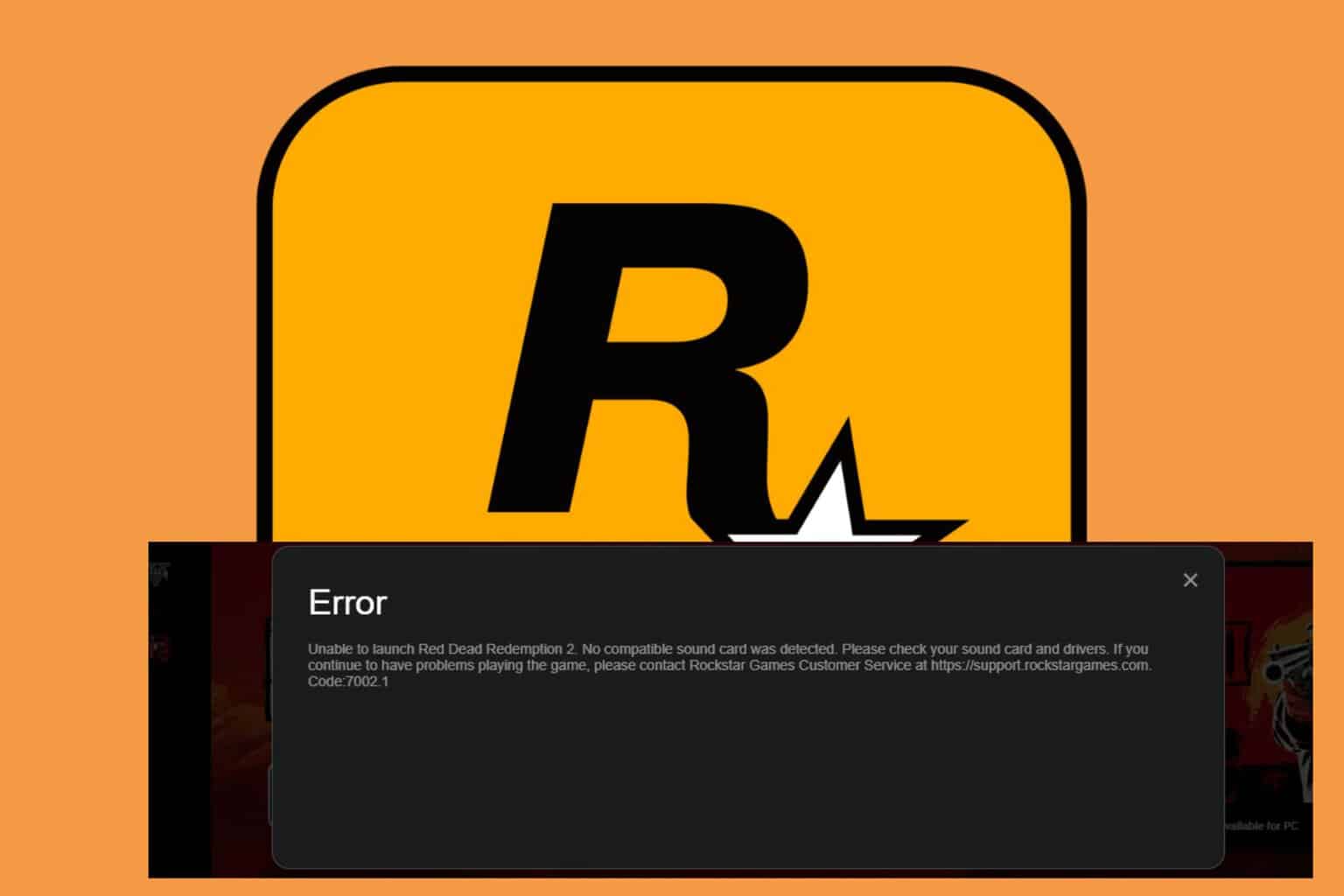

User forum
1 messages