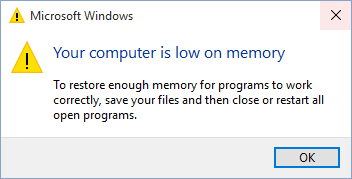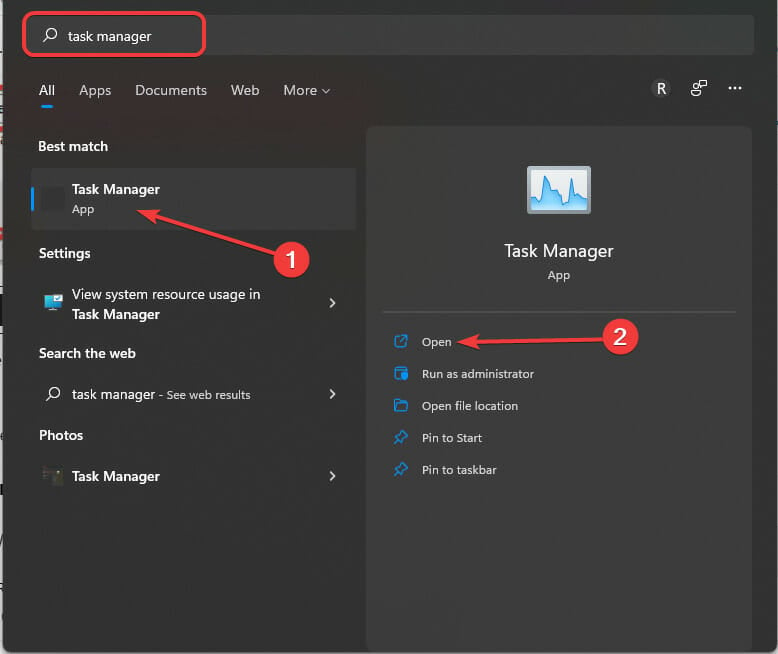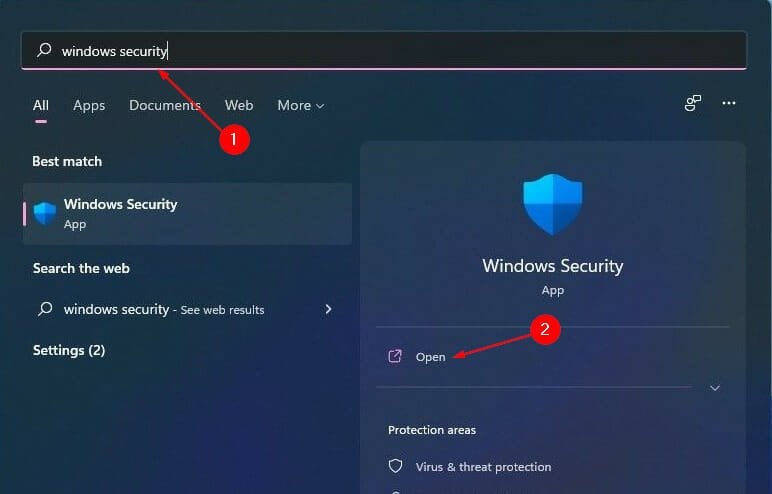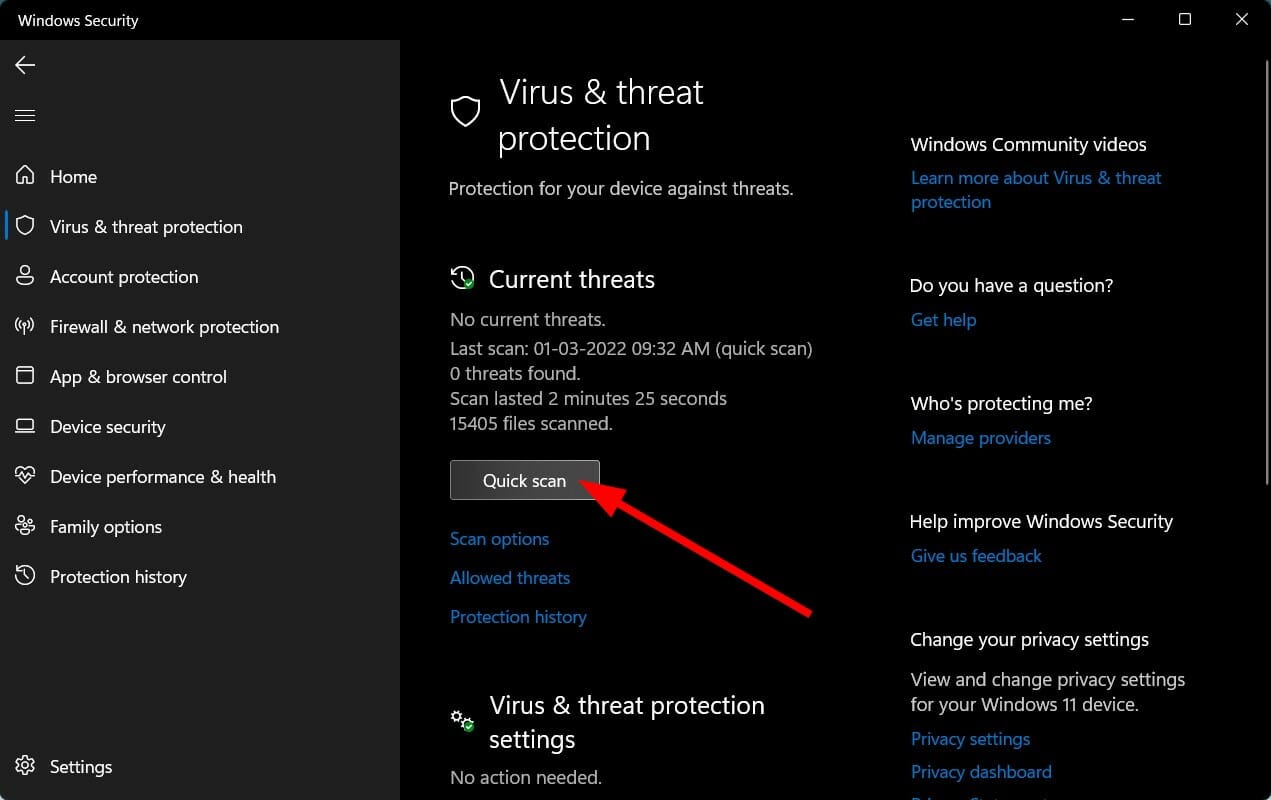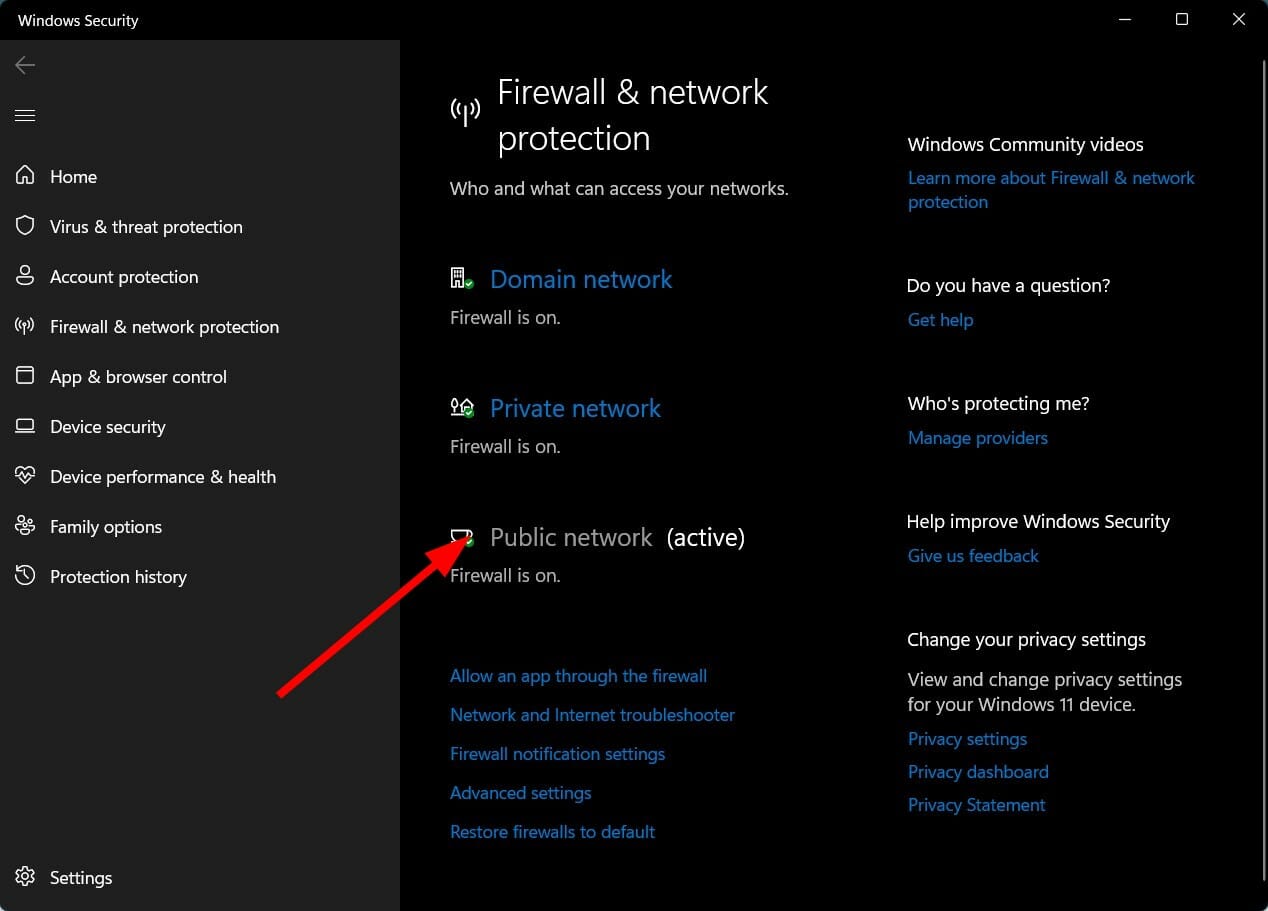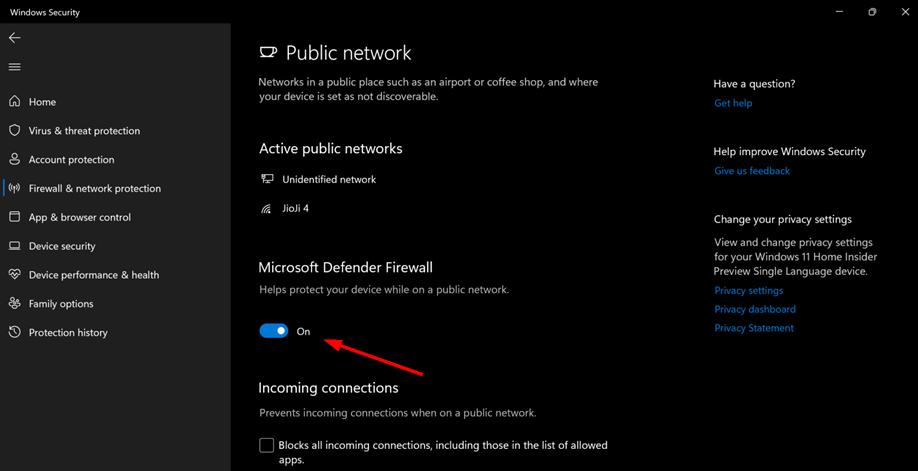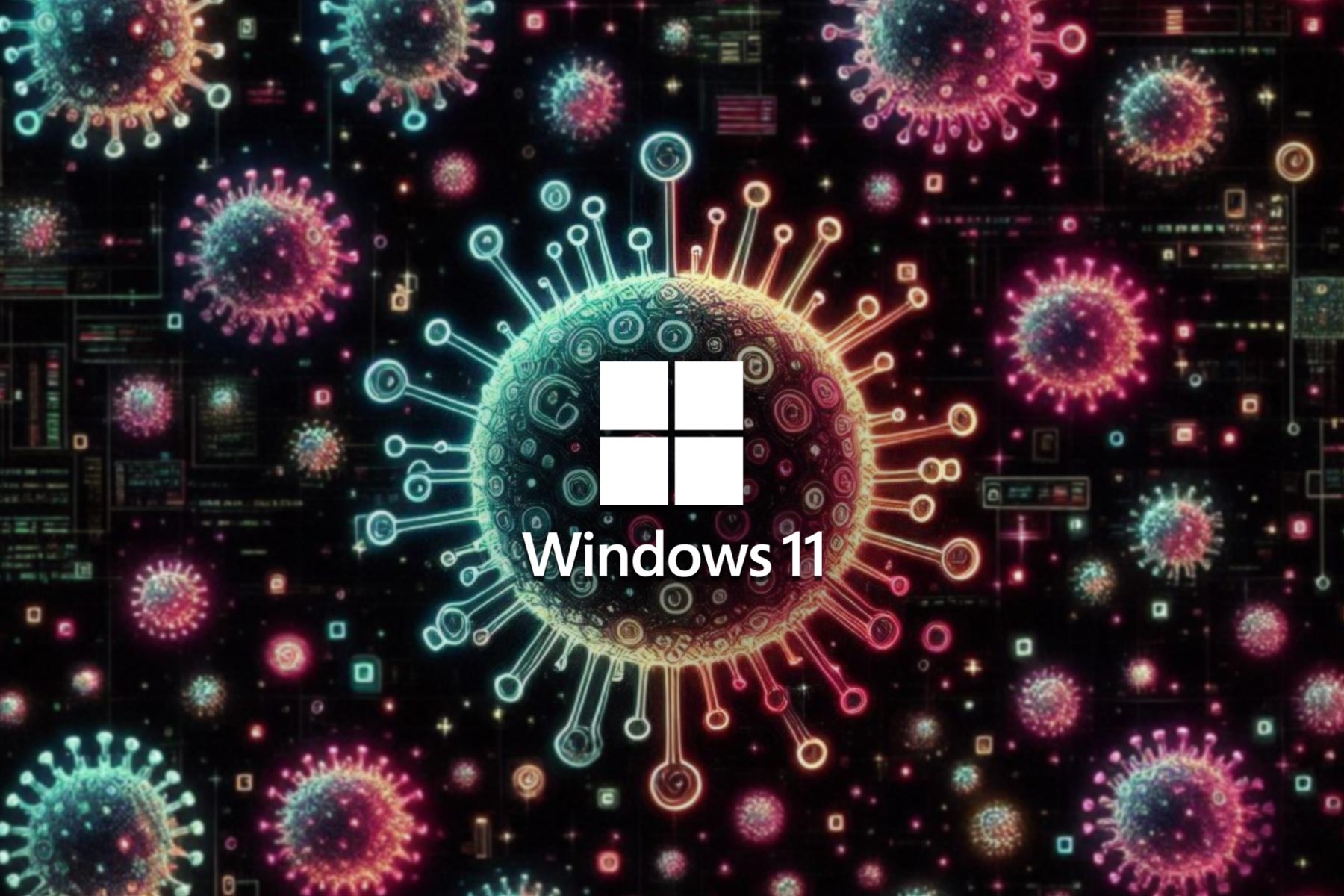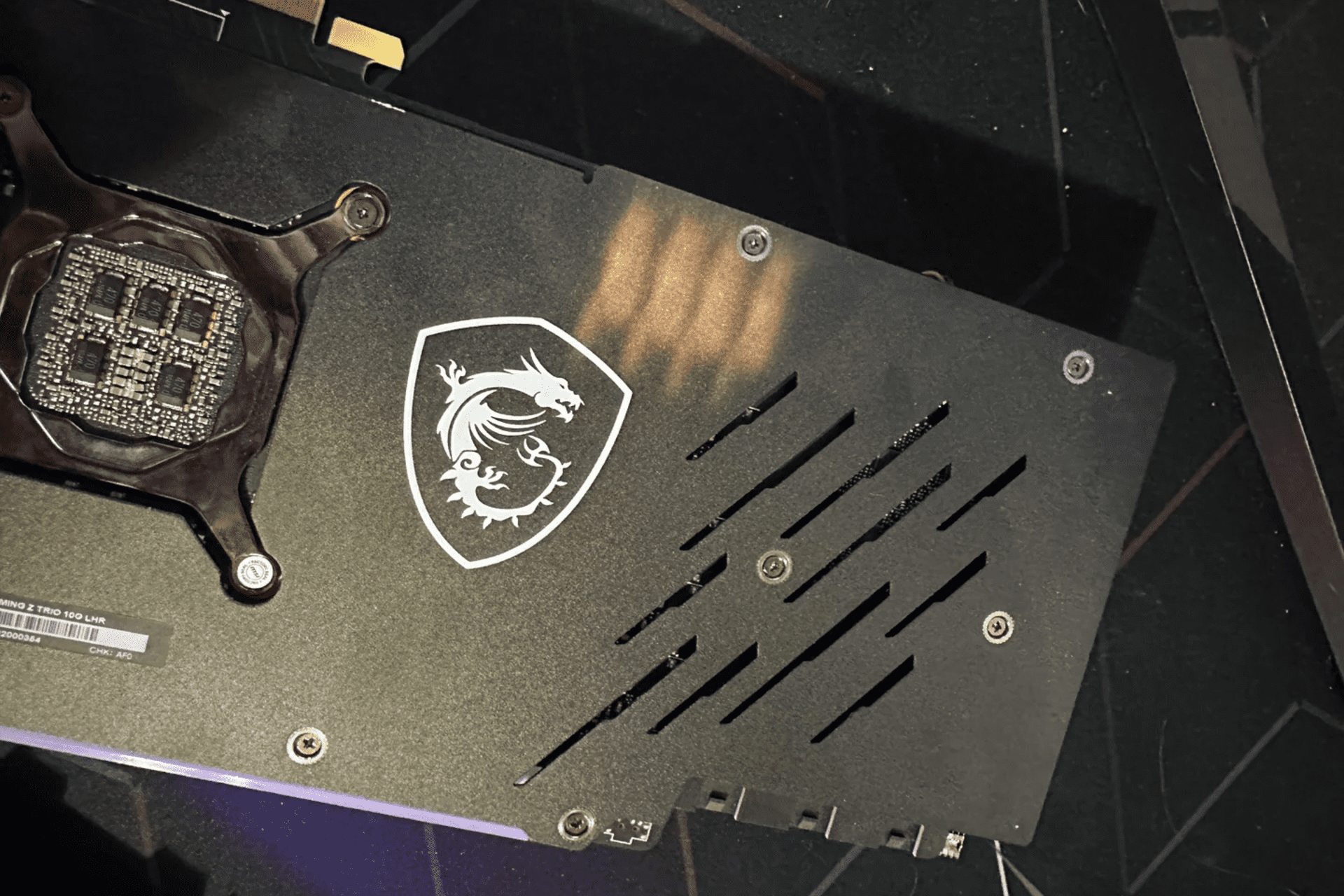CPU GPU Network: How to Remove the Pop Up Notification
A bug in your system could be the cause of constant pop-ups
4 min. read
Updated on
Read our disclosure page to find out how can you help Windows Report sustain the editorial team Read more
Key notes
- Keeping track of your CPU and GPU usage is recommended to prevent system overload.
- However, when these icons keep popping up on your screen, it can be frustrating.
- Most people will restart their PCs for a quick workaround but if that doesn't work, we have more solutions you can try.
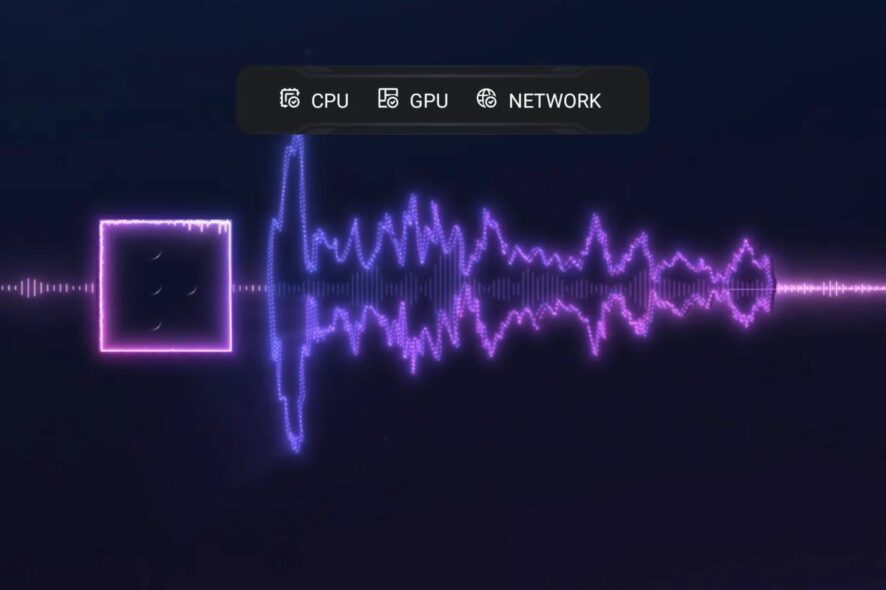
If you’re an avid gamer, you’ve probably seen the CPU GPU network icon pop up on your computer screen a few times. This icon is supposed to help you identify if your computer is experiencing network connectivity issues that could be causing lag in your game.
However, some users report that this icon will not go away even after they fix whatever issue it was warning them about.
The CPU, GPU, and Network activity icons are part of the Task Manager. The Task Manager is a program used to monitor the programs running on your computer.
It shows you how much memory each program uses, how much CPU power it requires, whether your GPU memory is full and what network resources it uses.
You can close programs or processes that aren’t needed at that moment but if it is constantly popping up, it can be annoying.
Why does the CPU GPU network icon keeps popping up?
If the CPU GPU network icon keeps popping up, you’re probably wondering what could be the reason. Here are a few possible causes:
- Low on memory – If possible, reduce the number of tabs open in your browser and close any programs that are not essential to the task you are working on to make room for your computer’s memory.
- Virus/malware – If your computer has a virus or malware, it could be causing the CPU GPU Network icon to appear in your Taskbar.
- Misconfigured or corrupt antivirus software – Antivirus software is a very important aspect of your computer’s security. It protects you from malware and viruses but it can also be the cause of issues with your PC.
- Corrupt Windows registry – Windows Registry contains all the settings of your system. If there is any error in the registry, it will create a lot of issues in your system so you will need to fix the corrupt registry and see if that solves the problem.
Now that you are aware of some of the common causes, proceed to troubleshoot using one or more of the methods recommended below.
How can I get rid of the CPU GPU network icon?
1. End tasks in Task Manager
- Hit the Windows key, search for Task Manager and click Open.
- Navigate to the Processes tab and select programs running that you are not using and click End task.
The Processes tab shows which programs are currently running and how much of your computer’s resources they’re using.
In addition, you’ll see an overall CPU usage readout at the top of this screen. You can also see how much RAM is being used by all processes combined under the Memory section. If a program isn’t responding or has crashed, you can choose End process to close it down.
2. Scan for viruses
- Press the Windows key, search Windows Security and click Open.
- Select Virus & threat protection.
- Next, press Quick scan under Current threats.
- Wait for the process to finish and restart your system.
For a thorough scan of your PC, you can try a third-party antivirus like ESET Security System. It also provides the user with military-grade encryption of files in case of USB or laptop loss.
3. Temporarily disable antivirus
- Hit the Windows button, type Windows Security in the search bar, and click Open.
- Click on Firewall & network protection then select Public network.
- Locate Microsoft Defender Firewall and toggle the off button.
If the CPU of your computer seems to always be high, we have recommended various ways to fix high CPU usage to avoid lagging and freezing.
Whereas these methods may work, it is not always a guarantee that this issue won’t resurface. Perhaps your GPU could need a little upgrade. If so, we have the best graphic cards for gamers that guarantee you an enjoyable experience.
Be sure to drop us a comment if you have been able to fix this issue.