CxUIUSvc Service: What is it & How to Fix its High CPU
The methods listed here are confirmed by our experts
4 min. read
Updated on
Read our disclosure page to find out how can you help Windows Report sustain the editorial team. Read more
Key notes
- High CPU due to the Cxuiusvc service is a predominant problem for Windows users, especially after audio driver updates.
- While it is easy to troubleshoot, not prioritizing it could shorten your CPU’s lifespan.
- The problem can be discovered by checking the Task Manager on your PC.
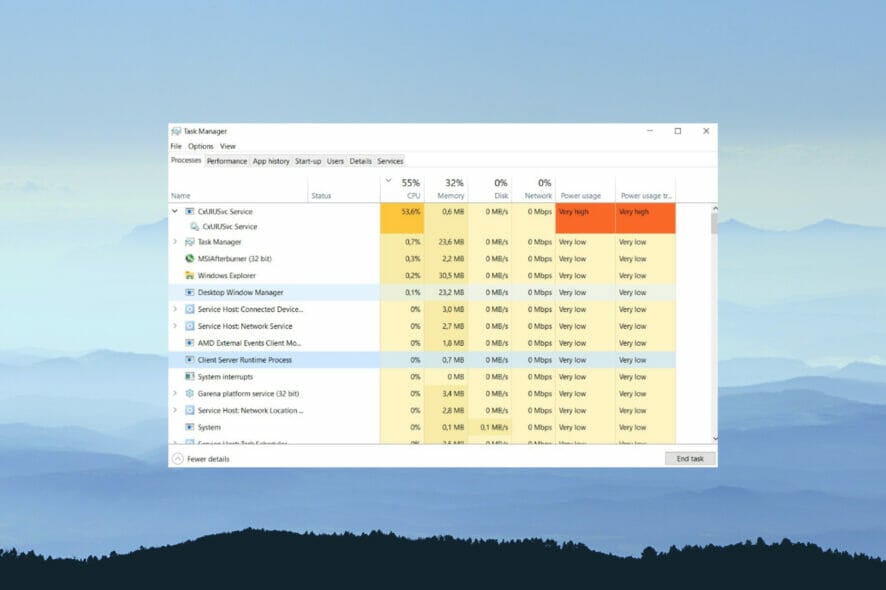
Encountering disruption to your PC performance due to Cxuiusvc service high CPU usage has become rampant.
However, most users reported their PC’s fans spooling up and a quick battery drain. These are normal in an ideal situation when you are over-tasking your system with heavy applications.
However, getting a very high CPU usage score on Cxuiusvc becomes a problem when it occurs constantly. Also, if the PC isn’t running any heavy app, reaching a high CPU score on Cxuiusvc is alarming.
This problem is often associated with defects in the Synaptics driver on HP and Lenovo. Hence, this guide will provide troubleshooting solutions to fix this problem.
What is Cxuiusvc Service?
This is a software component of the Conexant SmartAudio II driver. It aids the user in controlling program settings and customizing certain aspects of the audio hardware. It is connected to the synaptic HD audio and sound driver.
Can I disable Cxuiusvc Service?
Yes, you can. Since it isn’t an integral aspect of Windows for effective functioning, you can disable it once it disrupts smooth PC performance.
How do I stop unnecessary background processes in Windows 10/11?
Most Windows background processes are unnecessary, and they end up slowing down performance. To remove unnecessary background processes, use these options:
- Reduce the number of background processes using task manager.
- Disable third-party apps from Windows startup.
- Turn off background processes from settings.
- Turn off the system monitors.
For detailed instructions, read this article on easy fixes for too many background processes in Windows 10/11.
How do I fix Cxuiusvc Service using too much CPU?
1. Uninstall and reinstall audio drivers
- Press the Windows key, input Device manager, and launch it.
- Locate sound, video, and game controllers and expand them.
- Right-click Conexant audio device driver and choose Uninstall device.
- Restart PC to take effect.
As earlier stated, the Cxuiusvc Service is connected to the Conexant audio driver. Hence, by uninstalling the driver, your CPU should function properly without overtasking again.
2. Disable a service in Task Manager
- Right-click the Start button and select Task Manager from the listed options.
- Locate Cxuiusvc Service in the Processes list, right-click and select properties.
- Change the Startup type to Disabled in the General tab.
- Click the Stop button to end the service and click OK.
- Restart PC to take effect.
By disabling the service, the Cxuiusvc Service’s high CPU usage on HP should be fixed. The CPU should be less occupied in terms of tasks. Hence, the performance will increase drastically.
3. Update the Synaptics Audio Driver
- Go to the official download page and download the driver for your device.
- Follow the on-screen wizard’s prompt to install it.
- Restart PC to take effect
Outdated drivers can also cause Cxuiusvc service high CPU usage on Lenovo. Hence, updating the drivers will fix the problem of high CPU usage by this service.
Alternatively, you can use Outbyte Driver Updater to generate the latest drivers for your device automatically. Also, you can update all the outdated drivers on your system together rather than individually.
These are the best solutions to fix your PC’s Cxuiusvc Service high CPU usage. Depending on your device’s manufacturer, at least one of the solutions should work for you.
Meanwhile, Service host local services could also cause high CPU usage because of a restricted network. This is especially the case with Svchost.exe Imgsvc.
We also have a guide on how to fix secocl.exe high CPU usage, so don’t hesitate to check it out for more useful information.
Further, check out our guide to fixing the CPU at 100% when nothing is running. You can get helpful fixes that may apply to this Cxuiusvc high CPU usage also.



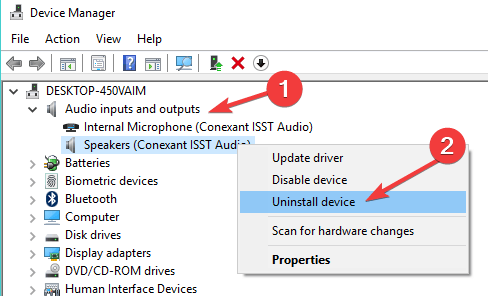
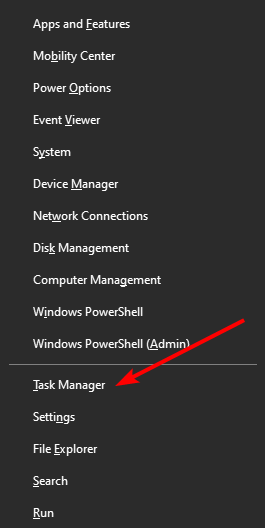
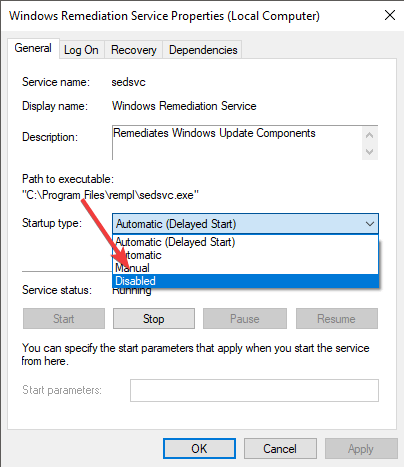
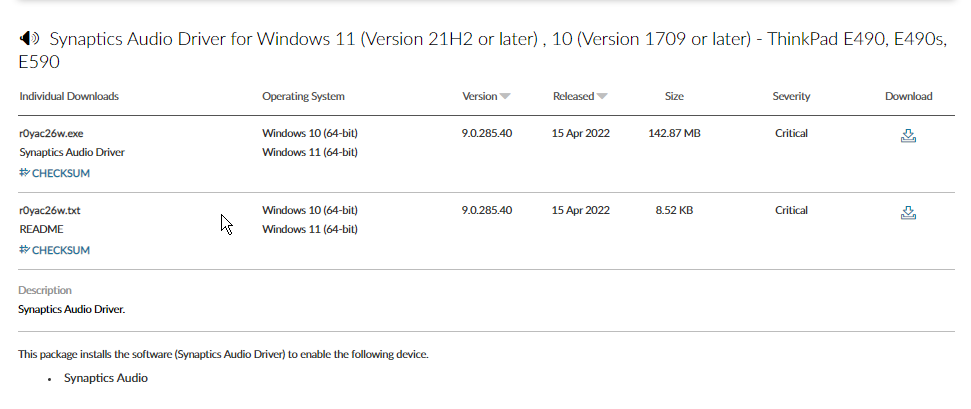








User forum
0 messages