How to play DVD Video_TS folder files in Windows 10/11
4 min. read
Updated on
Read our disclosure page to find out how can you help Windows Report sustain the editorial team. Read more
Key notes
- If you're wondering how to play video_ts on Windows 10, you can do it in multiple ways.
- You can try playing video_ts files on PC with third-party software that supports the format.
- Follow our detailed steps to burn the VIDE_TS to a DVD for a quick solution.
- Using a DVD ripper program will also allow you to easily play the files on your PC.

Those who have downloaded movies from torrent sites might have spotted Video_TS (video transport stream) folders in File Explorer. Video_TS is a folder that includes DVD data for the downloaded movie.
The folder includes three Video_TS data files within one of its subfolders. Thus, some users might wonder how they can play the DVDTS data after downloading movies.
Users who encountered this issue have also asked the following questions:
- what is video_ts
- how do i play video_ts files on my computer
- playing video_ts files on pc
Here are some easy ways users can play DVD Video_TS folder files in Windows.
How do I play DVD Video_TS Folder Files?
1. Use Adobe Premiere Pro
Adobe Premiere Pro let’s you do so many things with a video file. First, it can easily playback the video and you can actually see it.
Then, you can use it to simply convert it to a different format that is natively compatible with Windows or other media players and let others enjoy the content.
You can go a bit further actually and edit the video. For example, you can add or edit subtitles and captions. Or you can cut the video and remove unnecessary parts.
Of course, advanced options are available such as making color changes, add slight effects or filters or put together 2 or more video files and combine them into one.
It’s also free to try for 7 full days so that gets you plenty of time to test it out.

Adobe Premiere Pro
Adobe Premiere Pro lets you edit, play and access a wide variety of video file formats!2. Use WinX DVD Ripper
- Click the Download Now button on the WinX DVD page.
- Click on the setup and install the software.
- Open WinX DVD.
- Click on +Folder, then select the Video_TS folder you’d like to convert.
- Choose To MP4 as the output profile.
- Click Browse and select the destination of the converted folder.
- Afterward, click Run.
Not all media software supports the Video_TS format. Those users who need to play Video_TS files in media players that don’t support the format can convert the TS folder to MP4 format.
WinX DVD is freeware Windows software with which users can convert Video_TS folders to MP4s. Due to the unique title check mechanism, it supports any types of old and new DVDs, incl. 99-title and damaged DVDs.
In addition, the software is one of the best free ones on the market at the moment, claiming to surpass 95% of its rivals in speed, while also balancing quality at a low CPU usage.
Thus, users can play Video_TS files in VLC, convert them to MP4s, and burn them to DVD for playback in Windows.
This software guide provides further details for some of the best DVD-burning software that you can add video content to DVDs with.
3. Burn the Video_TS to a DVD
- Click the Download button on the Free DVD Video Burner page to save the software’s installer to a folder.
- Then open the software’s setup file to install it.
- Insert a blank DVD-RW in the DVD drive.
- Click the Browse button to select the Video_TS folder to burn to DVD.
- Select the DVD drive from the Drive drop-down menu.
- Then press the Burn button.
Users can burn the DVD Video_TS folder to a blank disc. Users will need a blank DVD-RW disc to burn to and DVD burner software.
Free DVD Video Burner is straightforward, if somewhat basic, Windows software to burn a TS folder to disc with. Follow the aforementioned guidelines to burn a Video_TS to DVD with Free DVD Video Burner.
⇒ Download Free DVD Video Burner
4. Use VLC Media Player
- Download VLC Media Player.
- Open the VLC setup wizard to add the software to Windows.
- Next, launch the VLC software.
- Click Media at the top left of the VLC window to open that menu.
- Select the Open Folder option.
- Then select the Video_TS folder to import into VLC.
- Press the Select Folder button.
- Then click the Play button to playback the video.
VLC users can play Video_TS files without burning them to DVD. The VLC media player supports the Video_TS format so that its users can play TS files without DVD.

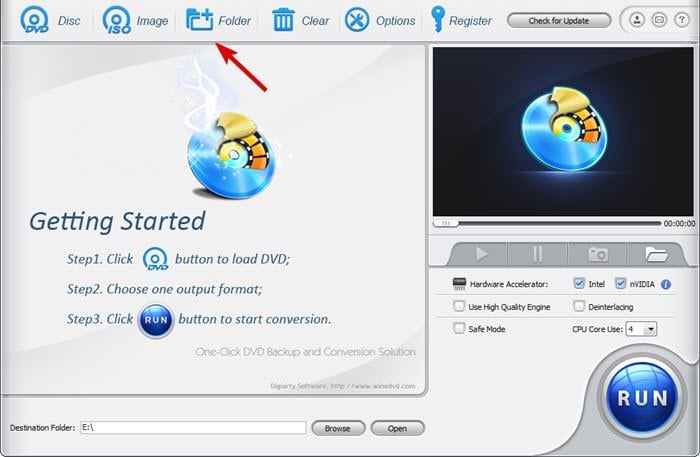
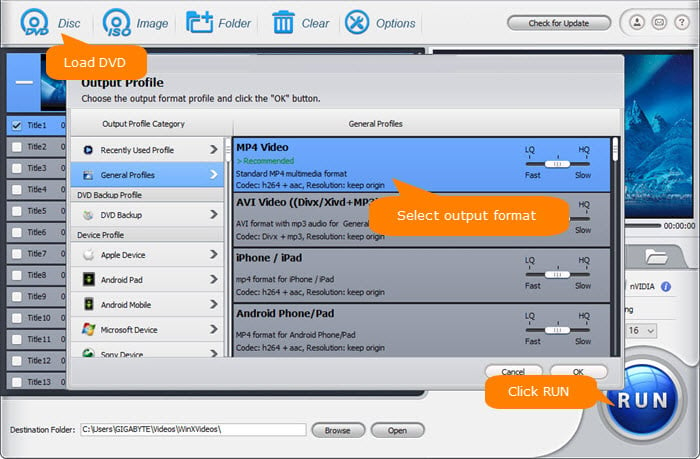
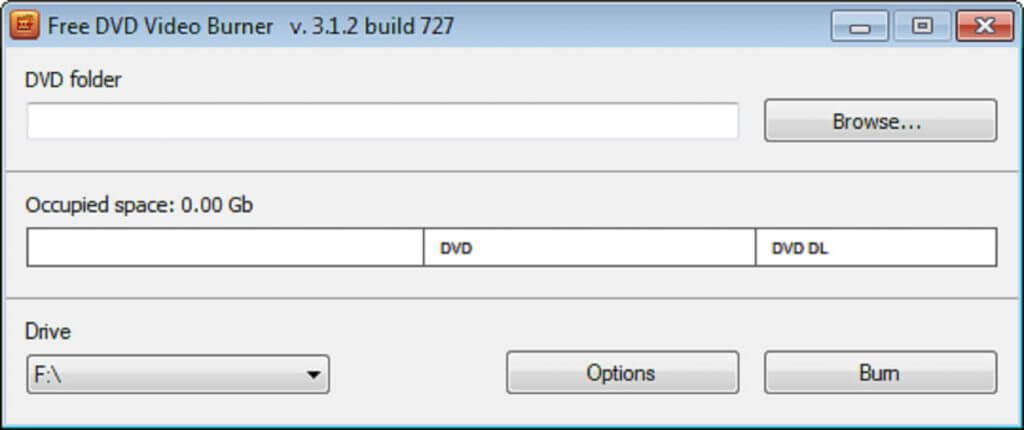









User forum
2 messages