How to Enable Directx 12 Ultimate on Windows PC [Step-by-Step]
This feature is available only of specific GPUs
2 min. read
Updated on
Read our disclosure page to find out how can you help Windows Report sustain the editorial team. Read more

Many users are wondering how to enable DirectX 12 Ultimate on their computer, and in this guide, we’ll tell you everything we know about it.
We’ll show you how to enable it using DXDiag so you can unlock better graphics, faster performance, and support for advanced features like ray tracing and variable rate shading.
How do I enable DirectX 12 Ultimate on my PC?
Does my PC support DirectX 12 Ultimate?
- Press Windows key + R and type dxdiag.
- Navigate to the Display tab. In the DirectX Features section look for DirectX 12 Ultimate.
- If it’s not available or it says Disabled, it means your graphic card doesn’t support it.
We also have a guide on how to check if your graphics card is DirectX 12 compatible, which may come in handy.
How do I get DirectX 12 Ultimate?
The only way to get DirectX 12 Ultimate is by using a GPU that supports it. The following graphics cards support it:
- GeForce RTX 20 series
- GeForce RTX 30 series
- Radeon RX 6800 series
- Radeon RX 6900 XT series
If you don’t have it already, we have a great guide on how to download DirectX 12 for Windows 11, so don’t miss it.
Does Windows 11 support DirectX 12 Ultimate?
Both Windows 11 and 10 support Direct 12 Ultimate, however, to use it, you need to have a compatible graphics card.
Is DirectX 12 Ultimate worth it?
Yes, the Ultimate version of DirectX 12 brings built-in support for built-in support for ray tracing, variable rate shading, mesh shaders, and more.
If you’re wondering how to enable DirectX 12 Ultimate, it should be available by default, if you have the compatible hardware. If not, your only option is to upgrade your GPU if you want to use DirectX 12 Ultimate.
In our latest article we covered what to do if DirectX 12 is not supported on your system, so check it for more information. If you’re using an older system, don’t miss our guide on DirectX 12 on Windows 7.
Before you go, don’t miss our guide on how to fix DirectX errors if you encounter any issues.
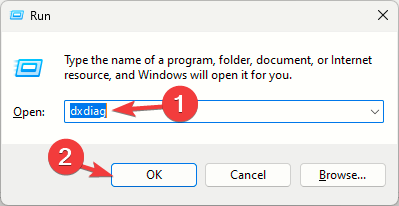









User forum
0 messages