6 Easy Ways to Fix Event ID 1000 Error on Windows 10/11
Try these curated solutions to get the fastest fix
Key notes
- Many Windows 10 users complained about getting the Event 1000 error message when apps crash.
- You must make sure you use a reliable tool to update drivers automatically.
- Run a Windows utility that scans corrupt WRP system files and repairs them.
- Software conflicts can often crash programs, and a clean boot can be helpful.
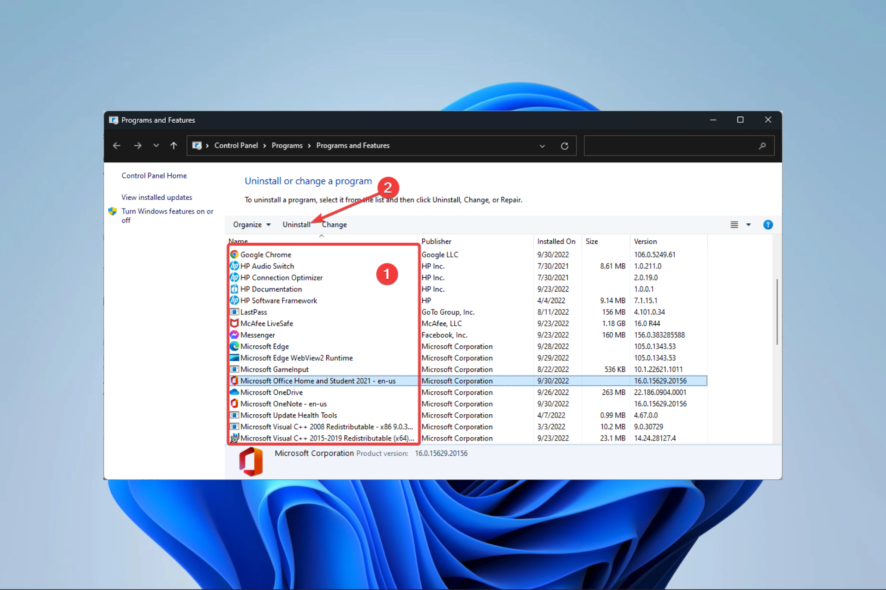
The Event ID 1000 application error is included in the Event Viewer log when applications crash.
Thus, you can’t launch the required program when the error occurs, or the software might unexpectedly close. As one would expect, numerous culprits can be behind this anomaly, and many programs can fall victim to it.
From games to collaboration apps and even random processes, nothing is untouchable for the application error 1000.
Let’s take a closer look and see exactly what to expect.
What causes the application error?
- Malware – The presence of malware or a virus on your machine may also have caused this Event ID. A thorough antivirus software scan usually fixes the issue.
- Older Windows – Having an older version of Windows installed on your PC could also cause your problem. Installing the most recent one immediately resolves the problem.
- Crashing of a particular application – If you encounter the error message, it could also be because of a specific application crashing on your PC. You can determine it by performing a clean boot or looking at the file path in the event.
- Corrupt system files – The most common reason why you encounter the Event ID 1000 is corrupt system files. Some Windows components may crash and cause problems with the system if you have damaged system files or missing modules.
- .NET Framework improperly installed – Windows and many other apps use.NET framework to function. The Event ID 1000 will appear in the event logs if the framework is wrongly installed or contains faulty files.
Where can the event ID 1000 error be found, and what does it look like?
- Servers: Event ID 1000 application error Windows Server 2019/Windows Server 2012 R2/Windows Server 2016
- Application error Event ID 1000 Task Category 100 (also hound under this form: Event ID 1000 Task Category: (100)
- Apps: Excel Event ID 1000, Event ID 1000 0xc0000005 Outlook error
- DLL files (Event ID 1000 ntdll/kernelbase dll)
- Other: Netge-1000 error, Event ID 1000 NET Runtime, Ereignis ID 1000, Halo Infinite Event ID 1000)
- Across all Microsoft-owned OS versions: Event ID 1000 on Windows 7, 10, and even 11
If the Event ID 1000 error is a frequently occurring one on your Windows desktop or laptop, these are a few resolutions that might fix it.
How can I fix Event 1000 application errors for good?
1. Run a System File Checker scan
- Press the Window key + X, and click Command Prompt (Admin).
- First, input the following line, and press Enter:
DISM.exe /Online /Cleanup-image /Restorehealth - Then you can enter the script below in the Command Prompt and press the Enter key.
sfc /scannow - Expect the scan to take about half an hour.
- Restart Windows if the scan repairs system files.
Corrupt system files are a probable source for the Event ID 1000 application error. As such, the System File Checker could feasibly resolve the issue.
System File Checker is a Windows utility that scans for corrupted WRP system files and repairs them. Restoring the corrupted files of your Windows 10/11 computer can help you fix other issues like Event ID 5858; to learn more, read this guide.
Additionally, you can use specialized repair software to handle this task automatically and risk-free.
2. Update Windows drivers
Outdated drivers can be another factor behind Event ID 1000 errors, so updating and fixing them is your go-to solution.
We recommend you use a reliable third-party tool to handle outdated, broken, or missing drivers, and it won’t take up your system’s resources.
3. Clean boot Windows
- Press the Windows Key + R to open the Run accessory.
- Then you can input msconfig in the Run dialog.
- Select the Selective startup option on the General tab, select both the Load system services and Use original boot configuration options, and deselect the Load startup items check box.
- Then select the Services tab, click the Hide all Microsoft services option, and press the Disable all button.
- Then press the Apply and OK buttons.
- Press the Restart button to reboot Windows.
Software conflicts can often crash programs. So, a clean boot might help fix Windows’s Event ID 1000 error. That boots Windows with minimal startup software and drivers.
4. Scan the Registry
- To add the freeware program to Windows, click the Download Now button.
- Then open the software’s setup wizard to install the tool.
- Open the app, click Registry on the software’s window, select all the registry check boxes, and press the Scan for Issues button.
- Next, select the Fix selected Issues option.
- You can also select Yes to back up the registry beforehand, but you probably won’t need the backup.
- Then click Fix All Selected Issues to fix the registry.
The Event ID 1000 error might also be due to corrupt registry entries. So a registry scan with reputable registry cleaner software might also fix the issue.
5. Reinstall Microsoft NET Framework
- First, open the Run accessory using Windows + R, input appwiz.cpl in Run’s text box, and hit Enter.
- Note that earlier Windows platforms include Microsoft NET Framework on the Uninstall or change a program list.
- If you can see Microsoft NET Framework listed there, select it and press the Uninstall button.
- In Windows 10, you’ll need to go to Start and search the Turn Windows features on or off to open the window in the snapshot below.
- Expand the listed NET Framework components listed there and deselect all their checkboxes.
- Next, navigate to the NET Framework Cleanup Tool‘s page and click Download.
- Open the NET Framework Cleanup Tool ZIP in File Explorer, and press the Extract all button to extract it.
- Open the NET Framework Cleanup Tool’s window, and press the Cleanup Now button.
- Then restart the PC.
NET Framework is a development framework that is essential for some software. So the Event ID 1000 error can be due to a NET Framework version that needs fixing.
Thus, reinstalling NET Framework is another resolution for the Event ID 1000 error.
Before reinstalling NET Framework 4.7, check out the Microsoft NET Framework Repair Tool. That’s a utility that fixes NET Framework issues, so it might also resolve Event ID 1000 errors.
6. Reinstall the software
- Run with the Windows+ R hotkey, then input appwiz.cpl in Run, and press the OK button.
- Then select the program that is crashing, and press the Uninstall button.
- Restart Windows before reinstalling the program.
- Reinstall the latest version of the software.
How do I fix the Event 1000 application error in Windows 11?
While this is a problem common in Windows 10, users of the new Microsoft OS have also experienced the same issues.
The good news is that if you have followed our guide, you can also solve the Event 1000 application error issues in Windows 11.
This is because OSs are very similar, and except for minor UI differences, the recommended fixes should work on Windows 11.
Those resolutions might fix the event 1000 application error within various Windows platforms.
Users have experienced different variations to this error message, including event ID 1000 kernelbase.dll, event ID 1000 and 1001, event ID 1000 0xc0000005, Task Category: (100), explorer.exe, and excel.
Regardless of the variation, the solutions recommended should be helpful. We also have a great guide on the DistributedCOM Event ID 10016 message, so don’t miss it.
If you have any other suggestions or questions, don’t hesitate to leave them in the comments section below, and we’ll be sure to take a look.
Read our disclosure page to find out how can you help Windows Report sustain the editorial team. Read more
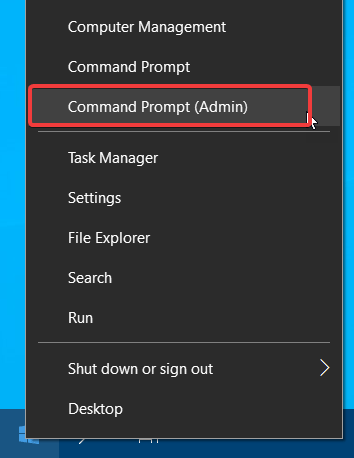
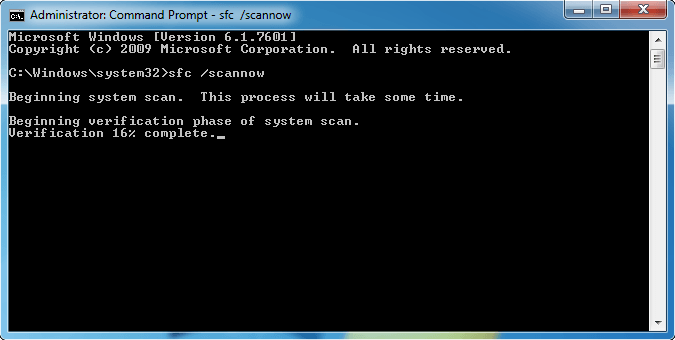
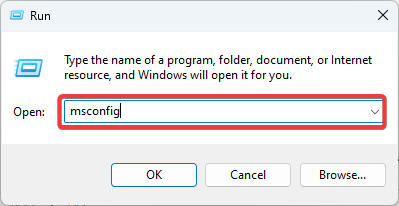
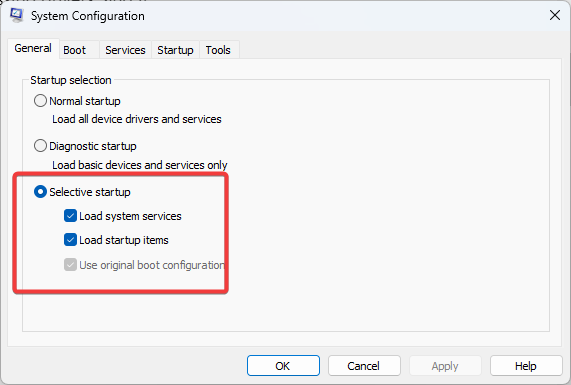
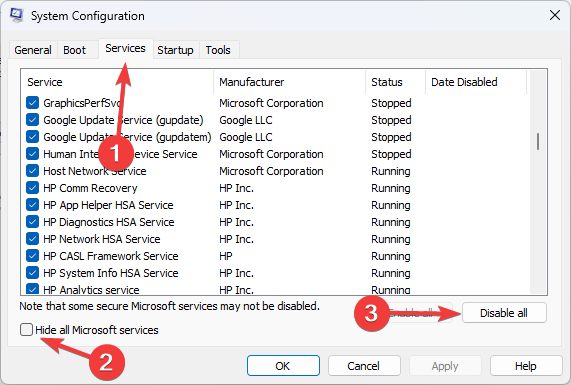
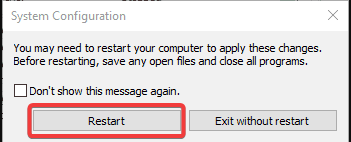
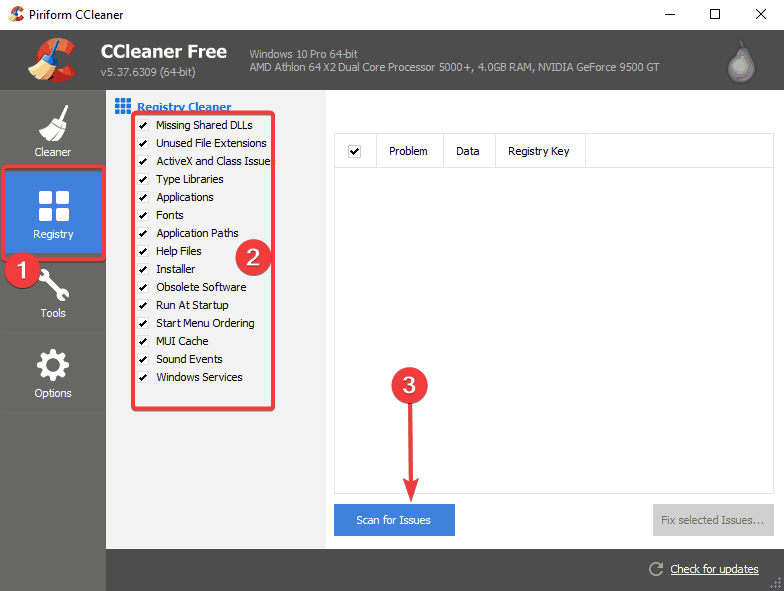
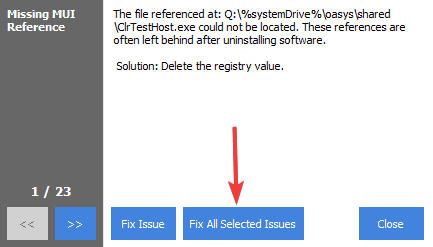
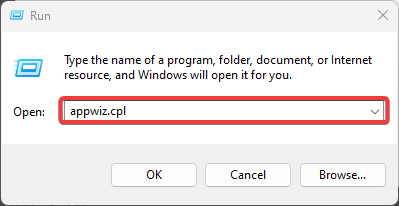
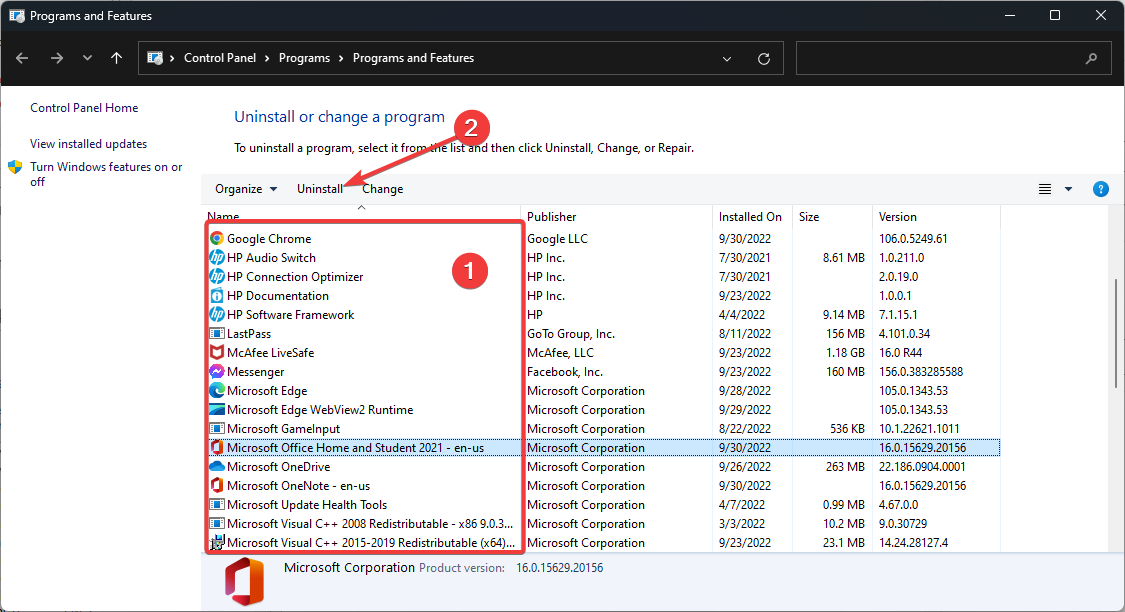
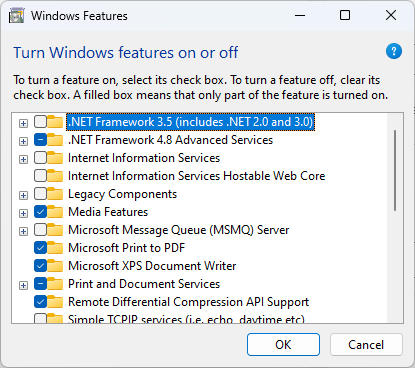
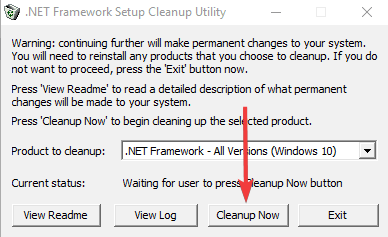




User forum
0 messages