FIXED: Facebook Error Code 1: An Unknown Error Has Occurred

If you keep seeing the message “An unknown error has occurred. Code 1” on Facebook, don’t panic—this guide has practical solutions that can help.
While this error is most commonly seen on the Facebook mobile app, it can also show up in your browser. It usually happens when logging in, whether on a familiar device or a new one, and sometimes appears when using Facebook to sign into other apps or services.
How to fix the Facebook error code 1?
Table of contents
- How to fix the Facebook error code 1?
- 1. Clear the cache and data
- 2. Enable the permission
- 3. Remove the third-party connected apps
- 4. Correct the date & time
- 5. Reset the network settings
- 6. Update Facebook to the latest version
- 7. Check for VPN or proxy issues
- 8. Reinstall the app (clean installation)
- 9. Use a different network or device
- 10. Enable two-factor authentication and reset your session
- What causes Facebook login error code 1?
- Wrapping up
- FAQ
1. Clear the cache and data
1.1 On browser
- Open your browser on a PC or Mac.
- Press CTRL + Shift + Del for PC or Command + Shift + Del for Mac.
- Set the time range to All time.
- Select Cached images and files and Cookies and click on Clear data.
1.2 On an app
- On your Android phone, go to Settings.
- Go to Apps.
- Find and tap on Facebook.
- Go to Storage
. - Tap on Clear Data.
If necessary, you can re-install the app. On iOS, you won’t find any way to clean the cache. So, you will need to re-install the app there.
After that, try to log in or use Facebook again. You will not face that unexpected error again.
2. Enable the permission
2.1 For third-party app
- Go to Facebook Settings.
- Navigate to Security and Login.
- Go to Apps and websites.
- Go to View and Edit for your preferred app.
- Grant required permission for the app.
2.2 For the Facebook app
- Go to Facebook app settings as shown in method 1.2.
- Go to Permissions.
- Grant the required permissions.
The third-party app or services require permission to do their normal operation. Otherwise, you may get the error code 1. In this case, you won’t have to modify permission on Facebook’s smartphone app.
But, if you cannot log in on Facebook, modifying permission may help sometimes.
3. Remove the third-party connected apps
4. Correct the date & time
4.1 On PC
- Press Win + I on the keyboard to open Settings.
- Go to Time & language and click on Date & time.
- Enable Set time automatically and make sure the Time zone is in the correct state.
4.2 On an Android device
- Go to Settings.
- Go to General management.
- Tap on Date & Time.
- Enable Set Automatically and make sure the correct time zone is set.
4.3 On an iOS device
5. Reset the network settings
5.1 On a PC
- Go to Windows settings like before.
- Go to Network & internet.
- Click on Advanced network settings.
- Go to Network reset.
- Click on Reset now and follow any on-screen steps.
5.2 On an iOS device
- Go to General in Settings.
- Tap on Transfer or Reset iPhone.
- Tap on Reset.
- Choose Reset Network Settings.
5.3 On an Android device
After resetting the network, the login failed, and an unknown error should not occur again. Sometimes, improper network configurations may cause your device to communicate with the Facebook server properly. In this case, resetting the configuration should help.
6. Update Facebook to the latest version
- Open the App Store (iOS) or Google Play Store (Android).
- Search for Facebook.
- If you see an Update button, tap it to install the latest version.
- Once updated, open the app and try logging in again.
Keeping the app current ensures you have the newest bug fixes and security improvements.
7. Check for VPN or proxy issues
Sometimes, a VPN or proxy server can interfere with Facebook logins.
- If you use a VPN, try turning it off temporarily.
- If you rely on a proxy, disable it from your browser or system settings.
- Try signing into Facebook without these services enabled.
- If Facebook loads correctly, switch to a more reliable VPN provider if you need one.
8. Reinstall the app (clean installation)
If the app update doesn’t work, a full reinstall helps.
- Delete the Facebook app from your device.
- Go to the App Store or Google Play Store.
- Download and install the latest version.
- Log in with your credentials.
This clears out hidden corrupted files that a simple cache wipe may not remove.
9. Use a different network or device
Network restrictions or misconfigurations can trigger error code 1.
- Connect to another Wi-Fi network (such as a mobile hotspot).
- If possible, try logging in from another device.
- If the issue doesn’t appear elsewhere, the problem likely comes from your original connection.
10. Enable two-factor authentication and reset your session
A security check can sometimes block access.
- On another trusted device, log into your Facebook account.
- Go to Settings & Privacy → Security and Login.
- Enable Two-Factor Authentication with SMS or an authenticator app.
- Under Where you’re logged in, log out of all sessions except the one you trust.
- Try signing in again on your device.
This forces Facebook to create a fresh session and often removes error code 1.
What causes Facebook login error code 1?
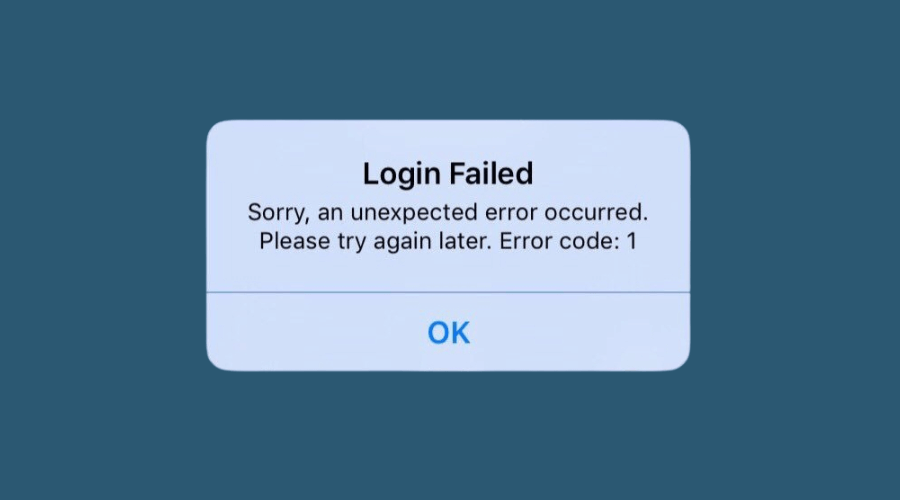
Facebook login error code 1 usually appears as a “Login failed [1]” message when logging in via Facebook or Messenger. It’s a general error caused by:
- Disabled permissions on third-party apps or the Facebook app. This can happen if you recently changed your settings.
- Network issues, such as an unstable connection. Restarting your router may help.
- Facebook server outages, which prevent login attempts.
- Corrupted cache/data, especially in browsers, which can trigger various Facebook errors.
Wrapping up
Facebook login error code 1 may seem confusing, but it usually comes down to things like permissions, cache issues, or network settings. Whether you’re using the app or logging in via browser, the fixes listed above should help you solve it.
If problems persist, try clearing your cache, resetting network settings, or reinstalling the app. And keep in mind, error code 1 isn’t the only Facebook issue out there. For example, if you’ve run into the “Error performing query” message or seen your messages stuck on “Sent” but not “Delivered”, there are solutions for those too.
Stay calm, follow the steps, and you’ll be back on Facebook in no time.
FAQ
Error code 1 usually means there’s a general issue preventing your device from connecting to Facebook’s servers. It could be due to network problems, disabled app permissions, or corrupted cache.
Error code 2 typically points to a server-side issue or poor internet connection. It means your login request couldn’t reach Facebook’s servers. Try checking your network or waiting a bit before trying again.
While it’s more common on mobile apps, PC users can also encounter it—especially when logging in via a browser or a third-party app that uses Facebook for authentication.
Yes, reinstalling the app can often resolve the issue by clearing corrupted data and restoring default settings.
Read our disclosure page to find out how can you help Windows Report sustain the editorial team. Read more
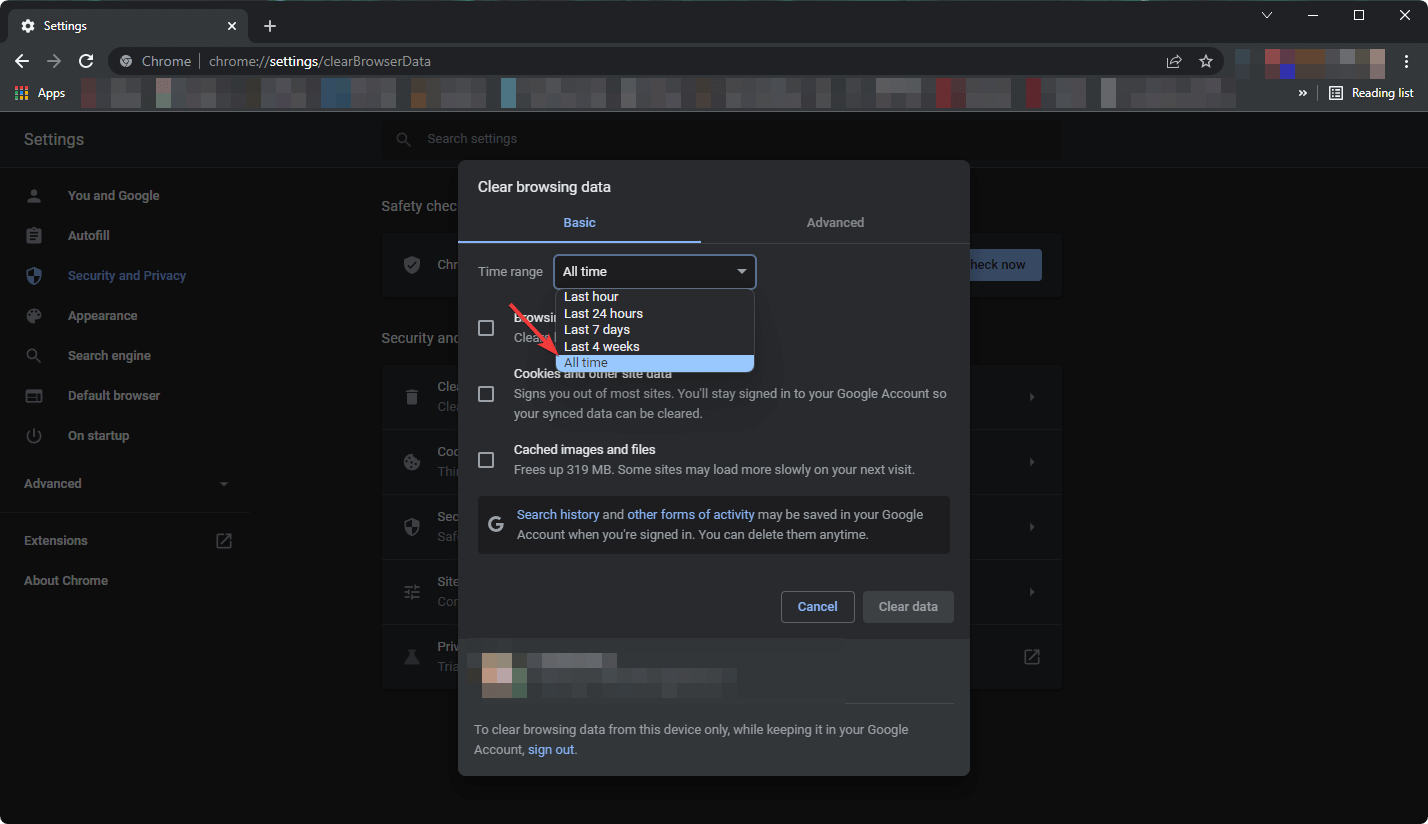
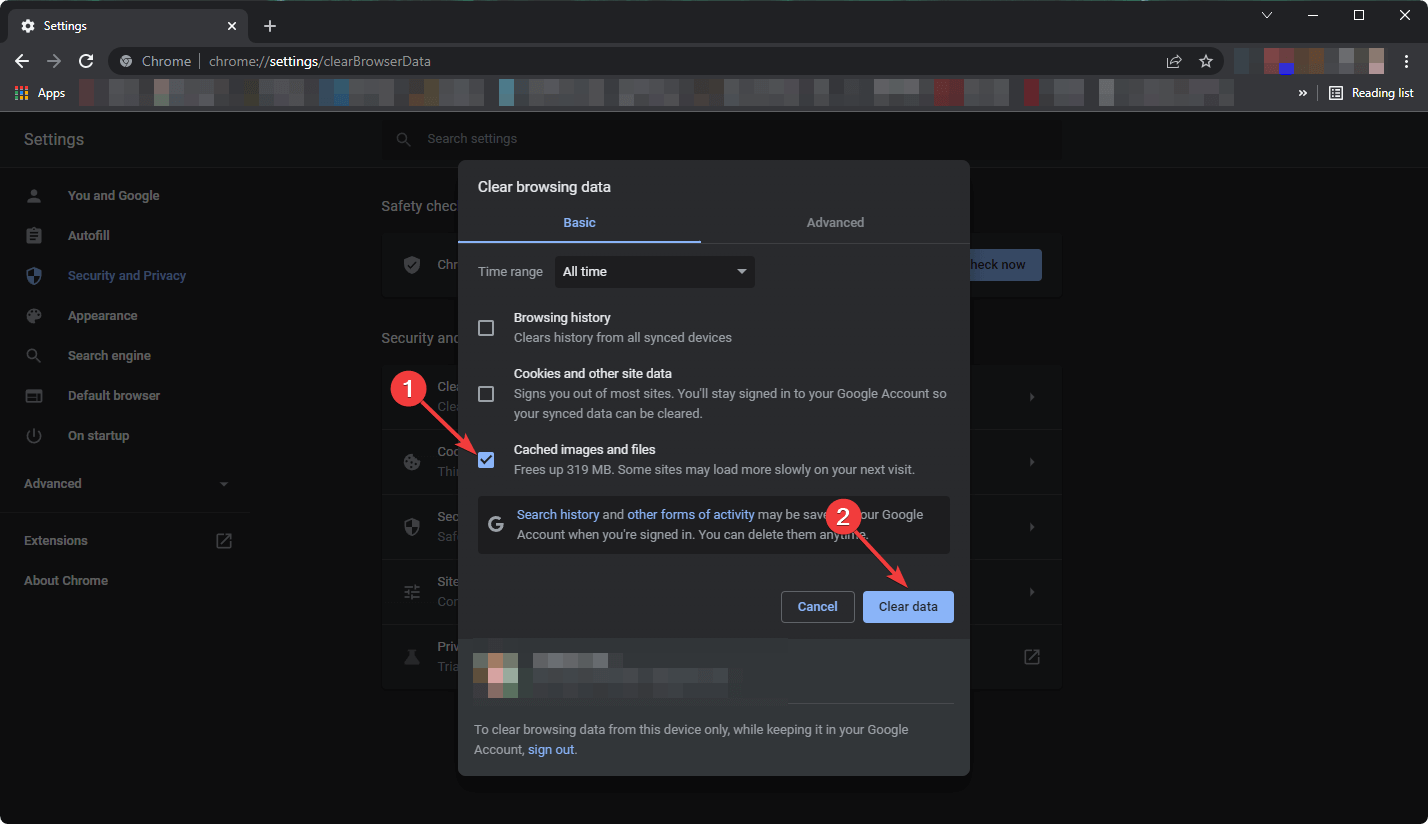
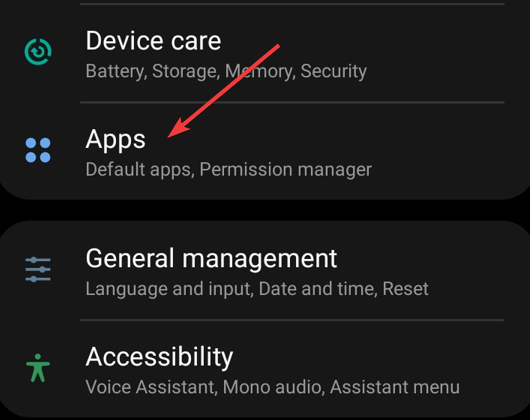
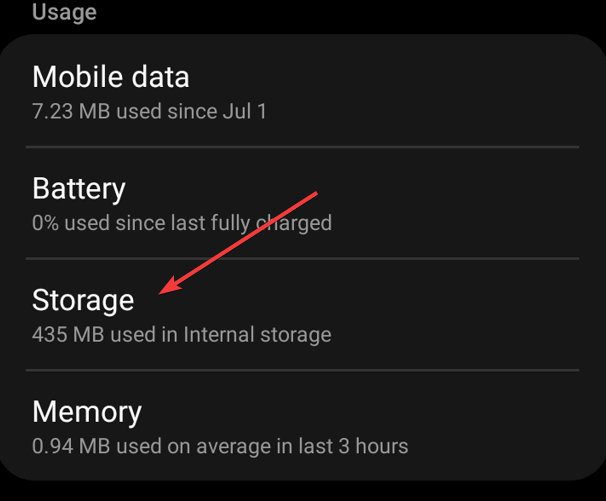
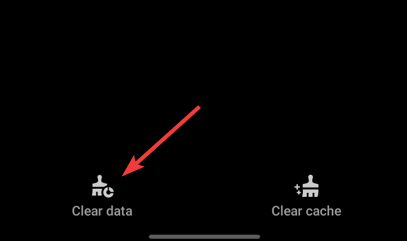
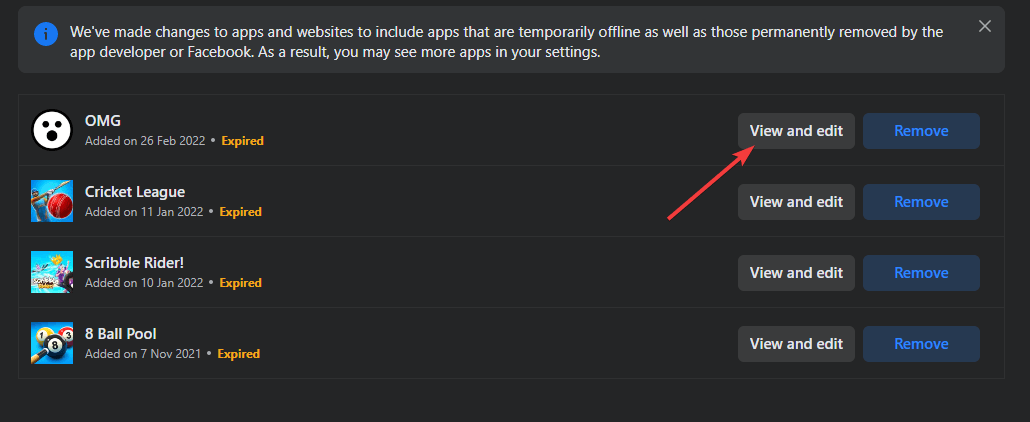
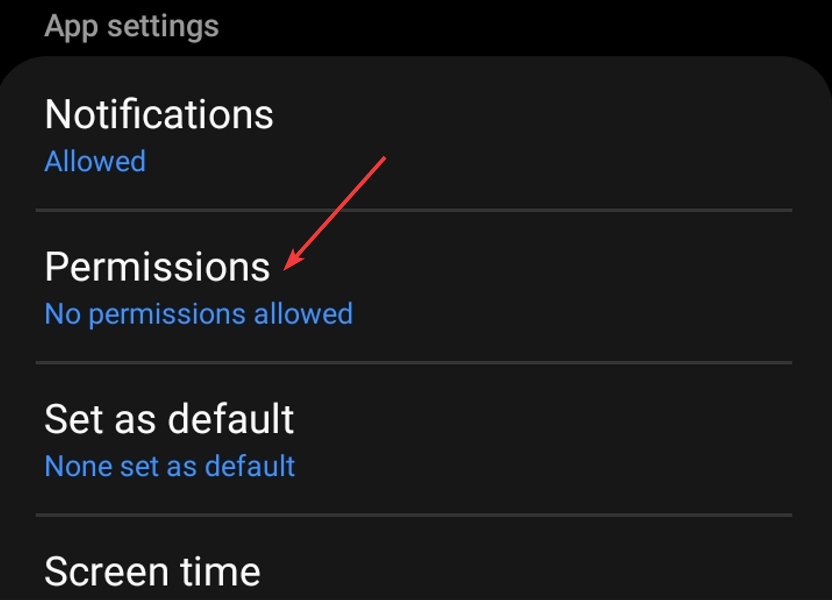
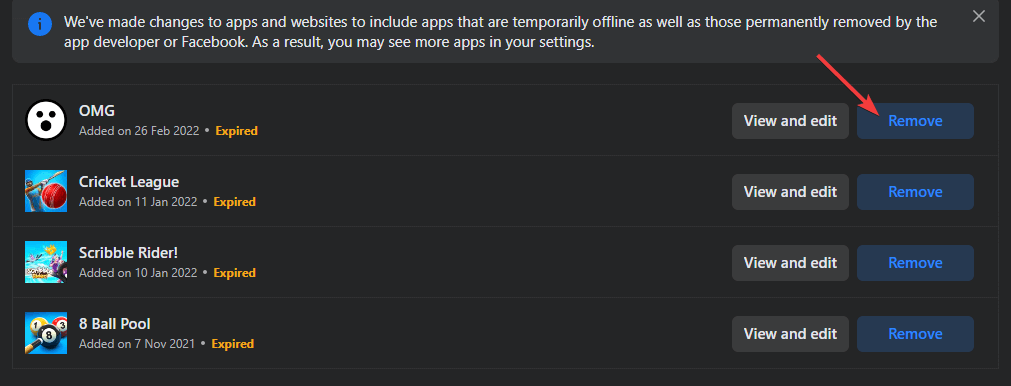
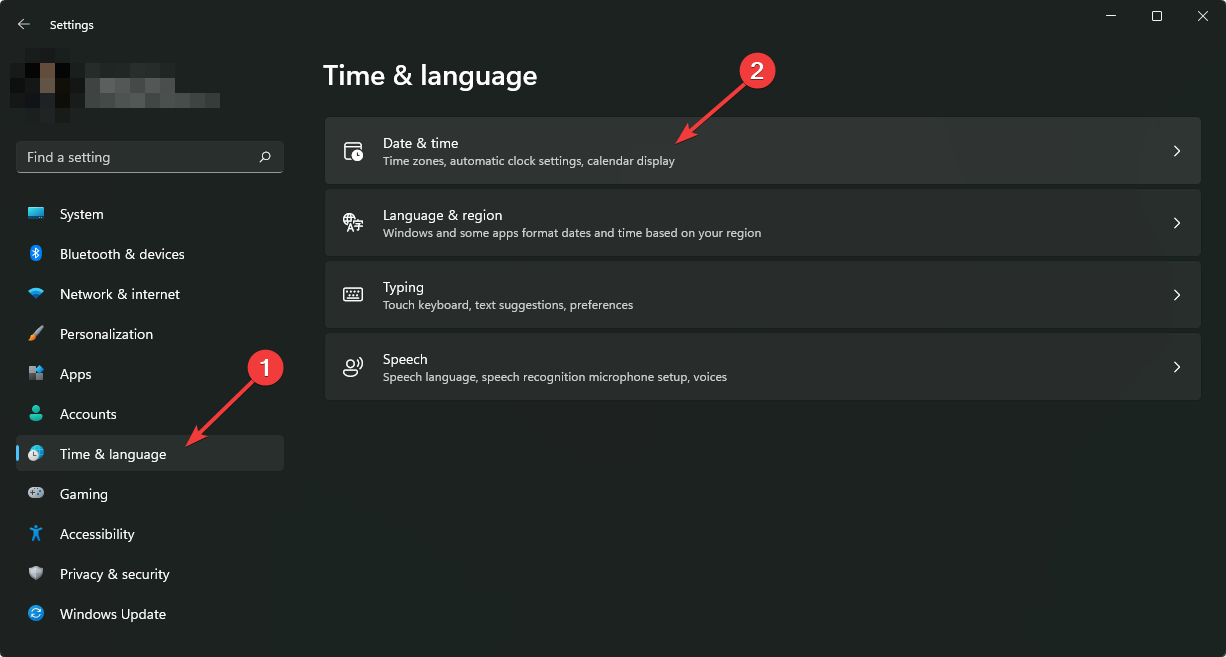
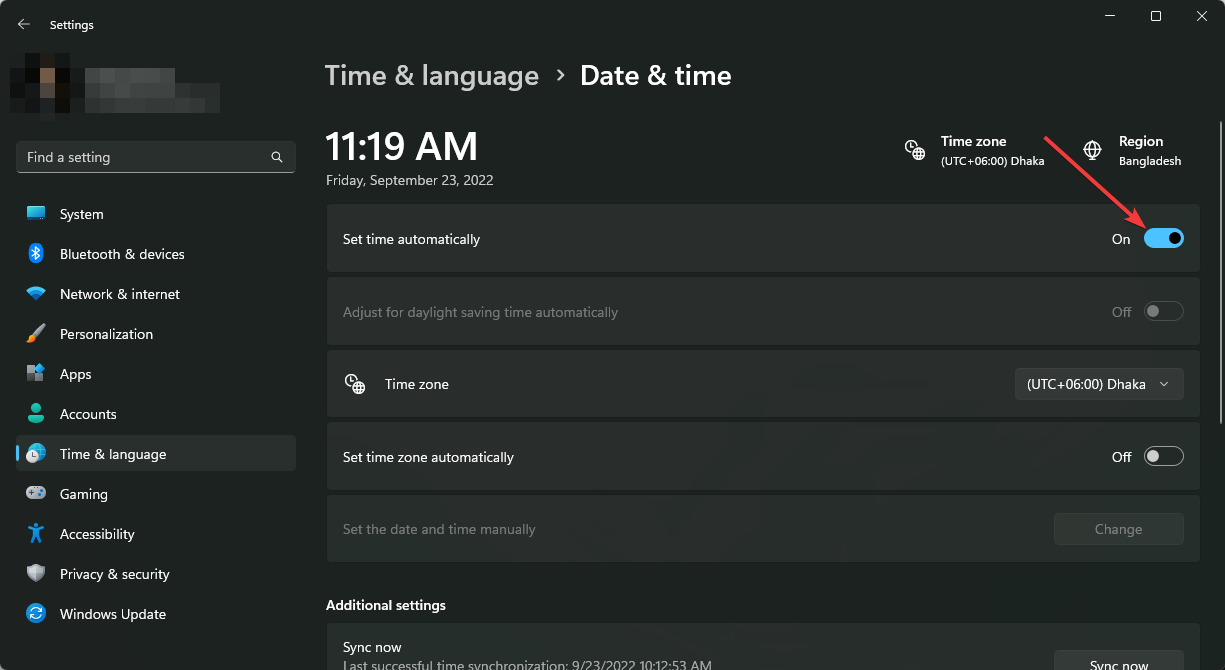
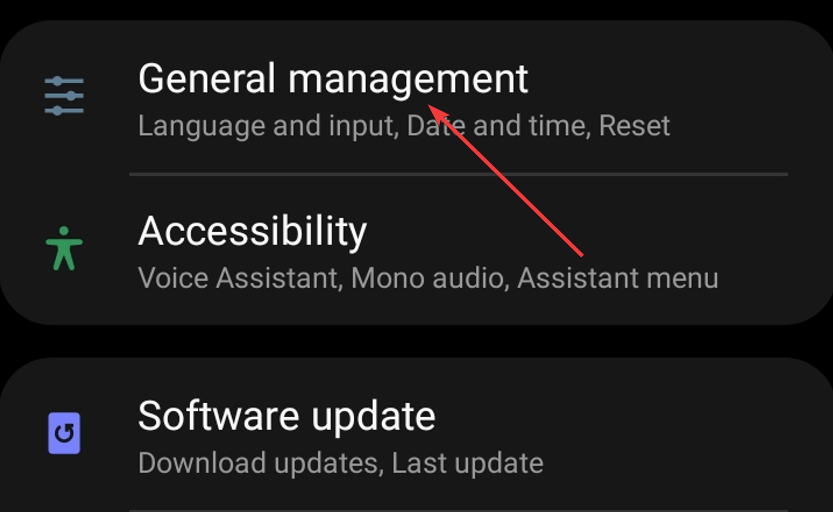
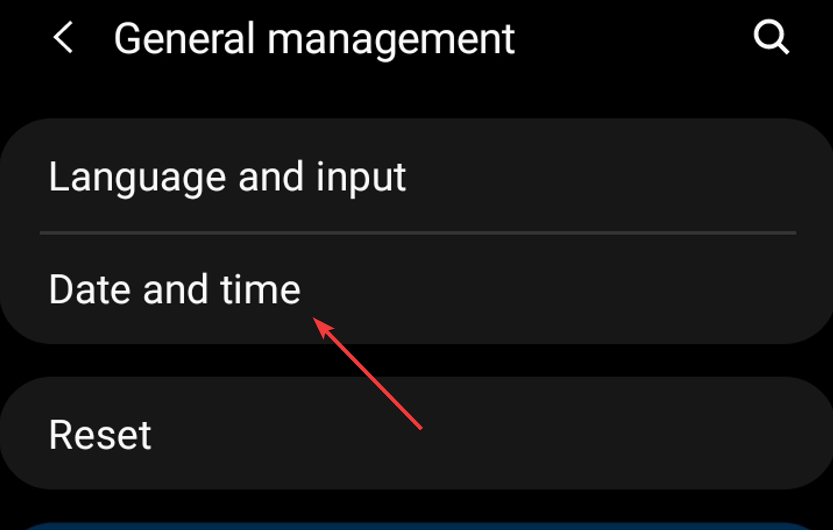
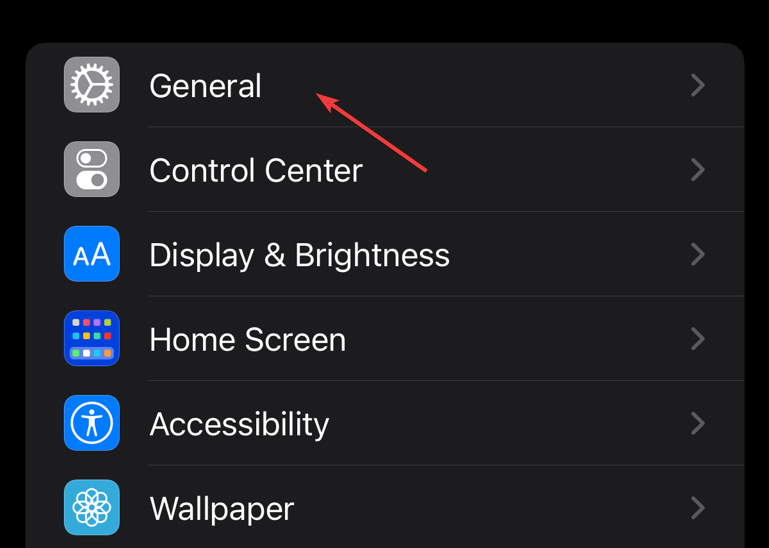
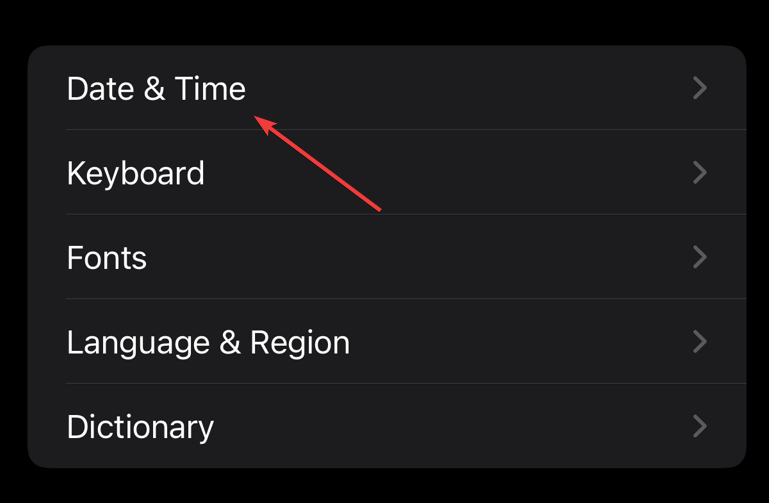
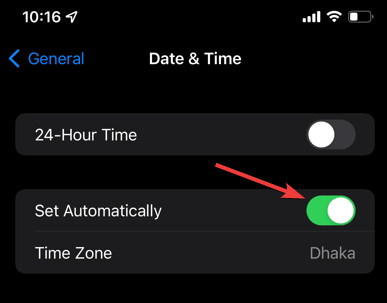
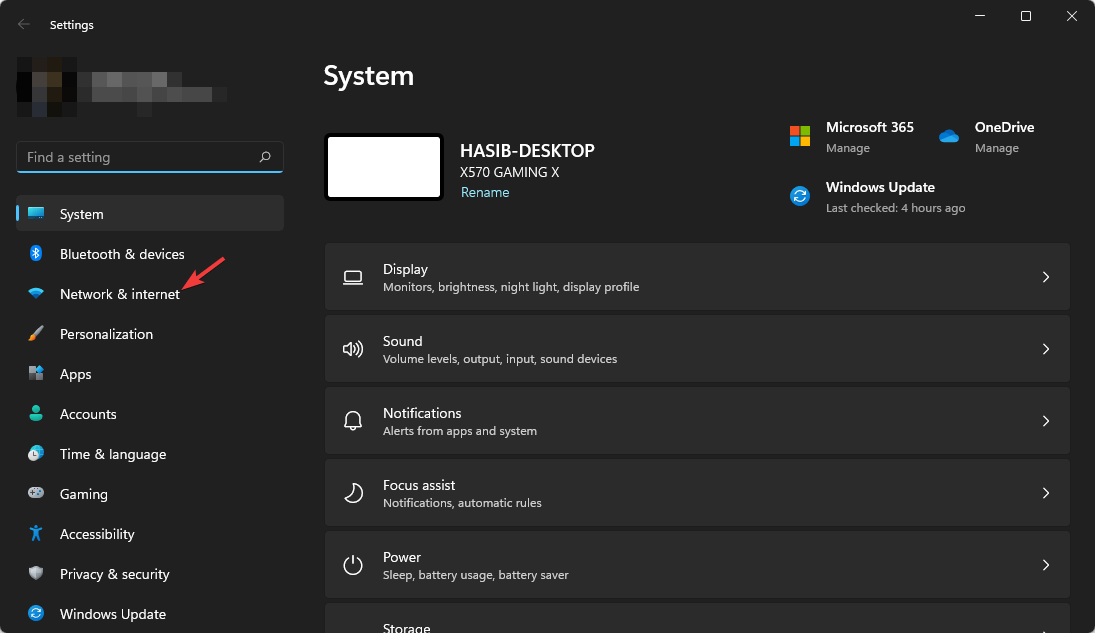
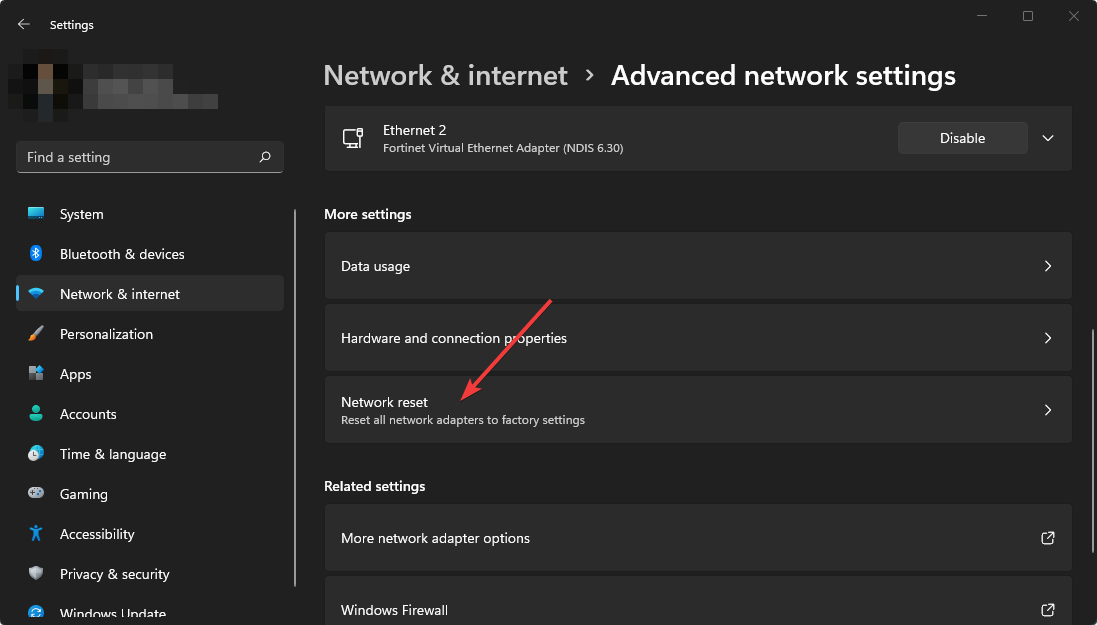
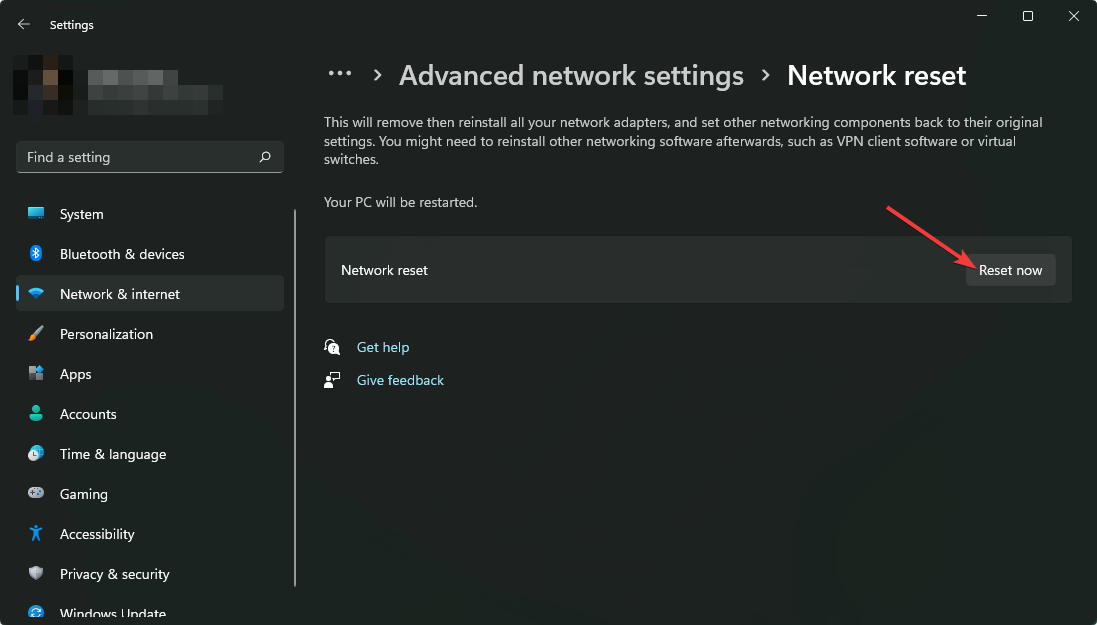
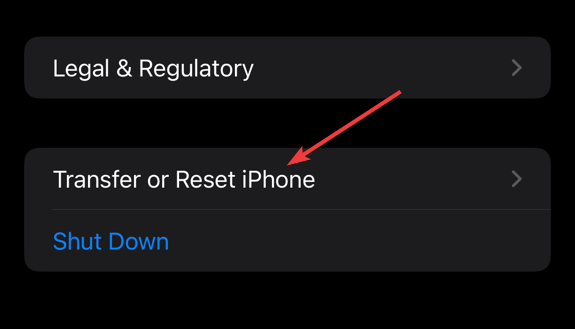
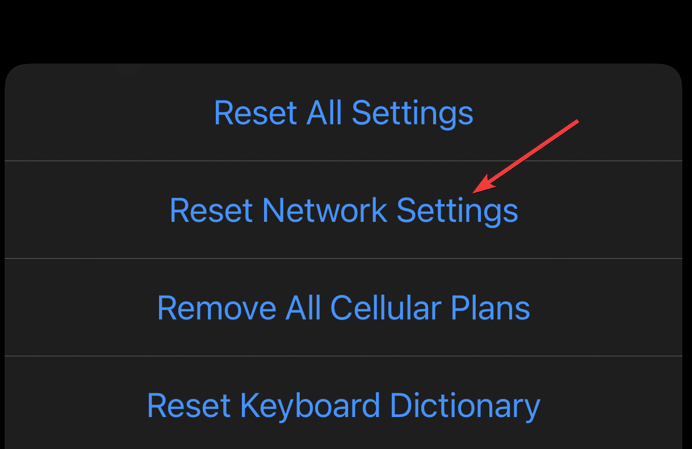
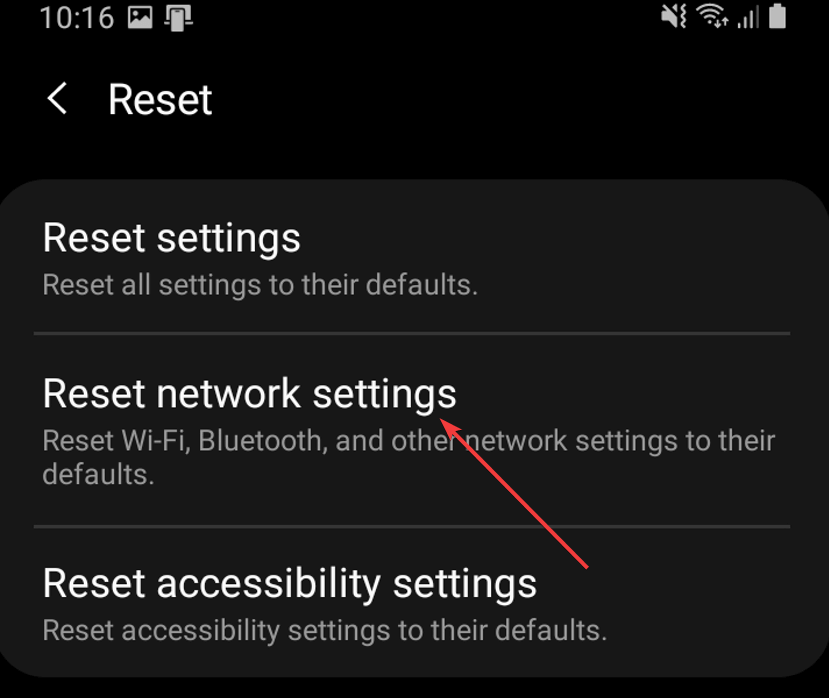
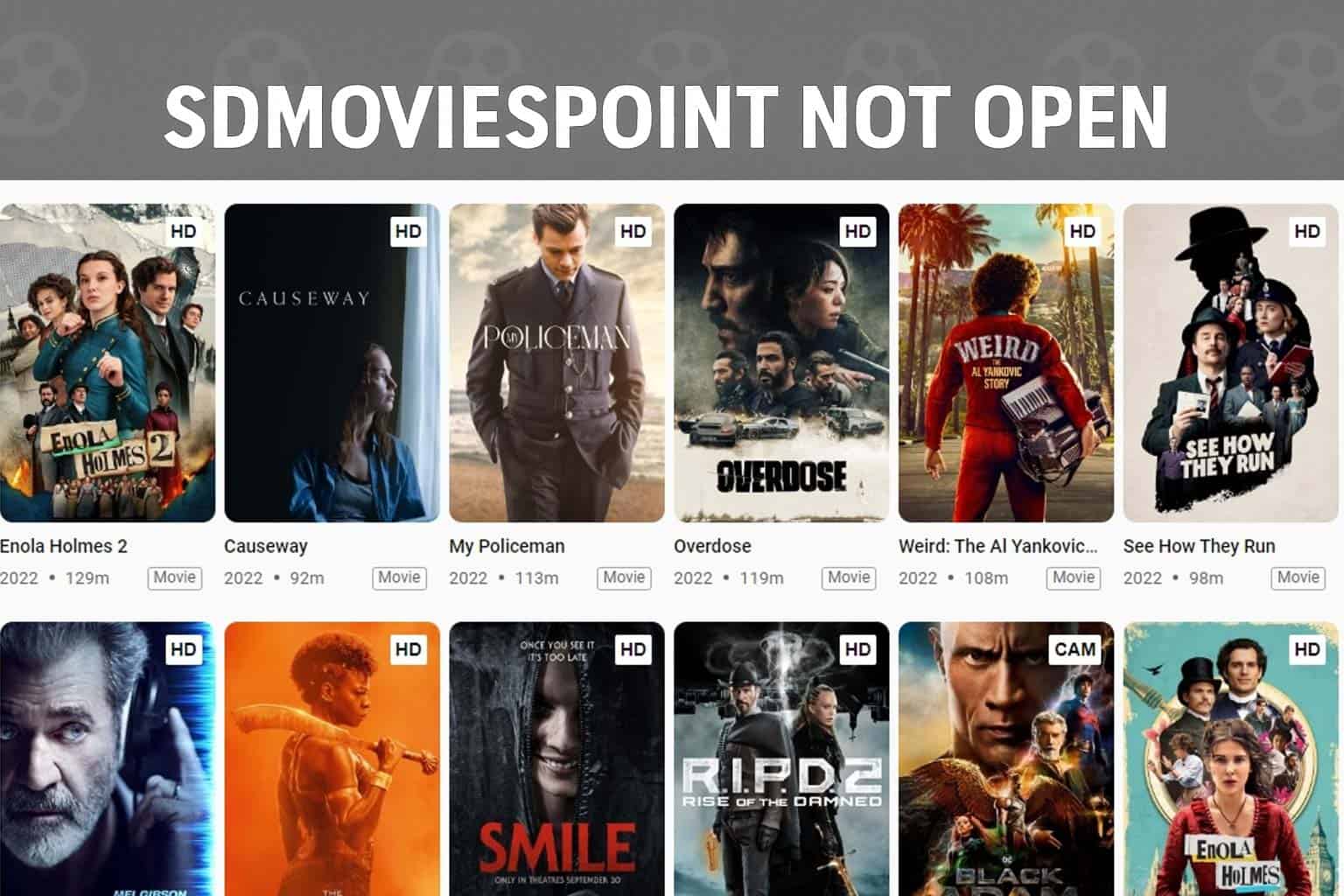



User forum
8 messages