Fix: Windows 10 build 15019 install and audio issues
2 min. read
Updated on
Read our disclosure page to find out how can you help Windows Report sustain the editorial team. Read more
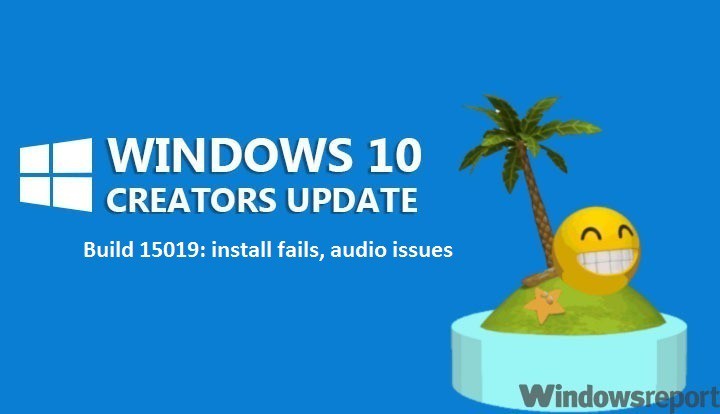
The latest Windows 10 build kicks off a new era in PC gaming. Windows 10 build 15019 brings a bevy of new game features, including the awaited Game Mode, a built-in Beam streaming, a new Games section in Settings, Windows Game bar improved full-screen support, and more.
Unfortunately, build 15019 fails to fix some annoying bugs from previous builds. The download progress indicator is still broken in build 15019. It may look like you’re getting stuck at 0% or at other percentages, although the install process advances in the background. If you’re experiencing this bug, simply ignore the indicator and be patient. After a few minutes, or hours in the worst case scenario, build 15019 should download fine and the installation should kick off.
Also, after updating to build 15019, nonstop exceptions in the Spectrum.exe service may occur, causing audio issues, high CPU usage and Edge crashes.
Here’s how Microsoft describes this bug:
As part of this build there is a known issue that will affect some users and we wanted to describe the issue and the simple workaround should you hit this bug after installing the new build. Details are below:
Issue:
Some users may hit a bug that has several possible symptoms. Each of these issues are caused by this same bug:
– No audio
– Continuous high CPU/disk usage
– Edge crashes when opening Settings inside the app
How to fix audio issues, high CPU usage and Edge crashes in Windows 10 build 15019
To bypass this bug, follow the troubleshooting steps listed below:
Solution 1
- Type cmd in the search menu > launch Command Prompt
- Paste the following:Rmdir /s %ProgramData%\Microsoft\Spectrum\PersistedSpatialAnchorsShutdown /r
Solution 2
- Open File Explorer
- Navigate to this folder: C:\ProgramData\Microsoft\Spectrum
- Select the “PersistedSpatialAnchors” folder > click Delete
- Reboot the PC.
Should you encounter a message saying “Files are in use” while trying to delete the folder, simply reboot your PC and try again.
RELATED STORIES YOU NEED TO CHECK OUT:
- Quick fix: Windows 10 build has no audio
- Explorer.exe crash loop fixed in latest Windows 10 build
- How to fix Microsoft Edge crash problems on Windows 10 builds







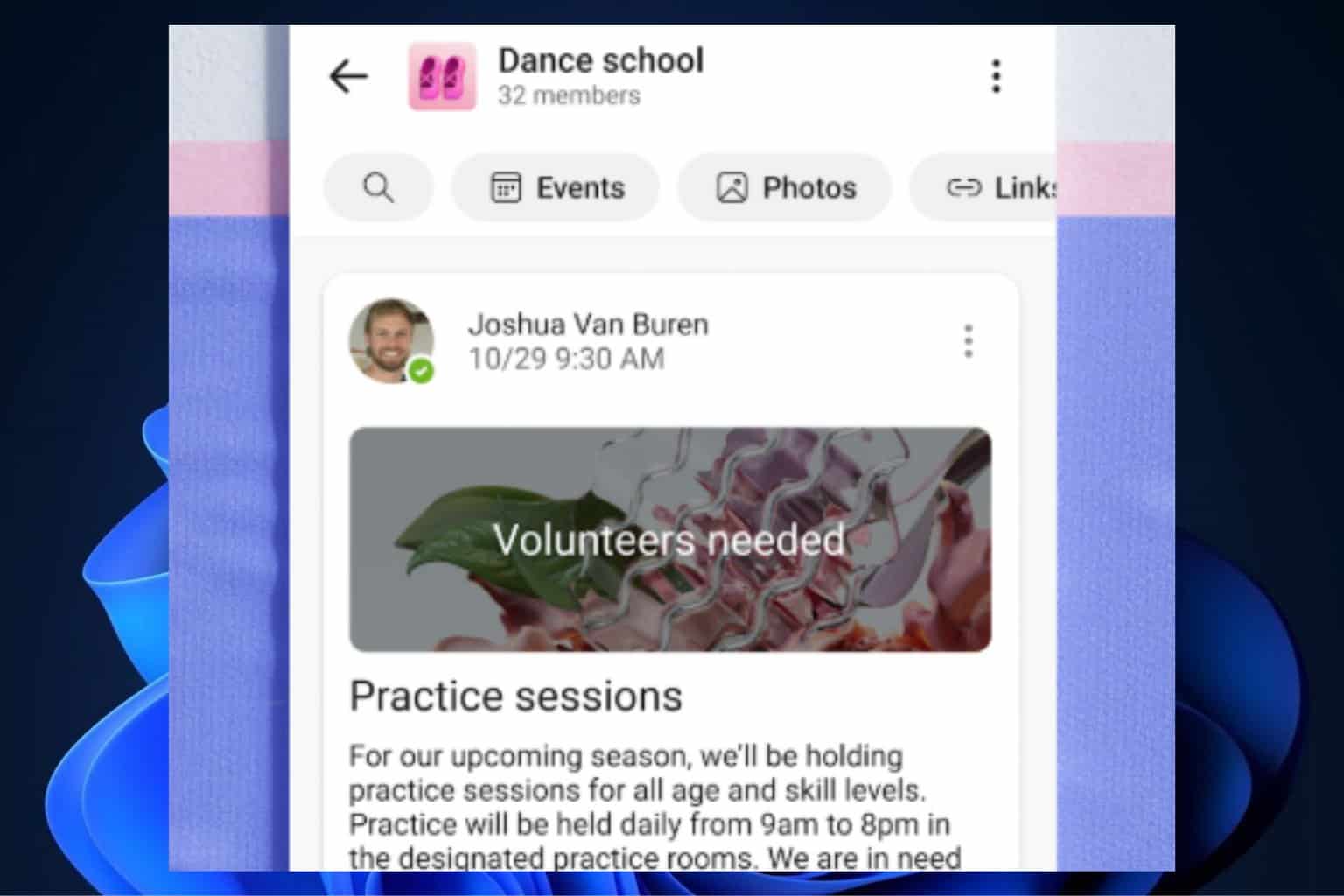
User forum
0 messages