How to change Script Hook V & Native Trainer controls [Latest version]
3 min. read
Updated on
Read our disclosure page to find out how can you help Windows Report sustain the editorial team. Read more
Key notes
- The popularity of GTA V has inspired a lot of mods to make gamers' experiences more entertaining.
- Script Hook V was developed to allow the mods to work and interact with each other properly.
- Gamers using peripheral hardware with missing keys usually want to change controls.
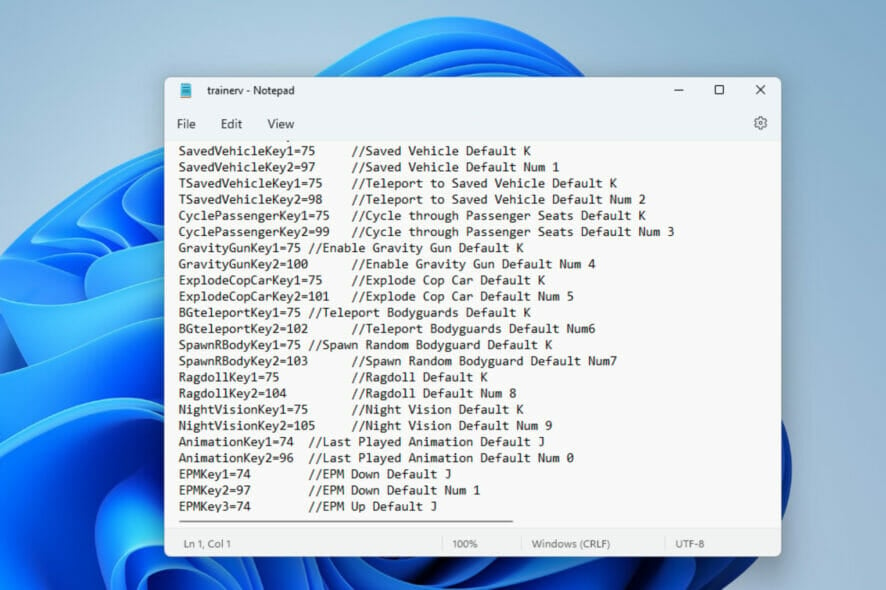
Wondering how to change Script Hook V controls? You are not alone. Some of our readers have complained about not being able to change the controls to their preferred keys, especially those using a keyboard with a number pad issue.
This is why we have taken our time to compile easy steps to get this done with ease.
Generally, the Script Hook V is designed specifically for mods that use the .asi plugins. The main idea behind its development is that it compiled script plugins such that when the Grand Theft Auto V (GTA V) game developer releases new updates, the user will only need to update the script hook runtime to get it working again.
How can I change my Script Hook V controls?
1. Change Key in ScriptHookVDotNet file
- Download the most updated version of ScriptHookVDotNet.
- Choose the .zip file and make sure to have a compatible app to open it.
- Open the file with Win RAR or any other compatible app.
- Look for a file with the .ini extension. In case the display is collapsed, expand the Name column.
- Change the variable values such as ReloadKey=None to ReloadKey=Insert and ConsoleKey=F4 to your desired control.
- Save the newly edited Notepad file. Copy the file and paste it to your game directory; this is the folder where the GTAV file is stored. You can do a search in Windows Explorer to find it.
2. Change controls in Native Trainer
- Download Simple Trainer for GTA V.
- Open the zip file with Win RAR or any other compatible application.
- Click on the trainerv.ini to display its content in Notepad. Repeat this to have two opened documents of the same content.
- Scroll the document to the ////KEYBINDINGS SECTION////
- Scroll to the Key Code part of the document (probably in the second opened document) to interpret the Key Code. For example, MenuKey=114 in the Key Code, 114 is F3.
- After completing all preferred changes to the Controls save the file.
- Copy the TrainerV.asi and trainerv.ini files. Paste them in the Game Directory. You may ignore this it you prefer the have and prefer the enhanced native trainer controls.
How do I use trainer without numpad?
- Open the Trainer file which is usually in .zip format. Use WinRAR to access this kind of file.
- Click on the trainerv.ini twice and place the documents side by side.
- Scroll to the ////KEYBINDINGS SECTION//// section. Locate the keys and interpret their corresponding key in the Key Code section.
- For instance, in the screenshot below, the MenuKeyUp keybinding is 104.
- Checking the Key Code, Numpad 8 is 104. You can change this to any other key present on your keyboard.
- Changing it to 13 as in the screenshot below means pressing Enter will now act as //Make Menu go up.
- When done with preferred changes, save the file. Copy and paste it to your Game Directory.
GTA 5 trainer with controller support – all the controls
- Open the Trainer file.
- Click on the readme.docx file.
- Scroll through the document to see all the controller support for the GTA 5 trainer.
At this juncture, you should be able to enjoy the Grand Theft Auto V game with your preferred controls without any issue. For readers asking how do I change controls on the native trainer? The highlighted methods above is all you need.
In case your GTA V is unable to launch or acting abnormally, we have article specially written on how to fix it. Comment on your experience using these fix methods. For readers who are able to solve the issue with another method, don’t hesitate to share.

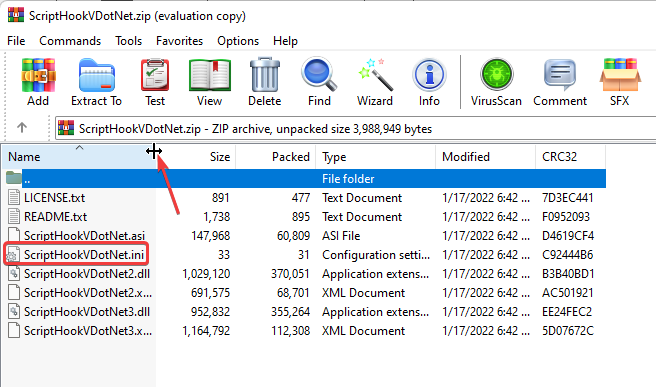
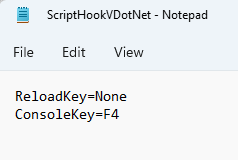
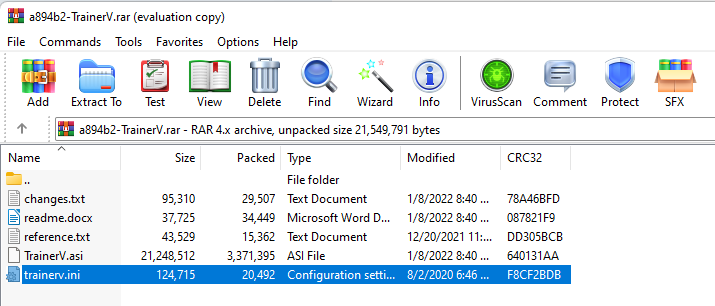
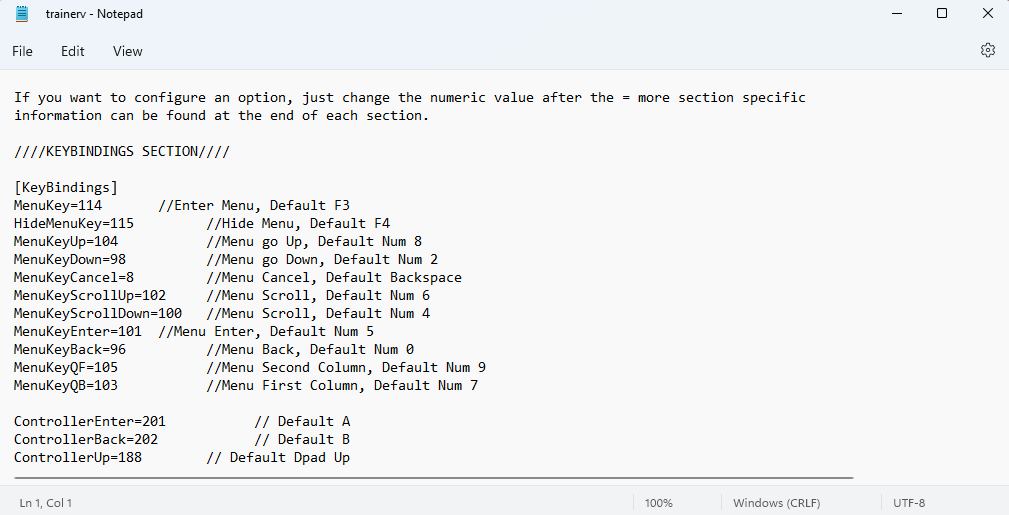
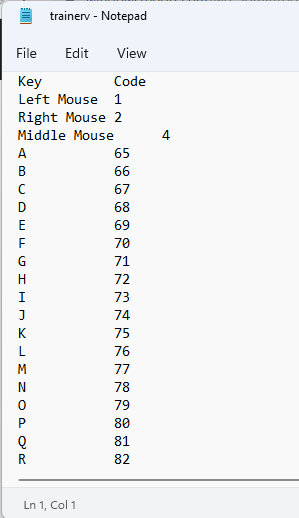
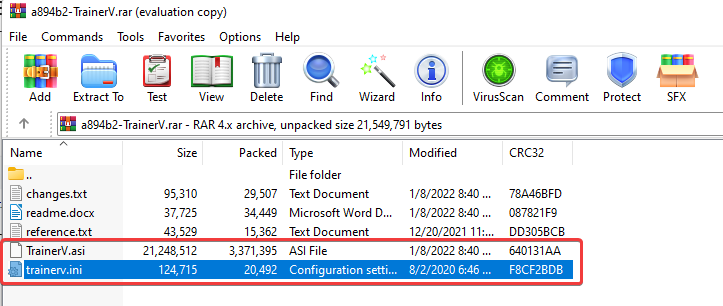
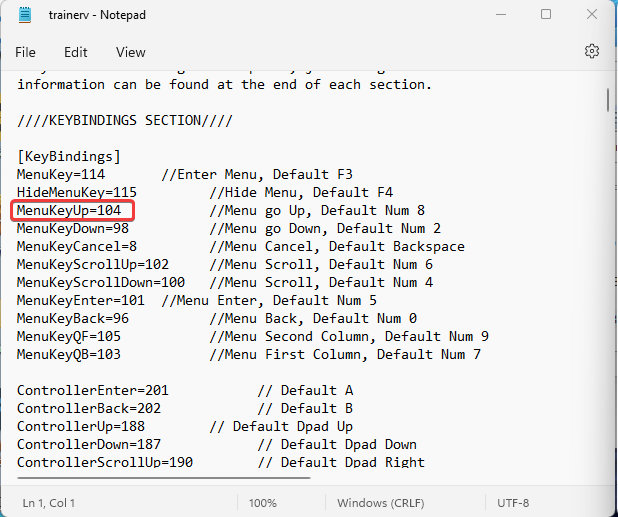
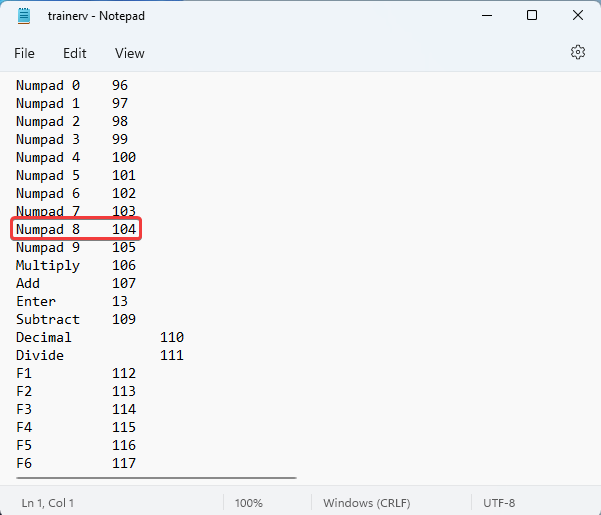
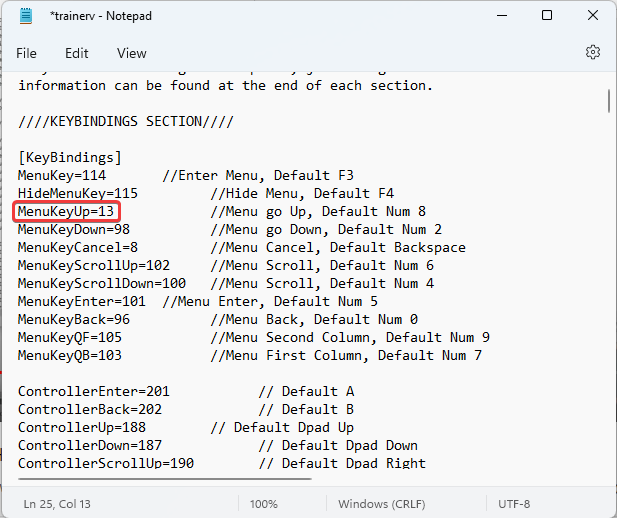
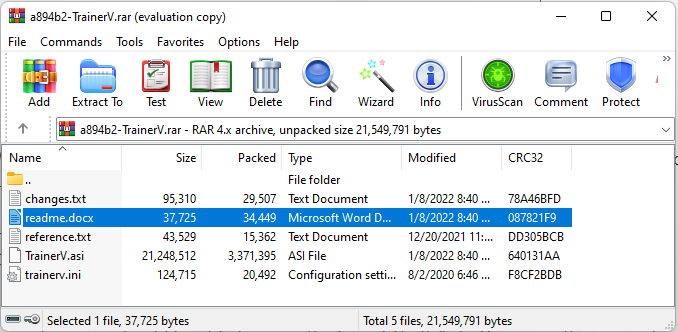








User forum
0 messages