How to install Radeon driver without software
4 min. read
Updated on
Read our disclosure page to find out how can you help Windows Report sustain the editorial team. Read more
Key notes
- If you want to install a Radeon driver without software on a Windows computer, it can be a tricky thing to do.
- The easiest way to install required drivers without the Adrenalin software is to use a dedicated driver updater tool.
- To do things manually, simply use the Device Manager as described in the procedure below.
- When everything fails, do not hesitate to take advantage of the Adrenalin installer package.
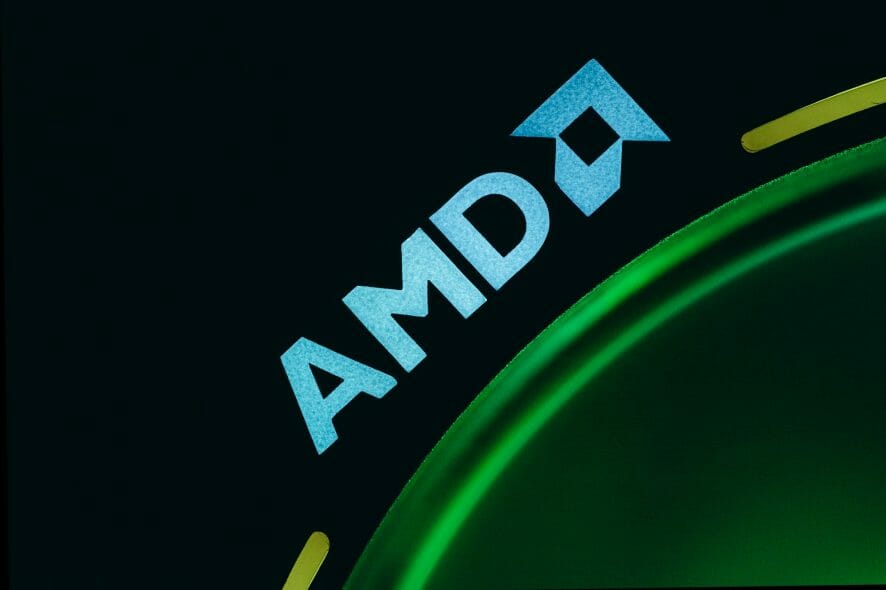
AMD offers drivers for its GPUs and CPUs through its proprietary software. Using the software, you can update existing drivers to install updates or set up new hardware on a new computer.
However, what if you want to find out how to install the Radeon driver without Adrenalin software? You may require to install the Radeon driver this way if you determine the utility to be causing system instability or crashes.
Fortunately, AMD and Windows make it easy and offer multiple ways to update the driver. In this article, we show you how to install AMD drivers without Adrenalin software on your PC.
How to manually install AMD drivers?
If Windows prevents the installation of AMD drivers, then your only option is to update them manually, and you can do that from the Device Manager.
Keep in mind that regular methods won’t work, so to update AMD Radeon drivers, you’ll need to use a different approach.
To learn how to do it, you might want to visit our guide and learn how to install older AMD drivers, or you can just follow the solutions listed in this guide.
How do I install the Radeon driver without software?
1. Install drivers with Device Manager
- Make sure to close any AMD programs that are running. Use the Task Manager to end the process.
- Next, go to the AMD download centre and download the ADM driver package you want to install.
- Next, download the AMD clean-up tool. Double-click on the AMDCleanupUtility.exe file to run the tool. When the Safe Mode prompt appears, click Yes. Wait for the computer to boot into Safe Mode.
- In Safe Mode, click OK to remove AMD drivers and applications from your computer. This will remove all the AMD drivers, including the graphics card, audio, and Radeon software.
- Follow on-screen instructions to reboot your computer.
Install new drivers
- Open Device Manager. To do this, press the Windows key + R to open Run.
- Type devmgmt.msc and click OK.
- In Device Manager, expand the Display Adapters section.
- Right-click on your AMD GPU and choose Update Driver.
- Choose Browser my computer for driver software.
- Next, click on Let me pick from a list of available drivers on my computer.
- Click the Have Disk button.
- Navigate to the following location depending on where you have stored the download driver package.
C:AMDWin10-64Bit-Radeon-Software-Adrenalin-XXXXXPackagesDriversDisplayWT6A_INF - Select the C0XXXXXX.inf file. XXX is the file version, so it could change depending on when you update the driver.
- Click OK, choose a card from the list, then click Next.
- Windows will now install the driver from the selected package without installing the Radeon software.
If this method did not work for you or if you want to install some drives from the Adrenalin 2020/2021, you can do it from the Device Manager.
After installing the GPU driver, if you notice any mismatch, check out this guide to fix the Radeon settings and driver do not match issue.
2. Install AMD drivers manually from the AMD Adrenalin software
- Download the Adrenalin 2021 software package to your computer.
- Run the Adrenalin package and copy the installation path that is shown on the screen. Save the file path in a notepad file just in case you clear your clipboard.
- Click on Install. This will not install the tool yet but will begin the extraction process.
- Once extraction is complete, an Adrenalin screen will appear. Click the Cancel button on the left corner to abort the installation. Click Yes to confirm the action.
- Next, open Device Manager and expand the Display adapters section.
- Right-click Microsoft Basic Display Adapter and choose Update Driver.
- Click on Browser for drivers on your computer.
- In the location field, paste the copied location from the Adrenalin installation setup.
- Click Next and proceed with the on-screen instructions to complete the installation.
Up next, launch any hardware information tool to check if you have the latest version of the AMD Radeon drivers installed.
You can have many reasons for not installing the AMD Radeon software to install the drivers. The additional tools such as benchmarking, gaming, and social media tools that come with the Radeon software could be useless to some users.
While you will not have access to any of the Radeon software tools, you can install the AMD Radeon driver without software by following the steps in this article.
For simplicity, sometimes it’s better to use specialized software such as Outbyte Driver Updater. Doing so will make the whole process faster, and fully automated, so you might want to try it out.
Let us know if you managed to do so in the comments area below.

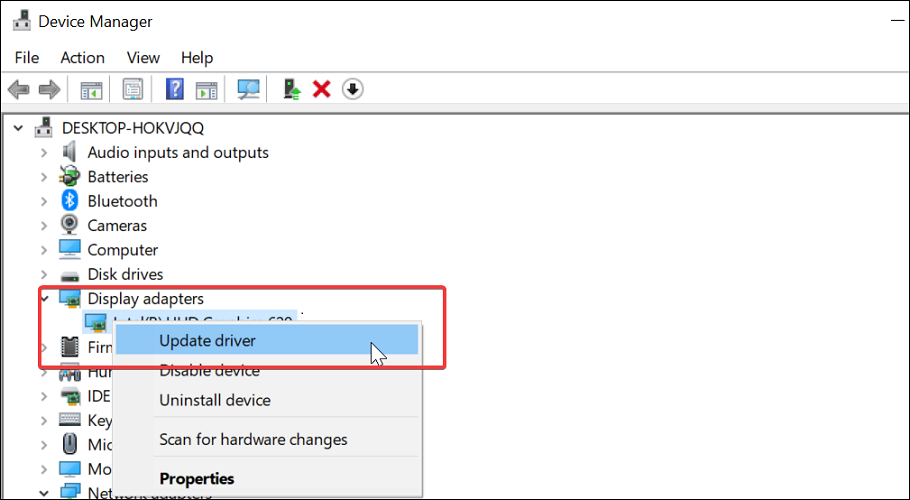

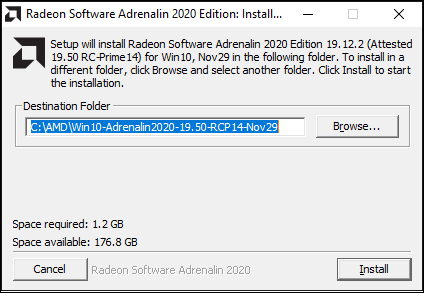









User forum
0 messages