Lenovo Yoga 11e Touch Screen Driver: 3 Ways to Update it
The easiest ways to perform an update
3 min. read
Updated on
Read our disclosure page to find out how can you help Windows Report sustain the editorial team. Read more
Key notes
- Downloading the Lenovo Yoga 11E touchscreen driver doesn’t have to be complicated, and today we’ll show you the best methods you can use.
- The fastest way to update drivers is to use dedicated and reliable driver updater software.
- Downloading drivers directly from Lenovo’s website is another reliable way to update your drivers.
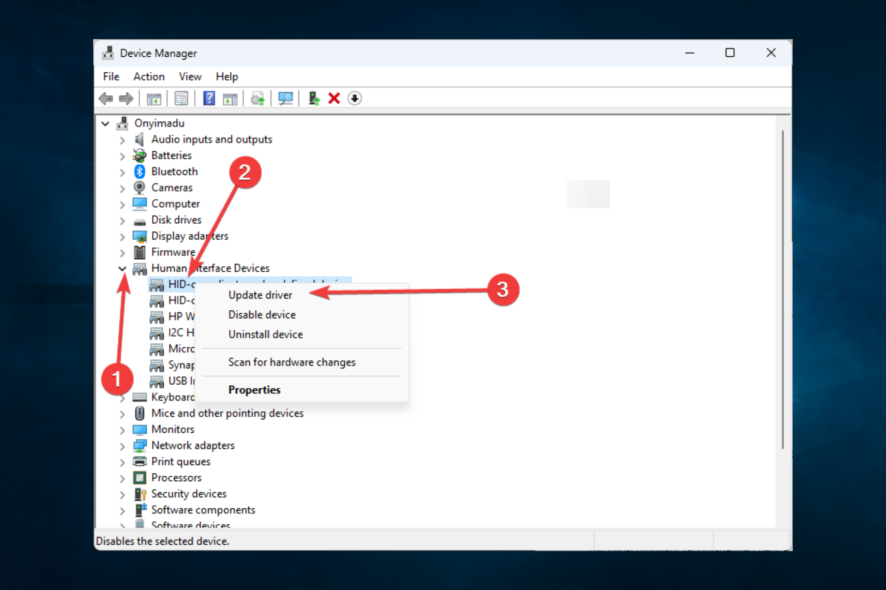
To ensure that your device is working correctly, you need to have the latest drivers installed, and in this guide, we’ll show you how to download the Lenovo Yoga 11E touchscreen driver.
By downloading the latest drivers, you’ll ensure that your device works without errors and at maximum performance.
There are several ways that you can use to update your drivers, and in this guide, we’re going to show you the best ones.
Where is the touchscreen driver in Device Manager?
Once you open the device manager, you must expand the Human Interface Devices (HID) section. Here you will be able to find your touchscreen driver among other HID drivers.
You can perform different operations on this driver from here unless it has been greyed out.
In some rare cases, it may not be listed under the HID section; you may see it under Compliant Touchscreen.
Let us show you the best ways to update your touchscreen driver on Lenovo Yoga 11E.
How can I update the Lenovo Yoga 11E touchscreen driver?
1. Download the drivers from Lenovo’s website
- Go to Lenovo’s driver download page.
- Select the appropriate category.
- Locate the driver you want to download and click the down arrow icon. Now click the download icon.
- Choose the download location and save the file.
- Once the file is saved, double-click it to run it and follow the instructions on the screen.
Alternatively, you can use the automatic driver update feature by following these steps:
- Visit Lenovo’s automatic driver update page.
- Click on the Start Scan button.
- Tick the Terms and Conditions checkbox and select Download.
- Once the software is installed, follow the instructions on the screen to scan and update all outdated drivers.
These two methods are relatively simple to follow, and by using them, you can easily update the Lenovo Yoga 11E touchscreen driver.
If this method doesn’t work for you, or if you can’t find the necessary drivers, then the next solution should be able to help you.
2. Use a specialized driver updater software
If you’re looking to update all your Lenovo Yoga 11E drivers, the best way is with specialized driver updater software.
These powerful tools allow you to run a comprehensive scan of your system and quickly apply updates to any driver in just a few minutes.
3. Use Device Manager
- Press Windows Key + X and choose Device Manager from the list.
- Expand the Human Interface Devices section, locate the touchscreen device on the list, right-click it and choose the Update driver option.
- Now click on Search automatically for updated driver software.
- Windows will now search its driver database for a suitable driver and try to update the driver in question.
Remember that this isn’t the most reliable solution since the Windows database can get outdated, so it’s possible that it won’t download the latest driver.
This method is helpful if you’re a less experienced user and don’t know how to search for drivers properly, but if you’re an advanced user, we suggest using one of our other methods.
Updating the Lenovo Yoga 11E touchscreen driver isn’t as hard as you think as long as you know where to look for the driver.
What methods do you use for a driver update? Feel free to share them with us in the comments section.

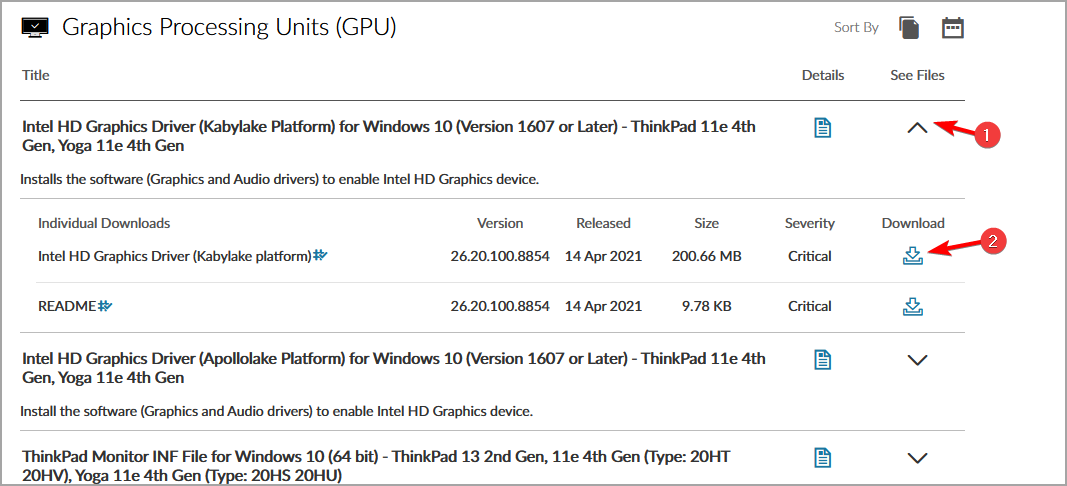

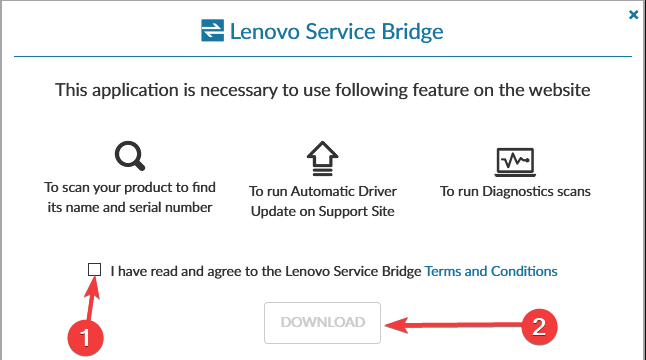

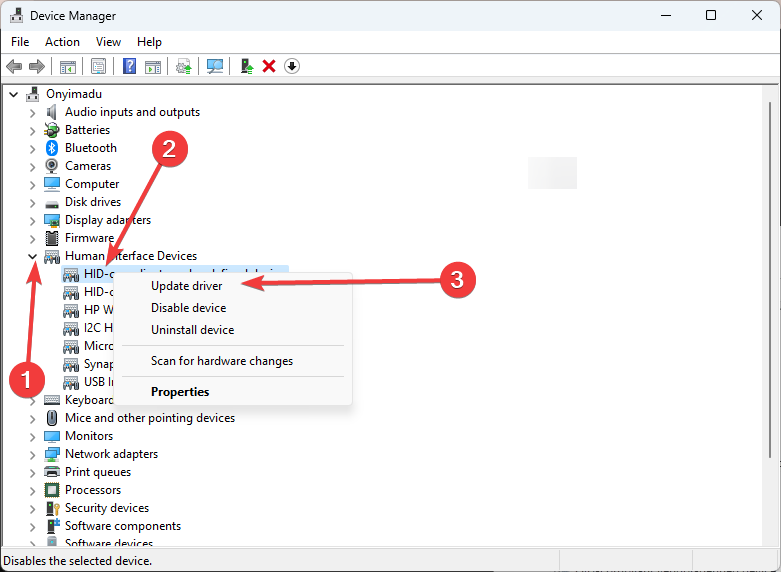
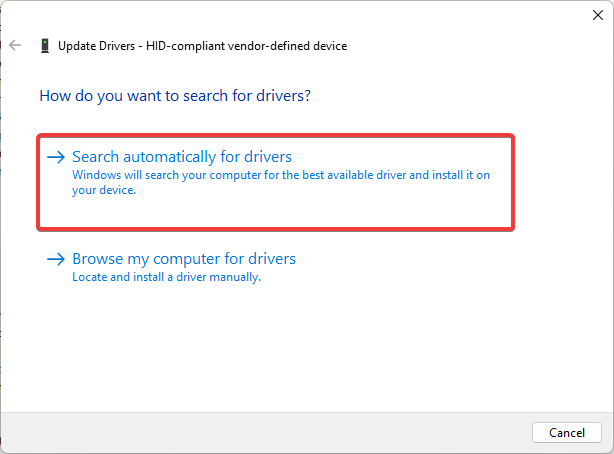








User forum
0 messages