Fix Low FPS In PC Games: Stop Eye Strain in Valorant, Fortnite & More
Check our comprehensive list of solutions verified by experts
4 min. read
Updated on
Read our disclosure page to find out how can you help Windows Report sustain the editorial team. Read more
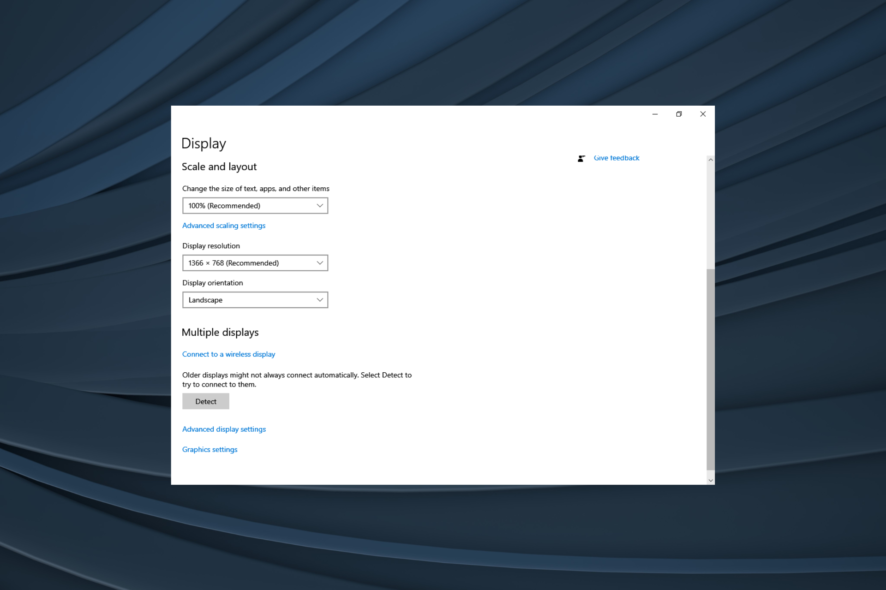
If you want to learn how to fix low FPS, bear with us. We found a few ways in which you can get rid of choppy and laggy visuals that ruin your gaming sessions.
To cut short your search, we put together a step-by-step guide that should get rid of all frame-per-rate issues in the like of Fortnite, Roblox, Valorant, Overwatch, and others.
How can I fix low FPS in gaming?
1. Change graphics preference
- Press Windows + I to open Settings, and click on System.
- In the Display tab, click on Graphics settings.
- Now, select the app that has low FPS, and click on Options.
- Choose High performance from the options and click on Save.
Setting graphics preference to High performance will give the app the necessary boost and it shouldn’t have low FPS anymore. Also, make sure to make the same changes using NVIDIA Control Panel, if that’s the GPU on your computer.
2. Update the graphics driver
- Press Windows + R to open Run, type devmgmt.msc in the text field, and hit Enter.
- Double-click on Display adapters to expand the entry, right-click on the graphics adapter, and select Update driver.
- Now, select Search automatically for drivers and let Windows install the best available version.
Your drivers are one of the most critical pieces of software, and issues with them can lead to low FPS in Windows 10. Also, if an update cannot be found automatically, there’s always the option to manually install the driver.
Besides, you could get the drivers from the manufacturer’s official website. Here are the links for the major players:
All of your drivers need updating, so we recommend you download a driver updater tool that is 100% safe and tested by us, and it will update your drivers automatically.
PC HelpSoft Driver Updater excels at this task, you can use this software to scan, identify, and replace any broken or out-of-date driver in one go. Not only that but this software can also be used for long-term monitoring of your system, so you can make sure the drivers never get outdated again.
⇒ Get PC HelpSoft Driver Updater
3. Uninstall recent Windows update
- Press Windows + I to open Settings, and click on Update & Security.
- In the Windows Update tab, click on View update history on the right.
- Choose the Uninstall updates option.
- Select the recent major update, and click on Uninstall.
- Finally, click Yes in the confirmation prompt and wait for the process to complete.
If you want to find out how to fix low FPS on a laptop, recollect if the problem started after updating Windows 10. And if that’s indeed the case, uninstalling the updates should fix things right away.
4. Disable Windows features
- Press Windows + I to open Settings, and then choose System.
- Now, navigate to the Notifications and actions tab, and untick the checkbox for Get tips, tricks, and suggestions as you use Windows.
- Once done, restart the computer for the changes to come into effect.
5. Perform a system restore
- Press Windows + R to open Run, type rstrui, and click OK.
- Click on Next to proceed.
- Choose a restore point from the list and click on Next. Make sure to select one created before the problem first appeared.
- Now, verify the restore details, and click Finish to start the process.
Still not working? Here are other things to try:
We figured out that the solutions above are the most likely to work for most people, but if they didn’t work for you, here are a few other tricks that might solve the puzzle:
- Conflicting apps – If the problem suddenly appeared, a recently installed third-party program is likely causing the issue. Simply uninstalling the app should get things running.
- Outdated graphics driver – In many cases, it was an outdated driver that led to low FPS in games in Windows 10.
- A buggy update – Many reported low FPS after a Windows update, which indicates a bug in the installed version of the OS.
- Hardware issues – Oftentimes, the hardware isn’t advanced enough to run an app or game, which could lead to low FPS in Windows 10.
For those facing high FPS drops on Windows 10, we’ve put together a detailed guide on how to address high FPS drops.
That’s it! A system restore would revert any changes made in the past and get things up and running. And you wouldn’t lose any files, though the apps installed after the creation of the restore point may be removed.
Once you have managed to fix low FPS in Windows 10, do not forget to find out how to boost the PC’s gaming performance. As for more tips on the main topic, make sure to check our article including the best Warzone FPS settings.
Tell us which fix worked, and share your queries in the comments section below.
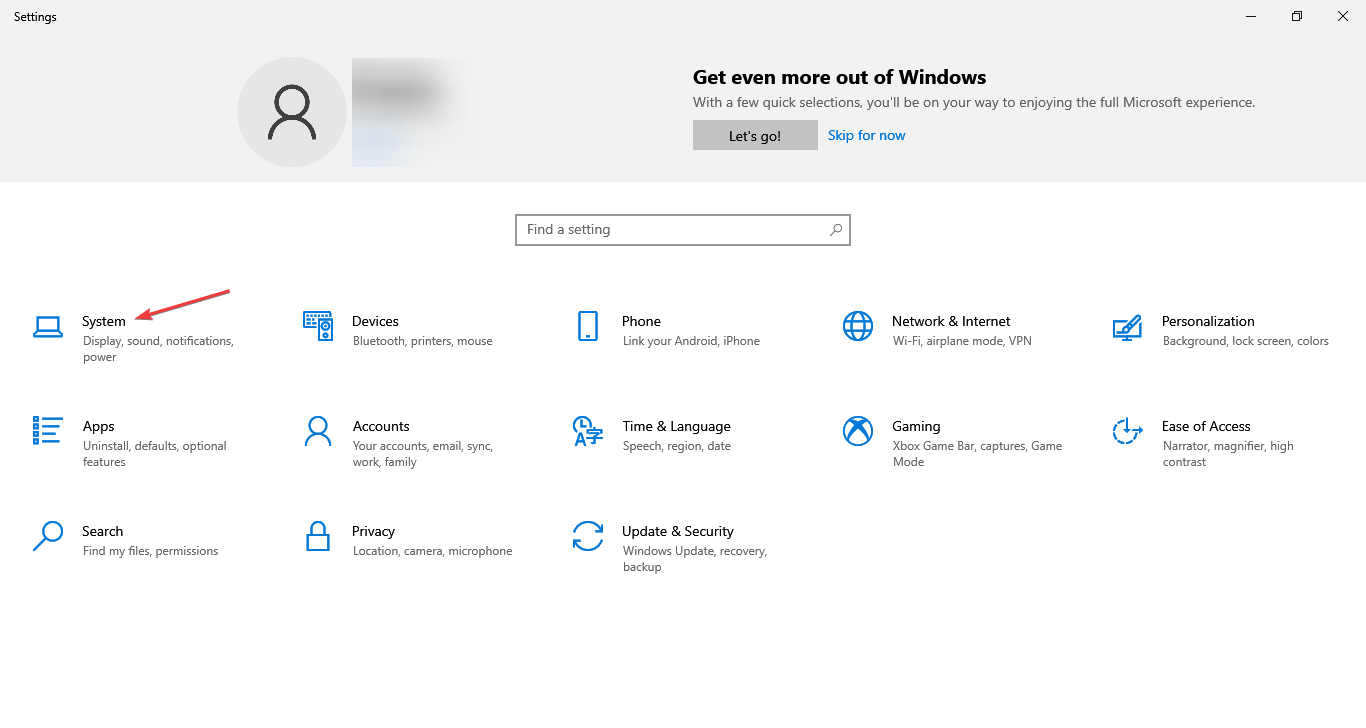
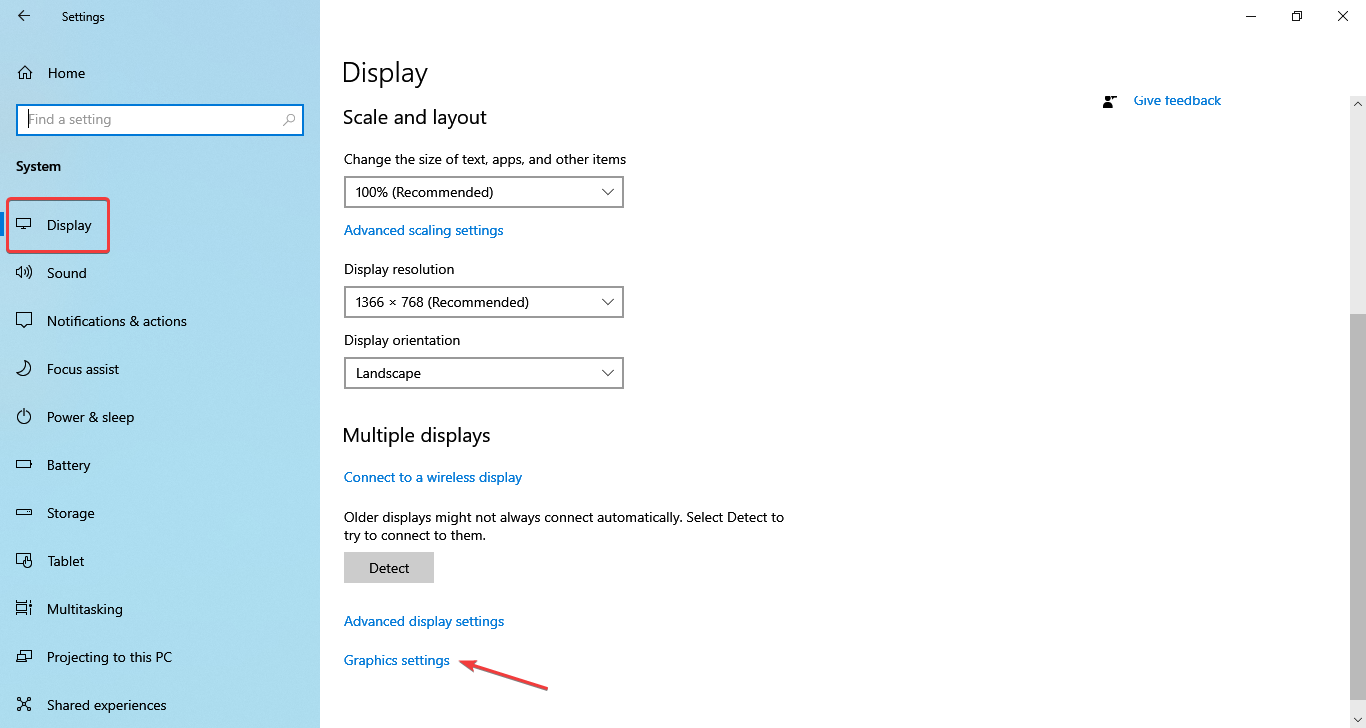
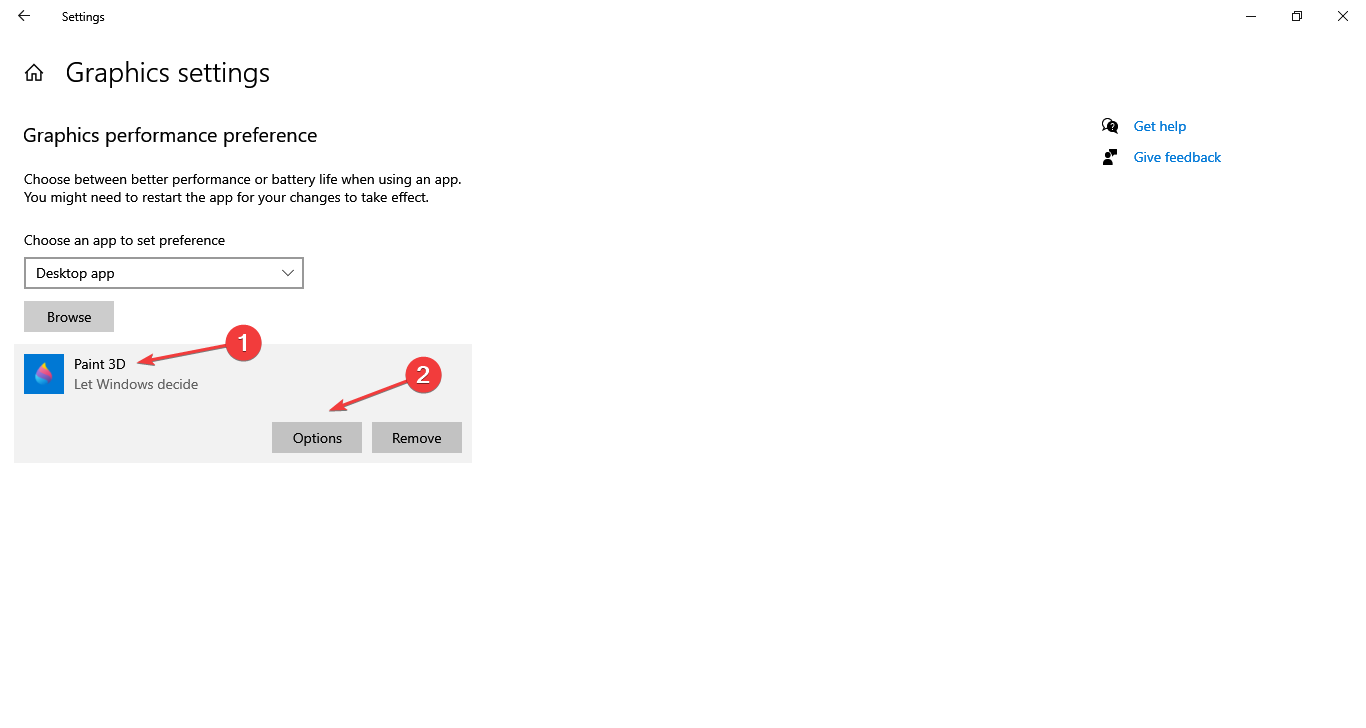
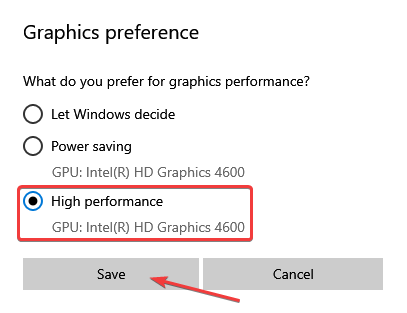
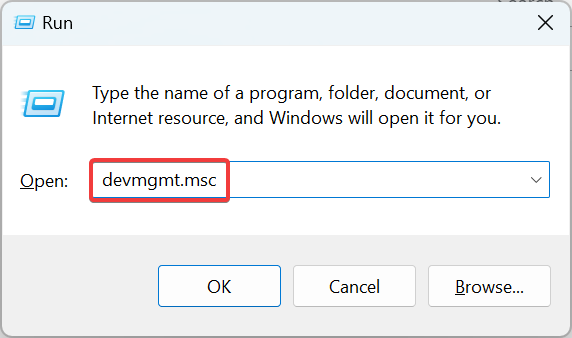
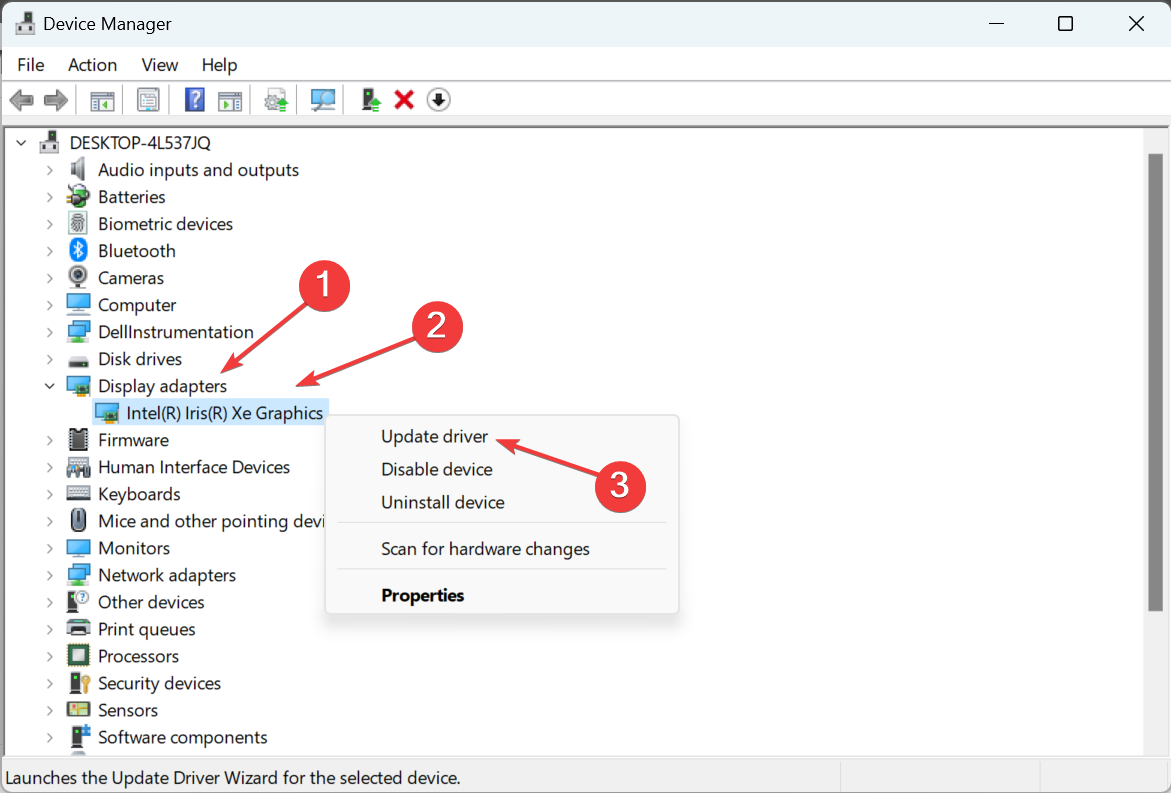
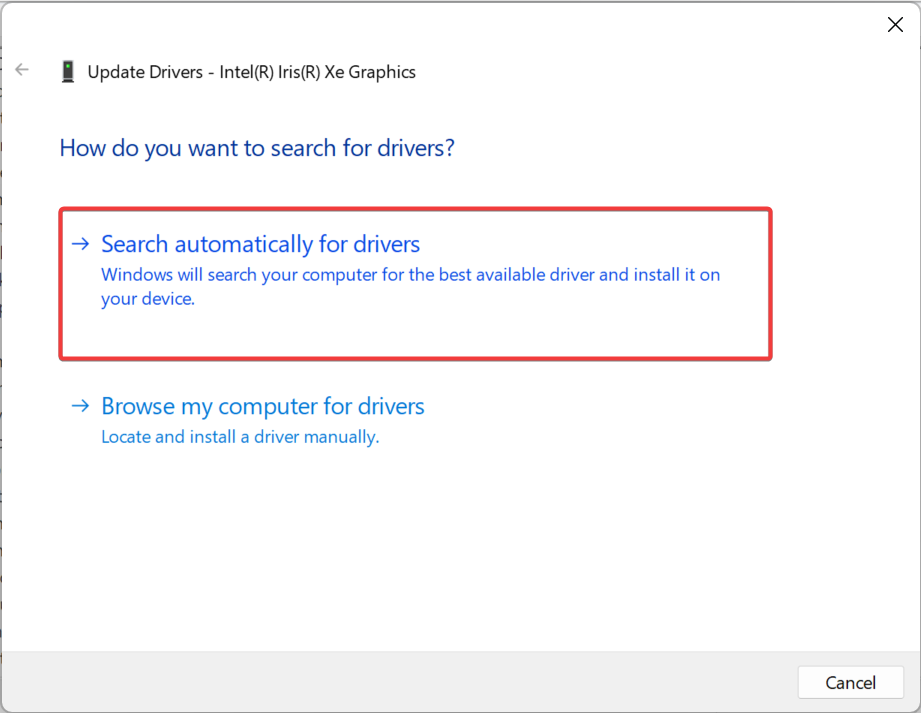
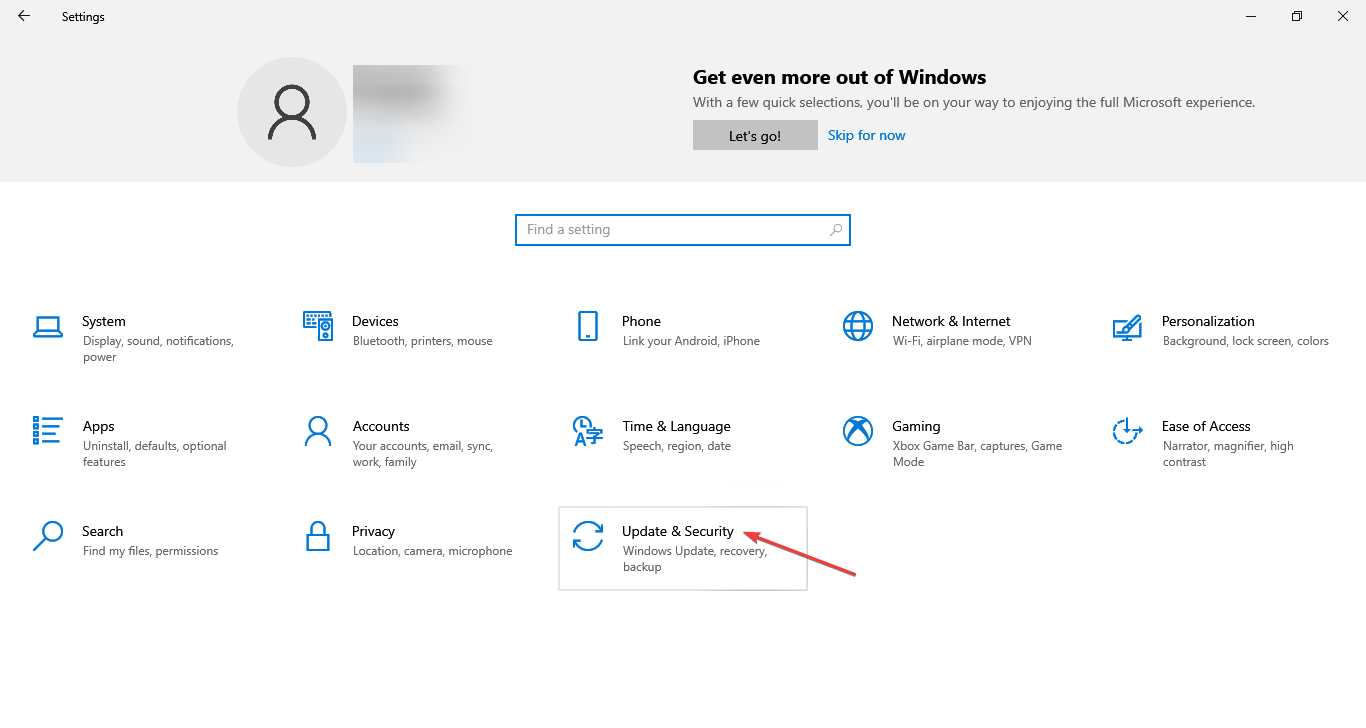
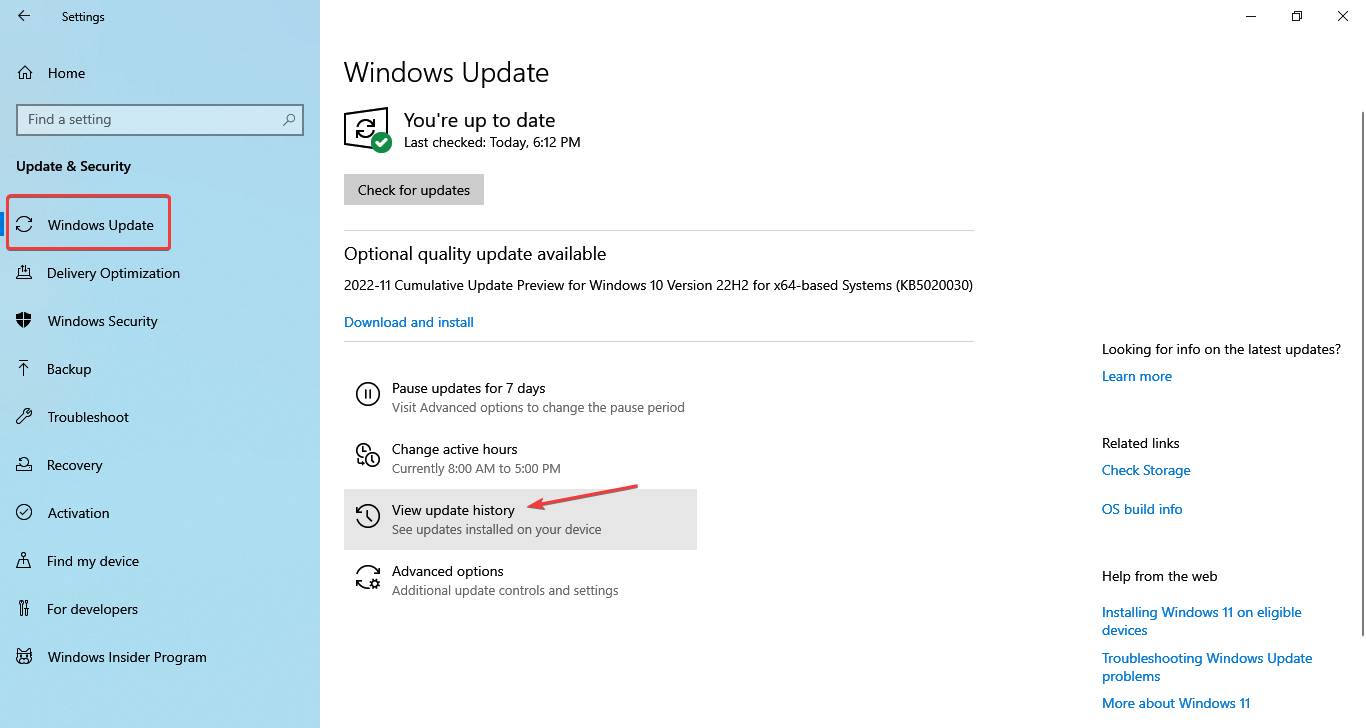
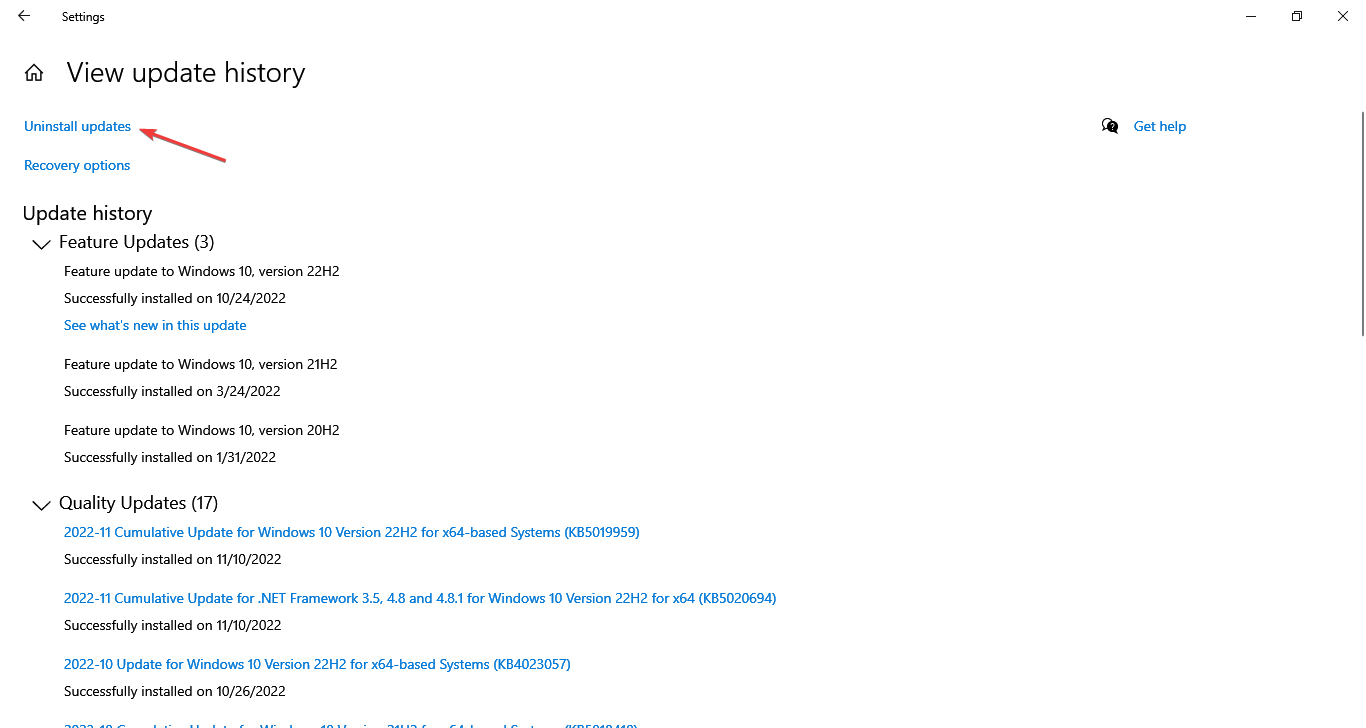
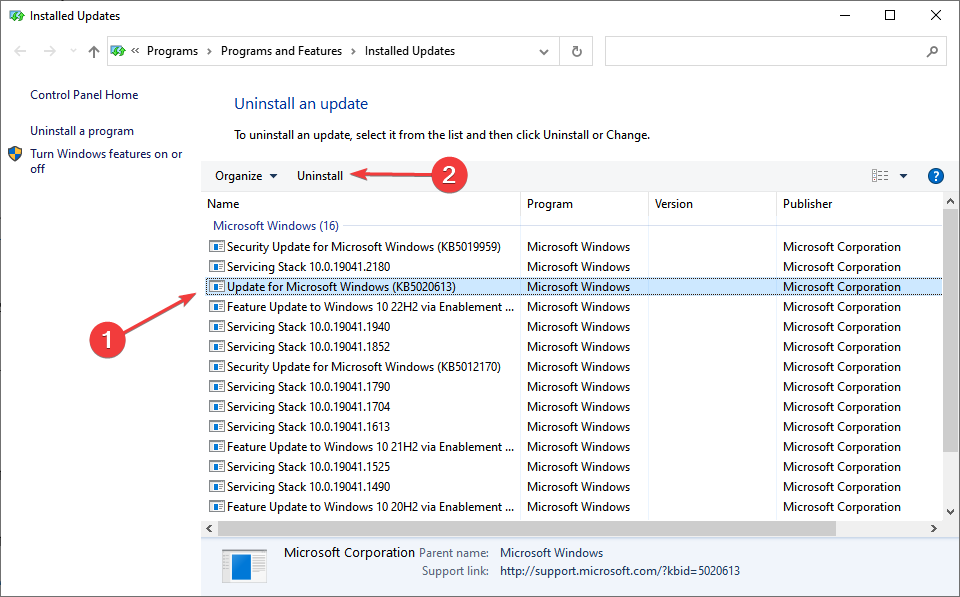
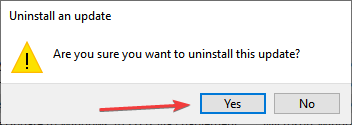
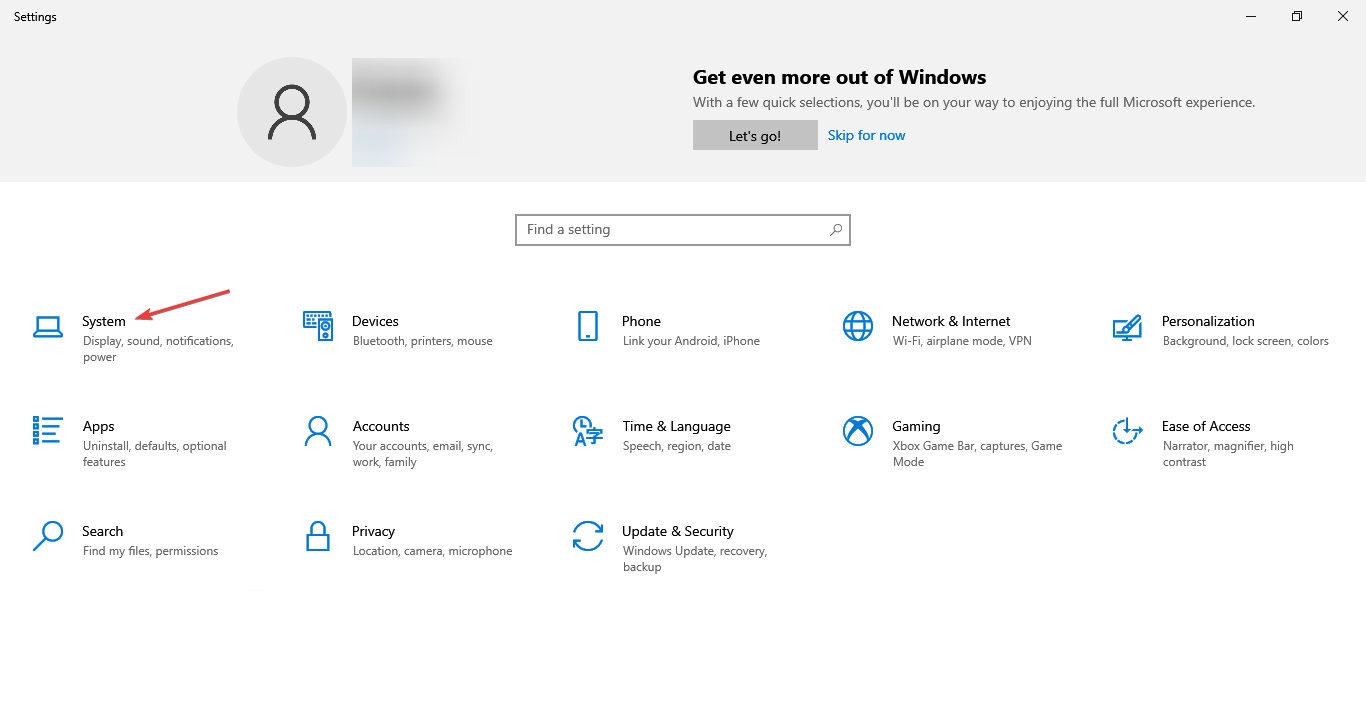
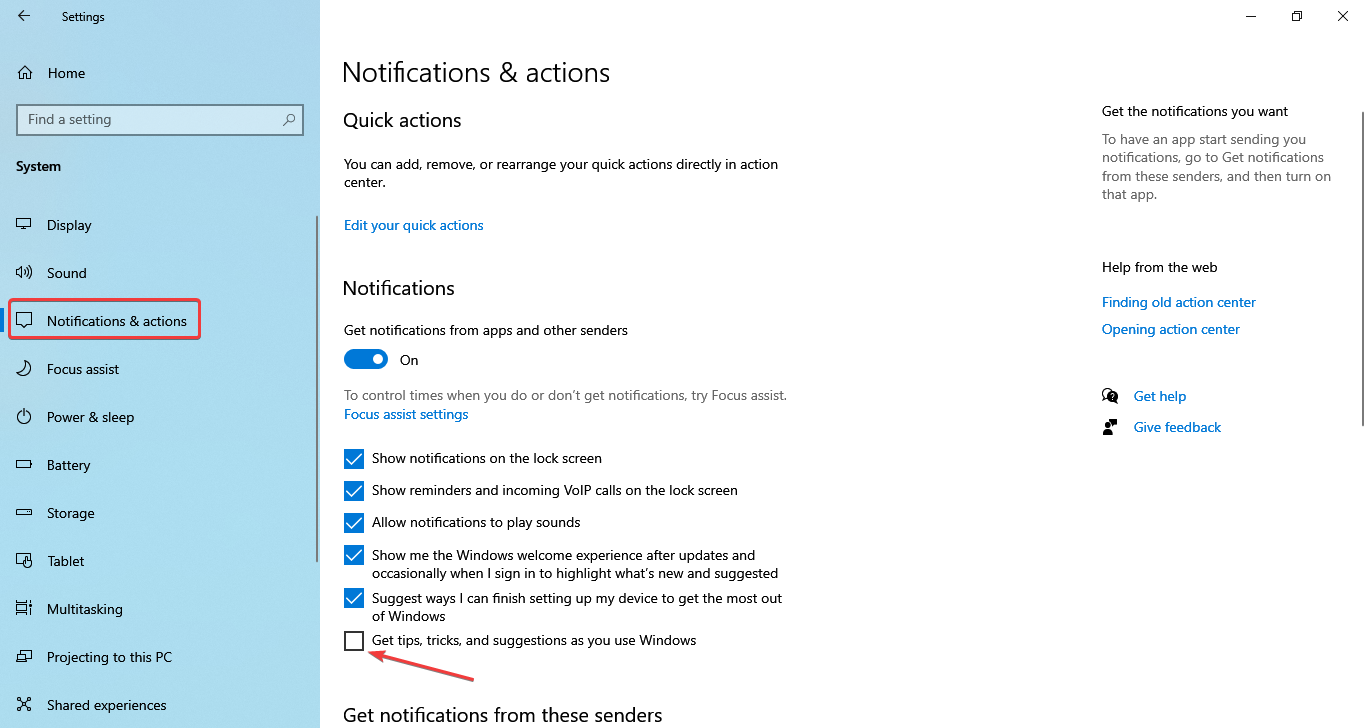
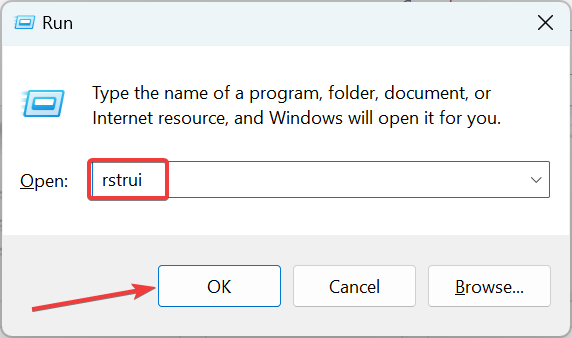
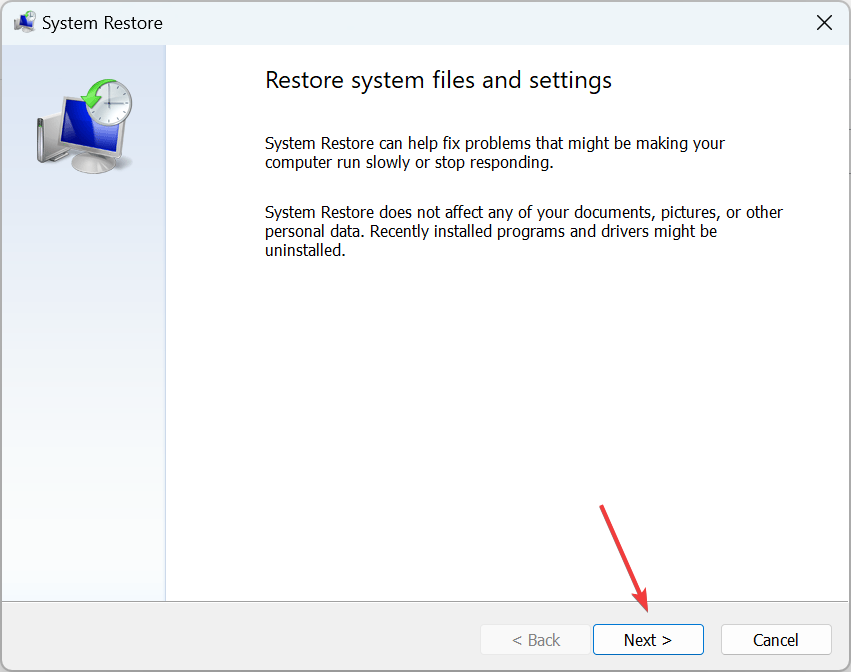
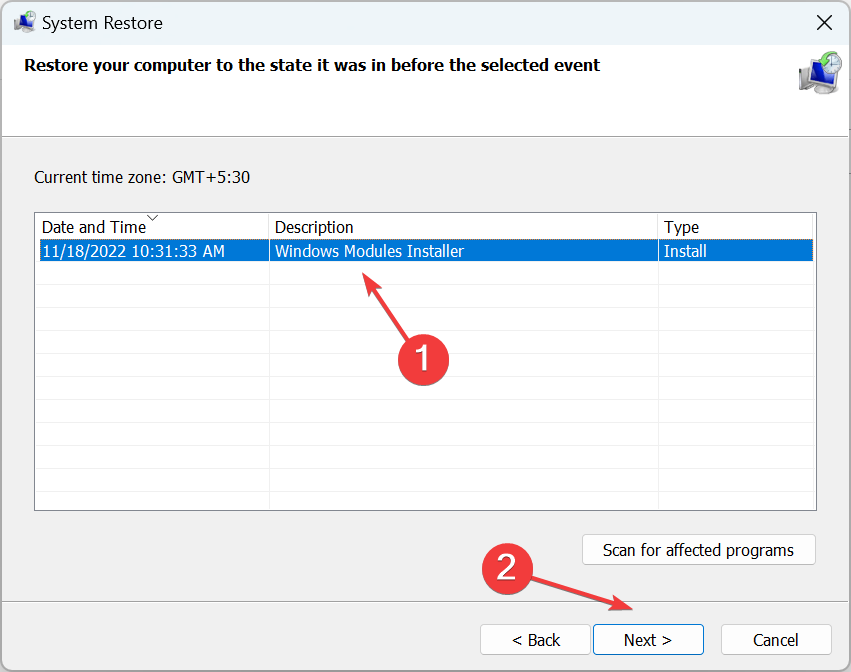
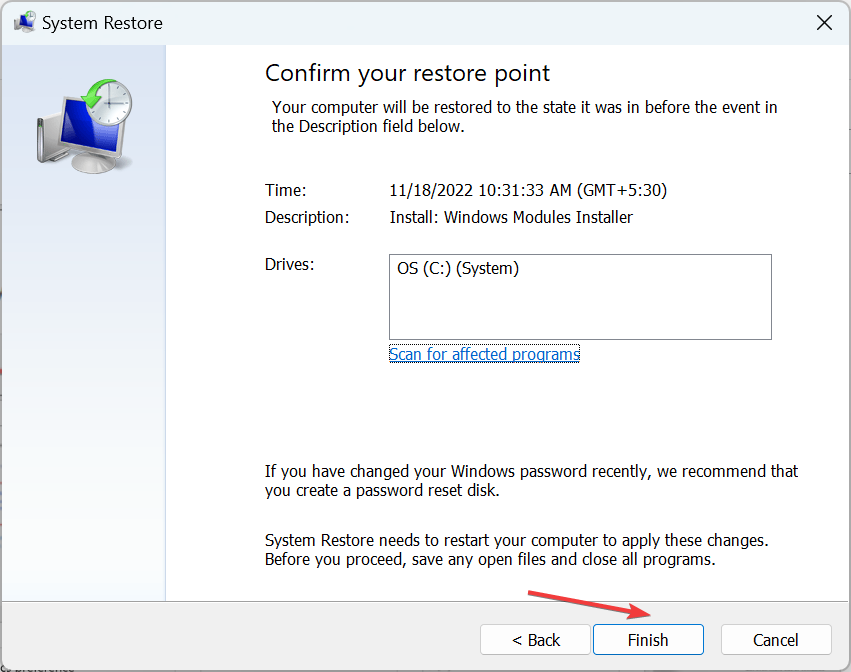








User forum
1 messages