LUA Error in WoW: What is & How to Stop it [3 Quick Ways]
Fix LUA errors by resetting the interface or configuration files
3 min. read
Updated on
Read our disclosure page to find out how can you help Windows Report sustain the editorial team. Read more
Key notes
- LUA error in WoW might interfere with your game and cause addon issues.
- In most cases, you just need to reset the game's interface and the problem should be gone.
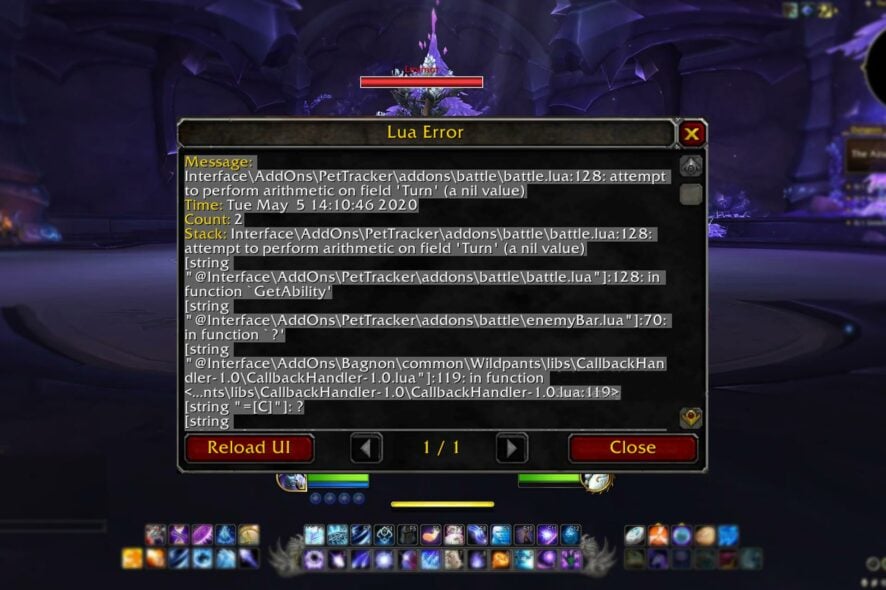
LUA scripts in WoW are used to customize the World of Warcraft user interface. Even if you’re innocently running WoW without mods, you’re still bound to encounter a Lua error or two.
In this guide, we’ll dissect what this error is is and what you can do to fix it if you encounter it.
What does LUA Error stand for?
LUA error in WoW script appears if the code in the addon encounters issues. There are several causes for LUA errors, and with the following being the most common ones:
- Bugs in the code – The most common cause for LUA errors is the addon code. Sometimes issues with the code can occur resulting in an error message.
- Corrupted files – Corrupted files such as Config.wtf can cause errors with your add-ons.
- Graphics settings – Certain graphics settings can sometimes cause problems with add-ons resulting in an error message.
How do I fix Lua error in WoW?
1. Adjust your graphics settings
- Launch the game and open the game menu. Click on System.
- Now set Graphics Quality to a different value. You might even put it on the lowest value.
- Click on Apply and OK to save changes.
Resettings graphics settings to default can also help with this problem.
2. Delete the Config.wtf file
- Go to WoW’s installation directory. By default, it should be:
C:\World of Warcraft\ - Next, navigate to WTF directory.
- Locate the Config.wtf file, right-click it, and choose Delete.
- Once you delete the file, start the game again.
This should help you fix LUA error function permanently on your PC.
3. Reset Wow’s User Interface
- If you’re running World of Warcraft, close it completely.
- Uninstall any addon manager you may be running.
- Navigate to the World of Warcraft folder on your computer.
- Once you’re in the World of Warcraft folder, click on the game version of WoW that’s giving you Lua errors (_retail_, classic_era, or _classic_).
- Rename the following folders:
- Launch WoW.
- Once the game starts, reset all your settings to the default.
- Lastly, in the console run the following command:
/console cvar_default
By doing this, you can disable Lua errors WoW Shadowlands or WoW Classic.
With the simple solutions in this guide, you can understand, manage, troubleshoot, and fix WoW Lua errors. As for other errors, we also tackled Device Driver Is Not Compatible in WoW in a different article.
Did we miss anything? Which solution solved your issue? Don’t hesitate to let us know down in the comments section.
[wl_navigator]





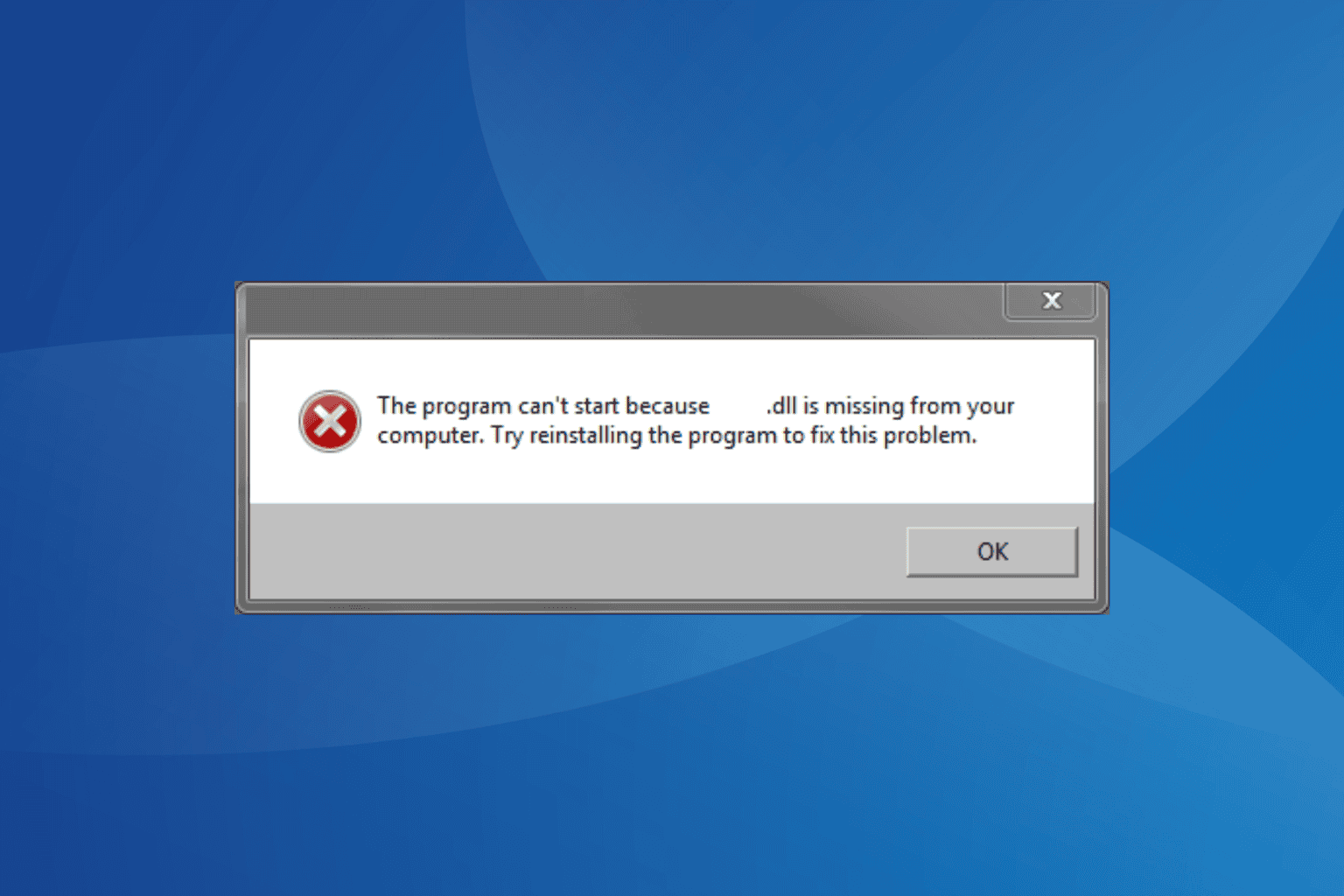
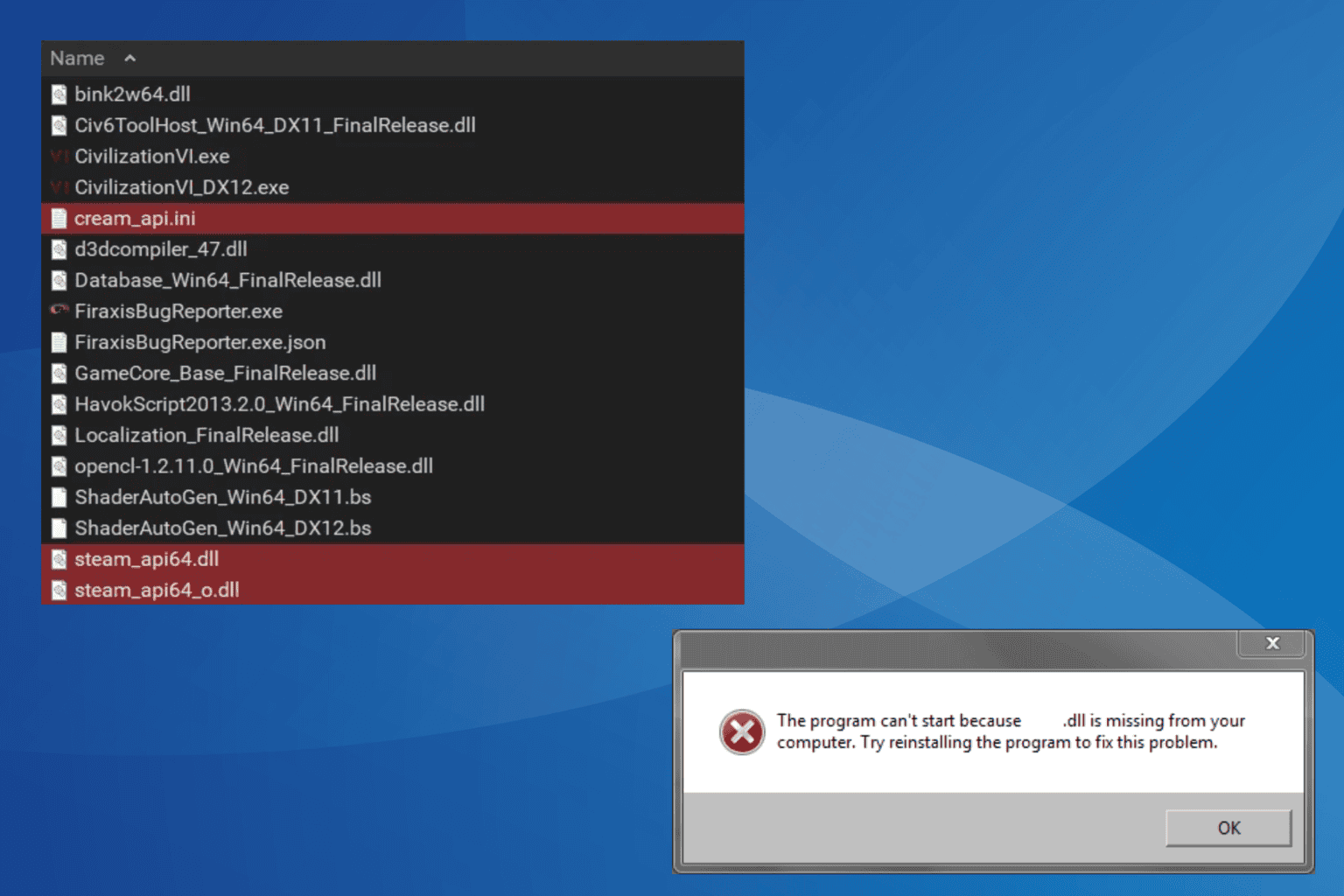

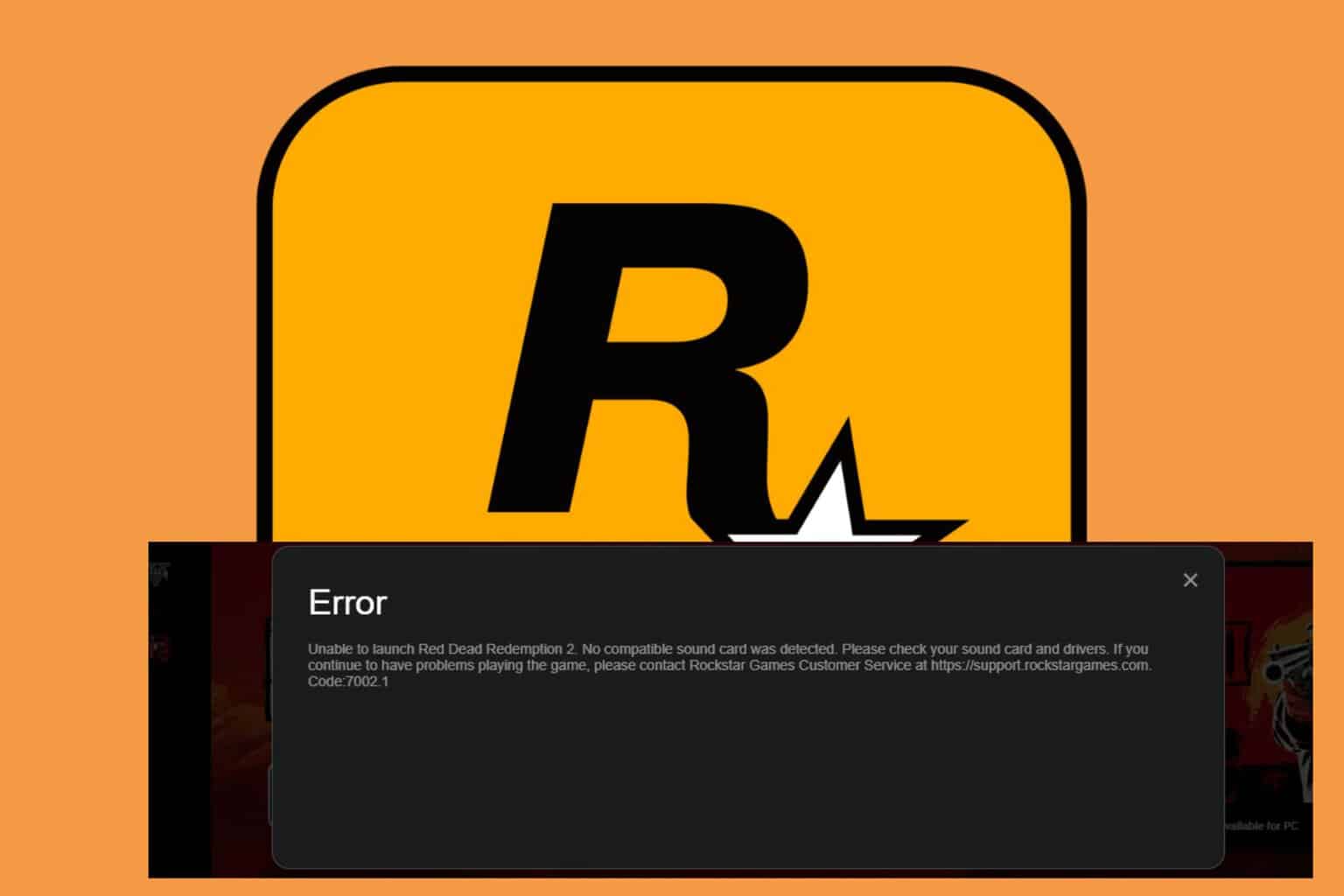

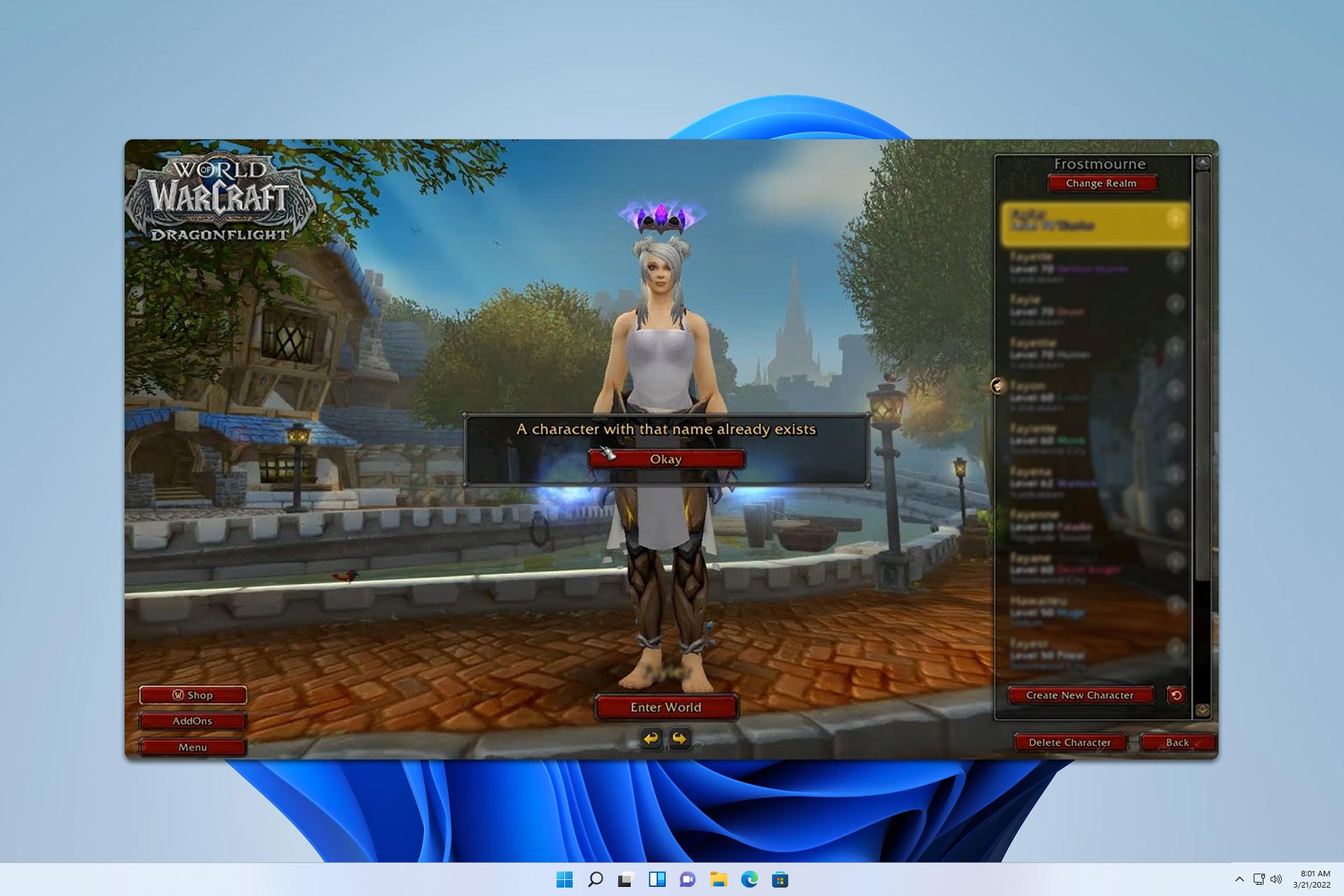
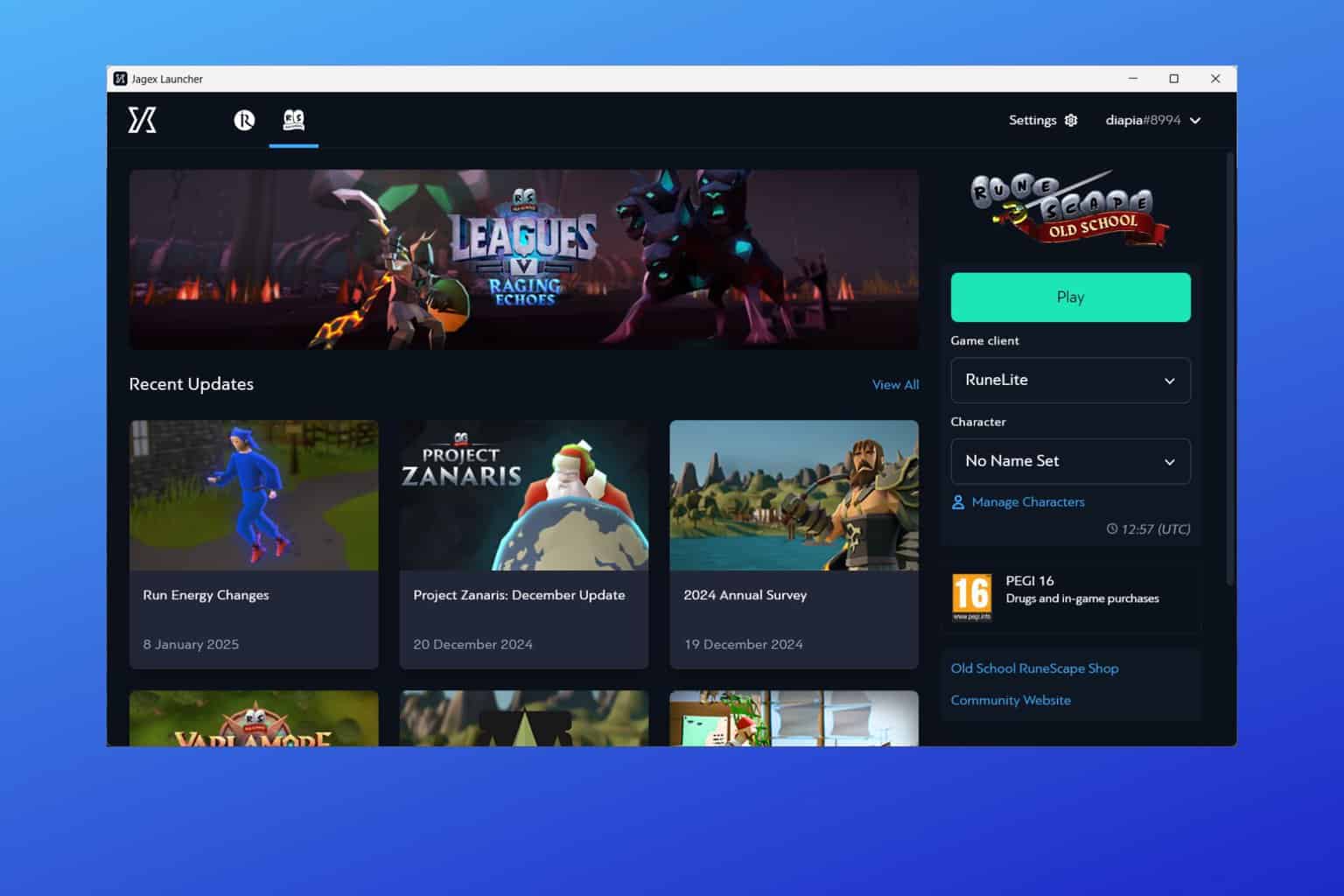
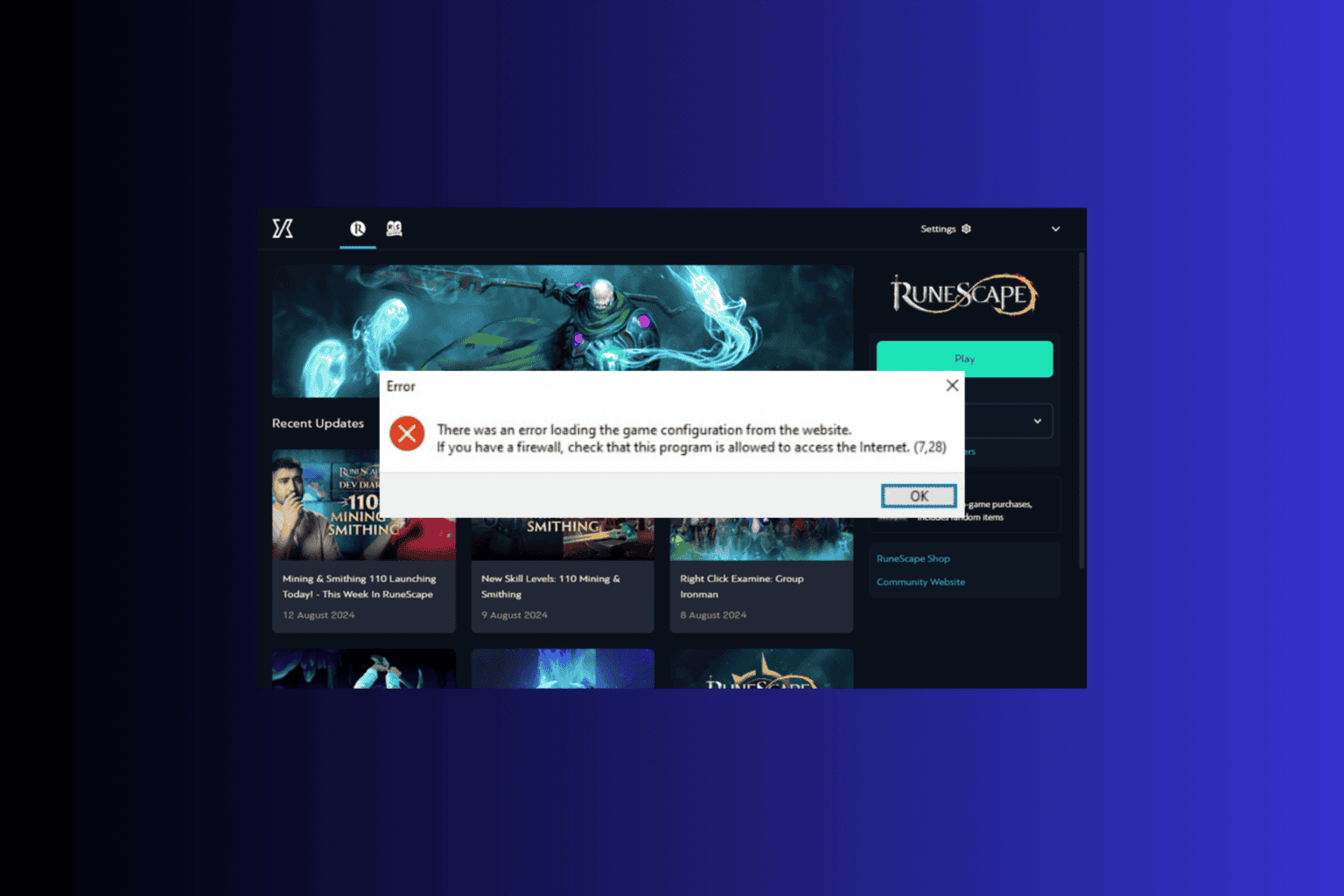
User forum
0 messages