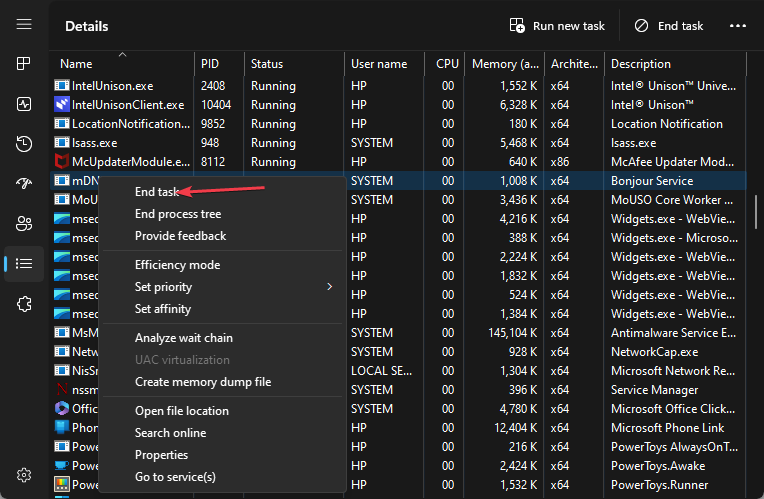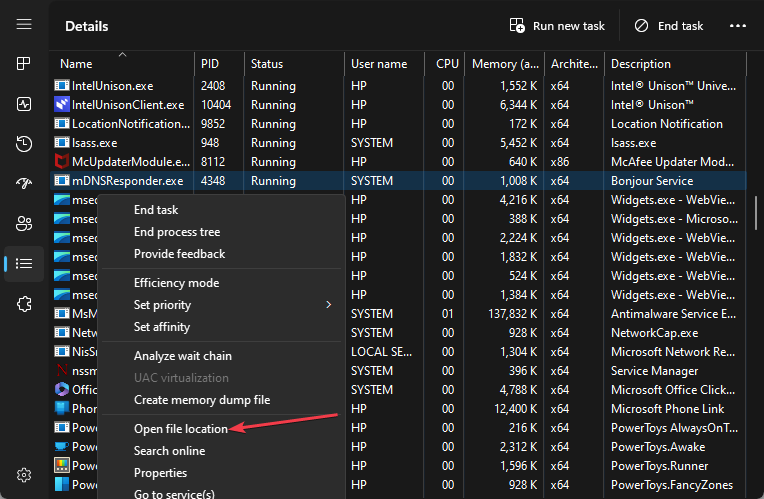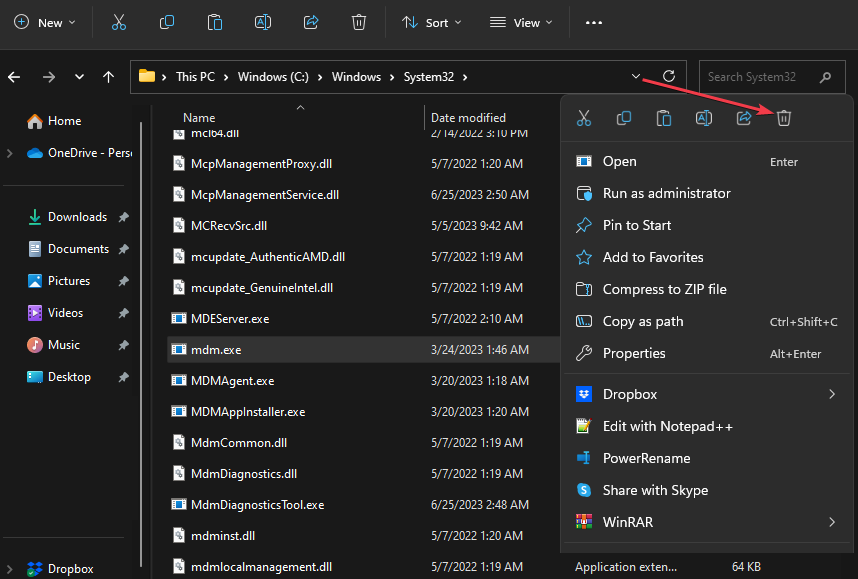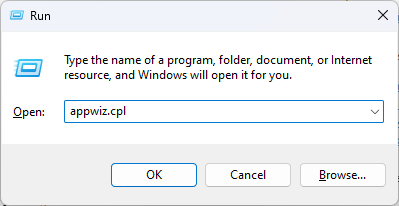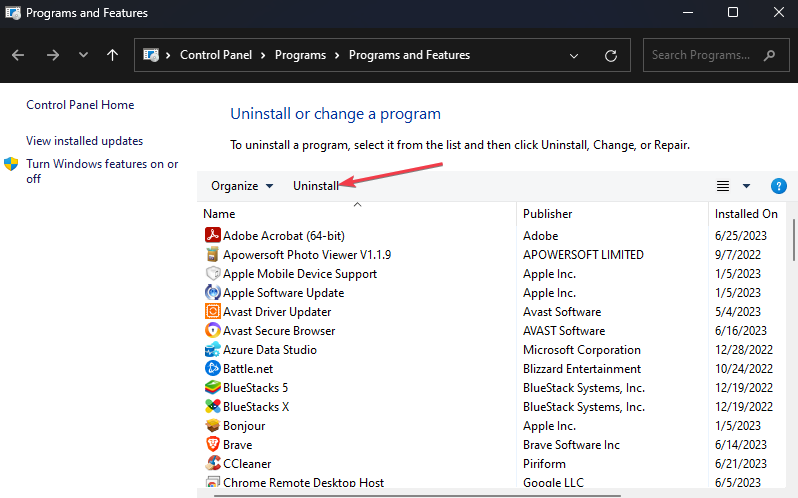What is Mdm.exe & Should You Uninstall it?
Uninstall the Machine Debug Manager to uninstall this file
4 min. read
Updated on
Read our disclosure page to find out how can you help Windows Report sustain the editorial team Read more
Key notes
- Mdm.exe is the executable file for Machine Debug Manager on the Windows operating system.
- You can uninstall mdm.exe after verifying that the file location and digital signature differ from the legitimate file.
- Deleting mdm.exe from File Explorer and uninstalling the program will resolve its issues.
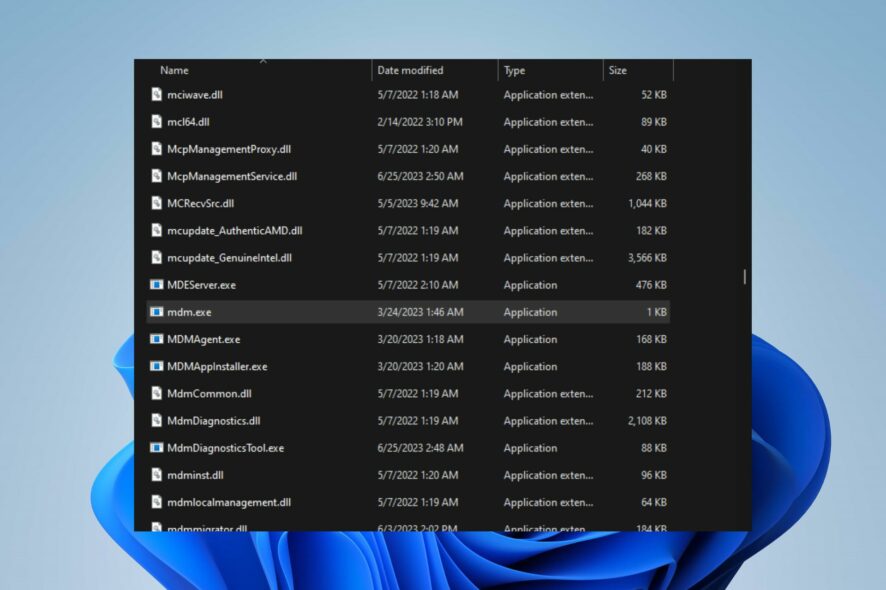
Several executable files run on the computer to help it use programs and utilities and aid proper communication with the client. However, users have reported a mdm.exe process running on their computer, which they have no idea about.
This guide will discuss mdm.exe and whether to uninstall it. Alternatively, you may be interested in our article on why exe files are not opening on your PC and some fixes to resolve the problem.
What is MDM exe?
The mdm.exe file is associated with Microsoft’s Windows operating system and stands for Machine Debug Manager. It is a legitimate system process related to debugging programs on Windows.
Furthermore, here are the functions of mdm.exe, the Machine Debug Manager, in Windows PCs:
- It manages and monitors the debugging process of applications on Windows.
- Assists in troubleshooting and resolving software issues during development.
- Provides debugging support for developers by allowing them to examine and analyze application code during runtime.
- Facilitates detecting and correcting programming errors, such as bugs and crashes.
- Helps in identifying and resolving issues related to software compatibility and integration.
- Acts as a mediator between the debugging tools and the applications being debugged.
- Runs as a background process, automatically starting when needed and closing when debugging is complete.
Where is MDM exe located?
On the Windows operating system, the legitimate mdm.exe file resides in these directories C:\Windows\System32 or C:\Program Files\Common Files\Microsoft Shared
Therefore, it is crucial to ensure that the mdm.exe file is located in the legitimate system directories mentioned above to ensure its authenticity.
Should I uninstall mdm.exe?
Uninstalling mdm.exe could potentially cause issues with debugging apps and hinder the ability to diagnose and fix software problems. It is not recommended to uninstall system processes unless you have a specific reason.
Moreover, you can verify if the mdm.exe process running on your system is legitimate by following these steps:
- Check if a digital signature associated with the file is from Microsoft.
- Run an antivirus scan to detect any issues or flag the mdm.exe file if it is a threat.
After observing the following verification process, you should conclude whether the mdm.exe process should be uninstalled.
How do I uninstall mdm.exe?
1. End task and delete mdm.exe from File Explorer
- Right-click the Windows button and click on Task Manager from the list menu.
- Navigate to the Processes or Details tab. Click the mdm.exe from the list, right-click on it, then select End Task from the context menu.
- Click OK to confirm that you want to end the task for the program.
- Right-click on mdm.exe and click on Open File Location from the drop-down menu.
- In the folder, right-click on the mdm.exe file and select Delete from the context menu.
- Restart your PC and check if the executable mdm.exe process still runs on your computer.
These steps will stop the mdm.exe process on your PC and delete the executable file from File Explorer. Check our article on what to do if the Task Manager not responding or opening on Windows 11.
2. Uninstall the Machine Debug Manager
- Press the Windows + R key to open the Run dialog box, type appwiz.cpl, and press Enter.
- In the Programs and Features window, locate Machine Debug Manager or any related entry associated with mdm.exe. Select the entry and click on the Uninstall button.
- Follow the on-screen prompts to complete the uninstallation process.
- Once the uninstallation process is complete, restart your computer to ensure the changes take effect.
Uninstalling associated programs will remove the mdm.exe process on your computer. Likewise, you can read about the best uninstaller software for Windows.
In addition, do not hesitate to check our guide about exe files deleting themselves on Windows 11 and the steps for fixing it.
Also, we have a detailed article on what to do if antivirus software is blocking .exe files on the PC.
Should you have further questions or suggestions, kindly drop them in the comments section.