What is Mdnsnsp.dll and how to Remove it
Disable the process in the Task Manager to remove it
3 min. read
Updated on
Read our disclosure page to find out how can you help Windows Report sustain the editorial team. Read more
Key notes
- The mdnsnsp.dll is not a Windows essential file; deleting the file causes no harm to your PC.
- If you can't remove the parent software of the mdnsnsp.dll, disable the process using the Task Manager.
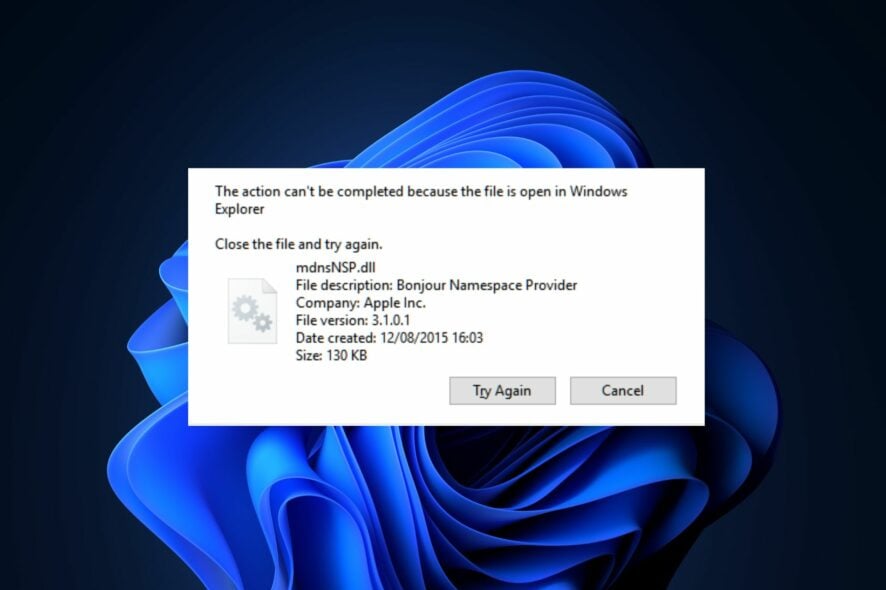
The mdnsnsp.dll is a DLL file developed by Apple Inc. It is utilized by Windows to facilitate Apple-based services. However, if the file isn’t used, it can use up memory and slow down your PC.
If you’re not using the mdnsnsp.dll, removing it from your PC is better. In this article, we’ll walk you through the best steps to help you remove the mdnsNSP.dll file from your PC.
What is mdnsnsp.dll?
The mdnsNSP.dll is a Dynamic Link Library file that belongs to the Bonjour Namespace Provider Process. It comes with the Bonjour software and is developed by Apple.
Bonjour is utilized by iTunes for tasks like music streaming, web browsing, etc. The mdnsNSP.dll is not a Windows essential file but is still utilized by several Apple-based applications.
Should I remove mdnsnsp.dll?
Most Windows users are skeptical about removing DLL files, but they usually cause no problems to your PC when removed.
If you do not need the mdnsNSP.dll file, you’re free to remove it without worrying about breaking your PC. This is because the mdnsNSP.dll file is not a Windows essential file.
How can I remove mdnsnsp.dll?
The following are a couple of ways you can remove the mdnsnsp.dll file from your PC:
1. Uninstall the parent software from Root folder
- Press the Windows key + E to open File Explorer.
- In the Explorer window, navigate to the following path:
C:\Windows\Apple\Bonjour - Once you’re in the directory, locate the mdnsNSP.dll_uninstall.dll file.
- Double-click the file to run the Uninstaller and follow the onscreen instructions to complete the uninstallation.
Software on your PC is usually with a standalone uninstaller that you can use to remove the application. Running this installer will remove every of the app’s data from your PC.
2. Uninstall the associated app from settings
- Press the Windows key + I to open the Settings app.
- In the Settings app, click on Apps and select Installed apps.
- Then, click on the search bar on the right pane, and type mdnsNSP.dll or Bonjour to locate the software.
- Click on it and select the Uninstall option to remove the mdnsNSP.dll from your PC.
If the parent software doesn’t have an Uninstaller, you can delete the app from the Windows Settings. You can also check out some alternative ways to uninstall apps on Windows 11.
3. Disable the process from the Task Manager
- Right-click the Start button and click the Task Manager.
- Then, navigate to the Details tab and locate the mdnsnsp.dll. Click on it and select End Task.
- Close the Task Manager.
If you’ve tried removing the mdnsnsp.dll file, but you’re unable to uninstall the software, you’re left with disabling the process in the Task Manager. Further, this temporarily stops the service from operating and helps free up your resources.
Also, DLL files are critical to the functionality of your OS. However, if a DLL file is not in use, you’d be better off removing it because it tends to use up memory.
If you’re not using the mdnsnsp.dll file, you can follow the steps in this guide to remove the file.



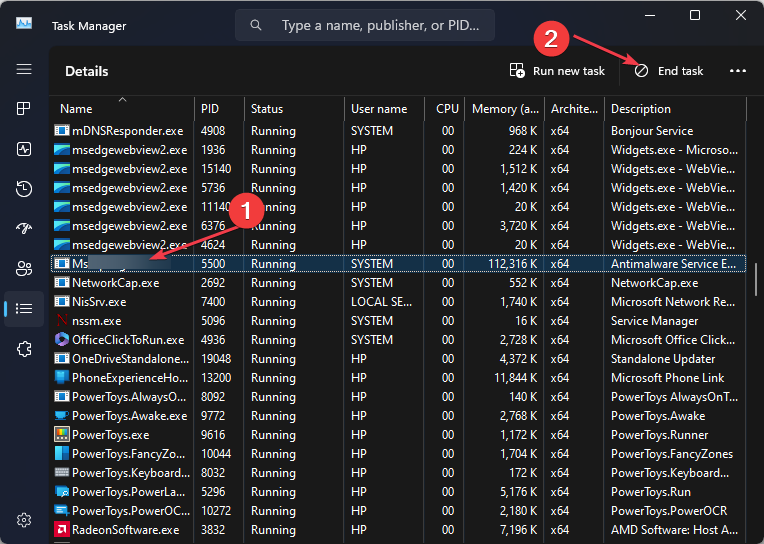
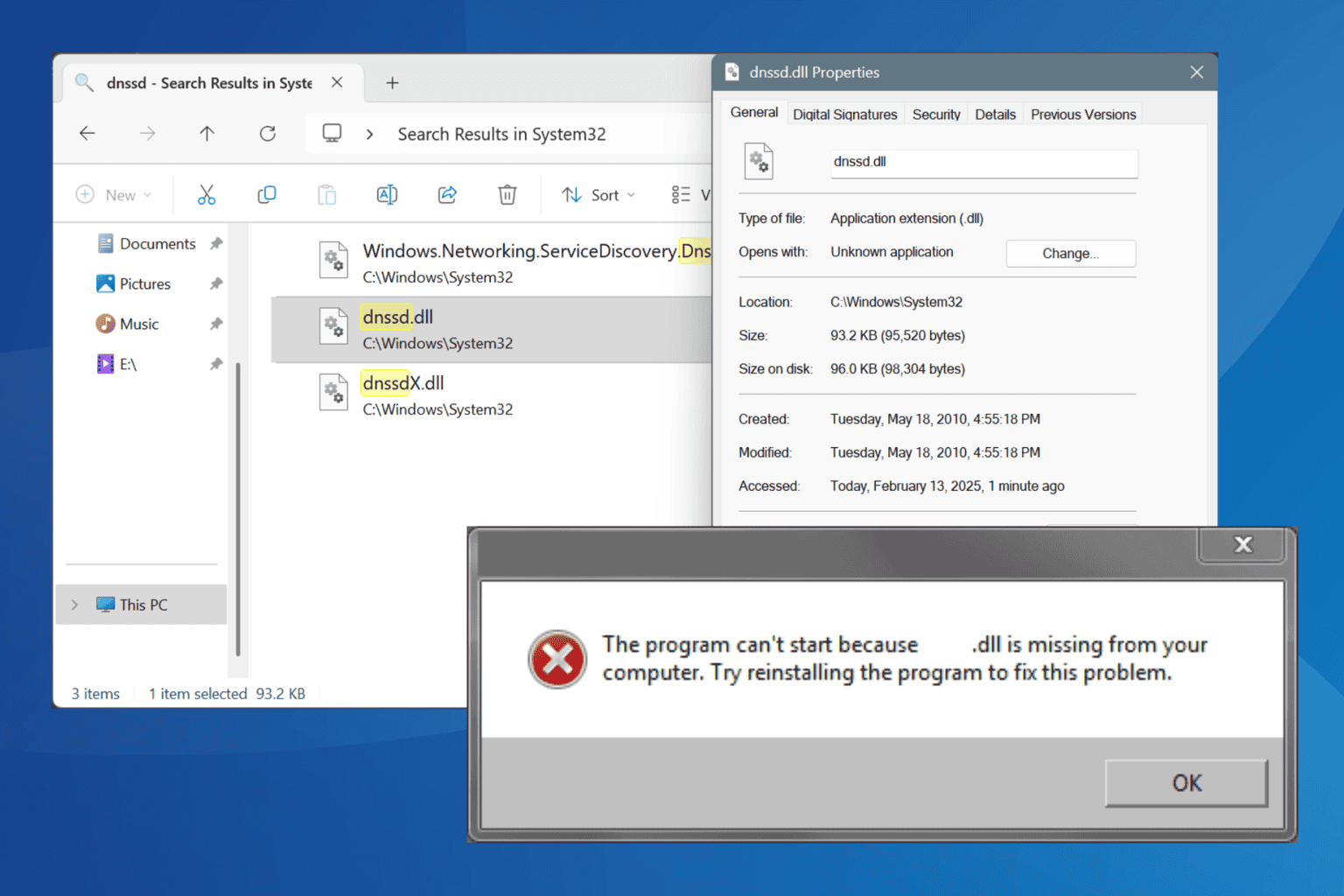
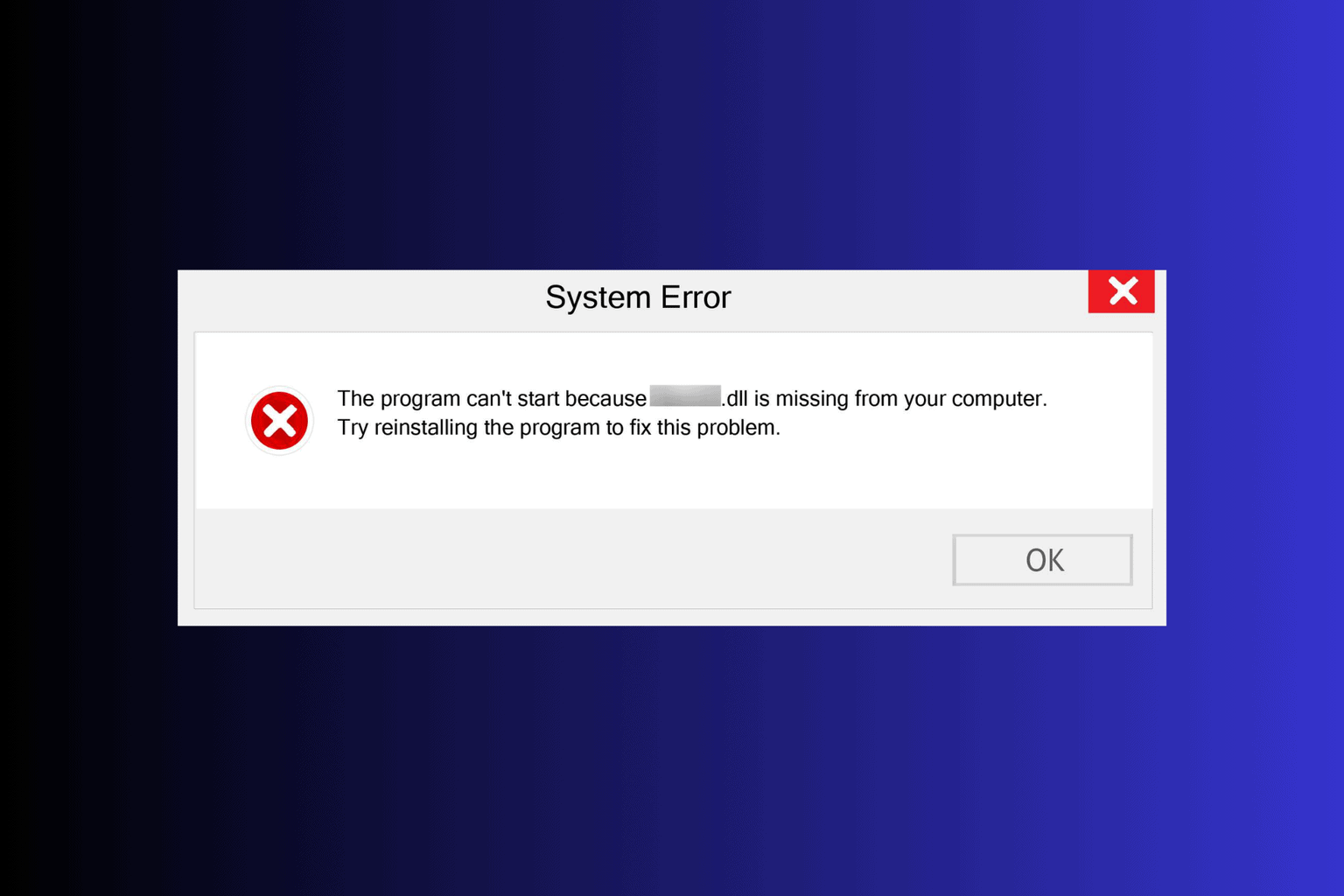

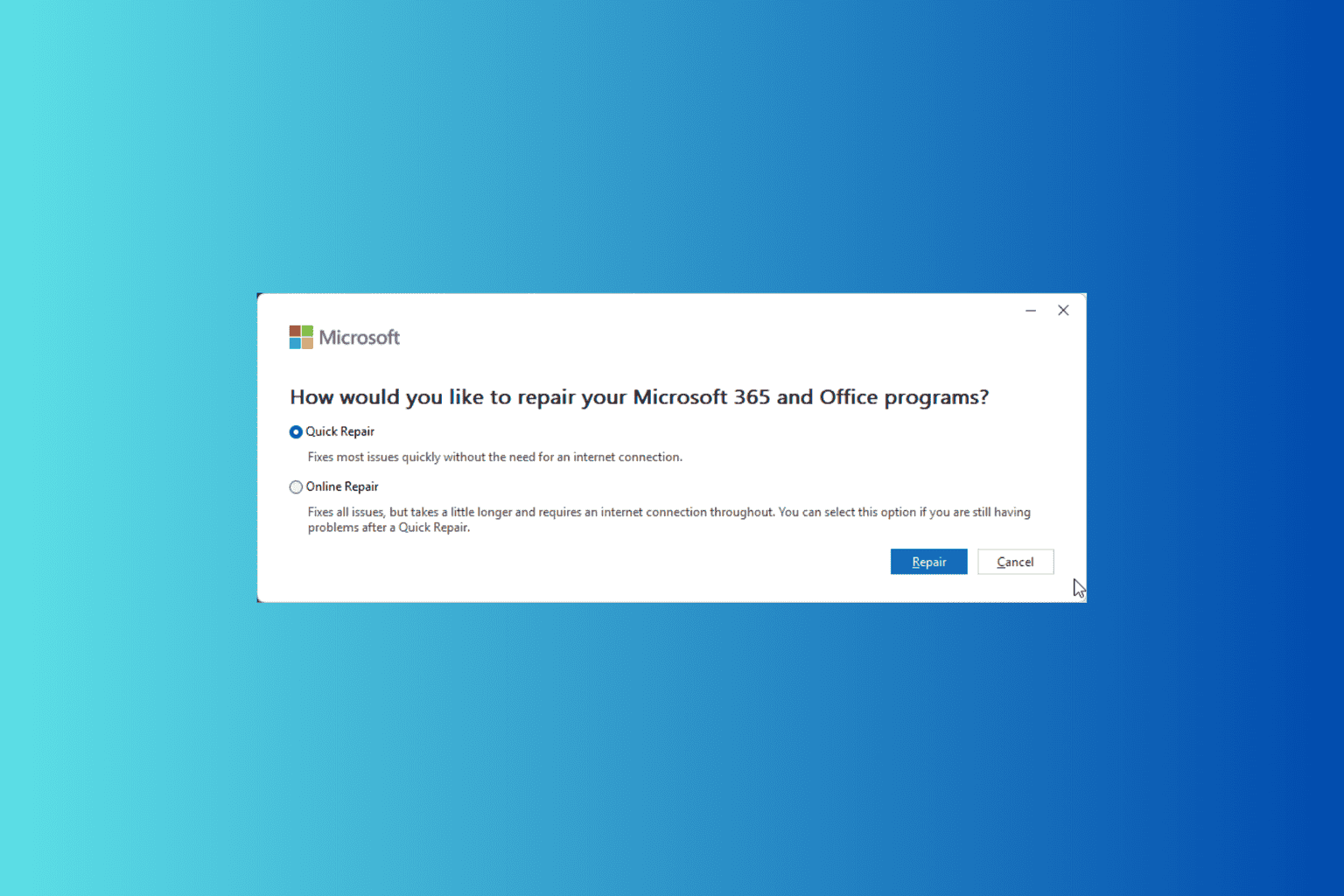
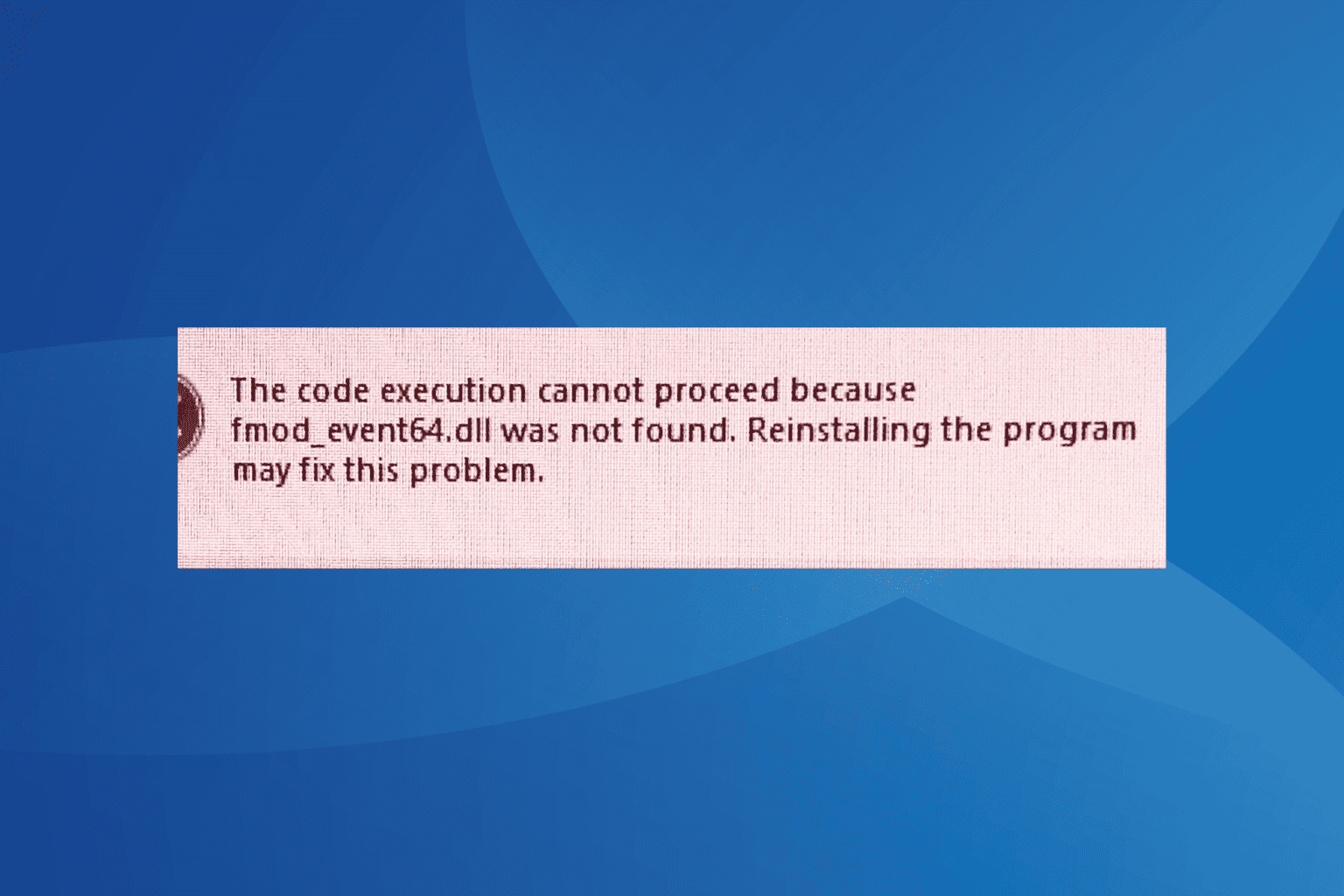

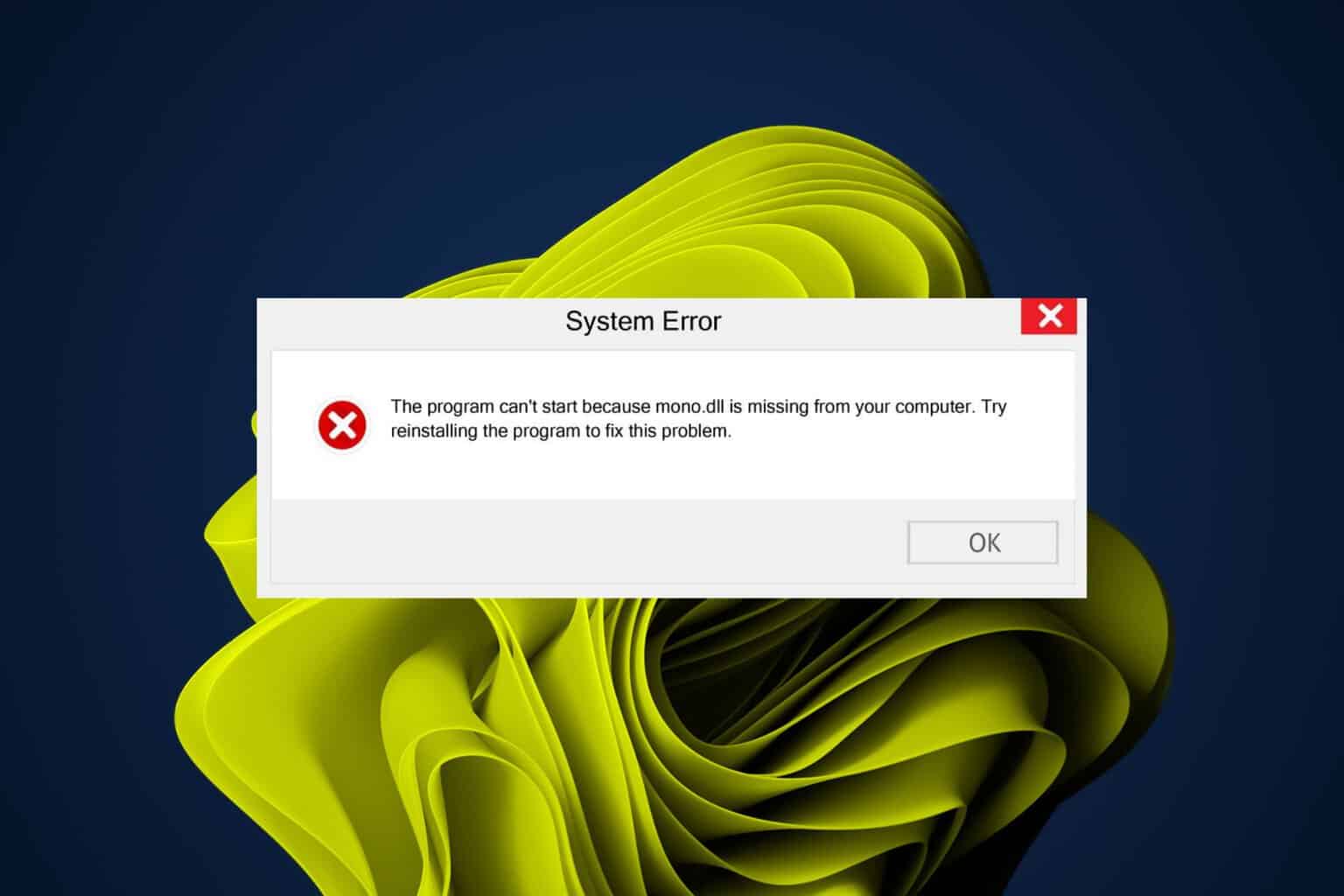
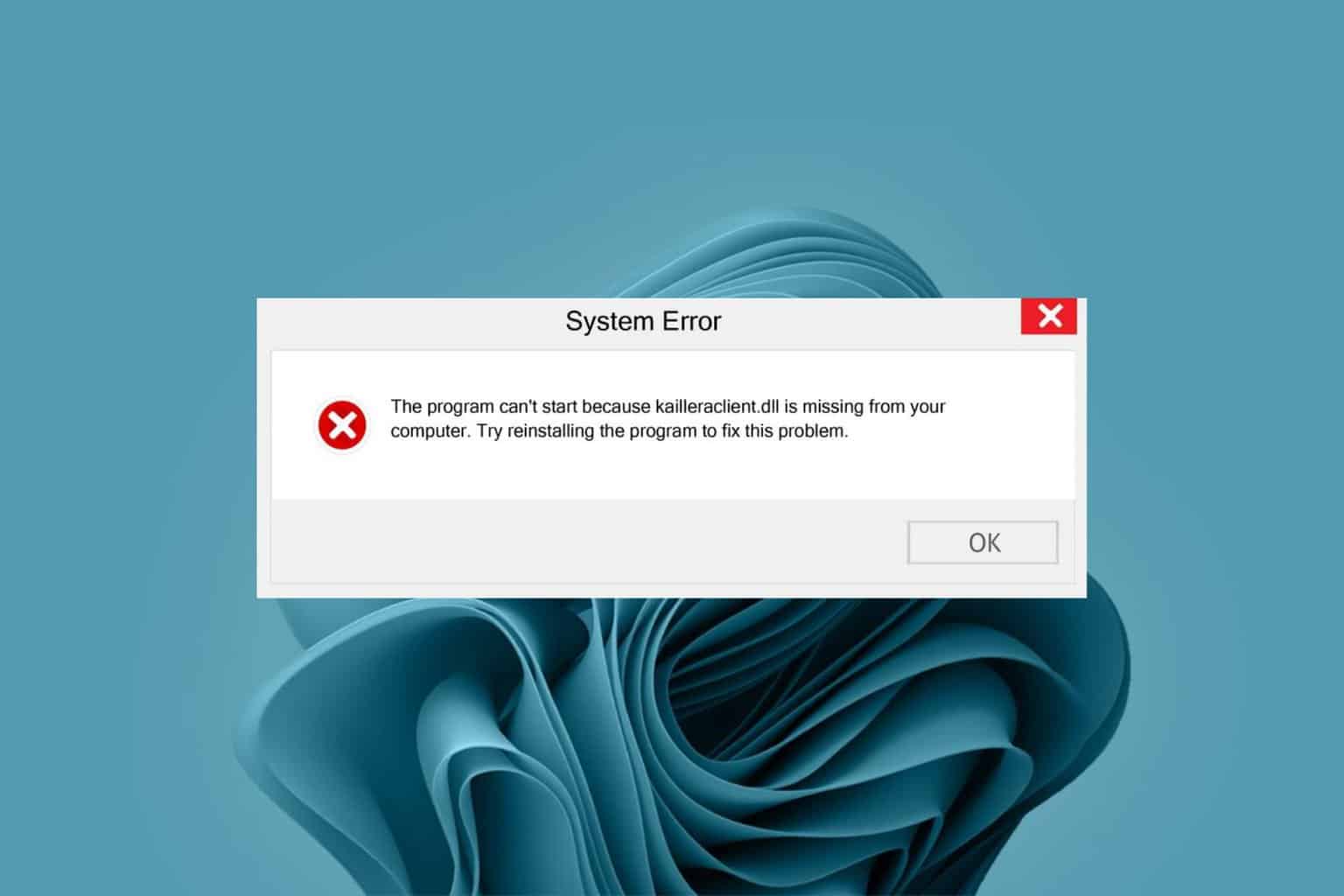
User forum
0 messages