Microsoft helps you stop those disruptive Windows updates
Set your Windows active hours to prevent random updates
2 min. read
Published on
Read our disclosure page to find out how can you help Windows Report sustain the editorial team. Read more
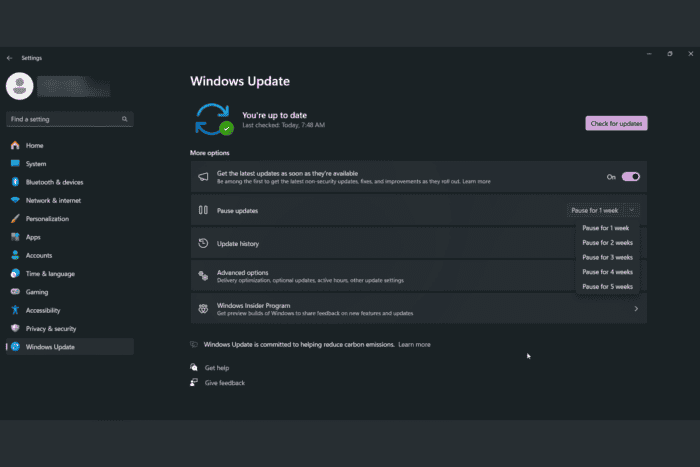
Microsoft has issued a reminder to users on how to prevent automatic random updates on Windows 11 and Windows 10, addressing a common concern among users who find these updates disruptive.
Automatic updates are designed to keep systems secure and up-to-date with the latest features and security patches. However, they can sometimes occur at inconvenient times, causing interruptions to work and other activities. To mitigate this, as spotted by Neowin, Microsoft published a support article with several methods to control when and how updates are installed.
1. Pause updates temporarily: You can pause updates for up to 35 days. This can be done by navigating to Settings > Update & Security > Windows Update and selecting Pause updates for 7 days. This option can be extended multiple times.
2. Set active hours: By setting active hours, you can specify the times when you are typically using your device, preventing updates from occurring during these periods. This can be configured in Settings > Update & Security > Windows Update > Change active hours.
We also have a complete guide that can help you stop updates on Windows 11 and Windows 10.
We recommend keeping systems updated to ensure security and performance, but you can always do it on your own time and terms. Disabling your Windows updates completely could leave your system vulnerable to security threats.






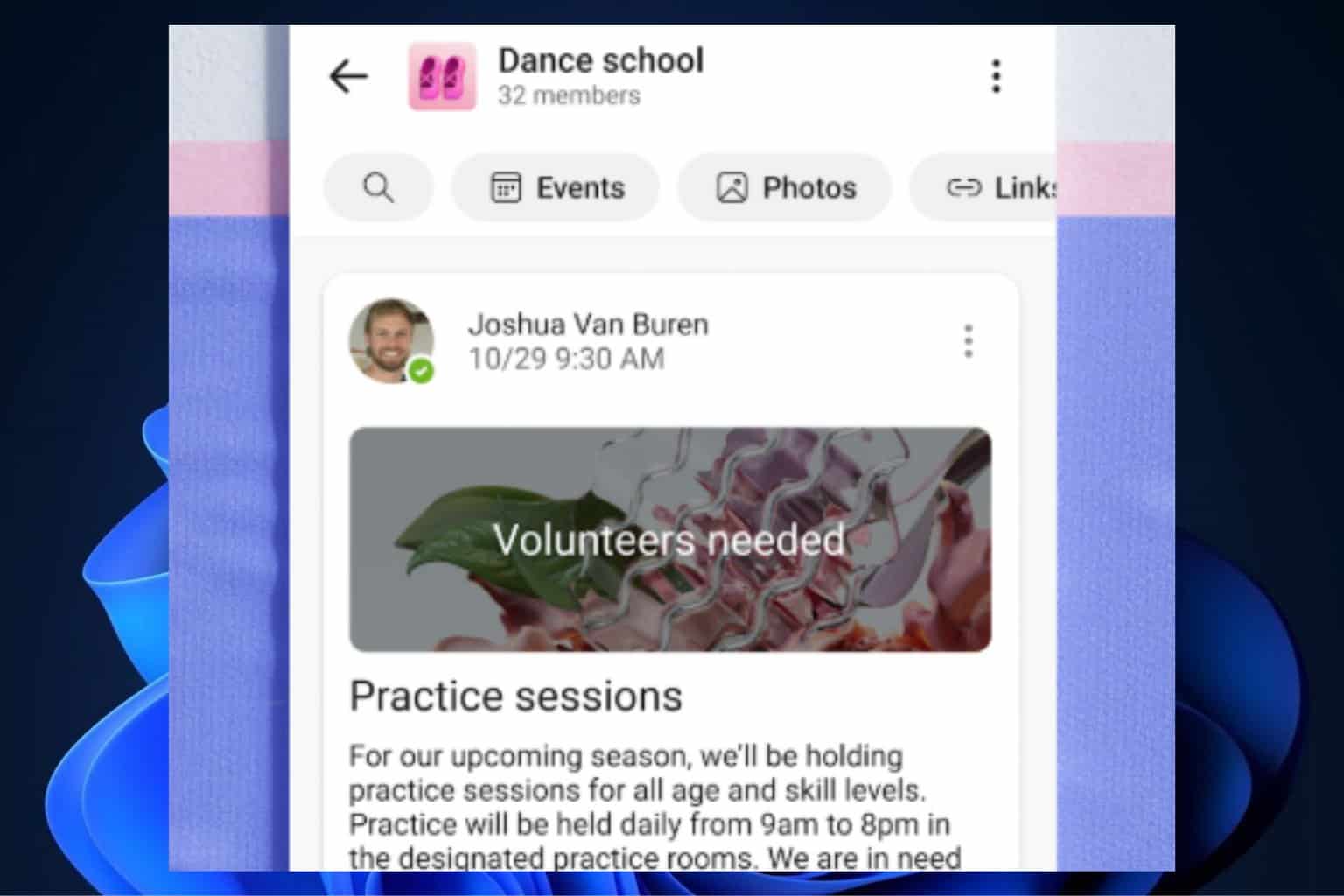
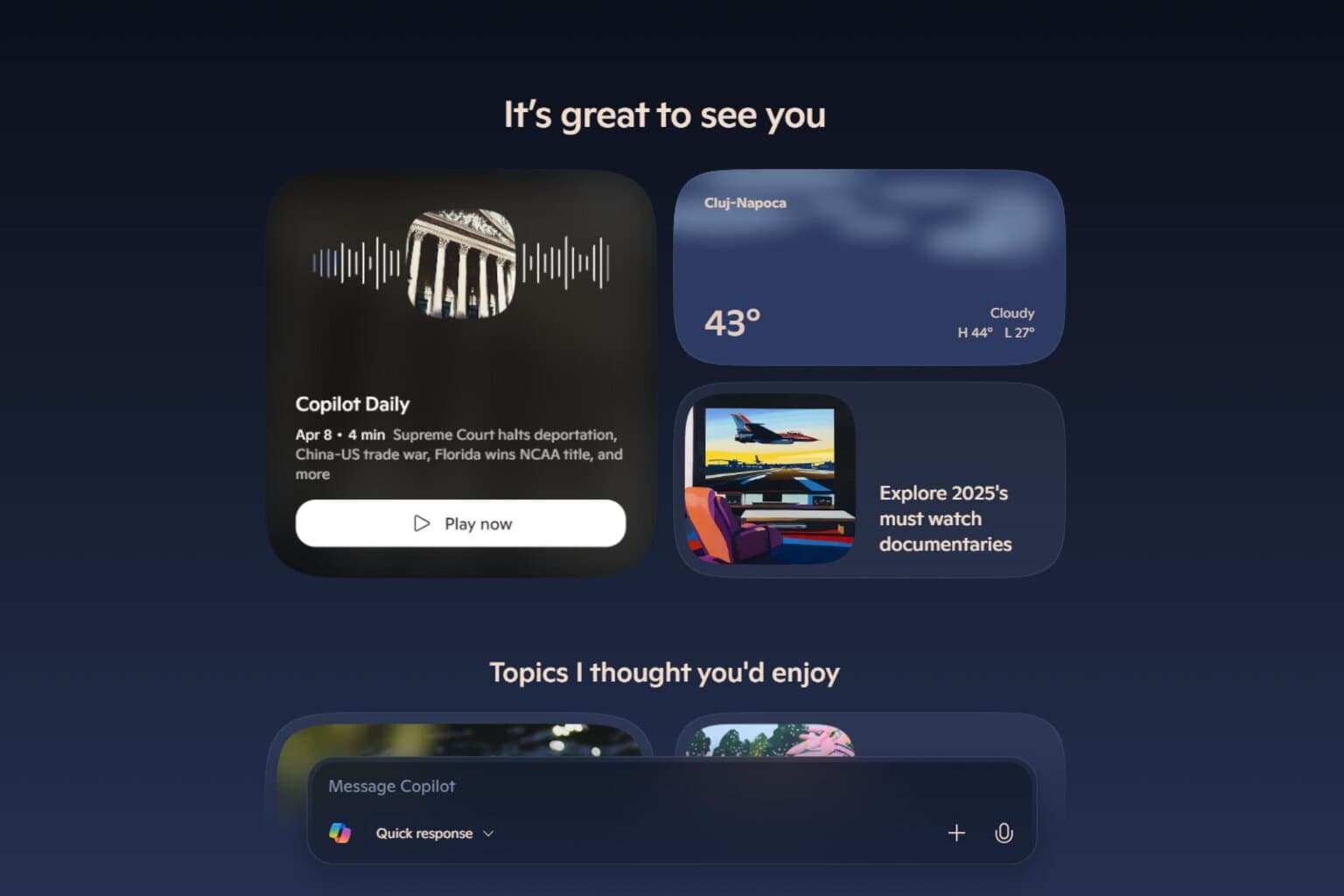
User forum
0 messages