Fix: This Action Couldn't be Performed Error in Office
Repair the Microsoft Office to bypass this error
4 min. read
Updated on
Read our disclosure page to find out how can you help Windows Report sustain the editorial team. Read more
Key notes
- The error message indicates that Microsoft Office is having trouble executing a particular task.
- Corrupt or damaged Office installation files, outdated Office apps, or conflict with antivirus/security software can cause the error.
- Repairing Microsoft Office and deleting some Debugger values can resolve the problem.
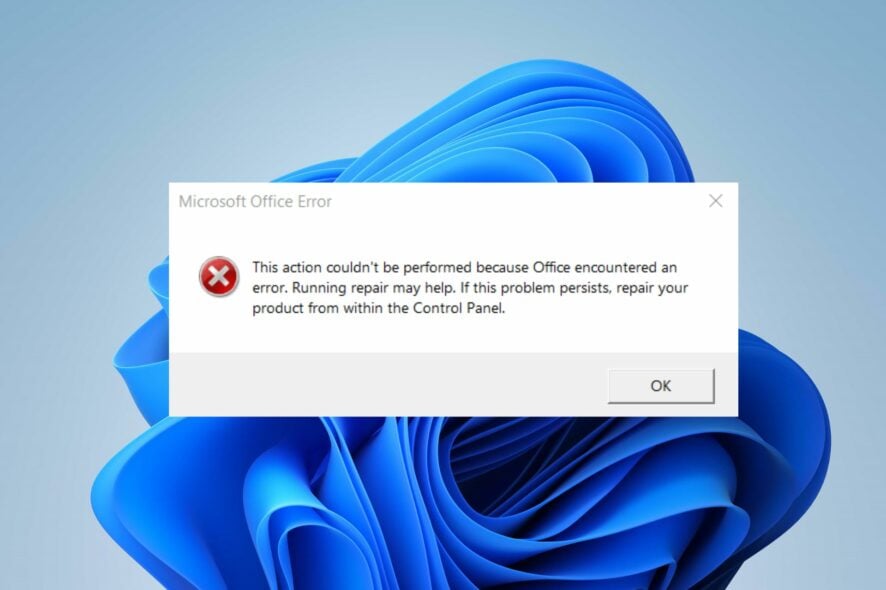
Many users complained about the error message This action could not be performed in Microsoft Office. It indicates a problem when performing a particular task in Microsoft Office. Fortunately, this article will discuss ways to resolve the error on your PC.
Also, you may be interested in our guide about what to do if Microsoft Office disappears in Windows 11.
What causes This action couldn’t be performed error in Microsoft Office?
- Damaged or missing installation files of Microsoft Office can lead to this error.
- Using an outdated or unsupported version of Office can lead to compatibility issues and errors.
- Third-party add-ins or plugins installed in Office can sometimes trigger the error.
- The document involved may be corrupted or have incompatible elements causing the error.
- Sometimes, insufficient system resources or processing power may affect the Office app.
How do I fix This action couldn’t be performed error in Microsoft Office?
Before proceeding with any advanced troubleshooting steps, we recommend you go through the following preliminary checks:
- Close the Office client and restart your computer to resolve temporary issues interfering with its performance.
- Try terminating any add-ins or plugins you have installed in Office.
- Ensure you have the latest updates installed for your Office application.
- Turn off background apps and stop antivirus or security software running on your computer.
- Update Windows to fix the system’s performance bugs and add new features to resolve compatibility problems.
1. Repair Office suite
- Press the Windows + R key, type appwiz.cpl, and press Enter to open the Programs and Features.
- Scroll to Microsoft Office, right-click on it, and select Change.
- Select Online Repair and click not the Repair button.
- Select Repair from the Ready to Start an Online Repair dialog box.
- Wait for the complete process and restart your PC.
Repairing the Office app will resolve issues with corrupt installation files in the Microsoft Office app. Feel free to explore our guide about repairing Office app on Windows 11.
After doing that, check if This action couldn’t be performed error from Microsoft Office is gone.
2. Delete the nonexistent Debugger value in the Image File Execution subkey
- Press the Windows + R button to open the Run dialog box, type in regedit, and press Enter to open the Registry Editor.
- Navigate to the following path:
HKEY_LOCAL_MACHINE\Software\Microsoft\Windows NT\CurrentVersion\Image File Execution Options - Delete the registry keys for Word, Excel, Outlook, and other Office apps prompting the error.
- Restart your PC and check if the error appears on Microsoft Office.
Several users have confirmed that removing the Debugger keys for Office apps can fix the issue. Check our article discussing what to do if you have a corrupt registry on Windows.
3. Reinstall Office
- Press the Windows, type installed apps, and launch it.
- Navigate to Microsoft Office, click the options icon, and click Uninstall.
- Then, select Uninstall to confirm your selection.
- Then, go to the Office webpage, log in to your Microsoft account if not logged in, and click the Install app button.
- Double-click the downloaded file in your browser and follow the on-screen command to install it.
Reinstalling the Office file will fix bugs and corrupt files in the previously installed file.
Hopefully, these solutions helped you fix This action couldn’t be performed error in Microsoft Office.
In conclusion, you can read about fixing Microsoft Office not opening on Windows devices. Also, you can check our guide on fixing unable to start Office error code 147-0 on your PC.
If you have further questions or suggestions regarding this guide, kindly drop them in the comments section.
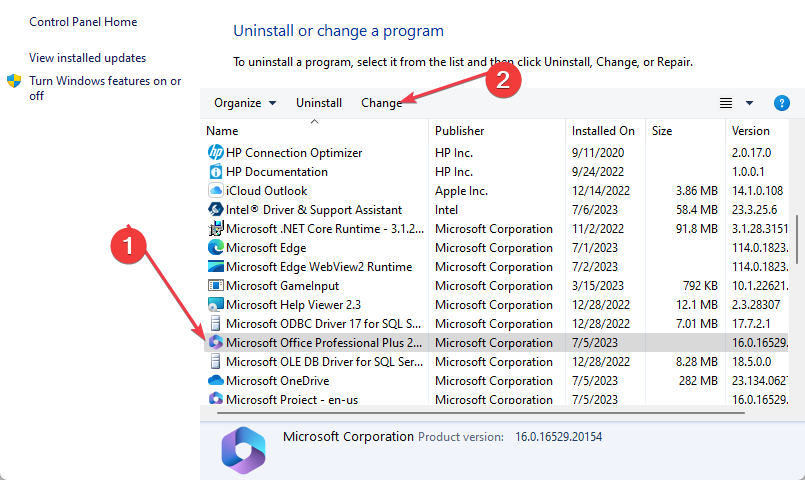
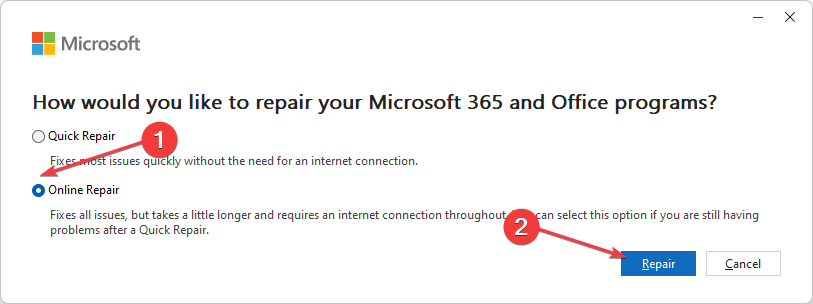
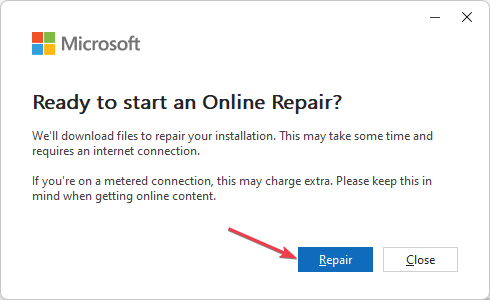
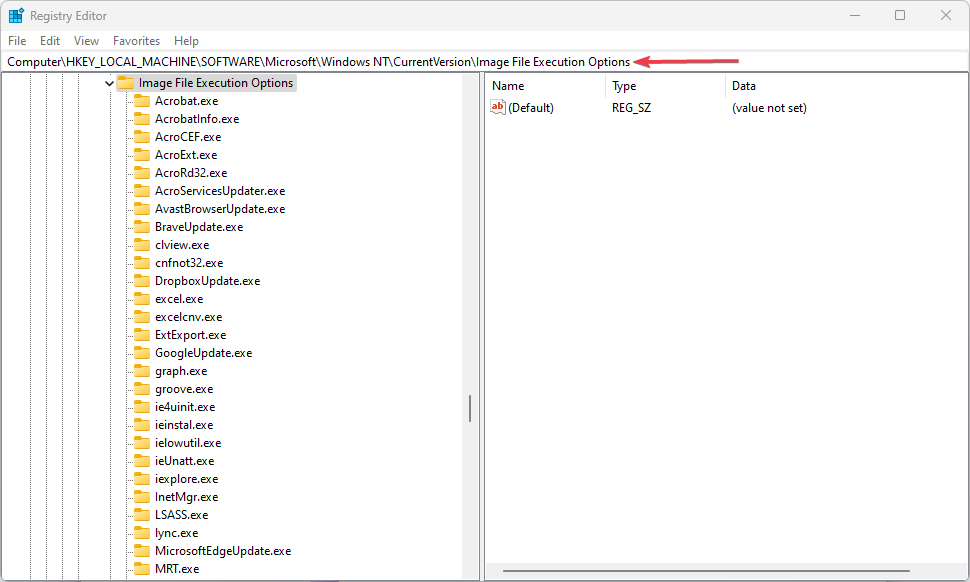
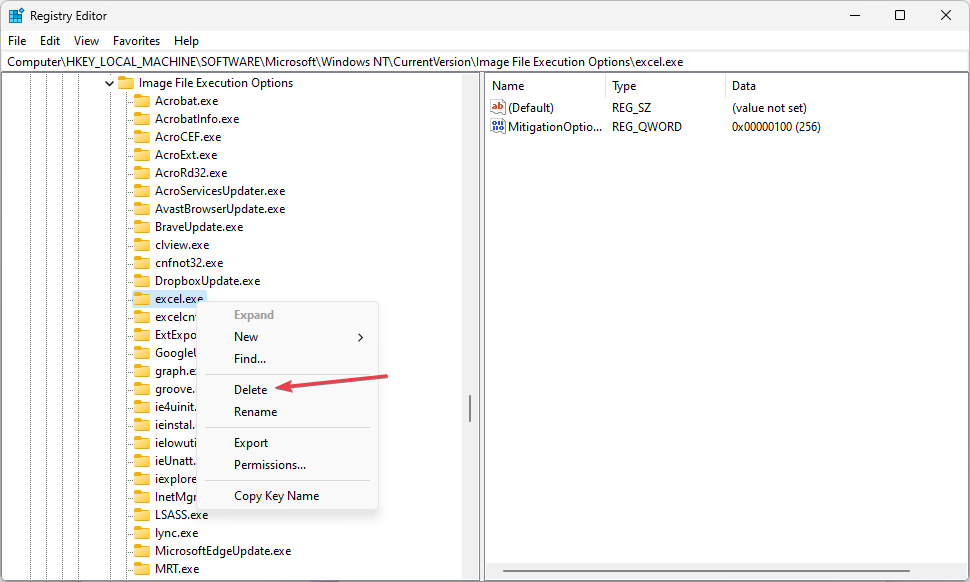
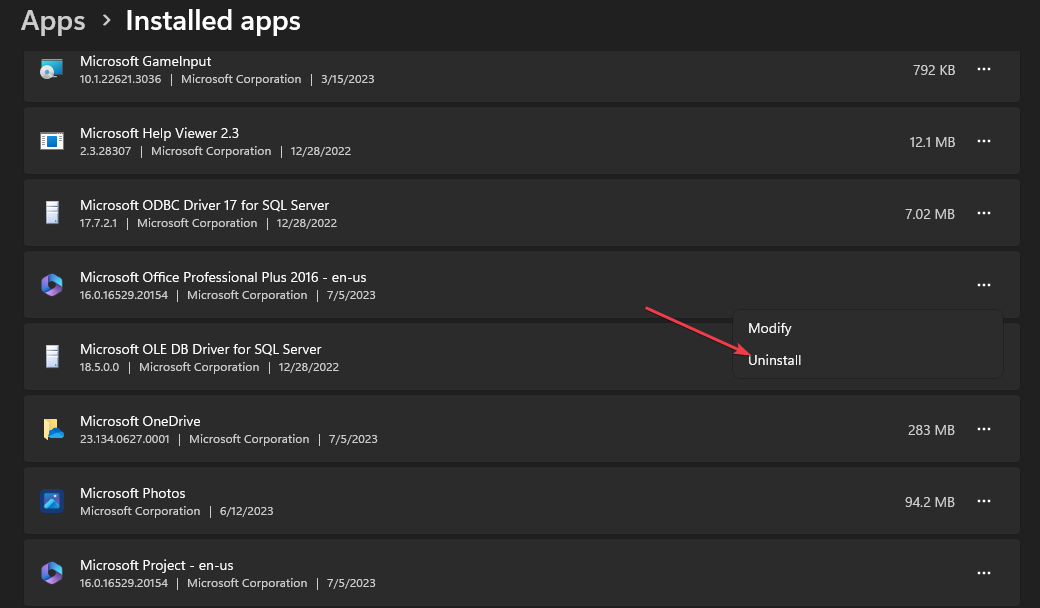
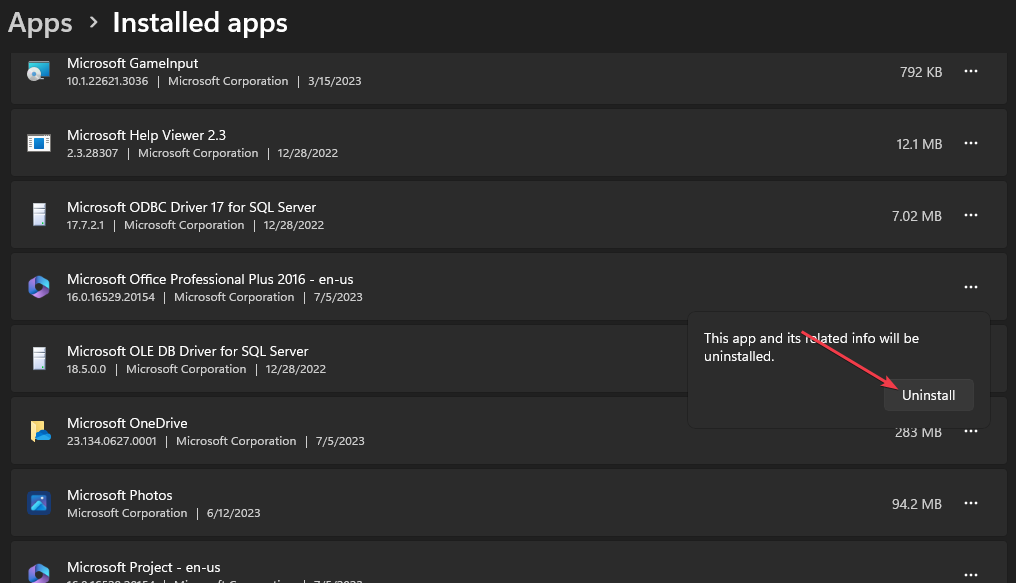
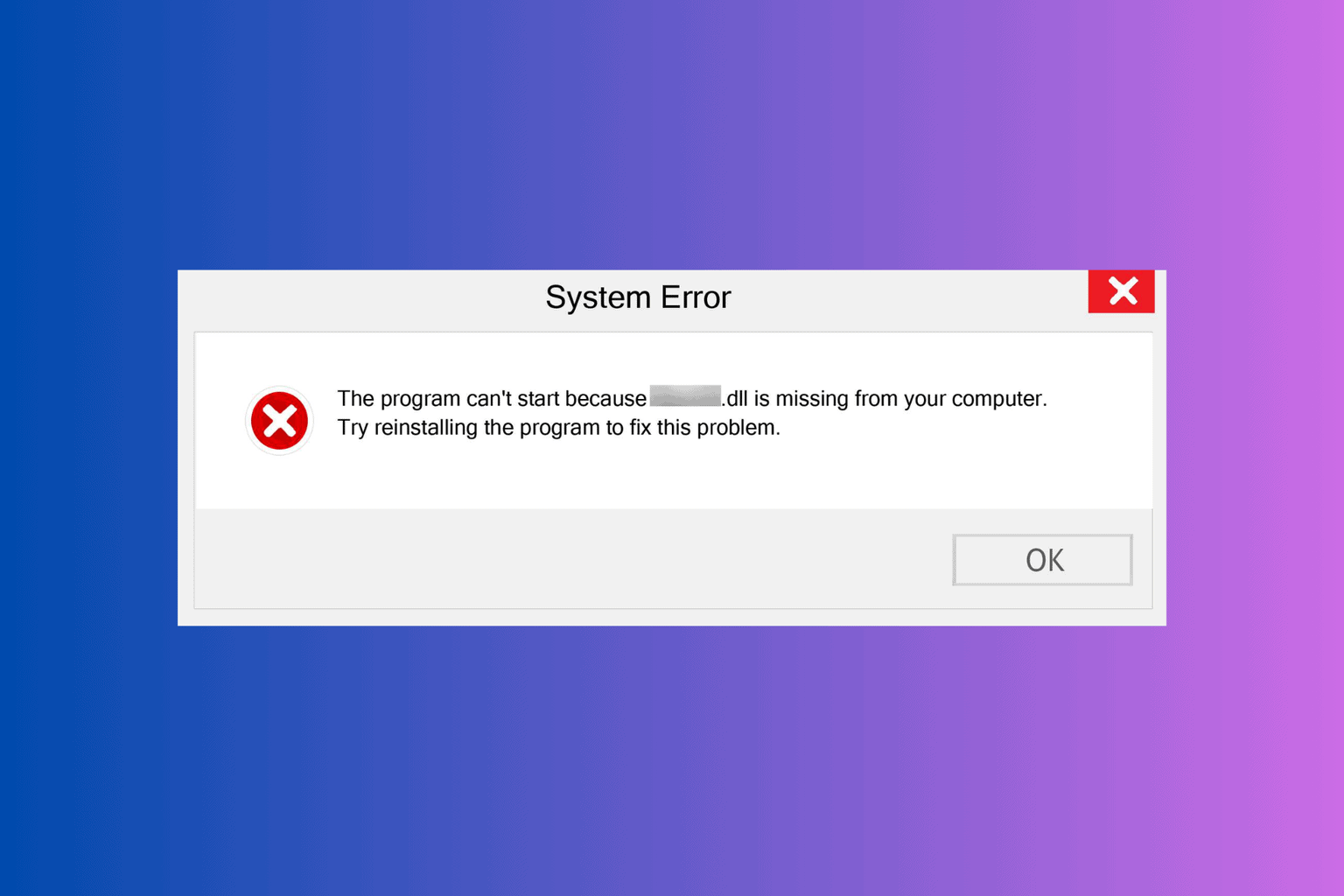
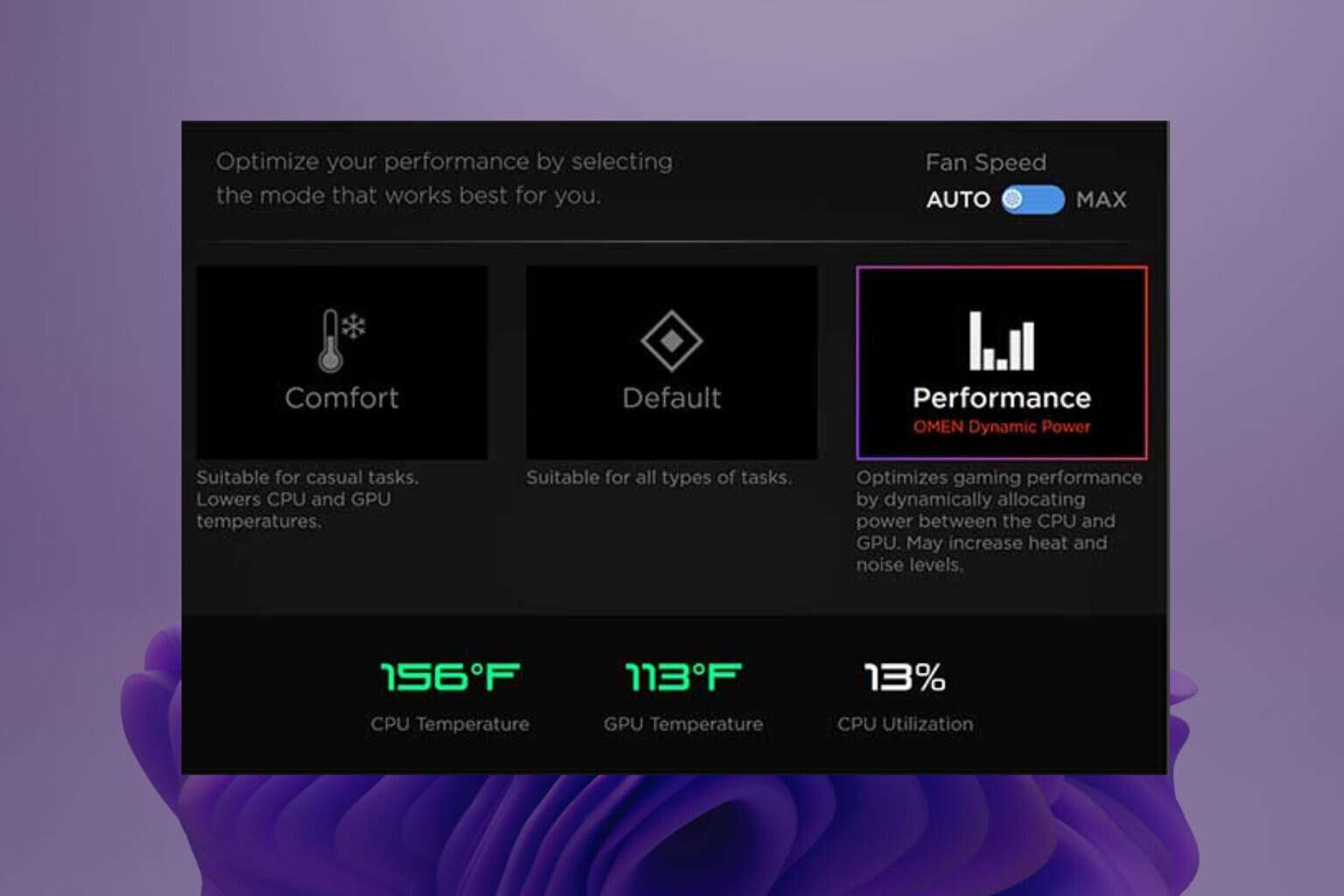

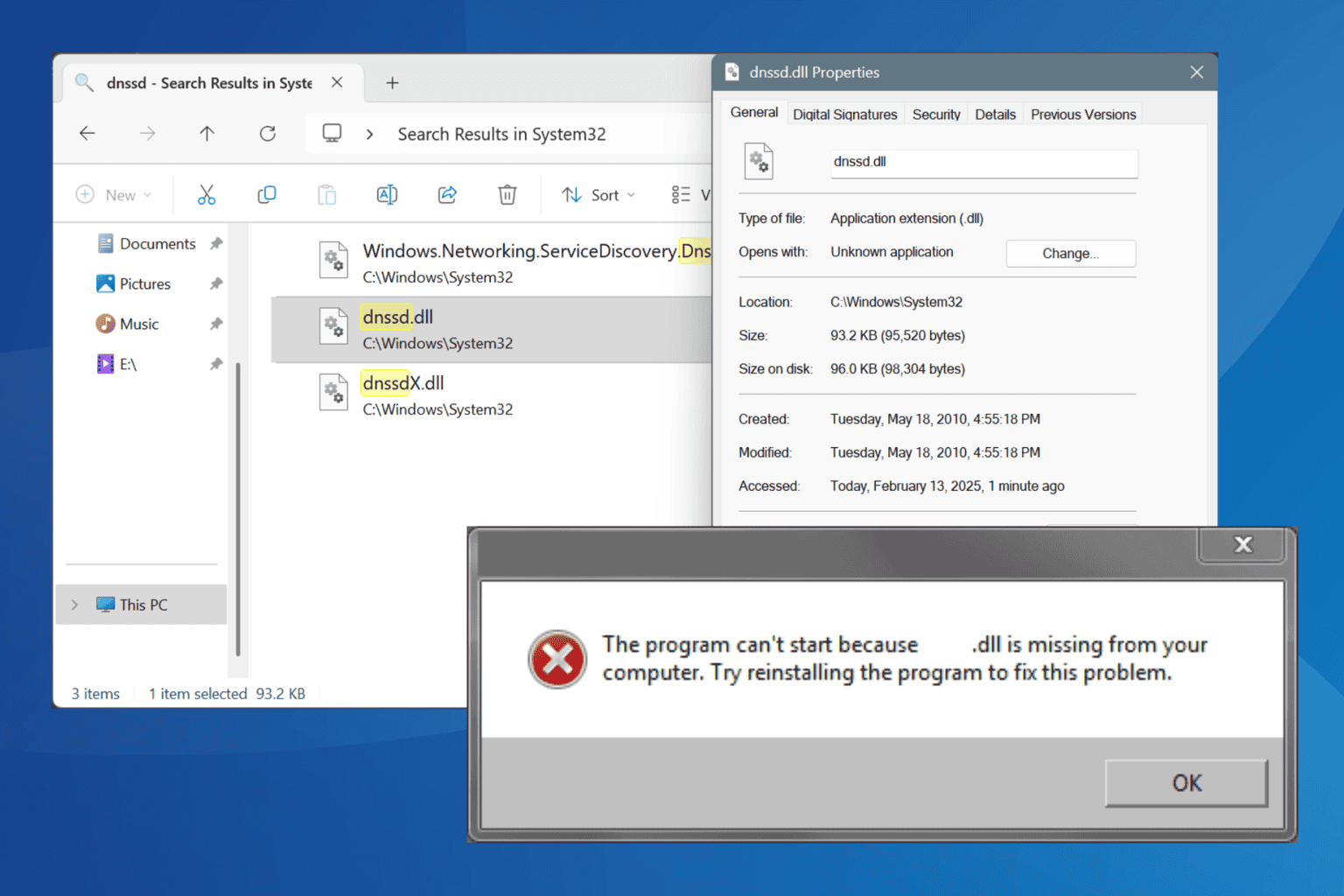
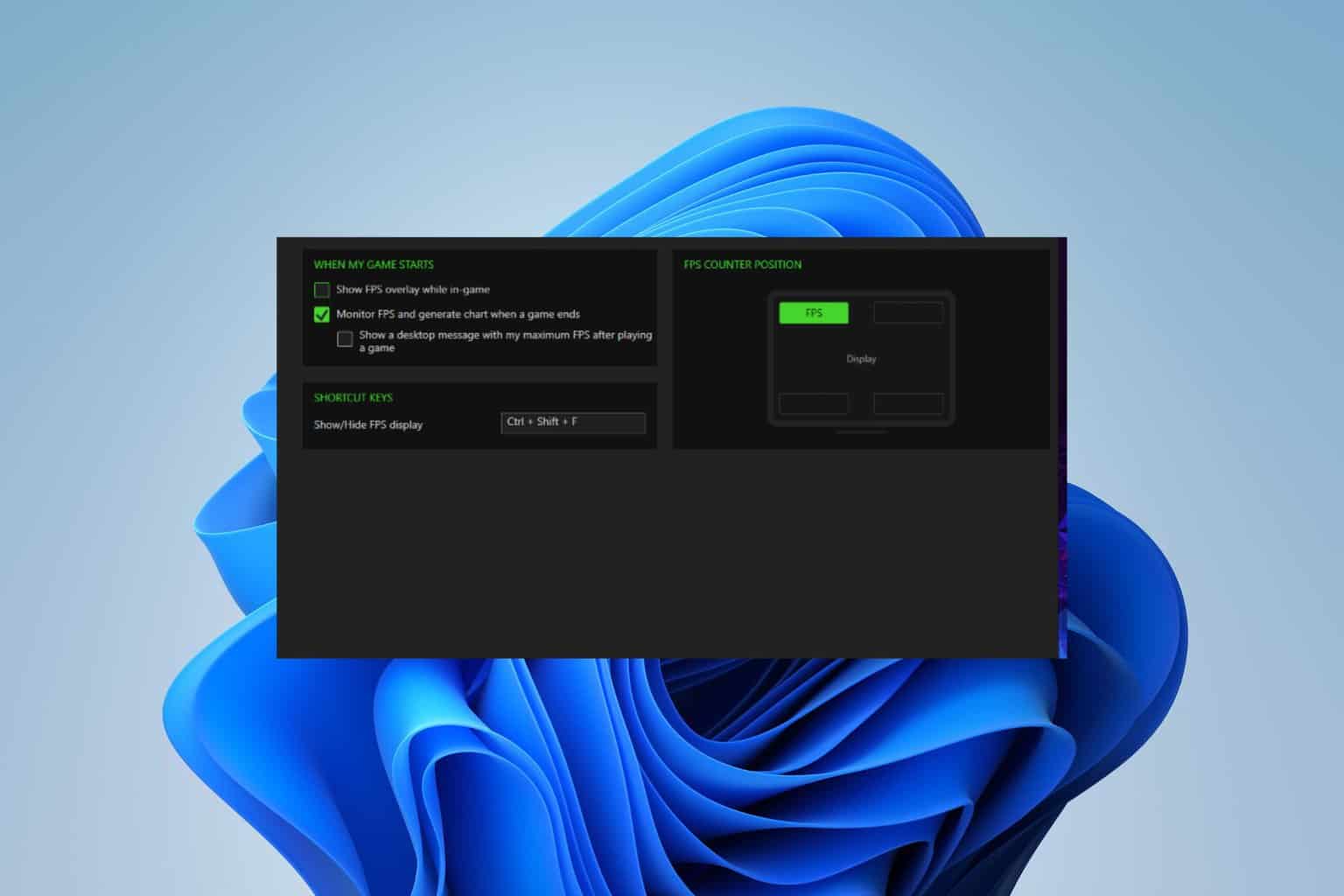
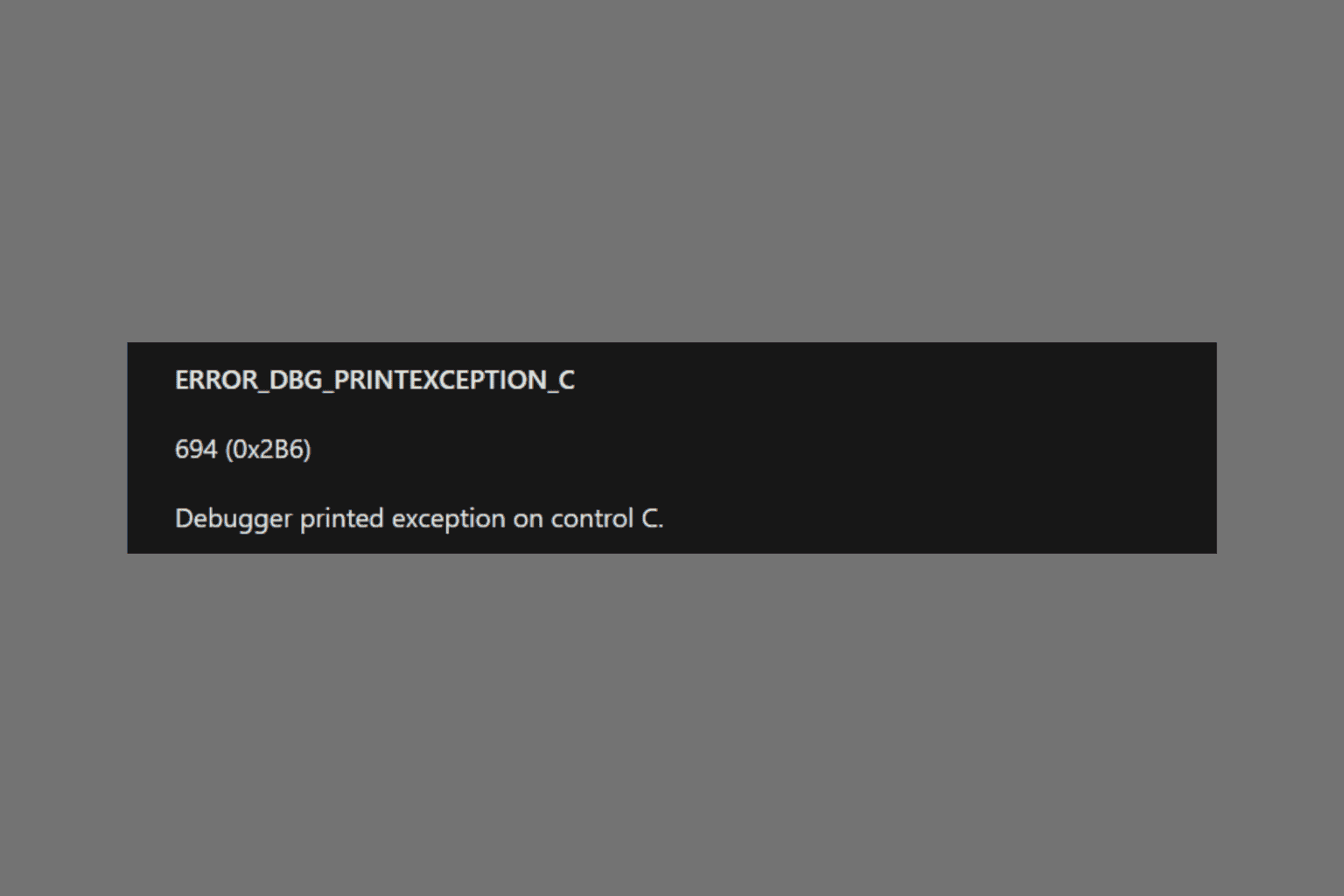
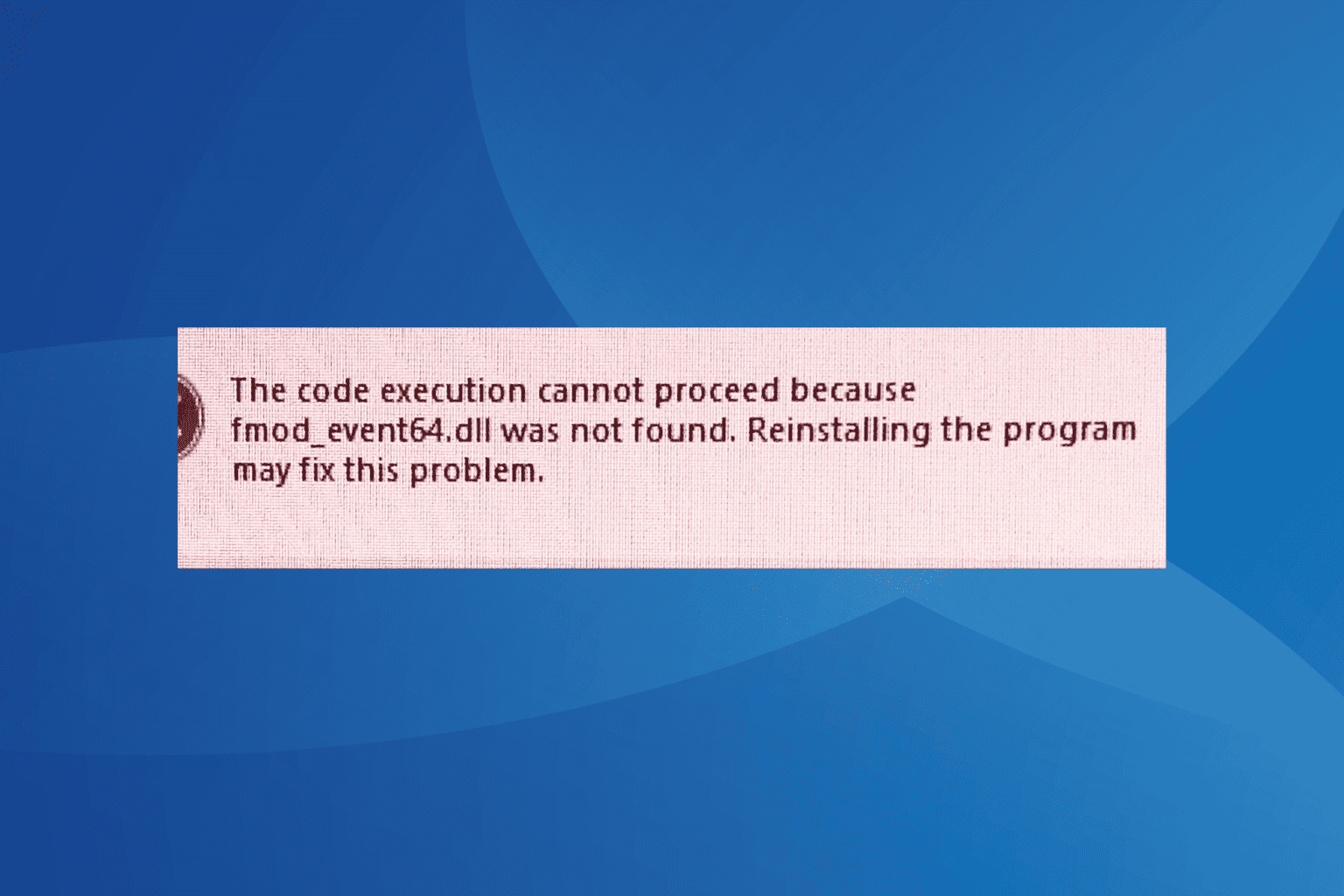
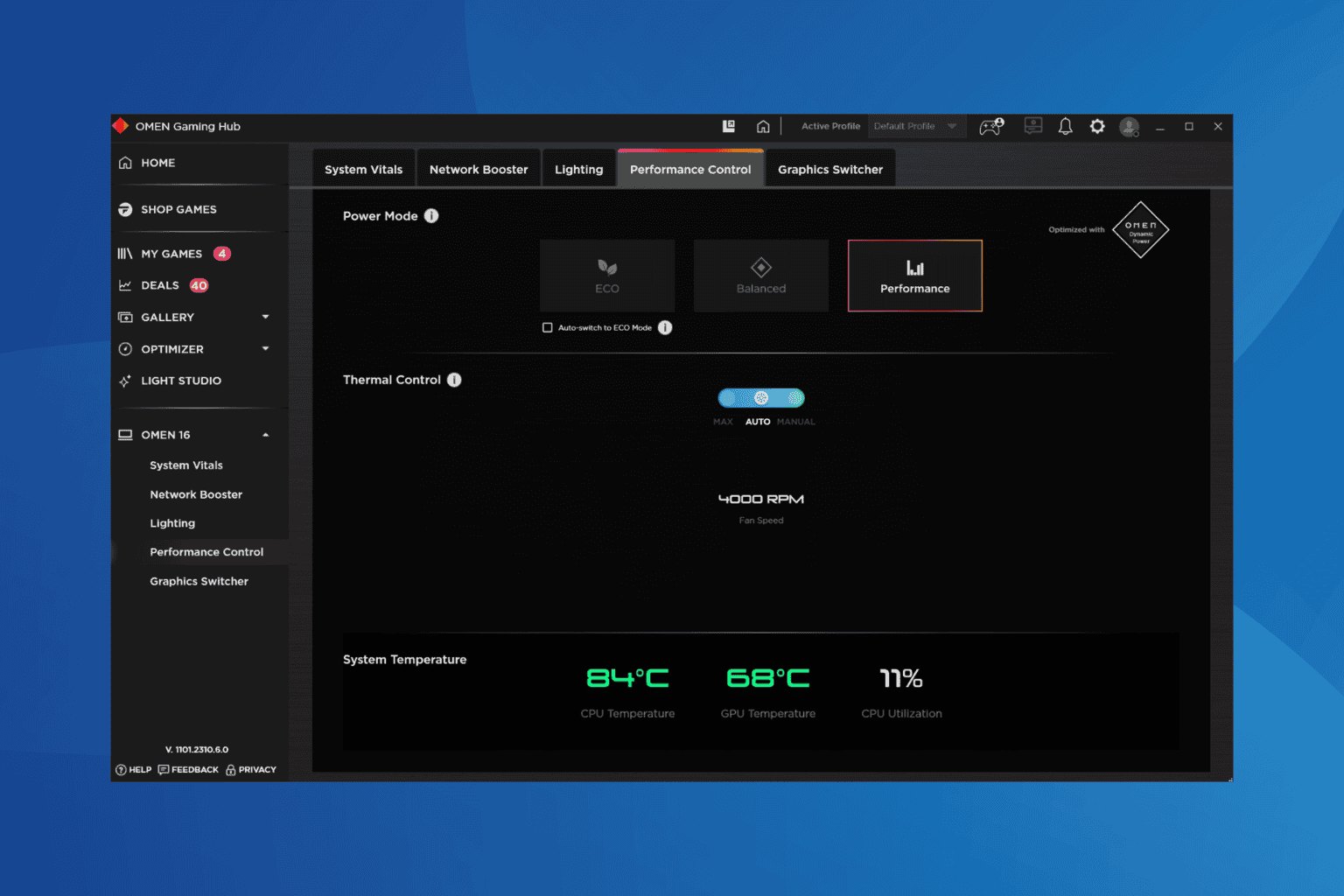

User forum
0 messages