Fix: Notepad Closing Automatically on Windows 11
Tested and trusted fixes to get your note-taking app working again
4 min. read
Updated on
Read our disclosure page to find out how can you help Windows Report sustain the editorial team. Read more
Key notes
- If the Notepad app keeps closing automatically on your PC, it might be due to issues with your operating system.
- You can fix this issue by repairing or resetting the Notepad app.
- In extreme cases, you might need to reinstall the app to solve the problem.
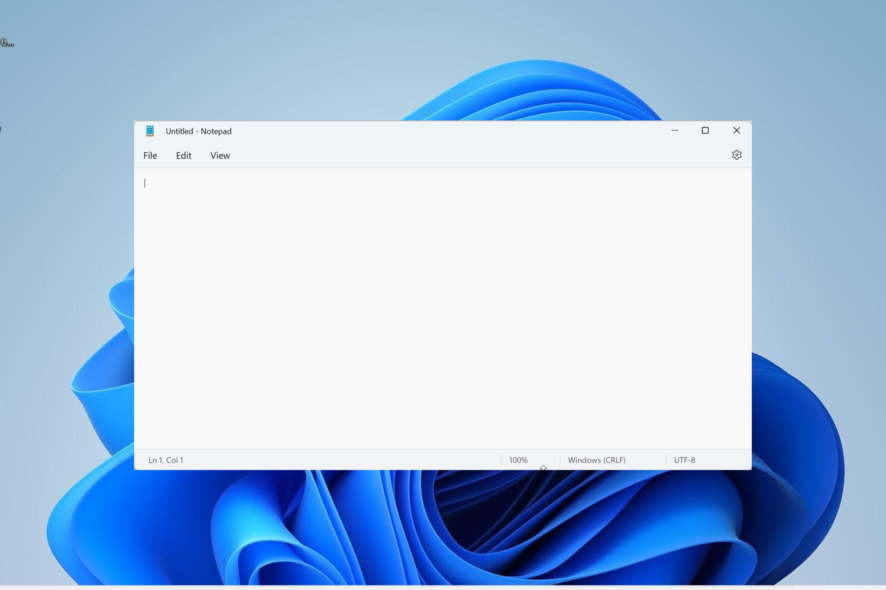
Notepad is one of the best note-taking free apps, with excellent features. However, there are times when users encounter issues, with some complaining that Notepad is closing automatically on Windows 11.
While this problem is traceable to several factors, it is not the most difficult to fix. And we will show you how to go about it effortlessly in this guide.
Why does Notepad keep closing?
There are a series of reasons that can be responsible if your Notepad is closing automatically. Below are some of the notable ones:
- Memory issues: One of the potential causes of this problem is bad memory sectors. This can lead to issues running apps. The solution to this is to run the CHKDSK command to repair the bad sectors.
- Issues with the app: Most times, this issue is down to a problem with the Notepad app. What you need to do here is to uninstall the app and reinstall it from Microsoft Store.
How can I fix Notepad if it keeps closing automatically?
1. Repair Notepad
- Press the Windows key + I to open the Settings app and select the Apps option in the left pane.
- Select Apps & features in the right pane.
- Now, locate the Notepad option and click the three vertical dots before it.
- Select Advanced options.
- Next, click the Repair button and wait for the process to complete.
- If this does fix the issue, repeat the steps above and click the Reset button instead in Step 5.
- Finally, wait for the process to complete and relaunch Notepad.
If your Notepad app keeps closing automatically on Windows 11, it might be due to minor glitches with the app. In this case, you must use the repair feature to fix the app.
If this does not work, then you need to reset the app completely.
2. Run CHKDSK
- Press the Windows key, type cmd, and select Run as administrator under Command Prompt.
- Type the command below and press Enter to run it:
chkdsk c: /f /r - Now, press Y when prompted.
- Finally, wait for your PC to restart, and the scan will start automatically.
In some cases, Notepad might be closing automatically because of issues with your hard drive. You need to run the CHKDSK command to fix the bad disk sectors.
3. Resize Notepad window size
- Launch Notepad and click the Minimize icon at the top.
- Now, place your mouse at the edges of the window and extend or reduce it accordingly. Do this for all edges.
- Finally, you can return the window size to normal or maximize it.
This is a weird solution for the Notepad closing automatically issue, but users have found it to be effective. Note that this is just a workaround, and you might need to repeat it every time you want to use Notepad.
4. Reinstall Notepad
- Press the Windows key + I and select the Apps option.
- Select Apps & features in the rght-pane. Programs.
- Now, click the three vertical dots before the Notepad option and select Uninstall.
- From here, follow the onscreen instructions to complete the process.
- Next, launch Microsoft Store and search for notepad.
- Finally, click the Get button and follow the onscreen instructions to complete the process.
Sometimes, the Notepad closing automatically issue might be due to problems with the app installation. In this case, you need to uninstall and reinstall the app from the official source to fix the problem.
5. Reinstall Windows 11
If the solutions above fail to stop Notepad from closing automatically, and you need the app to work, you might need to reinstall Windows 11.
This is because the problem might be with your operating system, not the app. While this might look extreme, it has worked for many users.
If Notepad is closing automatically on Windows 11, it can be frustrating, as you are bound to lose your unsaved work. But with the solutions in this guide, you should be able to fix the app and restore normalcy.
If Notepad is not opening on Windows 11 at all, check our detailed guide to fix it for good.
Feel free to let us know the solution that helped you fix this issue in the comments below.
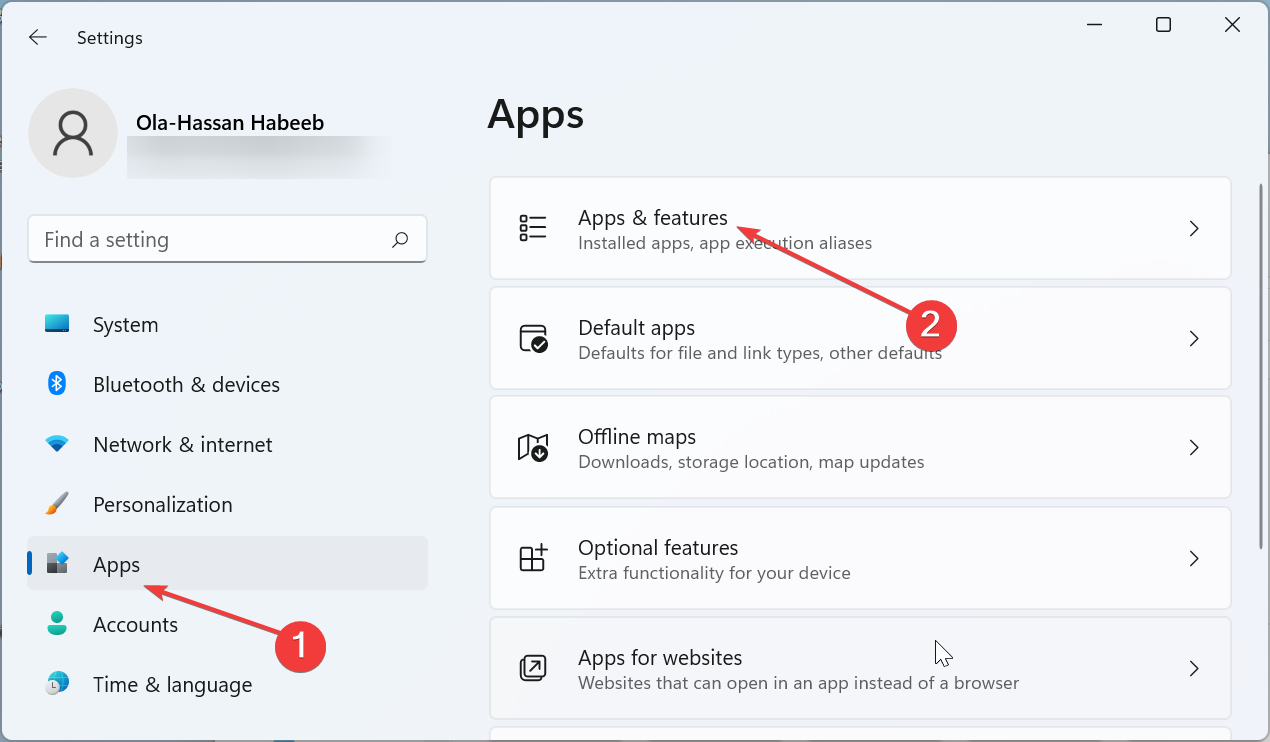
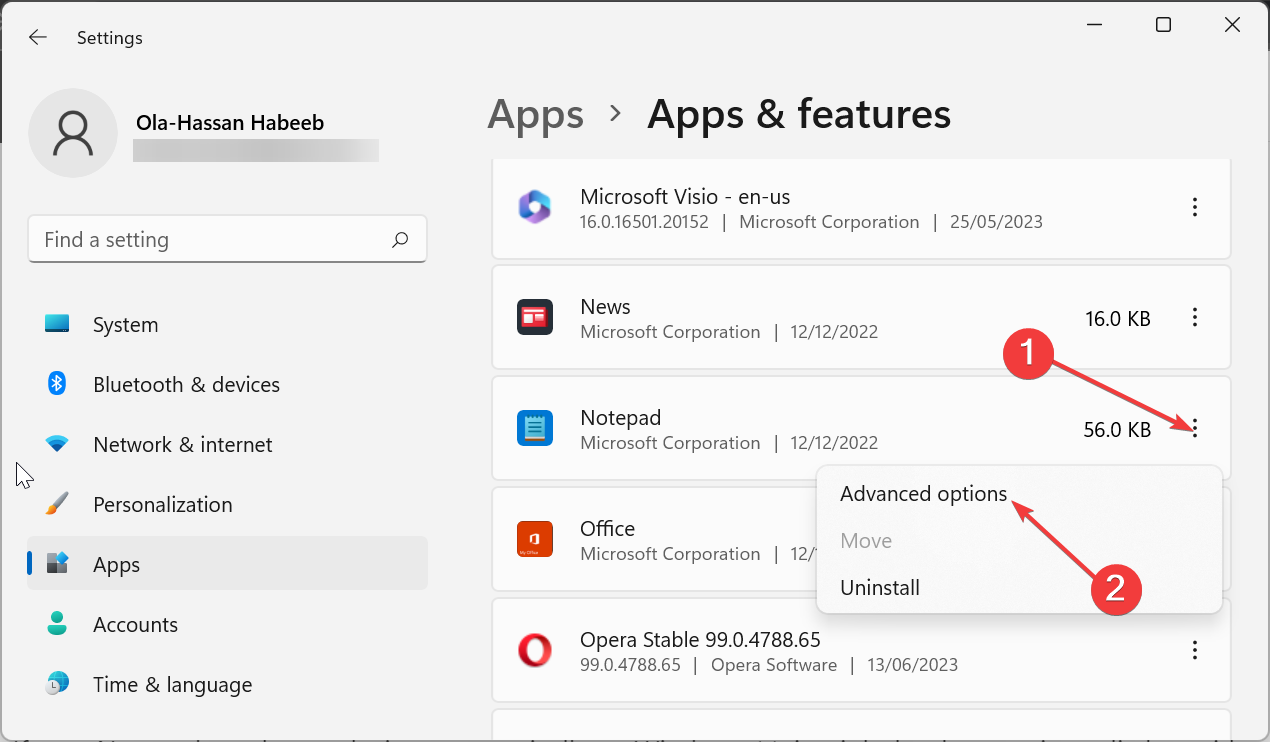
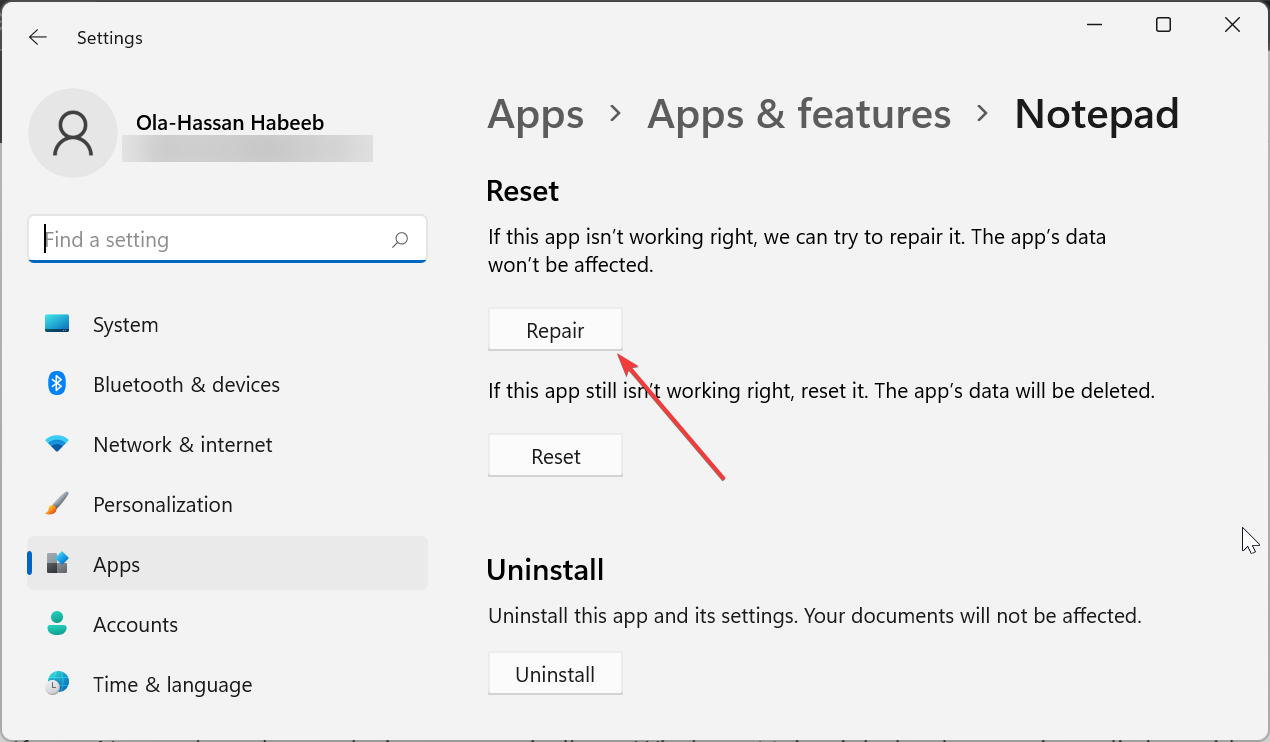
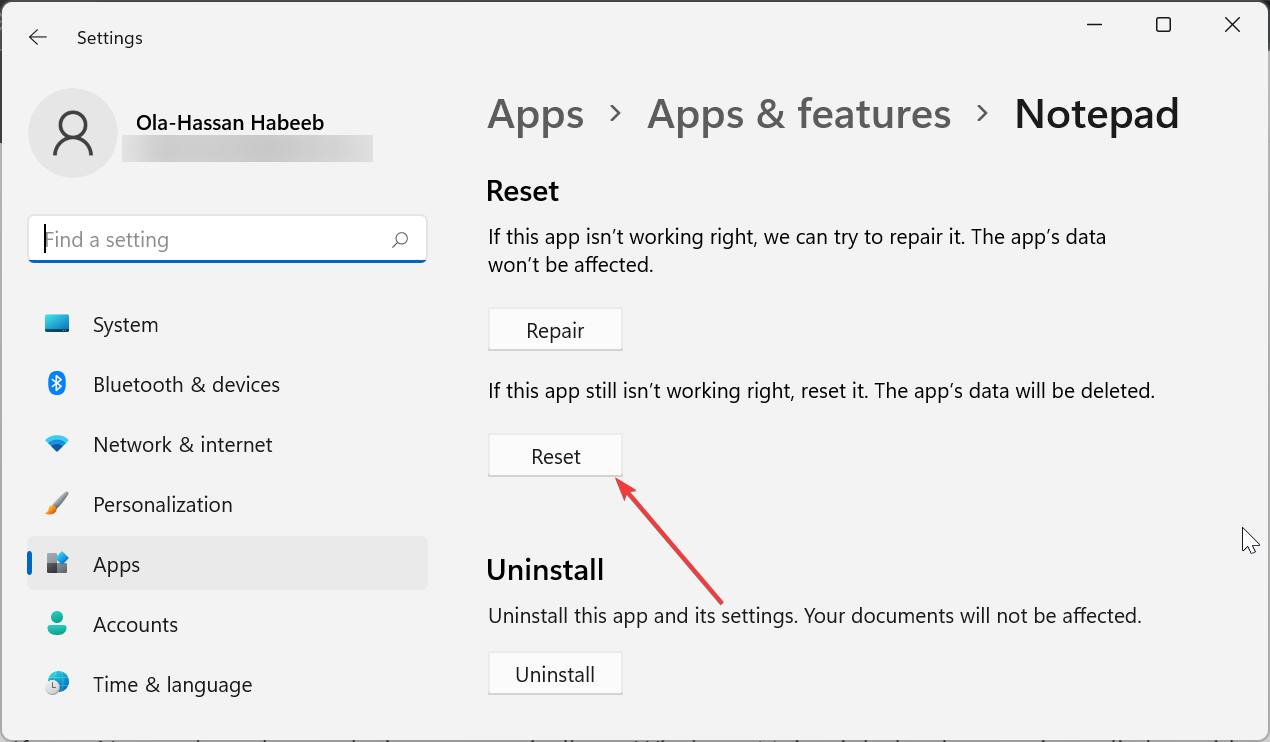
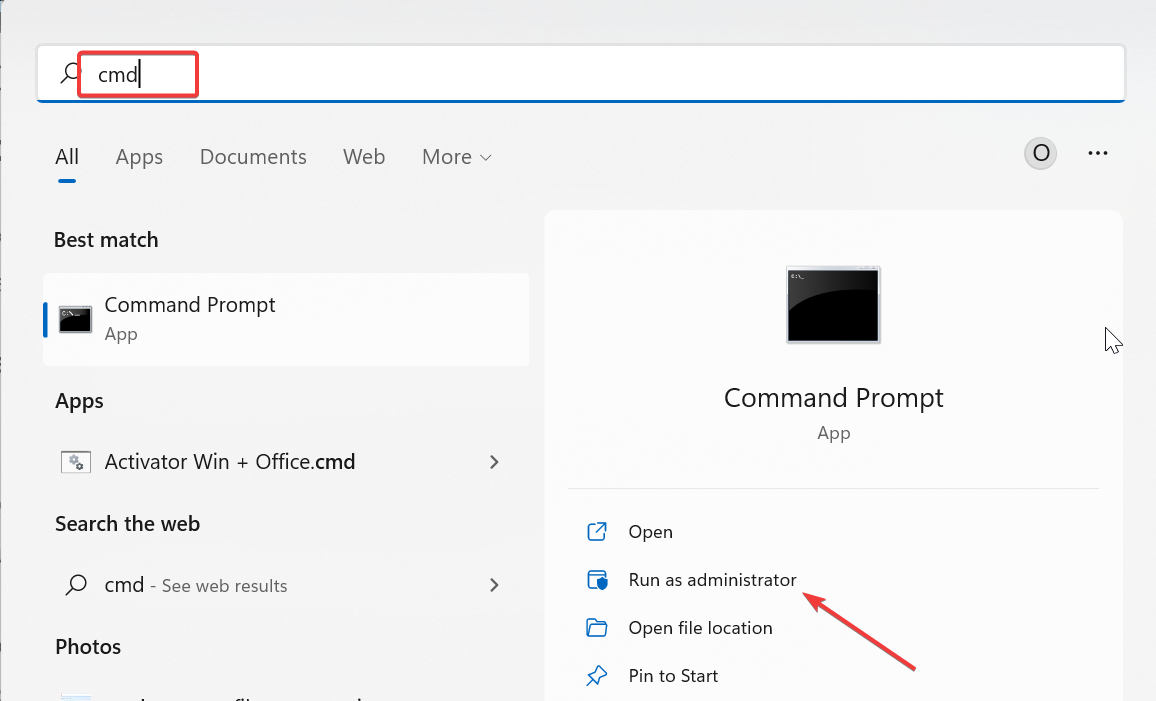
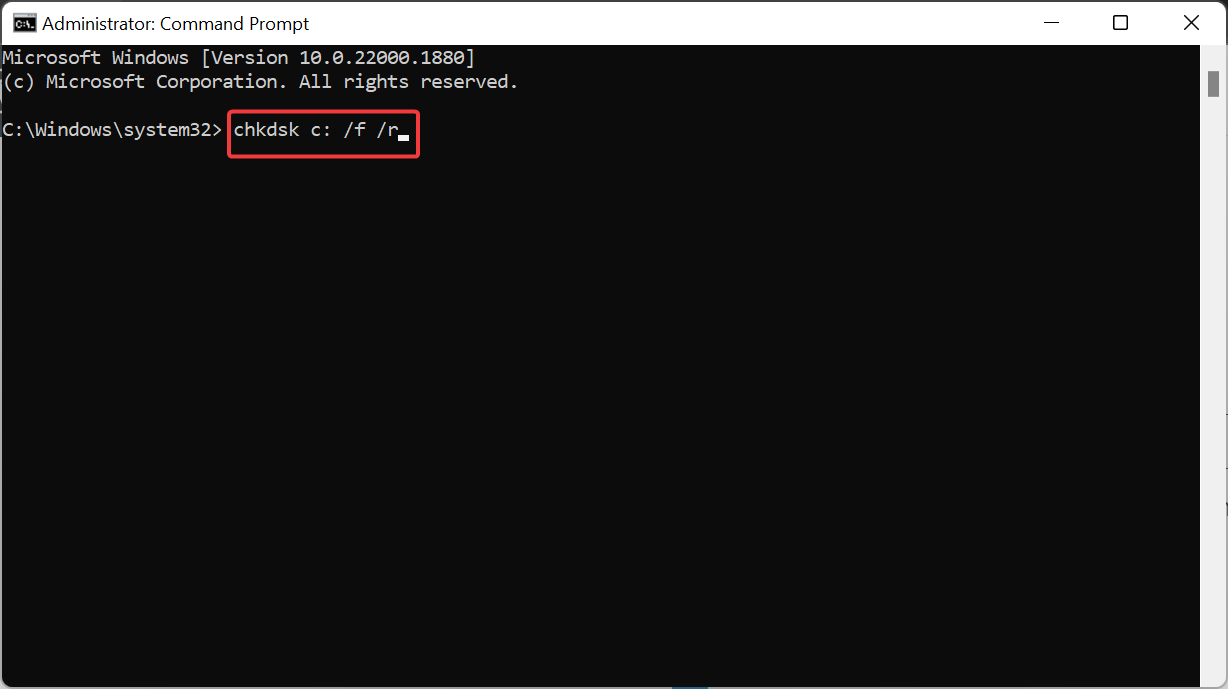
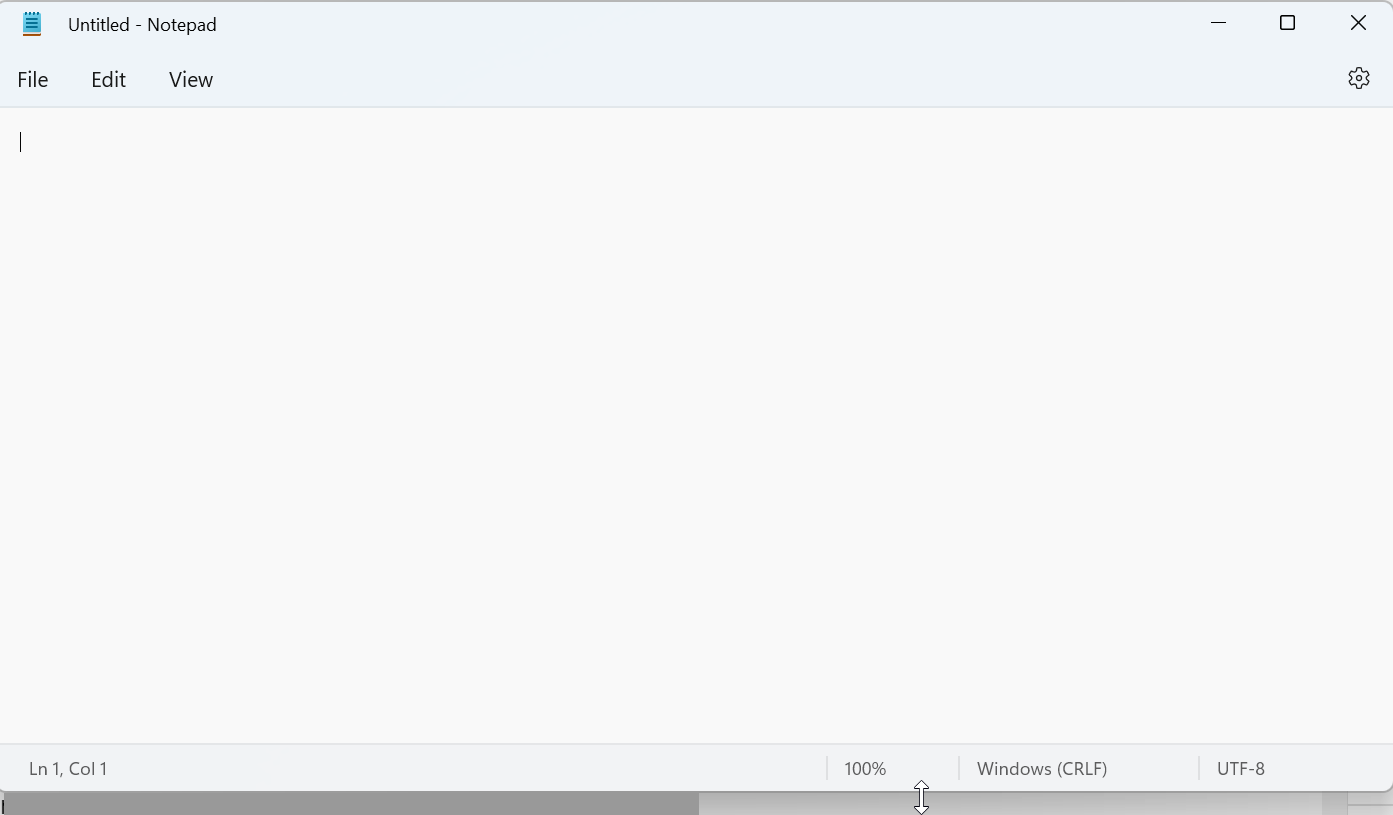
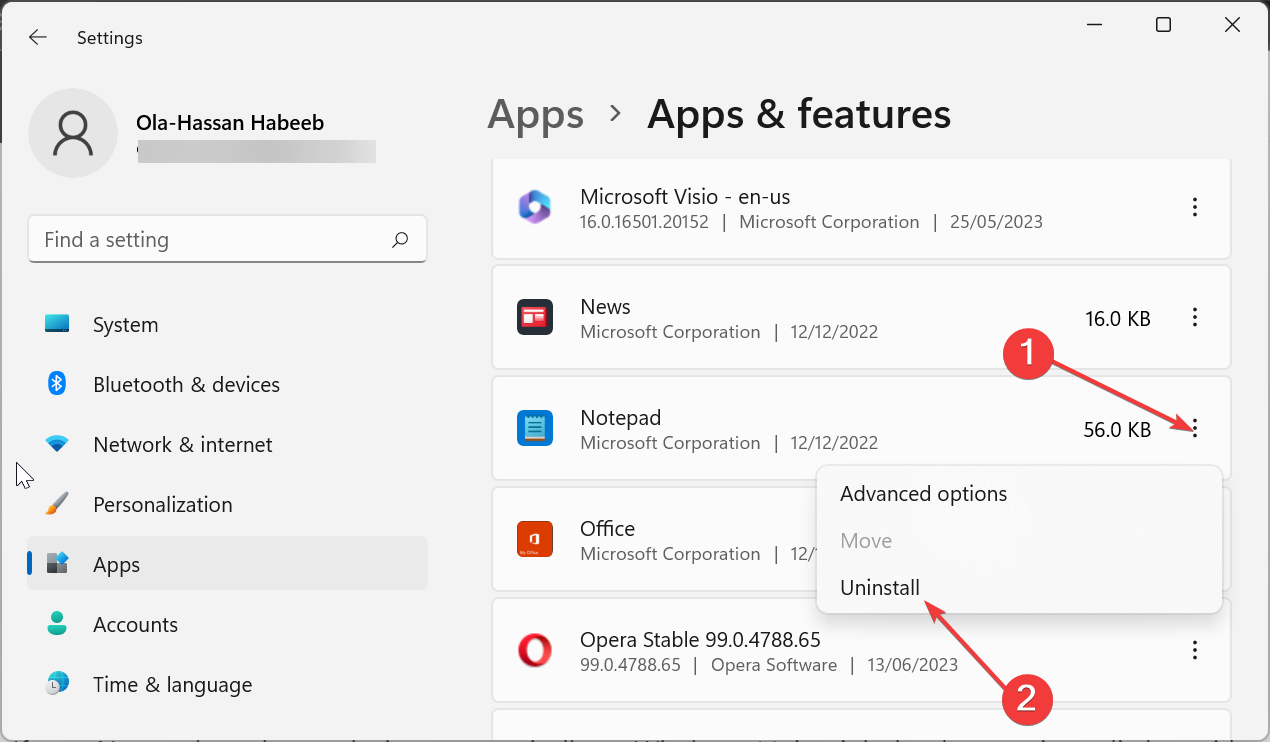








User forum
0 messages