Multitasking features comes to the standard OneNote app on Windows 10
2 min. read
Published on
Read our disclosure page to find out how can you help Windows Report sustain the editorial team. Read more
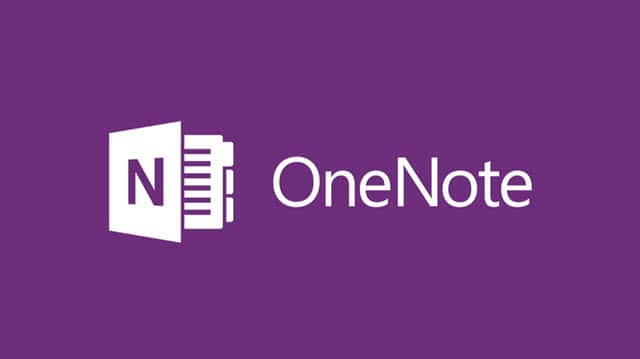
Microsoft released the July update to the standard non-insider version of the OneNote app for Windows 10. This update will include support for custom pens, multi-window support and many more features to the whole experience of the digital note-taking application.
The rollout of its update is a gradual one, so not everyone will get to see it right away.
New features for OneNote for Windows 10
Easier multitasking
You can now choose New Windows from the View tab, or you can use Ctrl+M to open a new instance in the app. Because of this, you will be able to see more notes at a time, and this way multitasking becomes the easiest it has ever been in the app.
Customizing your pens
You can choose a personal set of pens, pencils, and highlighters for inking. From the Draw menu, go to the plus sign right near the pens and select the type of pen that you want to use, the width and the ink color. The new custom pen will be added to your drawing toolbar, and everything will be ready for work.
Improved reading experience with the Immersive Reader
This new feature was designed to help users improve their reading skills by boosting their ability to pronounce words correctly, to read accurately and quickly and to also understand best what they are reading. Choose the Immersive Reader from the View menu, and then select the Text options, Voice options, Parts of speech. You also have the possibility of reading the text aloud.
In case you are not yet using the OneNote app for Windows 10 powered devices, or if you are using the OneNote 2016 desktop app, you can check the new app out, because you won’t be disappointed. Get the OneNote app from Microsoft.
RELATED STORIES TO CHECK OUT:








User forum
0 messages