Pixiv Not Loading Images: 6 Quickest Ways To Fix It
The solutions in this article work on your PC & smarthphone
6 min. read
Updated on
Read our disclosure page to find out how can you help Windows Report sustain the editorial team. Read more
Key notes
- Pixiv is one of the biggest communities of artists that comprise illustrations, artwork, manga, etc. from across the globe.
- Users have recently started to come across an issue where they are unable to get Pixiv working on their PC and smartphones.
- This guide includes some of the effective solutions that will help you resolve Pixiv not loading images issue.
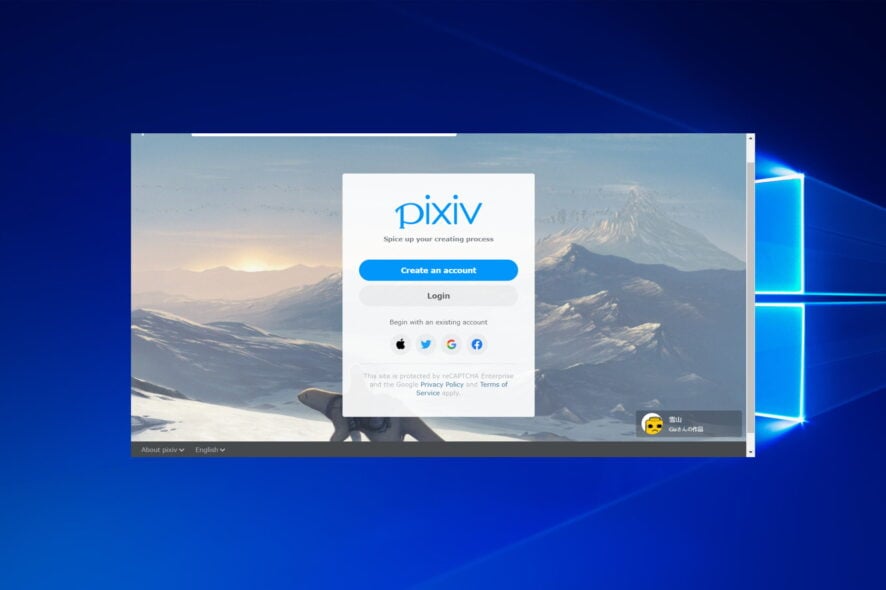
Users have reported that Pixiv is not loading images for them, be it the app or the website. If you are one of such users, then you are in the right place.
Follow along to find out the most effective solutions to the Pixiv not loading images issue.
Why is Pixiv not loading images?
The Pixiv not loading images issue can be caused by various issues such as the following:
➡️Server is down – If the server is down you can’t do anything else but wait until the developers solve the problem. You can check the status on the isitdownrightnow page.
➡️Internet connection isn’t stable – If the Pixiv app is unable to connect, then you have to troubleshoot your Internet connection.
➡️Third-party login issues – Check whether your login credentials are correct and if you are actually logged into your account.
➡️Banned account – If you have used the app in ways that were forbidden, your account might have received a ban. If this is the case, you will receive a notice.
➡️Cache – Application, as well as browser cache, can interfere with the functionality of the web page, thus you will have to delete it as we have shown below.
➡️Faulty browser – If the browser you are currently using, doesn’t support Pixiv completely, you will have to switch to another one.
Now that some of the most common reasons you can experience Pixiv not loading images are clear, let us check out the solutions that can help you fix the problem and get back to your world of creativity.
Our recommendation is that you make use of the Opera One browser. It has a dedicated extension called Pixiv Image Downloader that can be easily installed so you can enjoy Pixiv better.
How can I fix Pixiv not loading images?
Before moving on to more complex solutions, make sure to do the following:
- Check the server status, and if you see that the server is down, simply wait until it is up again.
- Check your Internet connection.
1. Try a different browser
If you are experiencing a Pixiv not loading images issue on your default browser, let’s say Google Chrome, then we would recommend you use a different browser and check if the problem exists or not.
Often, it is not the fault of the website but the browser that you face different issues. We have a list of some of the best browsers that you can check out and opt for the one that best suits your needs.
Thanks to several unique features and stable performance, Opera One is one of the best browsers on the market.
Here are some notable features of Opera One browsers:
- Offers a pop-up video feature.
- Comes with Turbo Mode to save data while playing videos and also speed up browsing.
- Built-in VPN lets you access restricted content.
- Comes with an integrated and powerful ad-blocker to watch content without any disturbance.

Opera One
Install and use the best browser connection through VPN and download Pixiv images.2. Check for third-party login issues
When you visit the Pixiv website, it will ask you to either log in or create an account. Of course, you can use your email ID, but there are other different options that allow you to create an account on the website.
Notably, you can use Apple, Twitter, Gmail, or Facebook credentials to login into Pixiv. If you use these third-party login methods to log into Pixiv, then you should also check the server status of these platforms.
Again, you can make use of websites such as Downdetector, IsItDownRightNow, etc. to check the status of all these websites.
3. Check if your account is banned
Pixiv has clearly defined its rules and policies that may result in the cancellation or banning of accounts. You can check that out here.
If you have violated any of the rules set out by Pixiv, then your account may get temporarily or permanently banned. So, always keep checking that you are keeping your account clean and free from content that may result in such a situation.
4. Delete the browser cache
- Open Chrome and use the following keyboard shortcut to access the Clear browsing data menu: Shift + Ctrl + Delete and select All time as the time range.
- Check the Cached images and files option then click Clear Data to delete the browser cache.
- Then, go to Pixiv and see if the images will load.
5. Update the Pixiv app
- Open Google Play Store on your smartphone.
- Click on your profile icon.
- Select Manage apps & device.
- Click on See details.
- Now check if there is a new update available for Pixiv. If yes, then install it and check if this resolves the issue or not.
6. Clear app cache
- Long press on the Pixiv app icon.
- Select App info.
- Scroll down and select Storage.
- Hit the Clear cache button.
Cache files are stored by your OS on your smartphone in order to remember your personalized settings and other tweaks that you have made within the app and load them quickly the next time you access the app.
However, if the cache files get corrupted, then this could result in multiple issues, including Pixiv not loading images problem. Some users have reported seeing a black screen when opening the app. To fix this, you need to simply clear the cache data and reopen the app.
What can I do if Pixiv doesn’t display illustrations or manga?
If you are unable to view illustrations or manga on the Pixiv website, then you can try the below solution and possibly fix the error.
Delete the browser cache
- Open Chrome and use the following keyboard shortcut to access the Clear browsing data menu: Shift + Ctrl + Delete and select All time next to the time range.
- Mark the Cached images and files option and tap Clear data.
Log out from Chrome then log in again
- Open the app then click the three-dot icon and choose Logout.
- Reopen the browser and log in again.
Update the browser
- Open the browser and click on the three-dot menu followed by Settings.
- Click About Chrome from the left side menu then wait to see whether Chrome is up to the most recent version available. An Update button will appear in case it is not up to date.
For more art applications, check out our article with the 8 best software to create NFTs and express yourself.
Let us know in the comments below which of the above methods fixed the Pixiv not loading images problem for you on PC and smartphone.
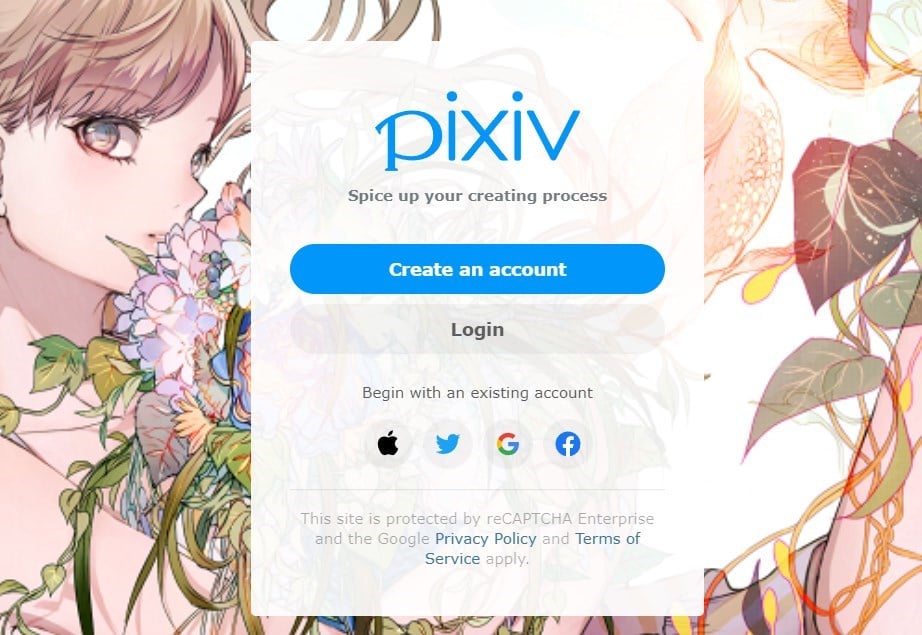
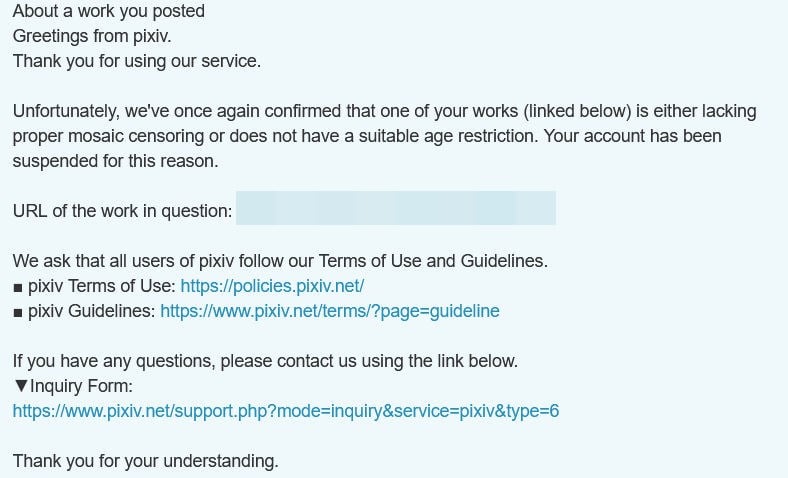

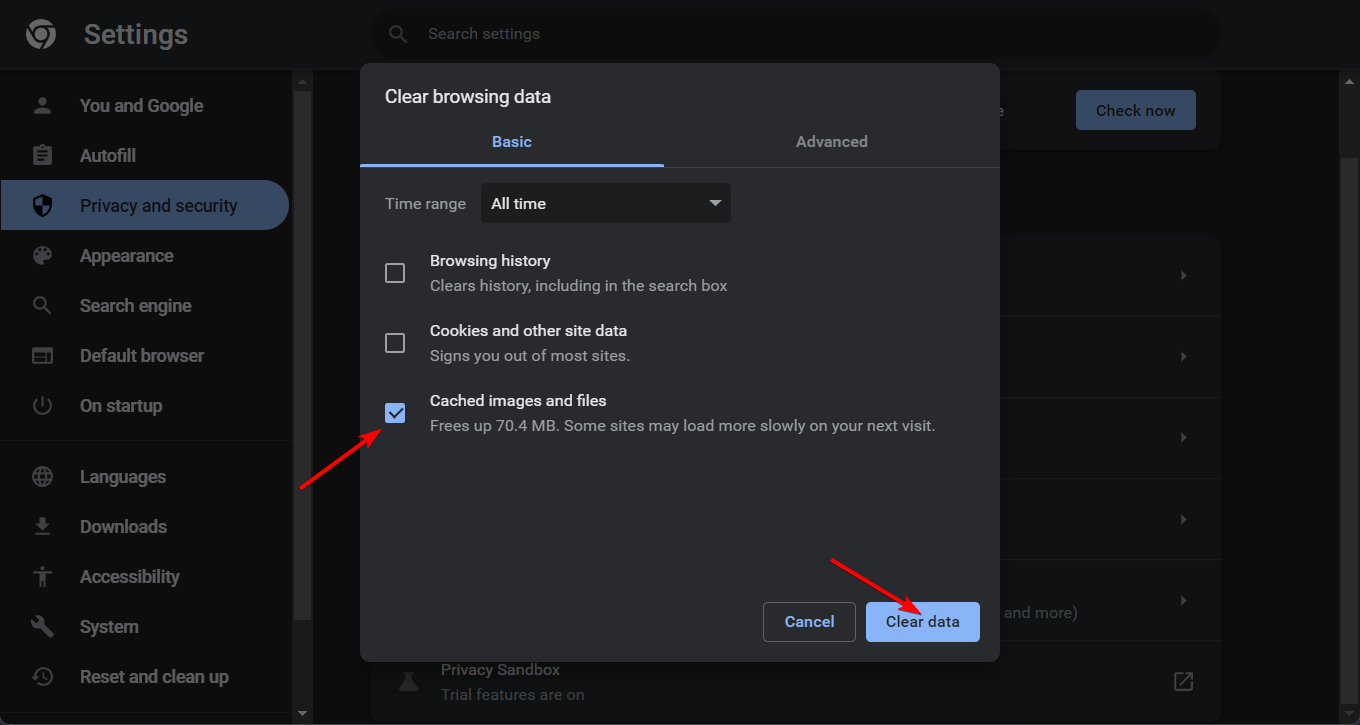


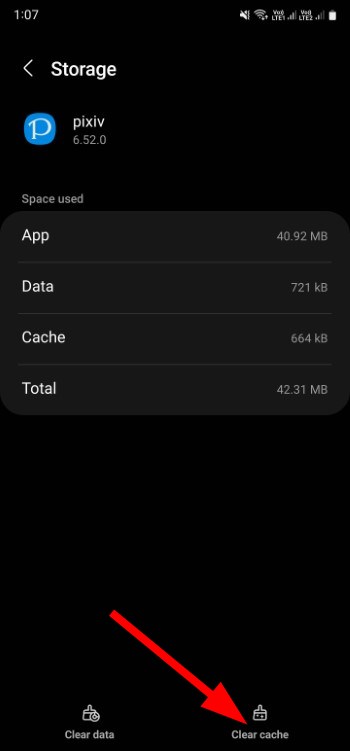

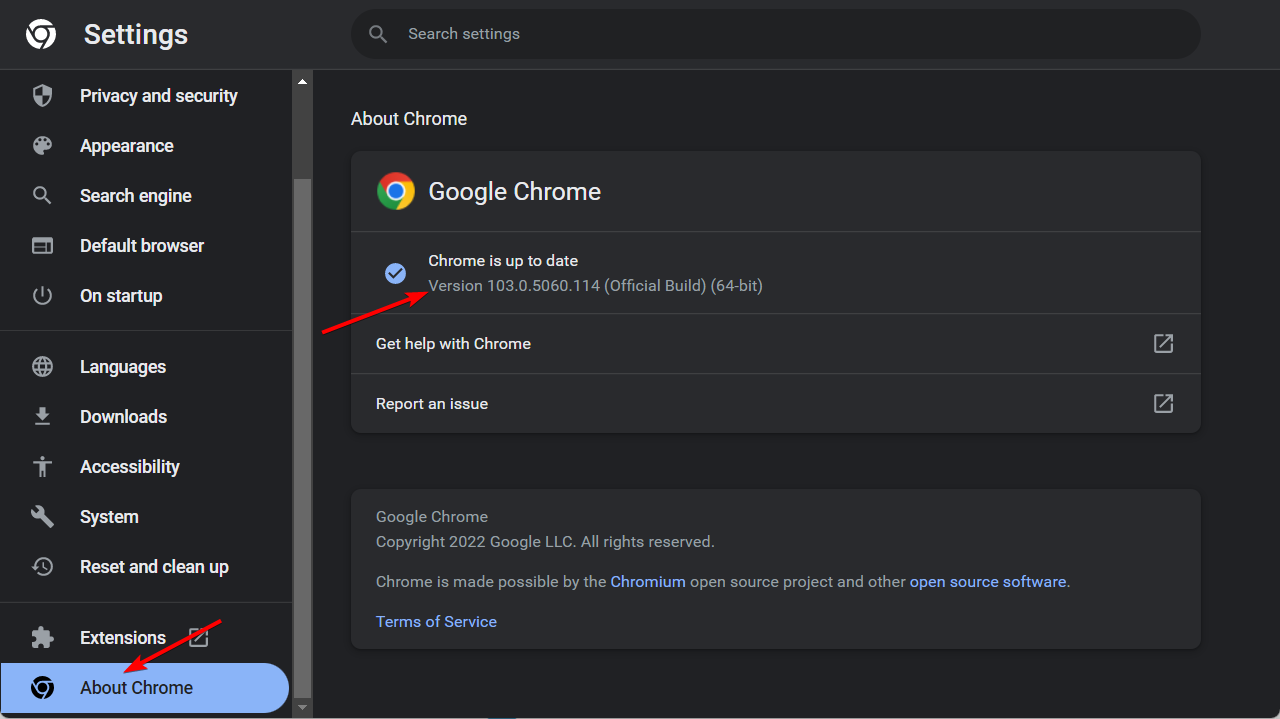








User forum
0 messages