How to Connect PS4 Controller to PC [4 Tested Methods]
Easy ways to connect your controller and play games on your PC
4 min. read
Updated on
Read our disclosure page to find out how can you help Windows Report sustain the editorial team. Read more
Key notes
- If you want to connect your PS4 controller to your PC, you can do it directly using a USB cable or Bluetooth.
- To play Steam games using the controller, you can connect it via the Steam client.
- Another option is to use DS4Windows, which allows you to play non-Steam games.

If you are a console gamer and own a PlayStation 4, playing video games on Windows 10 with a controller probably feels more natural.
In this guide, we’ll show you exactly how to connect your PlayStation 4 controller to Windows 10, just like we did with our guide on connecting a PS3 controller to a PC.
Does Windows 10 support a PS4 controller?
Yes, the latest versions of Windows 10 support the PS4 controller natively. This is a welcomed development, considering that users complained that the controller is not recognized on the PC when connected directly.
Then many people relied on third-party apps to make the controller work. You can now connect it directly and play compatible games easily on your PC.
How do I connect my PS4 controller to my PC?
1. Wired connection
Connecting your wired PlayStation 4 controller to your Windows 10 machine is very straightforward, as, with the latest updates to Windows 10, it will support the DS4 controller natively.
All you’ll need to do is plug it in, and Windows will automatically install the driver and set everything up for you.
2. Wireless connection
- Press the Windows key + I to open the Settings app and select the Devices option.
- Toggle the switch under Bluetooth forward to activate it.
- Press the PlayStation + Share buttons together on the controller and wait for the light to start flashing on the controller.
- Click the Add Bluetooth or other device option.
- Now, select the Bluetooth option.
- From here, choose your PS4 controller. It will most likely be listed as Wireless Controller.
- Finally, type 0000 if you are asked for a passcode to pair the devices.
That is how to connect a wireless controller to a PC. However, you might need to consider third-party connection methods to play games and use the controller.
3. Use DS4Windows
- Download DS4Windows.
- Go to downloads, right-click the zipped file and select the Extract files option.
- Open the extracted folder and run the DS4Windows option.
- Select whether to save the installation in Appdata or Program folder.
- When DS4Windows starts, click on Step 1: Install the DS4 Driver.
- Now, click the Install button to confirm the action.
- Wait till the driver installs entirely and click on Finish.
- Finally, go to the DS4Windows window and click the Controllers tab to connect to your PS4 controller.
That is how to connect your PS4 controller to your PC and play games without Steam. The DS4Windows works by tricking your PC into believing that there is Xbox Controller connected to your PC.
This allows your games to recognize the controller.
4. Use Steam
- You will need to disconnect if you have connected your controller to your PC using Solution 1 or 2 above.
- Launch the Steam client and select the Gamepad icon in the top right corner.
- Now, click the Settings icon at the top.
- Select the Controllers Settings option under the Controller section.
- From here, check the box for PS4 Configuration Support.
- Now, connect your controller to your PC and launch any game that works with a controller after Steam detects it.
- Press the PS button on your controller and select the Controller Configuration option in the left pane on Steam.
- Finally, configure your controller’s button as you like and close the Controller Configuration window.
You must follow the steps above to connect your wired or wireless PS4 controller and play games on Steam easily. Of course, the above method only works for Steam games.
Using Steam and DS4Windows can help you fix other connectivity issues like can’t connect DualShock controllers to your PC.
Connecting the PlayStation 4 controller to a Windows 10 PC isn’t that hard. Depending on the platform you want to play games on and the extent you wish to use your controller, you can use any of the options above.
If you want to know how to set up PS4 Remote Play on Windows 10, check our detailed guide to do it quickly.
Feel free to let us know if you encounter any issues while connecting your controller in the comments below.











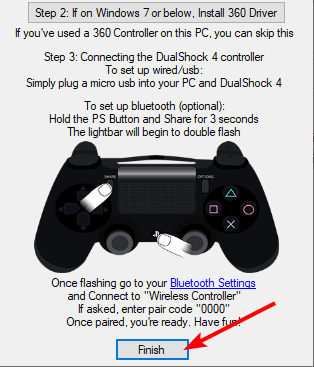


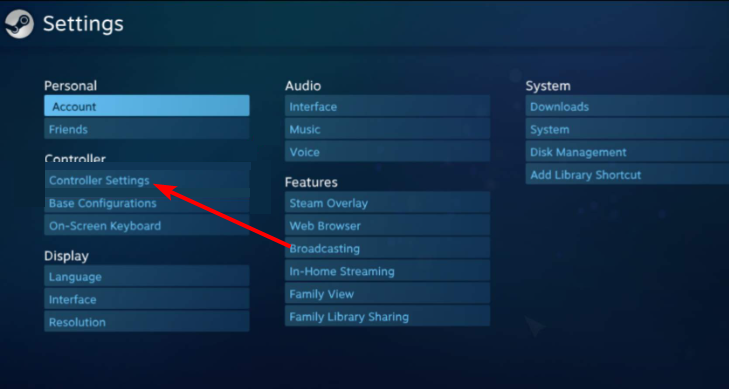

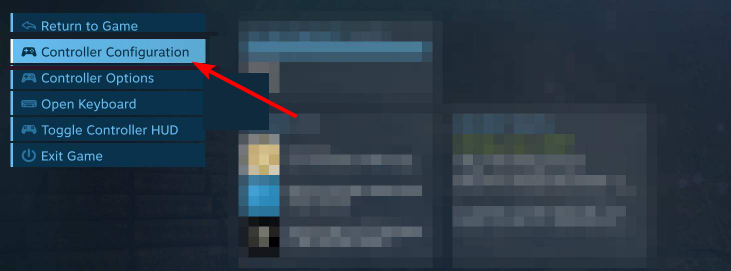








User forum
10 messages