What is QtWebEngineProcess.exe & How to Fix Its Errors
A critical component of Qt-based applications
Key notes
- QtWebEngineProcess.exe is an executable file associated with the Qt WebEngine framework, which is a part of the Qt development platform.
- It is responsible for rendering web content within applications built using the Qt framework.

If you have encountered issues related to the QtWebEngineProcess.exe process and wondering what it is, then this guide can help!
In this guide, we will explore what this file is, its purpose, and common error messages associated with it, along with effective solutions to fix these errors and ensure the smooth operation of Qt-based applications.
What is QtWebEngineProcess.exe?
QtWebEngineProcess.exe is a process associated with the Qt WebEngine framework used by applications built with the Qt development platform.
This executable is responsible for rendering web content within Qt-based applications, providing web browsing functionality, and supporting web-related features.
The Qt WebEngine framework uses the Blink rendering engine, developed by the Chromium project, to display web content.
This allows developers to integrate web functionality seamlessly into their applications using the Qt framework.
It runs in the background and communicates with the main application to provide the desired web functionality.
The separate process architecture helps ensure stability and security by isolating the web-related tasks from the main application.
Sometimes, you may encounter errors or issues related to this process, such as crashes or high resource usage due to outdated Qt libraries, conflicting applications, or corrupt installation files.
How can I fix errors related to QtWebEngineProcess.exe?
Before engaging in advanced troubleshooting steps, you should consider performing the following checks:
- Try rebooting your computer.
- Reinstall the affected app.
- Ensure there are no updates pending on your PC.
Once done, move to the detailed methods to deal with the errors related to the process.
1. Run SFC & DISM scans
- Press the Windows key, type cmd, and click Run as administrator.
- Copy & paste the following command to replace corrupted files with a cached copy and press Enter:
sfc/scannow - Wait for the process to complete, type the following command to restore Windows OS image files, and hit Enter:
Dism /Online /Cleanup-Image /RestoreHealth - The DISM uses Windows Update to provide the files needed to fix corruption; once done, restart your computer.
If after performing this process the errors were not fixed, don’t lose any hope because there is a better alternative.
In case you don’t know, there are dedicated PC repair solutions tailored to diagnose your Windows entirely and solve corrupted files in minutes.
2. Reinstall the Microsoft C++ 2015-2022 Redistributable app
2.1 Uninstall the Microsoft Redistributable app
- Press Windows + I to open the Settings app.
- Go to Apps, and click Installed apps.
- Locate Microsoft C++ 2015-2022 Redistributable, click three dots, and click Uninstall.
- Click Uninstall to confirm the changes.
2.2 Reinstall the Microsoft Redistributable app
- Go to Microsoft C++ 2015-2022 Redistributable official website and click Download.
- Next, select the version and click Next.
- Double-click on the file and agree to license terms, and click Install.
- Follow the on-screen instructions to complete the process.
Once it is done, check if the issue persists.
3. Run a malware scan
- Press the Windows key, type windows security, and click Open.
- Go to Virus & threat protection and click Scan options.
- Select Full scan and click Scan now.
Now the security tool will scan your computer for malicious threats, if found, will list them. Select and delete them to resolve the issue.
4. Add QtWebEngineProcess.exe to DEP
- Press Windows + I to open Settings.
- Go to System, and click About.
- Click Advanced system settings.
- Go to Advanced, and click Settings under Performance.
- Switch to Data Execution Prevention.
- Place a checkmark next to Turn on DEP for all programs and services except those I select.
- Click Add and locate QtWebEngineProcess.exe {usually found in C:\ProgramFiles(x86)} and click Open.
- Now click Apply and OK.
- Then click OK to confirm the choice.
So, these are methods to fix the errors related to QtWebEngineProcess.exe and restore stability.
If you are looking for lightweight browsers for PC using QTWeb Engine, we suggest you check out this guide.
Please feel free to give us any information, tips, and your experience with the subject in the comments section below.
Read our disclosure page to find out how can you help Windows Report sustain the editorial team. Read more
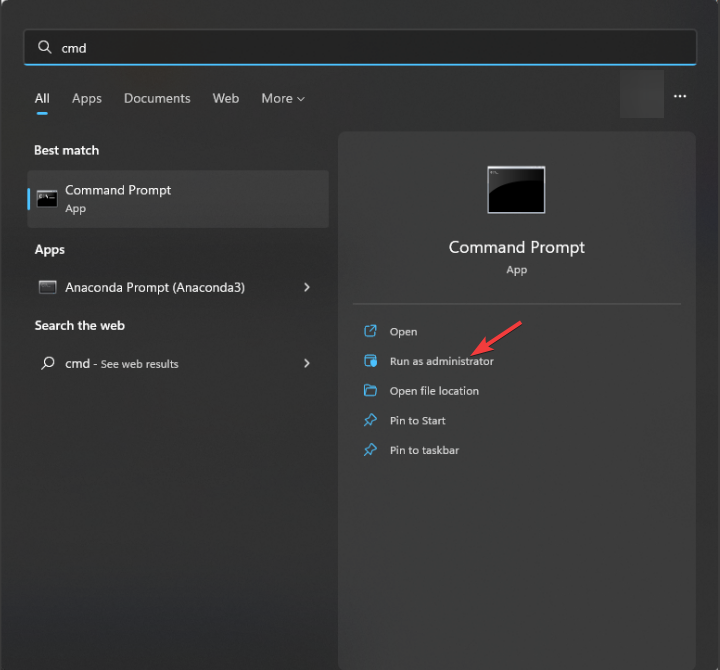
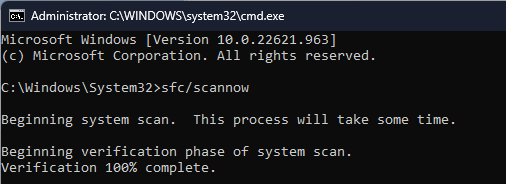
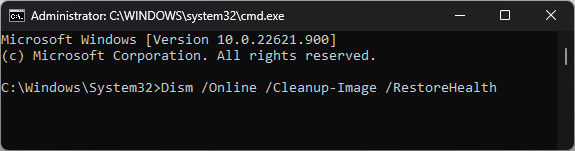














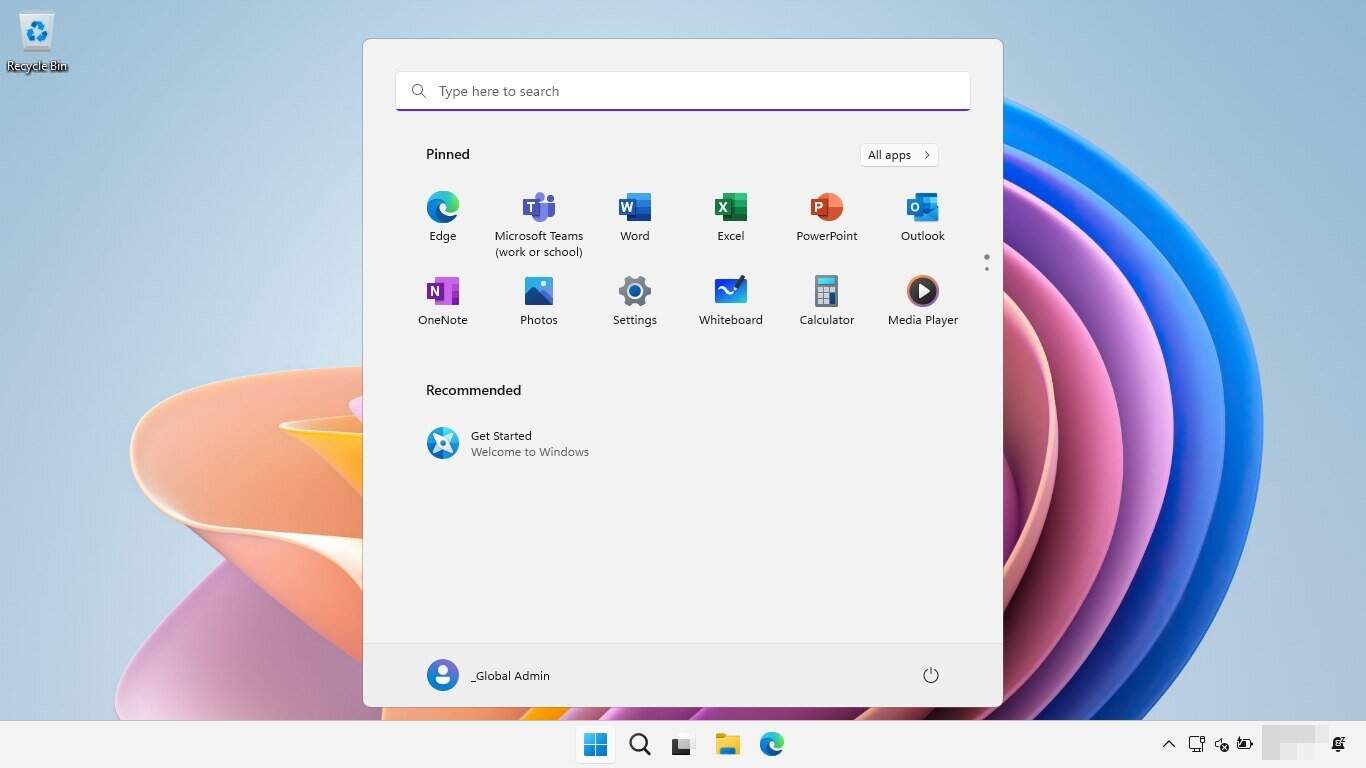

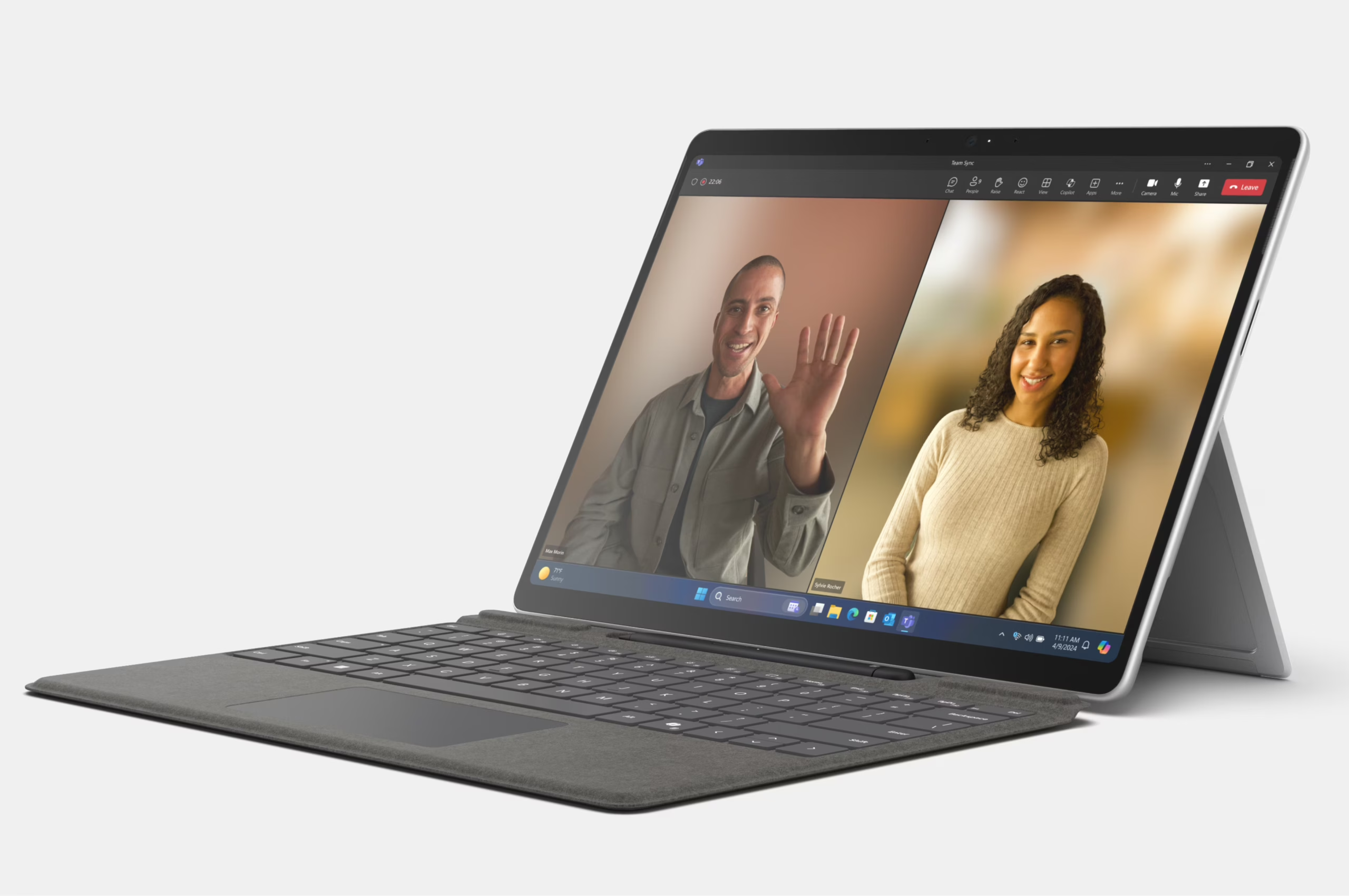
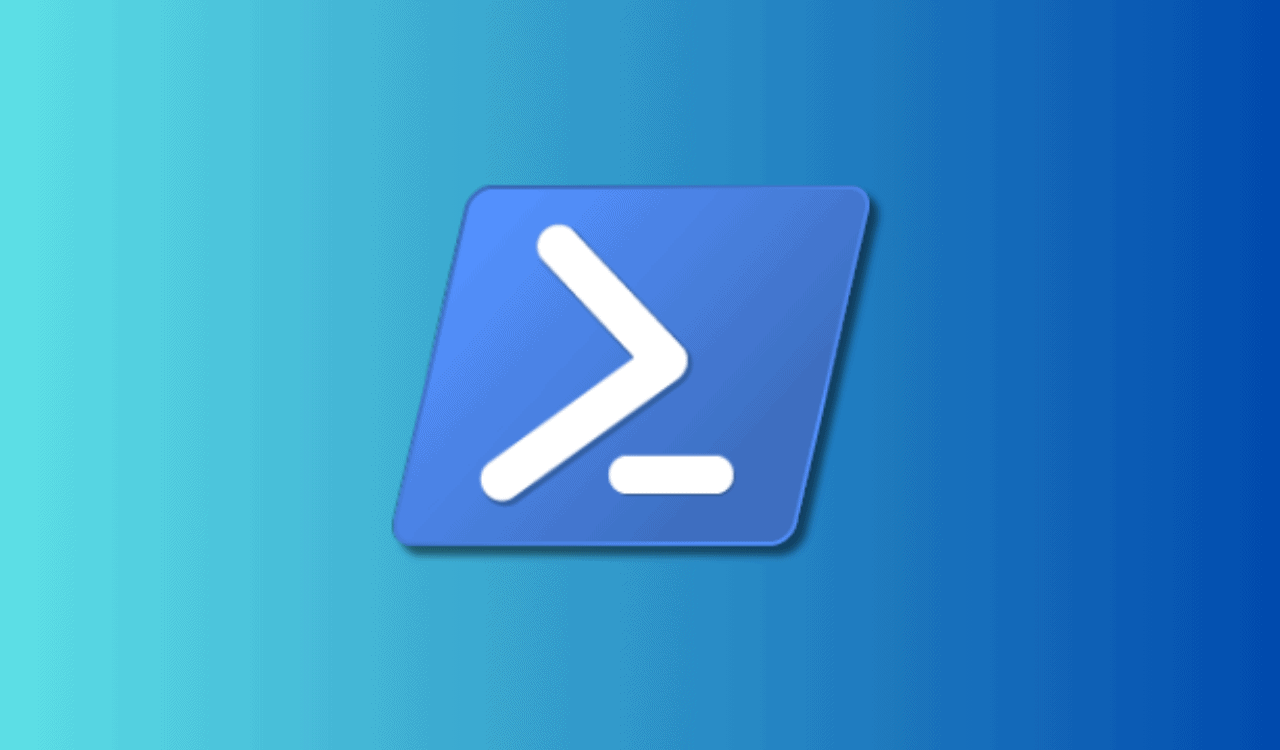
User forum
0 messages