How to reduce eye strain when using your Windows 10 computer
4 min. read
Updated on
Read our disclosure page to find out how can you help Windows Report sustain the editorial team. Read more
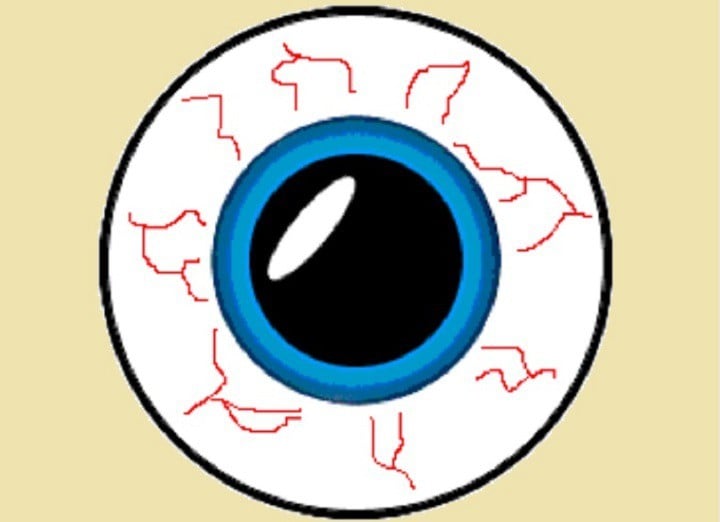
Many Windows users experience eye pain after starring at their computer screen for hours on end. Other users may also experience blurry vision, eye redness or other forms of eye discomfort. If your job involves using a computer for most of the time, you should then find a way to reduce eye strain.
There are various tools and settings that you can use to protect your eyes while working on a computer. In this article, we’re going to list a series of solutions to reduce eye strain. We strongly recommend that you put them into practice to protect your eyes’ health.
Here’s how to reduce eye strain on Windows 10
1. Adjust your computer’s position
It’s very important to place your monitor at eye level, at a comfortable distance to your eyes. If you look down or up when working on your computer, you put a great amount of pressure on both your eyes and backbone.
2. Take a break
Yes, when we’re focusing on a particular task, we often forget to take a short break to rest. Your eyes are not designed to gaze at a computer screen for hours on end, therefore it’s extremely important to take a break from time to time.
The best solution is to install a reminder to take breaks. There are various tools that take care of your eyes, some are more flexible and allow you to continue work if you can’t take a short break, others block your computer altogether.
The following tools remind you to take a break from computer: EyeLeo, PCWorkBreak, the BreakReminder extension for Google Chrome, and more.
3. Install f.lux
f.lux is a tool that changes the color of your computer’s display depending on the time of day. This app makes your computer screen look like the room you’re in. In other words, when the sun sets, your computer looks like your indoor lights. In the morning, your computer display is bright. f.lux uses warmer colors after sunset, and cool, blue colors during the day.
All you need do to is tell f.lux what kind of lighting you have, and what your location is. The app will then adjust your display according to your input.
f.lux also features a night mode for Windows 10 that improves sleep quality. As night approaches, f.lux warms up the display in order to reduce the amount of blue light in your monitor, light which can disrupt sleep patterns.
You can download f.lux for free from the tool’s official website.
There are many tools you can use to reduce eye-strain. For more information, you can check out our dedicated article where we recommend 7 handy tools to reduce computer related eye strain.
4. Use a dark theme and skin
Many Windows 10 apps come with their own dark theme. As a matter of fact, all Windows 10 users have the option to switch to the Dark mode with just a few click. Here’s how to enable Dark mode on Windows 10:
- Go to Settings
- Open Personalization
- Go to Colors
- Now just choose Dark mode at the bottom of the screen.
As we already mentioned, the following Windows 10 apps also support dark themes: Microsoft Edge, Office 2016, Outlook and Calendar, the Feedback Hub, Windows 10 Maps, the UAC dialog window and the Skype UWP app.
5. Get a pair of computer glasses
Even if you have 20/20 vision, you can get a pair of computer glasses to further reduce eye strain. The special anti-glare and anti-reflective coatings eliminate reflections of light that can cause eye strain.
Adjusting your monitor’s brightness and contrast levels for optimal performance can also help enhance your viewing experience.
There you go, put these suggestions into practice and you’ll reduce eye fatigue, headache, or sensitivity to light. Remember, prevention is better than cure.
RELATED STORIES YOU NEED TO CHECK OUT:









User forum
0 messages