How to Quickly Rename PC in Windows 10, 8.1
3 min. read
Updated on
Read our disclosure page to find out how can you help Windows Report sustain the editorial team. Read more

As we have previously told you, in Windows 10, 8.1, the traditional My Computer’ has been renamed into ‘This PC’. But this isn’t actually the name of your PC, and if you want to change it, here is the easy step-by-step guide that you need to take to do just that.
There are some quick things that you can learn inside Windows 8.1 and 10, such as seeing your PC Info, change Narrator settings, enable Quiet hours and many, many others. In our short guide, this time, we’ll explain how you can quickly, in under a minute, change the name of your PC. If you have been using Windows 10 or Windows 8.1 for a while now, you’re probably aware of this, but here is is our step-by-step short tutorial for those who are fresh to the idea of Windows 8 and how it operates.
Read Also: My Cortana app lets you rename Cortana in Windows 10
Of course, you can still change the name of your PC by following the old way that applies to the desktop interface, but this time we’re only talking about the Modern aspect, because it’s much cooler! So, here we go.
How to change your PC/laptop name in Windows 8.1, 10?
1. Open the Charms Bar (swipe finger or mouse to the top right corner or press Windows logo + W) and from there choose the search button and type 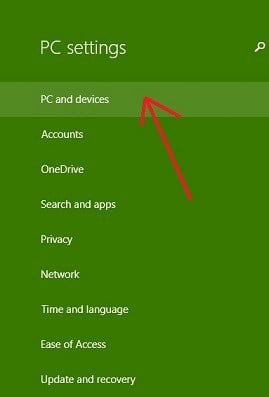
2. From the ‘PC Settings’ menu, choose the ‘PC and Devices‘ sub-section.
3. From the ‘PC and Devices’ menu, select the PC info section.
4. Rename your PC by choosing a combination of letters, hyphens and numbers. This isn’t like choosing a password, therefore, you can use something personal, just like I did.
So, that’s about it. Leave your comment below and let us know what name have you picked for your computer, and you can also leave your screenshot, as I’m always curious to see how folks baptize their systems.
Renaming elements on Windows PC
Isn’t it boring having a usual name not only on your PC but also on your folders? Let’s try to animate your PC a little bit. After renaming it successful, we have to mention that you can do that with your files and folders. Here’s a list of related guides:
- 12 of the best file rename software for Windows PCs
- How to Rename a Network in Windows 10 (Oh yeah, make fun of your neighbors!)
- How to rename multiple files in Windows 10, 8.1
- How to rename multiple files at once in Windows 10
Here you go, now you can manipulate your files and folders names however you want. Let us know in the comments if this article was helpful.
Read Also: Quickly rename multiple files in Windows 10 using the Tab key

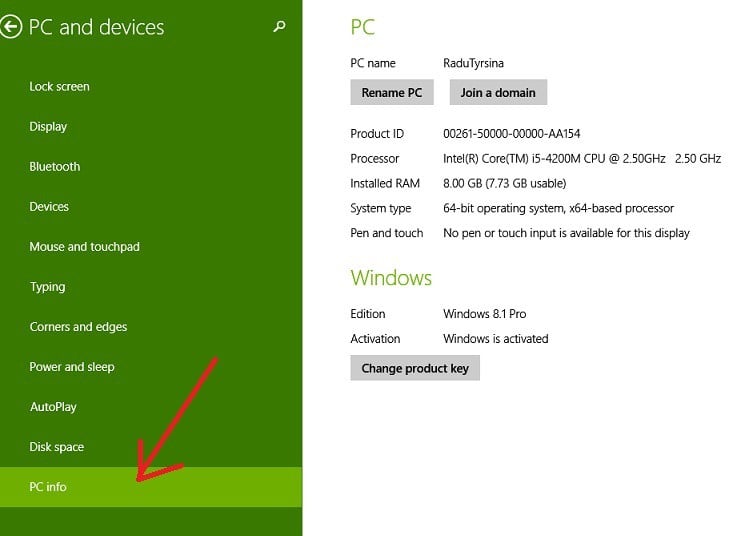









User forum
0 messages