Salesforce cannot login in Windows 10? Try these solutions
3 min. read
Updated on
Read our disclosure page to find out how can you help Windows Report sustain the editorial team. Read more

Trying to login to your Salesforce account but it’s not working? This is a common issue and can occur due to several reasons. Many users have reported similar sign in issues.
The Salesforce admin for your organization sets the password policies. These policies determine how many times you can attempt to login and other properties. If you are troubled by Salesforce sign-in related issues, here is how to fix them in Windows 10.
What can I do if Salesforce won’t login in Windows 10?
1. Check your security programs
- If you are using Salesforce desktop client, it is possible that a third-party security program like your antivirus software is blocking the connection.
- To find the issue, try to disable all the active firewalls on your system and try again.
Disable Windows Firewall
- Click on Start and select Settings.
- Click on Update and Security.
- Select Windows Security from the left pane.
- Click on Firewall and Network Protection option.
- Click on the currently active network.
- Toggle the switch to turn of Windows Firewall.
- Launch Salesforce client and try to sign in to the program.
If you are able to sign in, you may have to add Salesforce client to the whitelist.
Disable third-party software
- If you are using a third-party antivirus program, you may have to disable the firewall provided by the security program.
- Launch your antivirus program and locate the firewall option.
- Disable the firewall protection temporarily.
- Launch Salesforce and check for any improvements.
- If required, add Salesforce client to your antivirus programs’ white list.
Looking for the best antivirus program to secure your business? Check out our top recommendations.
2. Other troubleshooting tips
- If you’re locked out due to repeated login attempts, wait until the lockout period expires and try again. You can also contact your Salesforce admin to resolve the issue.
- Make sure the login credentials are correct. According to Salesforce, many issues occur due to incorrect spacing in the password and username.
- Contact your admin in case the password has expired. Your admin may set the password to expire for security reasons.
- Make sure you are using the Salesforce client inside the trusted UP range. If you are using a new device or after a fresh installation, make sure you verify your identity.
- When you try to access the service using a new device, you may require a new security token. You can get the security token by resetting it.
- Once the security token is reset, you can update your token in Salesforce Outlook client.
- If you get Use Custom Domain message, then make sure you are using the domain name provided by your administrator.
- Make sure you grant login access to your administrator get your issue resolved.
Many of the Salesforce login issues occur due to security programs blocking the connection or due to incorrect login credentials. In any case, you should contact the Salesforce when the issue is not resolved.
Follow the steps in this article and let us know which fix helped you resolve the issue in the comments. Also, leave there any other questions or suggestions that you may have and we’ll be sure to check them out.
RELATED STORIES YOU MAY LIKE:
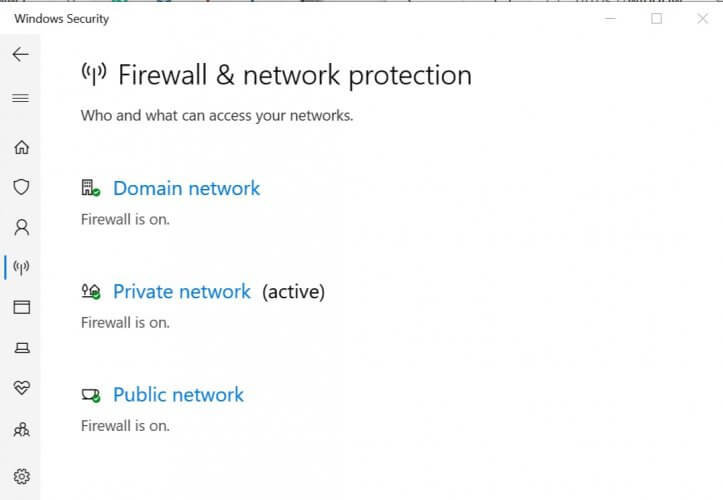
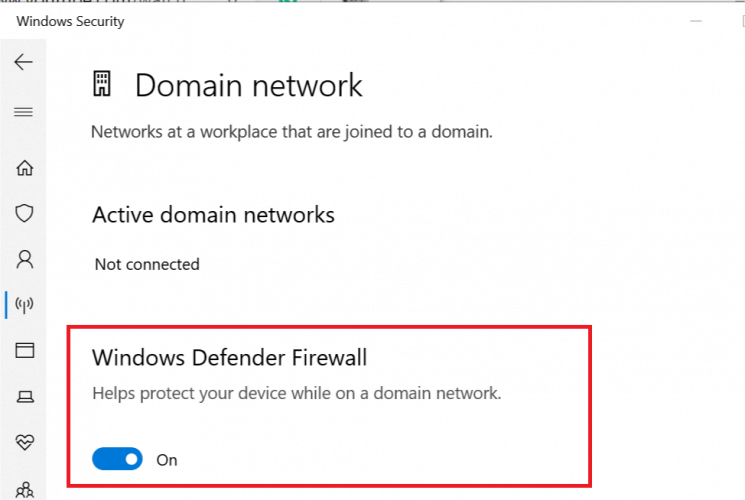
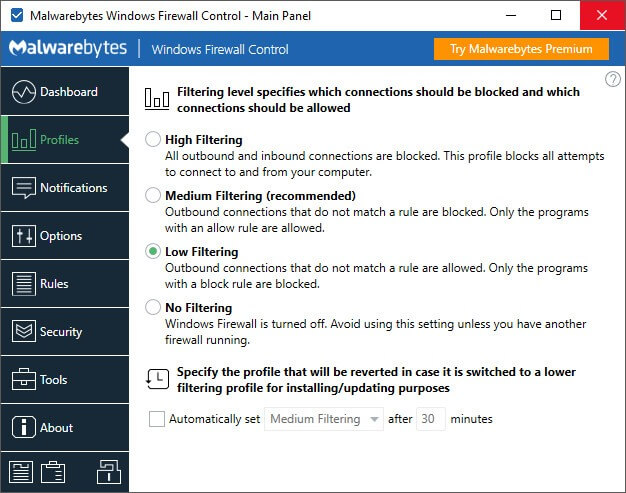








User forum
0 messages