How to Share Files on OneDrive With Others
Learn what to do to make your OneDrive files available to other users
2 min. read
Updated on
Read our disclosure page to find out how can you help Windows Report sustain the editorial team. Read more
Key notes
- OneDrive is a very popular cloud storage service available from Microsoft.
- If you have files on your OneDrive, you can share them with other people via links.
- When you share files on OneDrive with others, you can tweak some settings: set a password, configure editing rights, as well as establish an expiration date for the link.
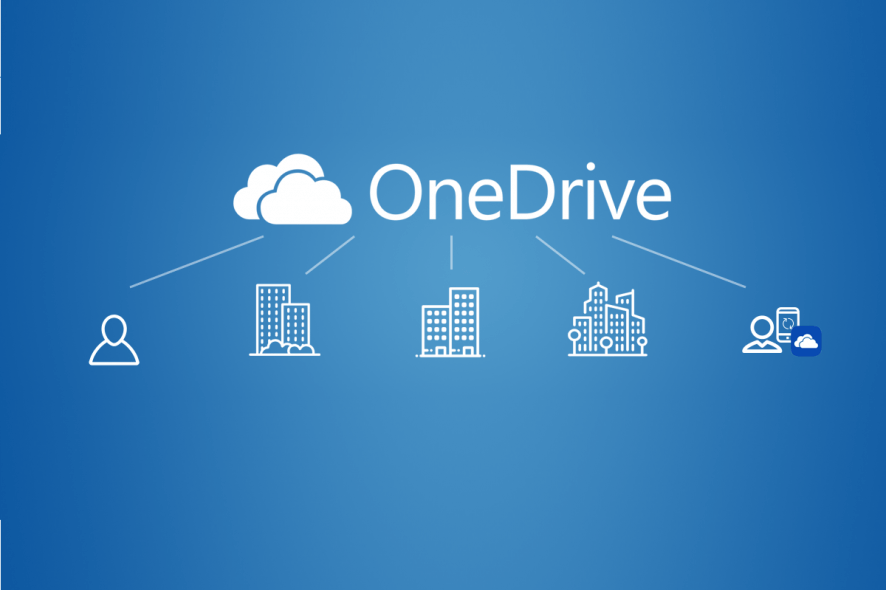
The days when a little bit of extra storage meant buying a bigger hard drive or adding an external one to your inventory are long gone. Nowadays, cloud storage is the way to go.
While it may sound unsafe, it is evolving to become faster, safer, and overall better year after year, all while maintaining a relatively low price.
One good example of a great cloud storage service is Microsoft’s very own OneDrive.
Why do I need to use cloud storage?
One staple of cloud storage is the ability to share files and folders with other users via a specialized URL. This allows them to access the files and folders as if they were their own, but nothing else.
This allows great freedom when it comes to file sharing.
However, not everyone knows how to share something in OneDrive. That is why we’ve created this article to guide you in a step-by-step manner on how to share a file one OneDrive.
How do I share files on OneDrive with other people?
1. Go to the OneDrive website. You need to sign in with your Microsoft account or your work or school account
2. Pick whatever file or folder you want to share. You can do this by selecting the circle in the upper corner of the item.
Multiple files or folders can be picked and shared together as well.
3. Look at the top of the page, and select Share.
4. Select Anyone with the link can edit.
5. Choose the options you want. You can allow editing, set an expiration date for the link, or set a password so that users can only access the file using the password.
6. Select Apply after you make your choice. You’ll be returned in the main Share box.
7. Select Copy Link to copy it to your clipboard.
8. Paste the link in a message or email sent to the person who you want to access your OneDrive file.
It is very simple to share a file in OneDrive with other users. All you need to do is share it via a link with them.
Keep in mind that depending on the options that you select, people who have access to the files and folders can do a wide variety of things.
If you allow editing, recipients will be able to add, edit or delete items from the folder that you have shared. Additionally, they will be able to forward the link to others, change permission settings and more.
You can also set an expiration date, after which the link will no longer be valid. Finally, you can also set a password so that when a user checks in the link, they will need to input a password in order to go any further.
By following these steps, you should be able to make the entire or only part of the content of your OneDrive accessible to anyone.
If you’re looking to transfer files from one OneDrive to another, check out our dedicated guide.
Do you think sharing your cloud storage is a good idea? Let us know what you think about this in the comment section below. Likewise, feel free to ask us any questions about the process of sharing a file in OneDrive with other people.
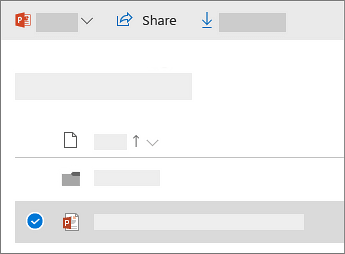
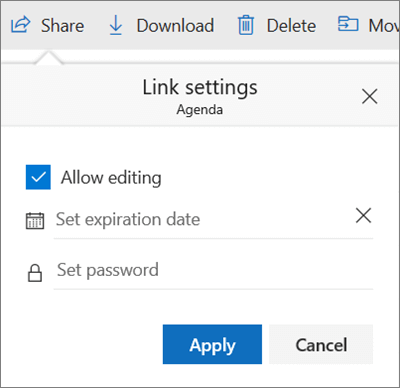
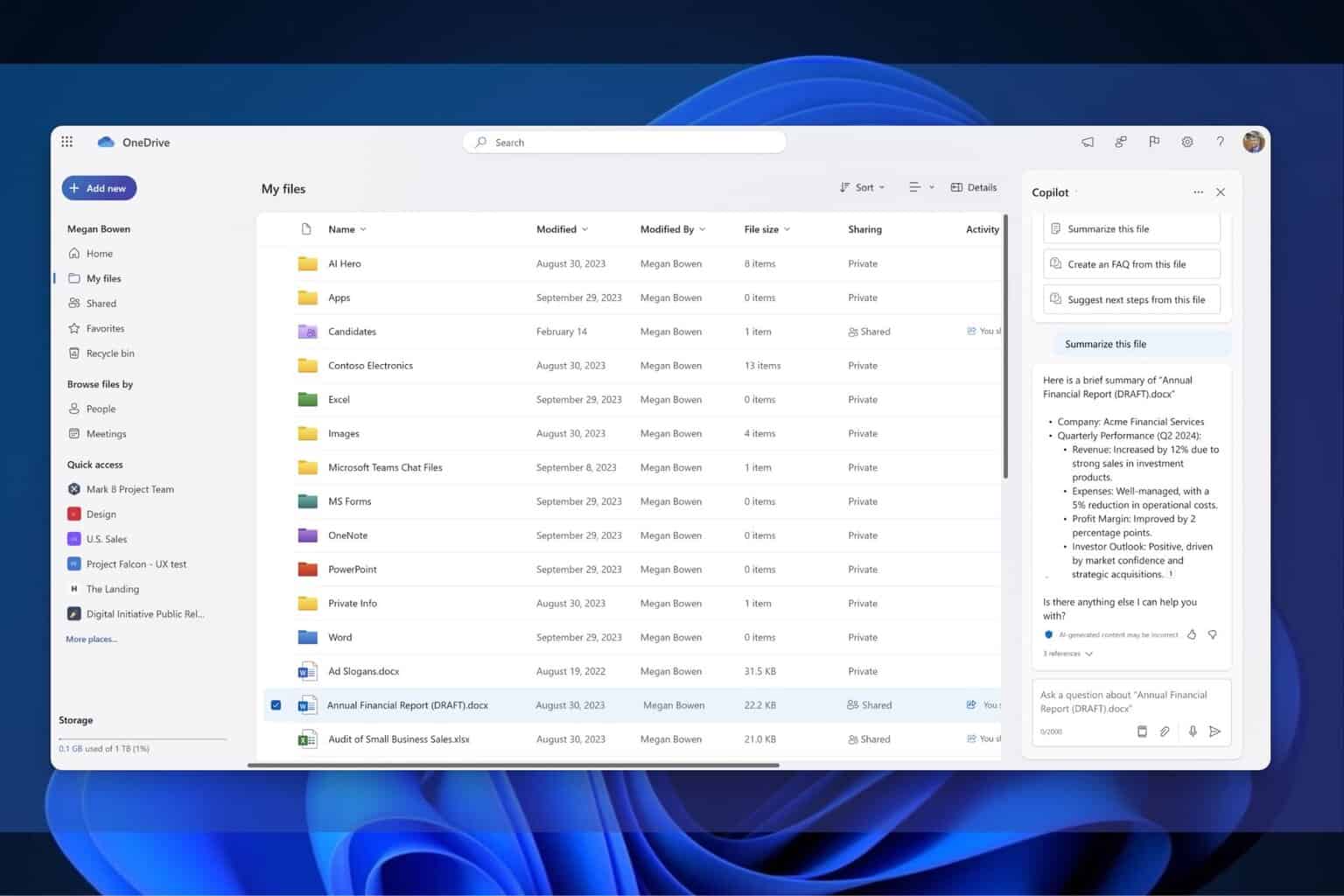

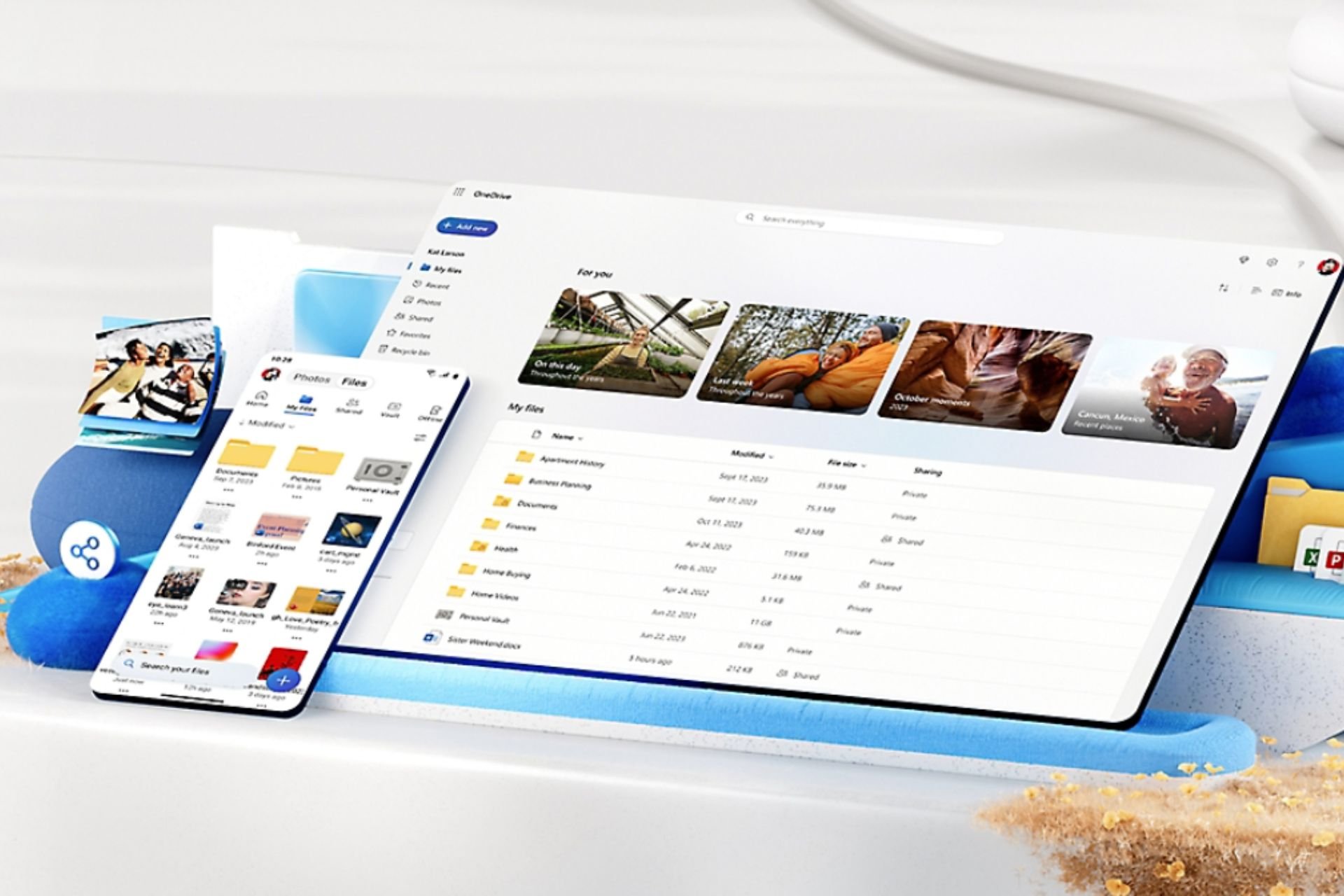
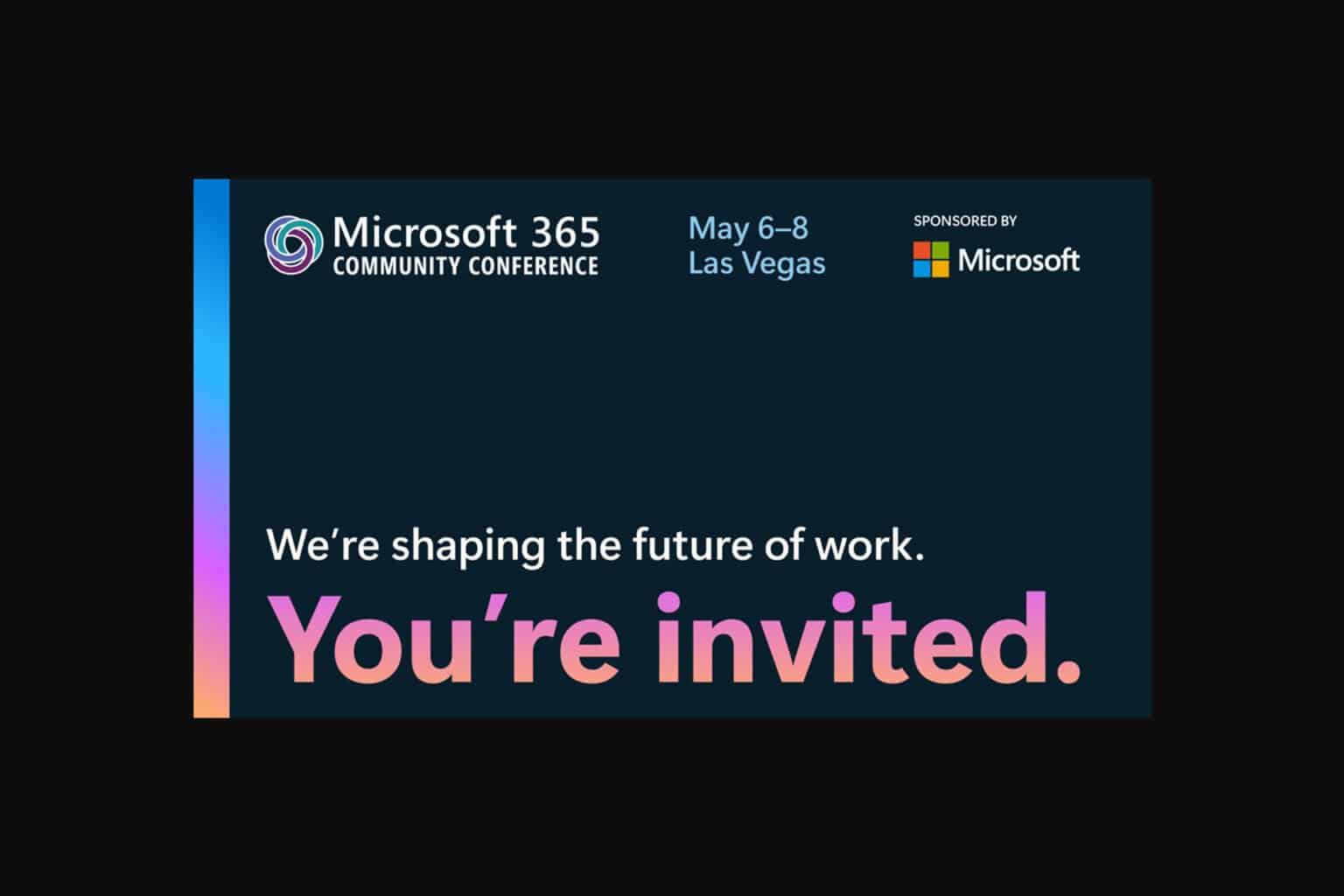
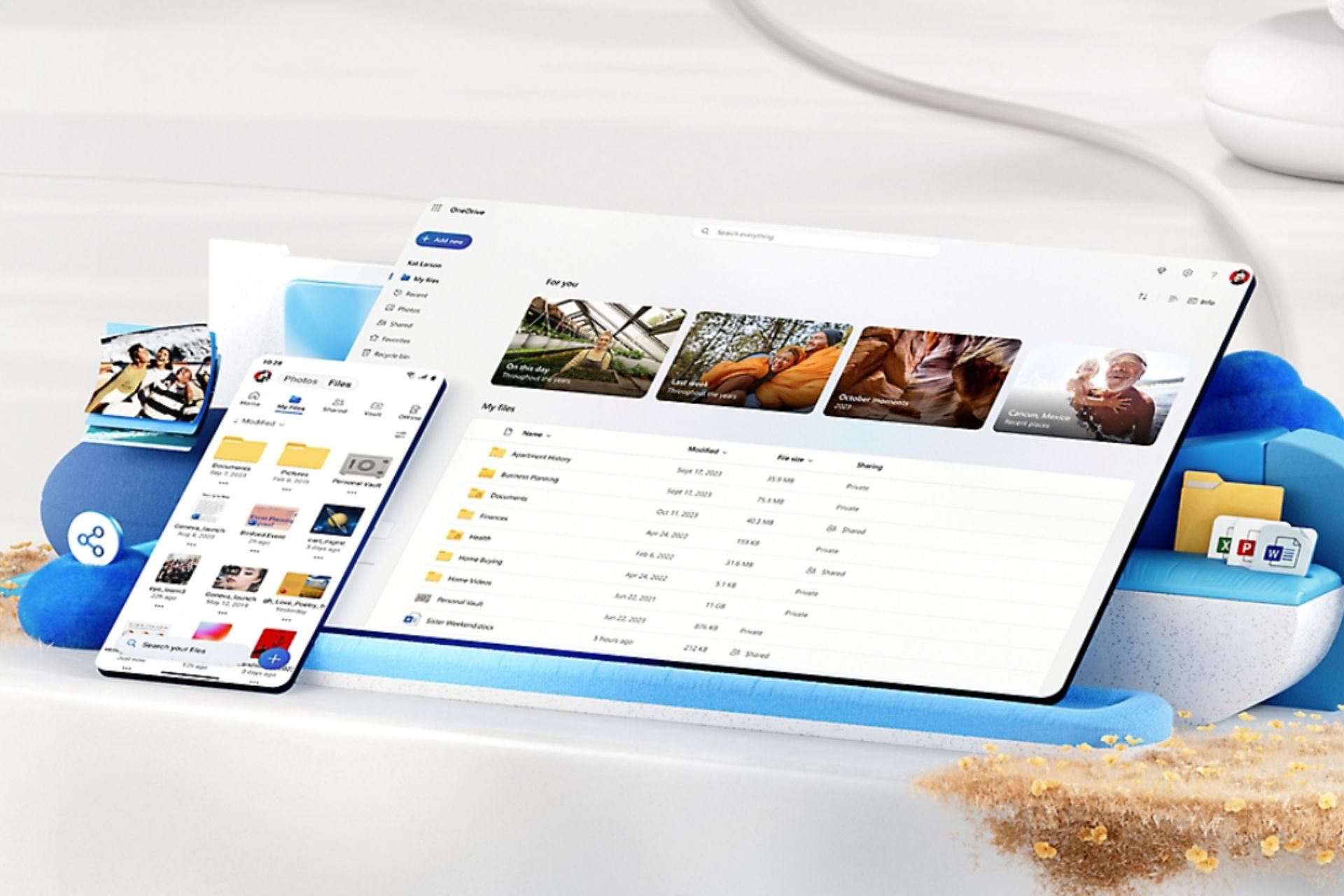
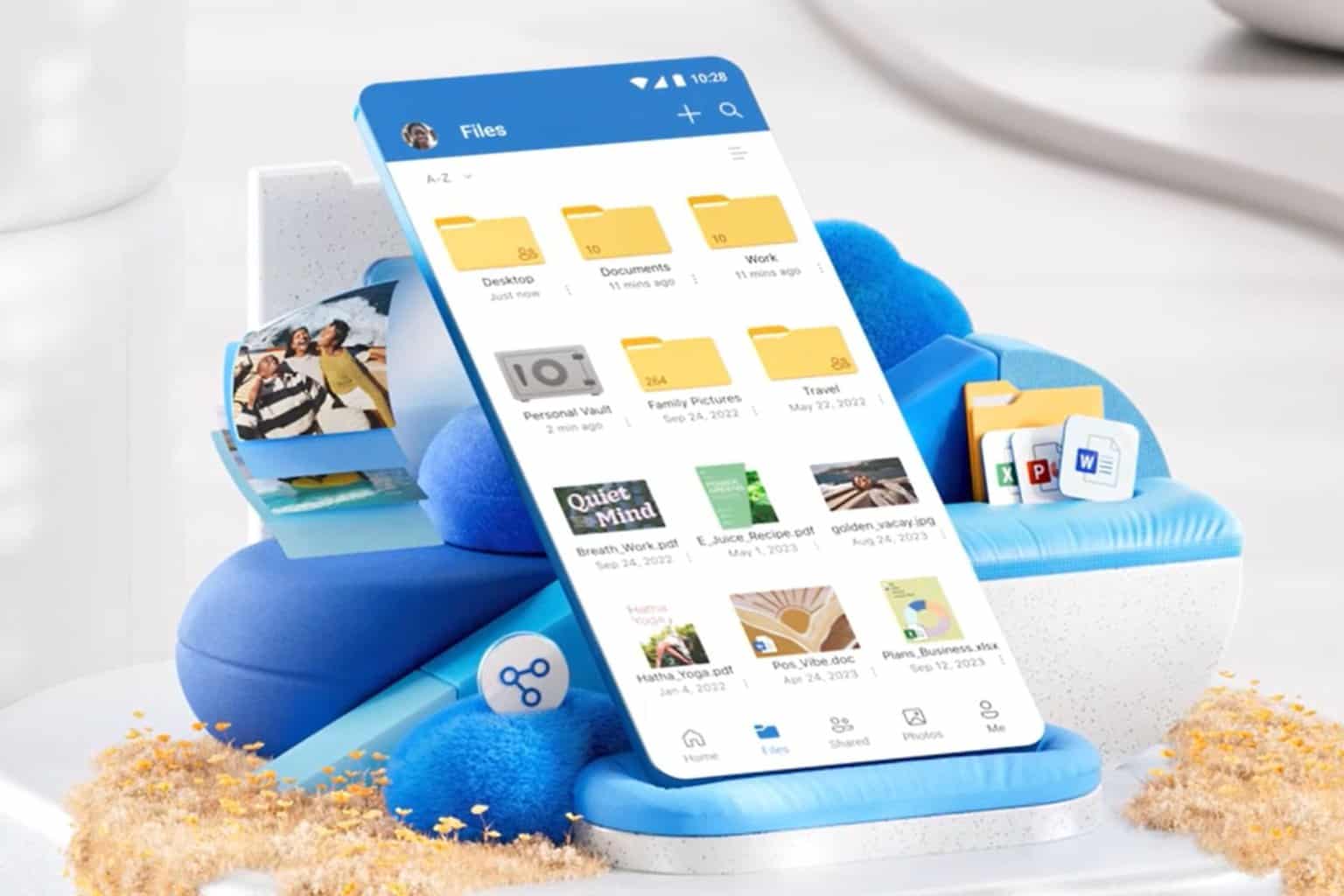
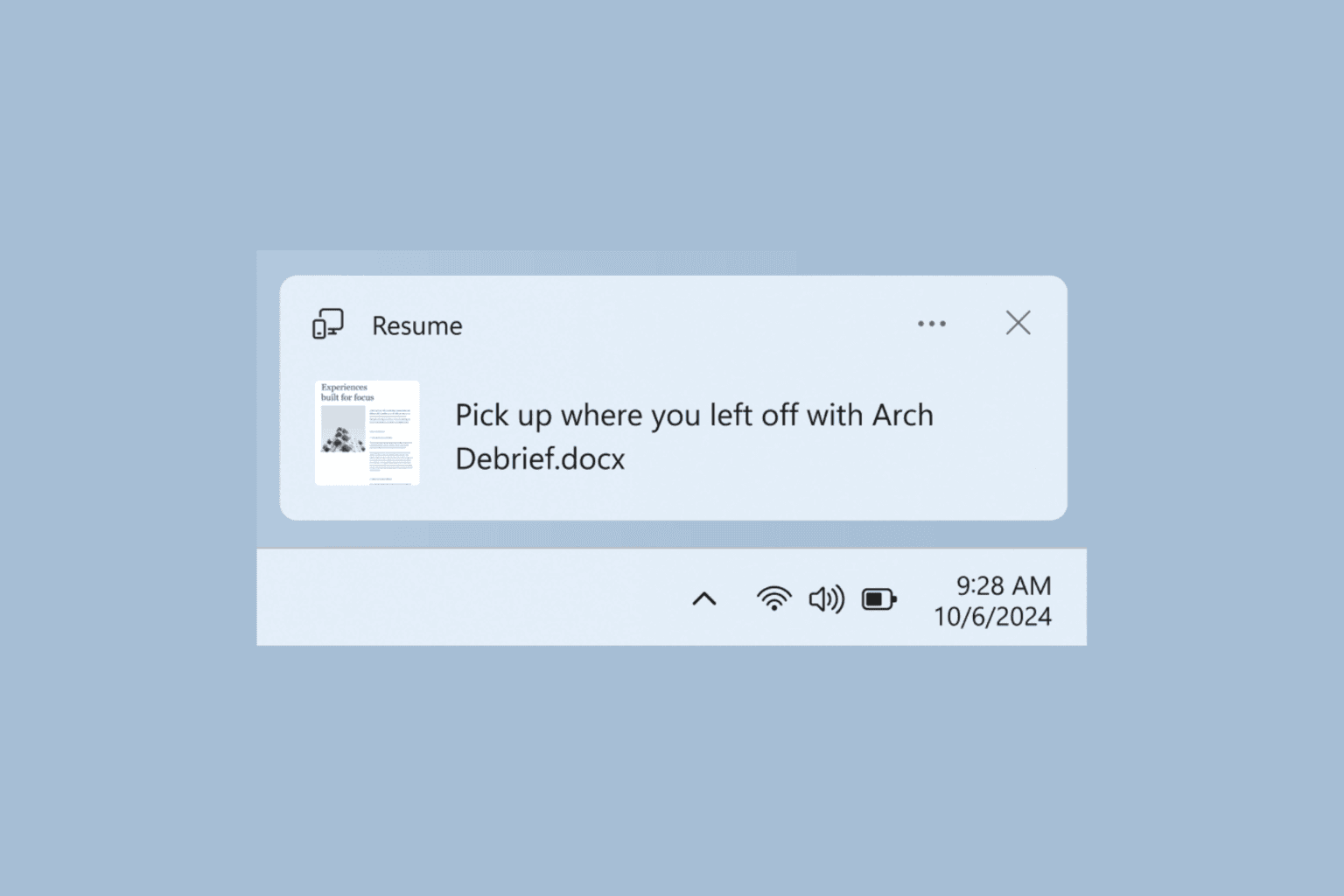
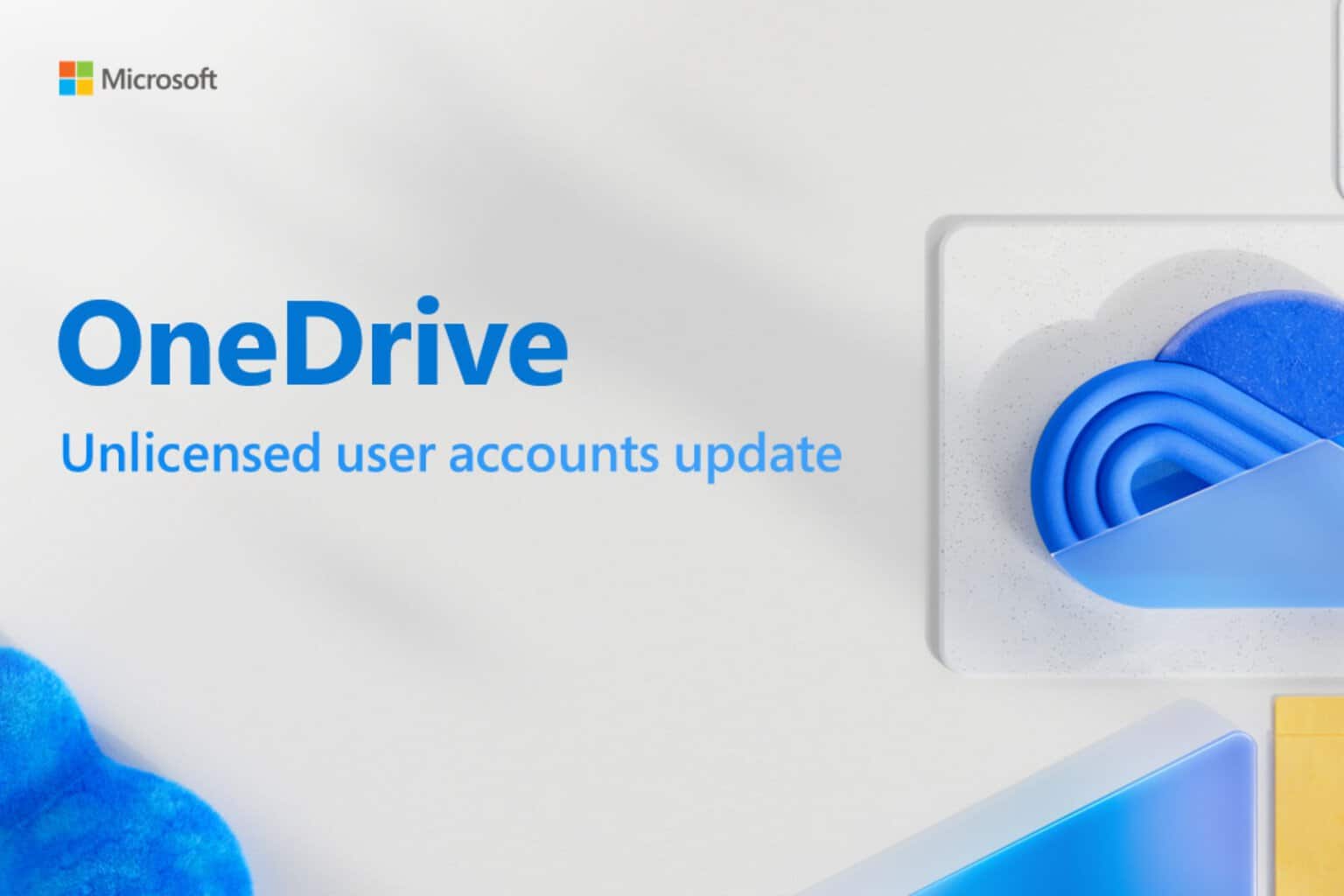
User forum
0 messages