Sky Go Unable to Load Configuration? Fix It Now
Give a try to these quick solutions now
7 min. read
Updated on
Read our disclosure page to find out how can you help Windows Report sustain the editorial team. Read more
Key notes
- Sky Go is a streaming service provided by Sky Group for Sky TV subscribers in the UK.
- Error 200 Unable to load configuration is one of the most common Sky Go issues.
- This error could be due to unstable network connections, firewalls, or other reasons.
- One way to fix this error is by uninstalling CiscoVideoGuard, deleting the remaining files, and reinstalling Sky Go.
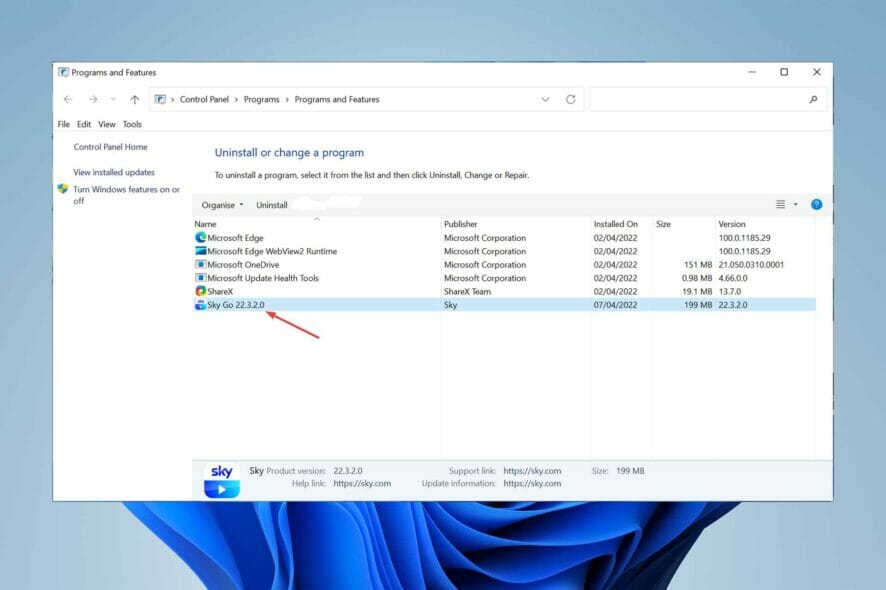
Unable to load configuration on Sky Go is one of the most vexing issues that might occur when trying to watch a show.
Sky Group provides this streaming app for Sky TV subscribers for free. With the help of Sky Go, users can now watch live Sky TV on their Windows computers.
While Sky Go is one of the best streaming apps available, it has flaws, such as when it fails to launch or play content.
The most recurring of these errors is error code 200: Sky Go Unable to Load Configuration. We’ll walk you through a few simple solutions to fix the error in this article, but first, let’s talk about why this happens.
Why does the error code 200 Unable to load configuration happen?
When you read the prompt, you can see a description that says, Unable to load configuration.
You should ensure your device has an active network connection and try again. This is a clear sign that Sky Go is not functioning correctly. Several reasons can cause this error, such as:
- Sky Go is not connected to a stable network connection
- Some corrupt files exist in the %LocalAppData% folder
- Your hardware is problematic
- You have set your device’s date and time incorrectly
What can I do if Sky Go is unable to load configuration?
1. Restart router/gateway
- Unplug your modem/router from power. You can do it from the mains or the power cable at the back of it).
- Let it be unplugged for half a minute.
- Plug it back to power and turn it on.
- Wait for it to reinitialize and gain its stability back. This can take between 30 seconds to 5 minutes.
One of the main reasons for Sky Go’s unable to load configuration error is an unstable network connection.
Rebooting the gateway/modem/router/hub can fix this, give you a more stable connection, and avoid issues like Sky on Demand not working.
2. Reset network
- Click on the Start menu, type Settings, and open it.
- From the left-side panel, choose Network & Internet. Afterwards, click on Advanced network settings.
- Then, click on Network Reset.
- Finally, click on Reset Now.
Restarting your network can also give you a more stable internet connection and help you fix Sky Go unable to load configuration error.
3. Turn off the Firewall
- Press Windows + S to open the search utility, type firewall in the search box, then open the Windows Defender Firewall.
- Click on Turn Windows Defender Firewall on or off.
- Now, choose the Turn off Windows Defender Firewall option and click on the OK button.
Firewalls don’t always mix so well with streaming service apps. A firewall can block the internet connection from Sky Go and lead to the Sky Go unable to load configuration error.
If you use other firewalls on your Windows 11, refer to its manual to disable it. Turn off or uninstall third-party antivirus services that contain firewalls.
Mostly, you can right-click the antivirus tray icon and disable it from there.
4. Check the Date and Time
- Right-click on the Clock in the bottom right corner of the Windows Taskbar and select the Adjust Date and Time option.
- Activate Set the time automatically, Adjust for daylight saving time automatically, and Set the time zone automatically.
Most online applications fail to work appropriately when the date and time of the device are not properly set.
In addition to the steps above, ensure that you have set the short and long date format of your Windows 11 to dd/MM/YY.
5. Close screen recording apps
- Right-click on the Start menu and select Task Manager.
- Under the Processes tab, find any screenshot/screen-recording application from the list. Click on End Task to close it.
Screen capturing services can stop Sky Go from working expectedly. So, ensure to close them by following the steps above.
6. Clean boot your Windows
- Press Windows + R keys to open the Run window.
- After that, type msconfig and hit Enter to open the System Configuration.
- Under the General tab, select Selective Startup, Load System Services, and Use Original Boot Configuration then, deselect the Load Startup Items checkbox. Now click on OK.
- Under the Services tab, select Hide All Microsoft Services and Disable All options. Finally, click on OK.
- Reboot your computer.
Some third-party applications, such as CiscoVideoGuard, are not compatible with Sky Go.
Clean-booting your windows helps you eliminate them from being opened at startup and therefore, you will not run into Sky Go unable to load configuration.
7. Uninstall CiscoVideoGuard and Sky Go
- Select CiscoVideoGuard from the list right-click on it and select Uninstall.
- Then, select Sky Go and click on Uninstall.
- Go to the Start menu and click on File Explorer.
- Go to following patchs and delete the VideoGuardPlayer folders:
C:/User/<username>/AppData/Local/Cisco
C:/User/<username>/AppData/LocalLow/Cisco - After that, delete the Sky Go and Sky folders from this path:
C:/User/<username>/AppData/Roaming. - Reboot your system.
- Finally, go to the Sky Go download page and click on Download Now for Windows.
- Then, Reinstall Sky Go by following the steps from the installer.
Uninstalling CiscoVideoGuard and Sky Go and deleting the remaining files help you reinstall Sky Go from a clean slate.
Sky Go’s unable-to-load configuration error will surely be gone after this process.
8. Contact the Sky Go support team
If the error persists after trying all the steps above, it is best to contact the Sky customer support team.
They are professionals who will figure out the exact problem you are facing and help you fix it.
Be sure to let them know the troubleshooting steps you have done so that they better understand what exactly the problem is.
What are the benefits and drawbacks of Sky Go?
You can use Sky Go on up to 2 devices. If you pay extra for a monthly fee, you can go up to 4 devices. To play content on computers, you need a deprecated browser plugin called Microsoft Silverlight 3.0.
Not all programs are available on Sky Go. Because of viewing rights, specific programs are blacked out from the schedule.
If you’re looking for the best browsers to stream Sky Go on PC, take a look at this article. Or if you have the box connected to the TV, find out how to fix the red light on Sky Q.
To access the complete list of live TV channels that Sky Go supports, subscribe to the corresponding Sky TV packages.
Sky Go unable to load configuration error is a common error, but it is not the only error you might run into.
You might encounter login problems, hit the maximum number of downloads, or weird errors, such as Sky Go error 202. Sky boxes are also prone to issues, and we already wrote about the Sky Mini box not working or the Sky Glass remote being unresponsive in one of our previous guides.
Also, whether the app is connected or not, stuttering and buffering are signs of a problem with a LAN connection or an unstable connection.
Last but not least, ensure you haven’t left a VPN running if you’re seeing geo-blocked restrictions.
If you run into Sky Go unable to load configuration in Windows 10, read this article. We also have a guide to help you if Sky Glass won’t turn on, so be sure to check it out.
If you can’t watch your favorite channels on your Sky Glass due to stuck at software update in-progress issue, read this guide.
If you have any questions or suggestions about the subject, please mention them in the comments section below.
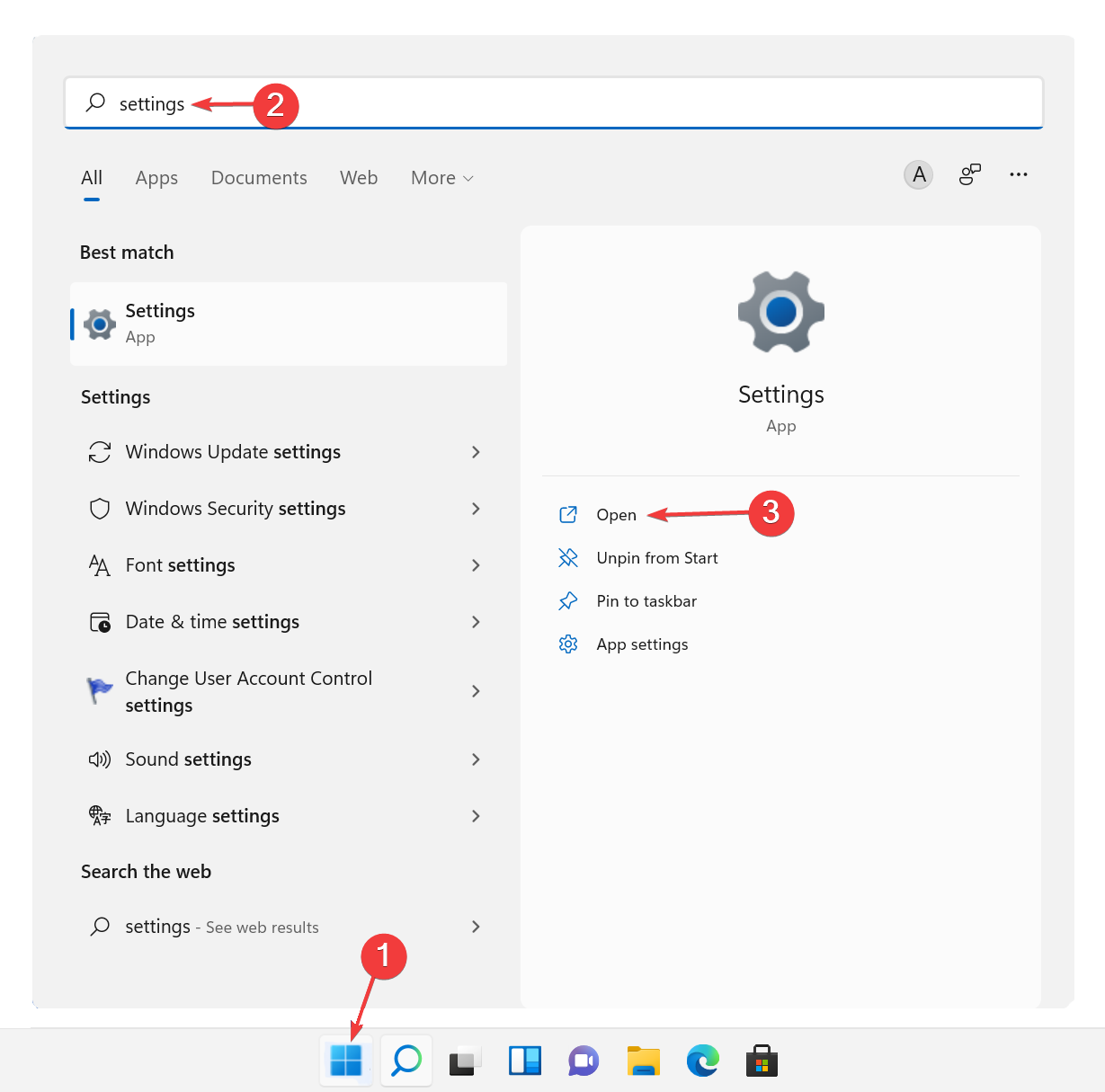
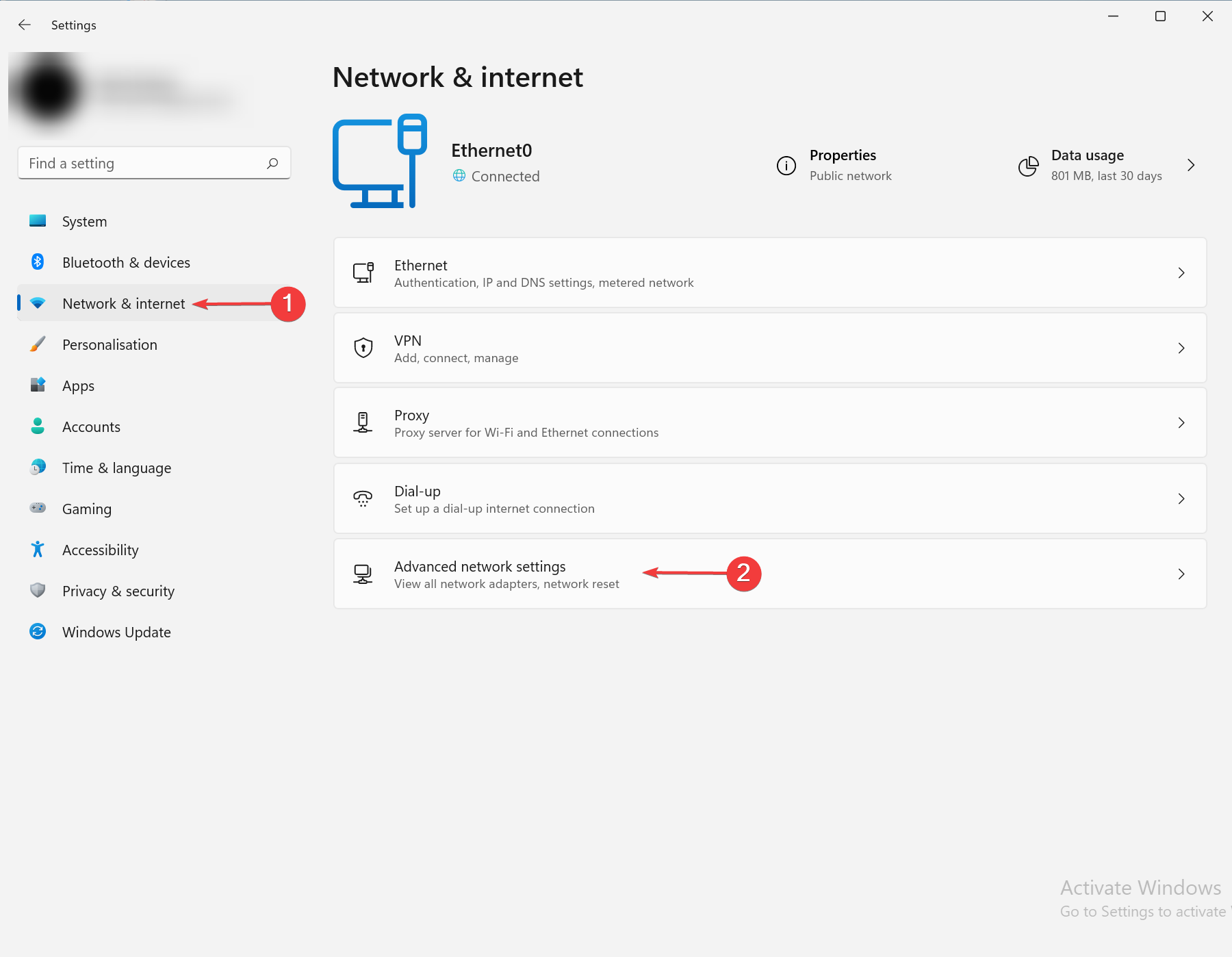
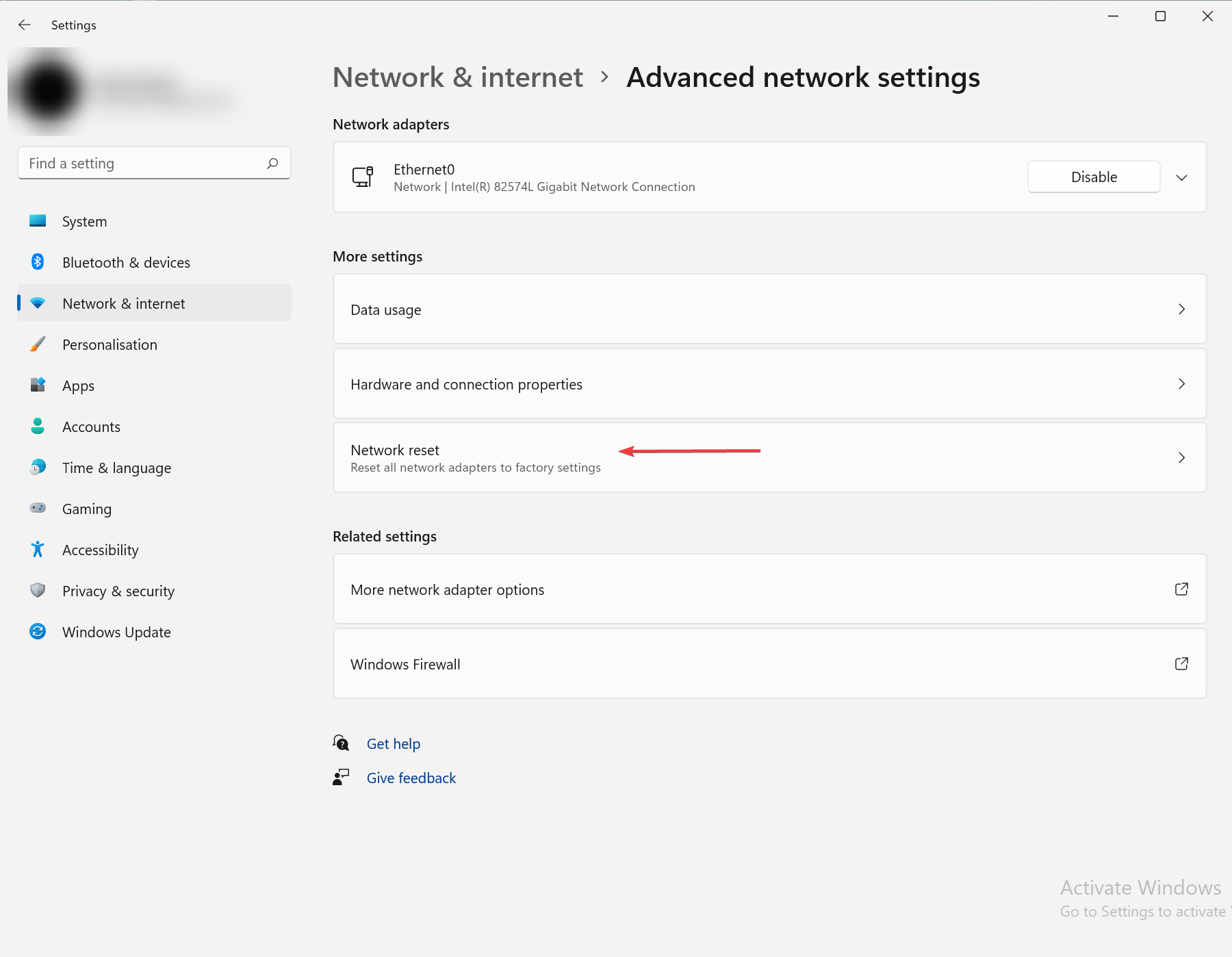
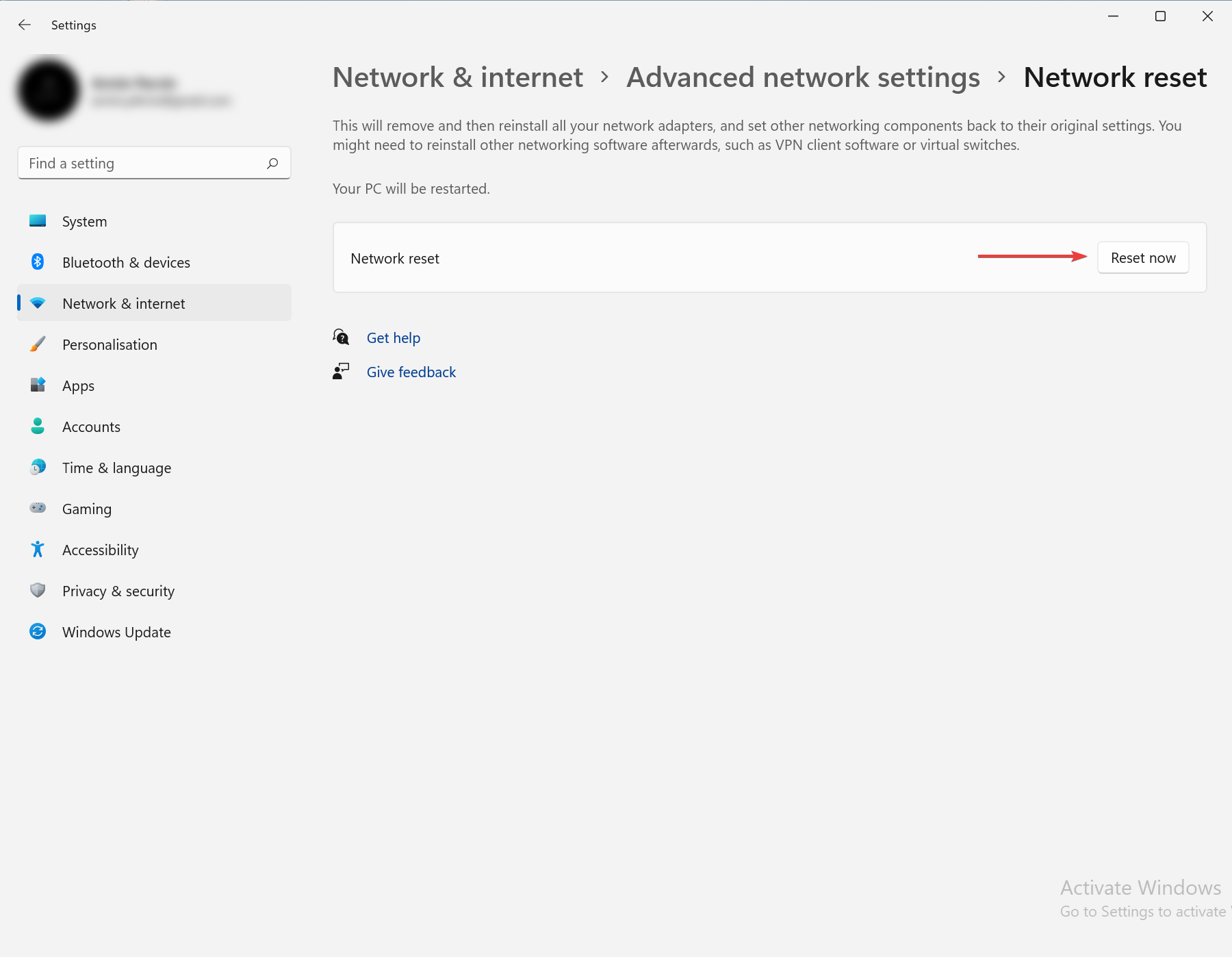
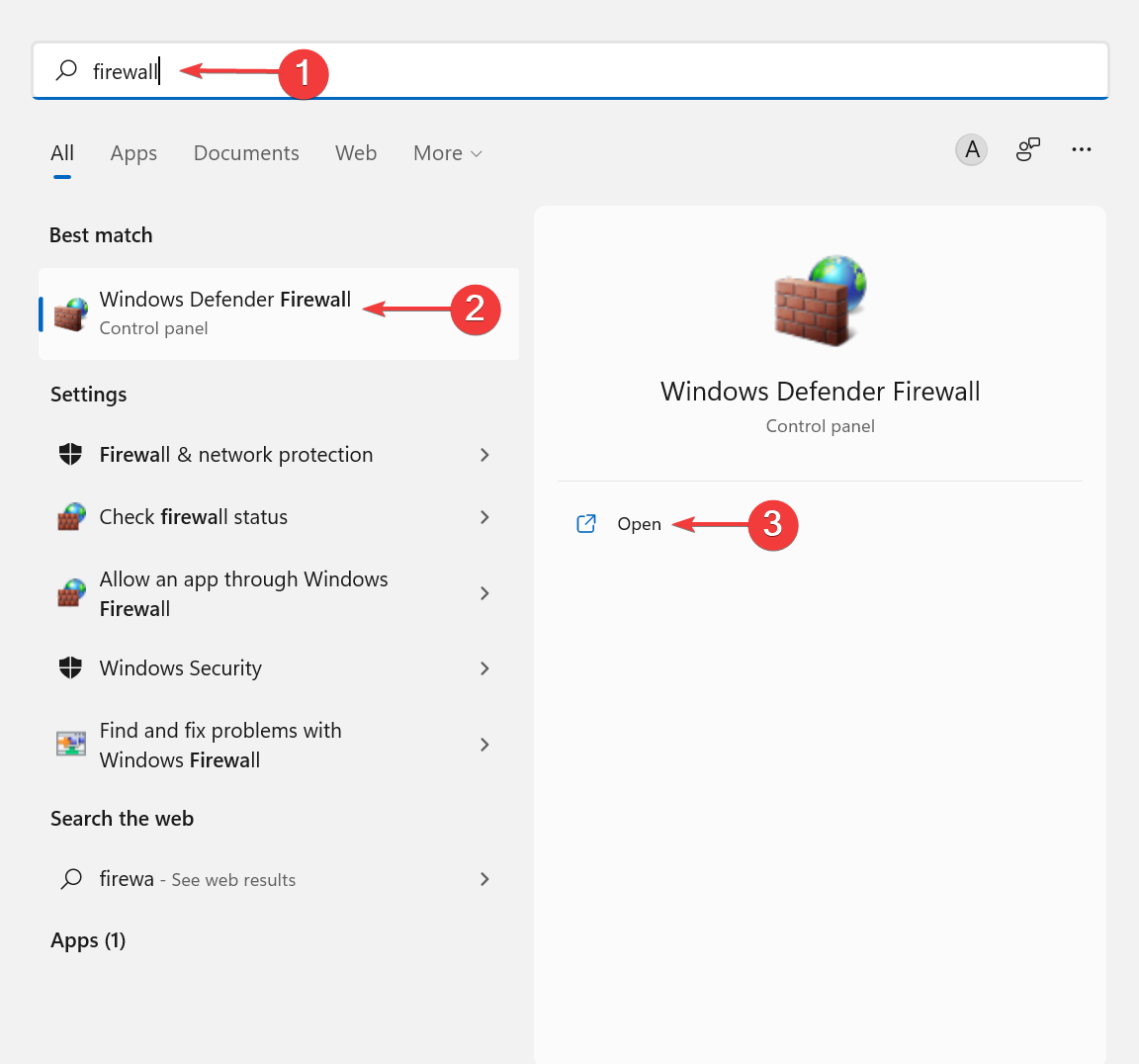
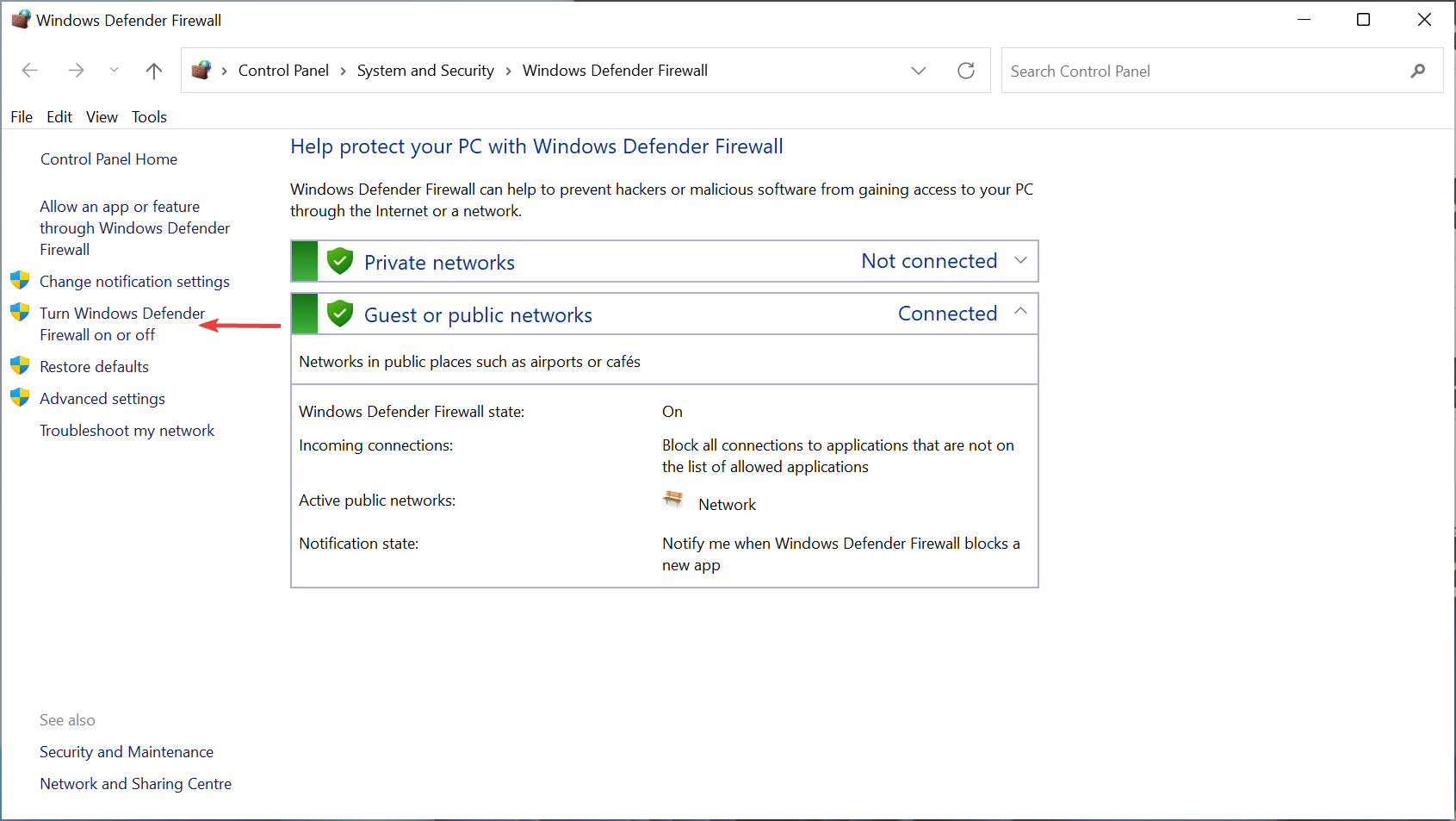
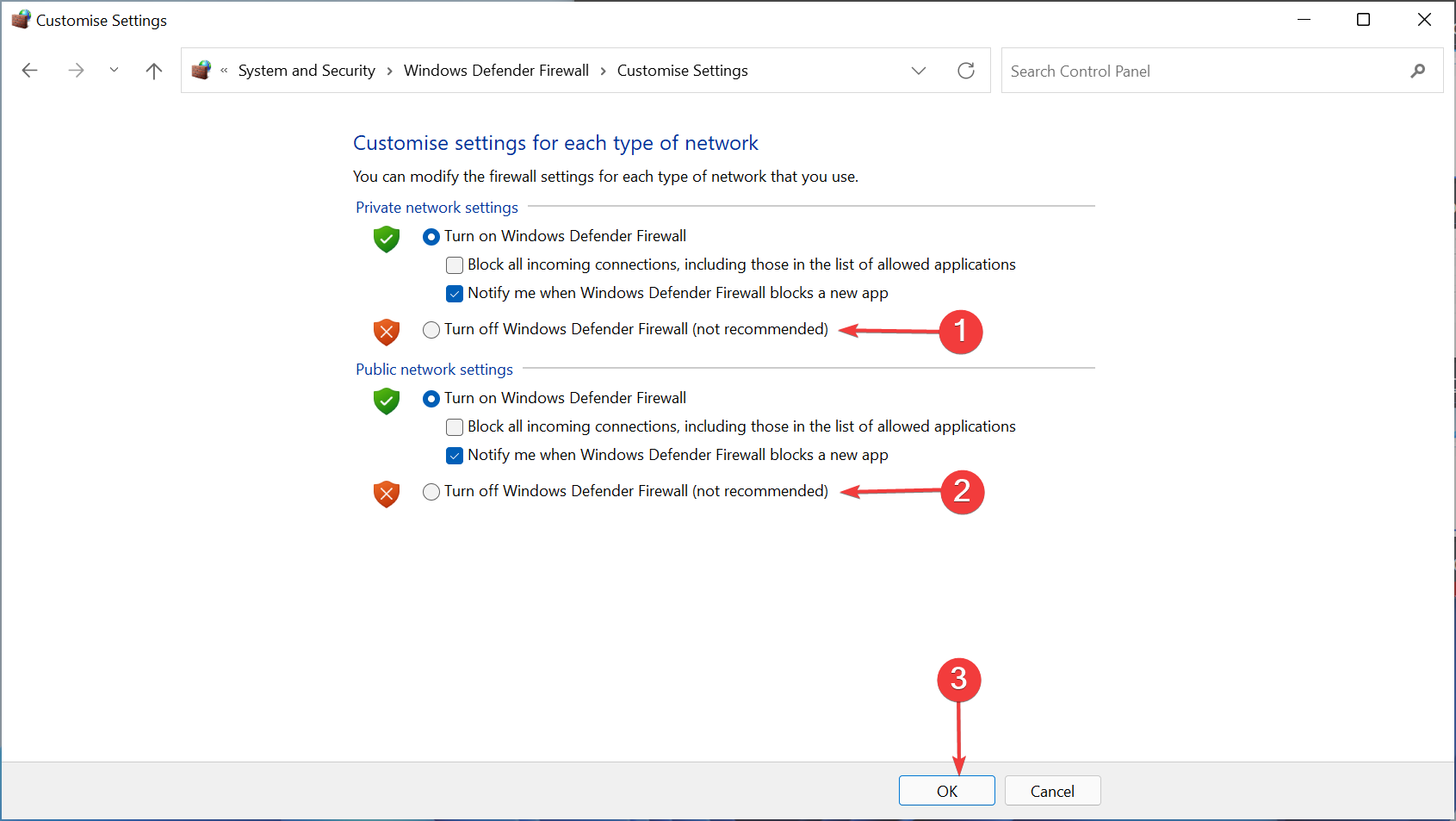
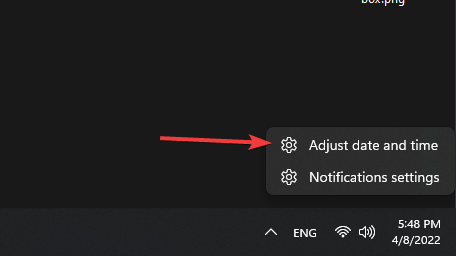
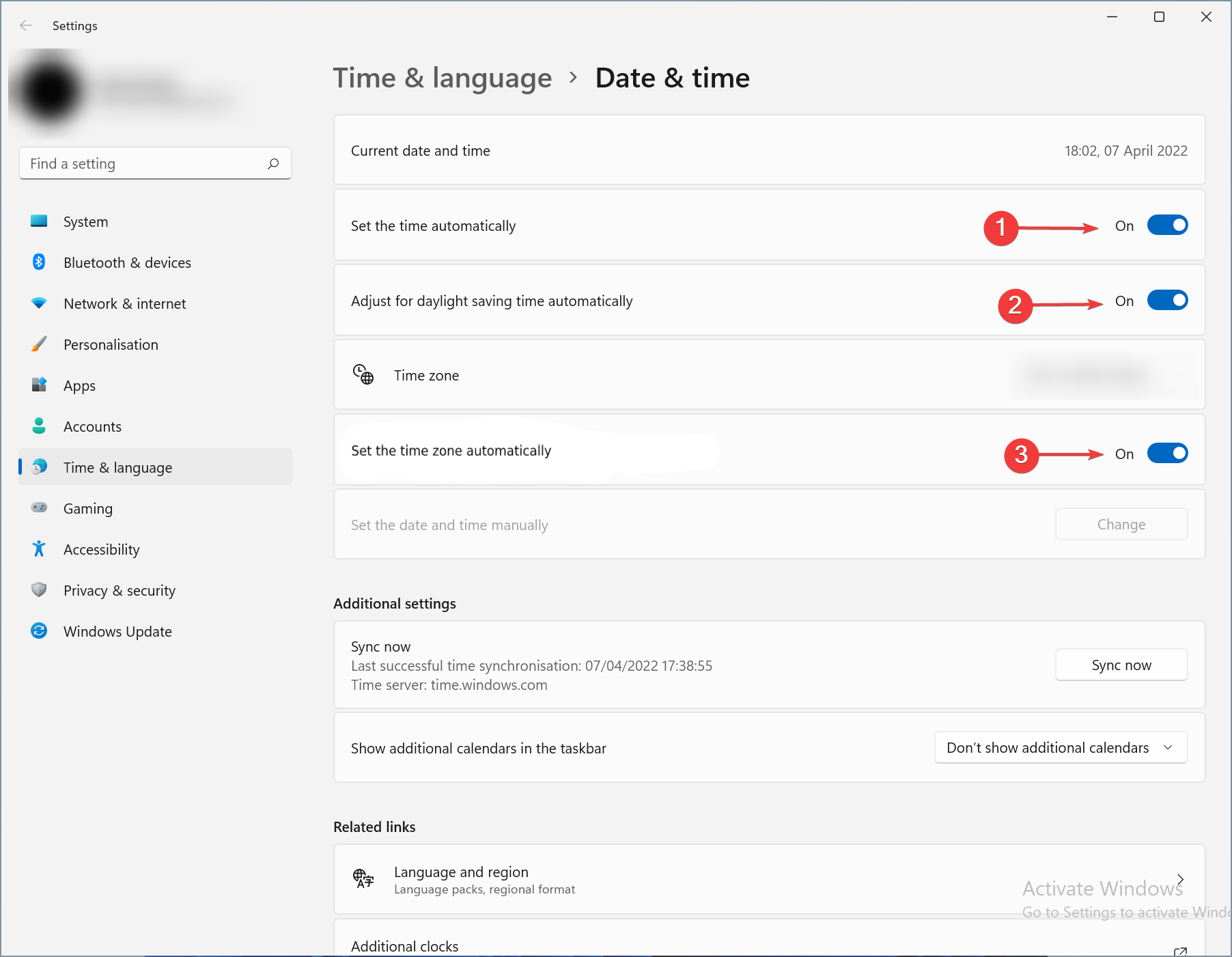
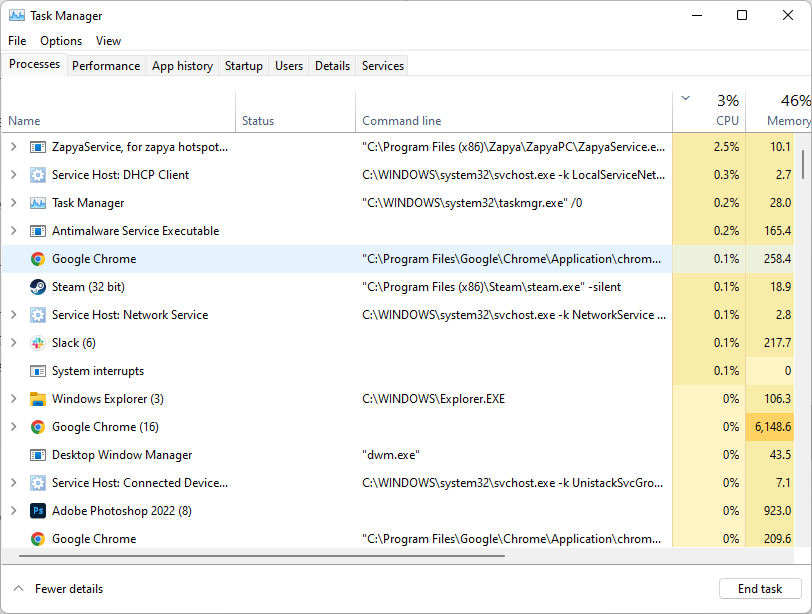
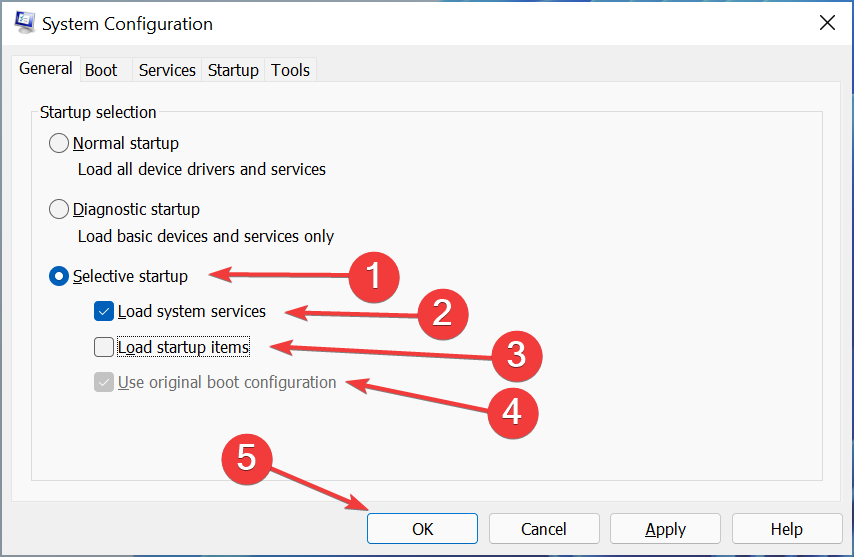
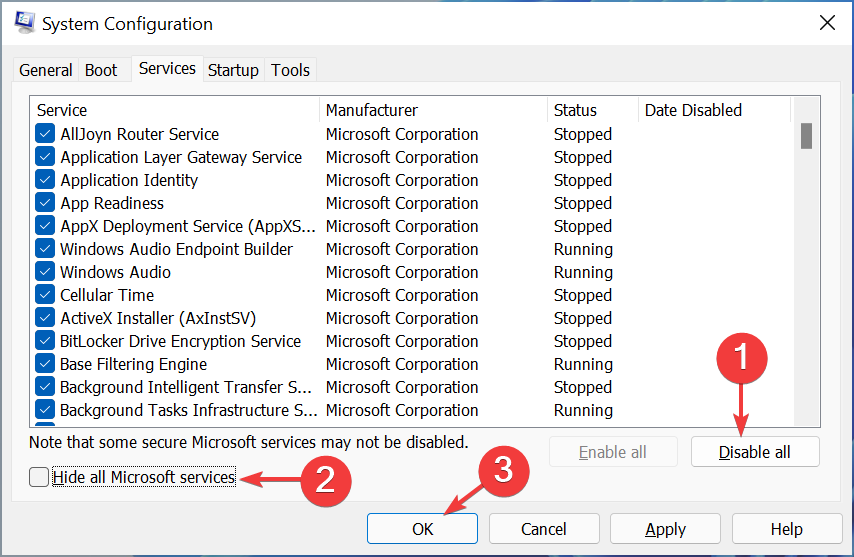

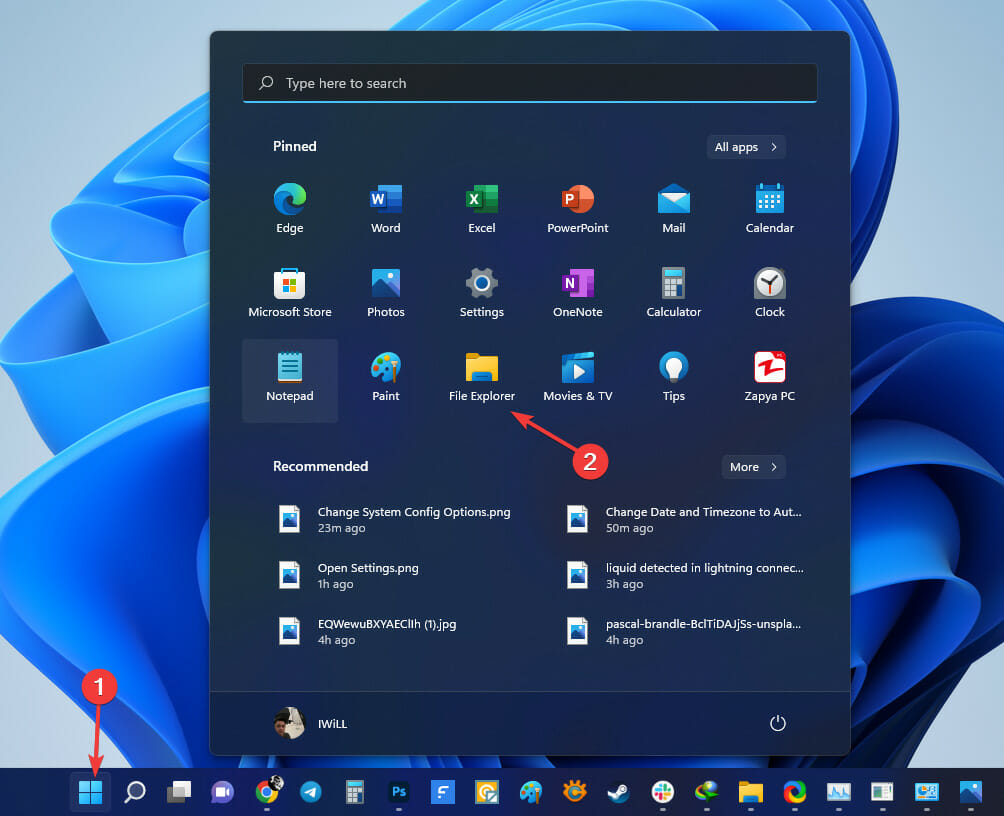
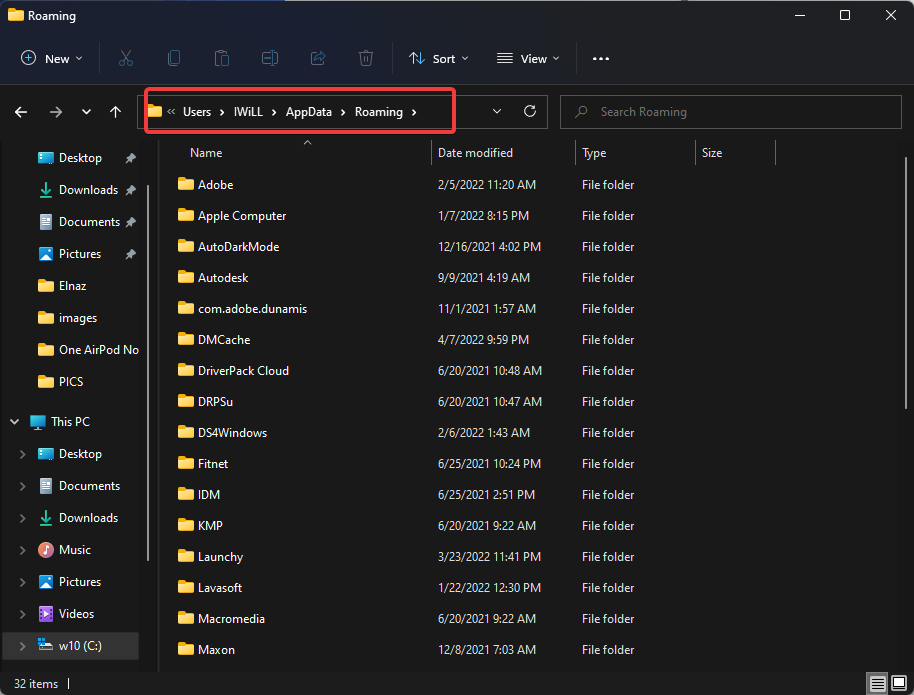








User forum
0 messages