Completely uninstall Andy OS on Windows 10/11 [Full Fix]
4 min. read
Updated on
Read our disclosure page to find out how can you help Windows Report sustain the editorial team. Read more
Key notes
- If you want to completely uninstall Andy OS from your Windows 10 computer, there are at least four ways to do it.
- All methods include either using native Windows 10 tools or third-party software.
- You can find more details about each method, with steps and pictures, one the article below.
- We've also included alternatives that you should try once you're done with Andy OS.
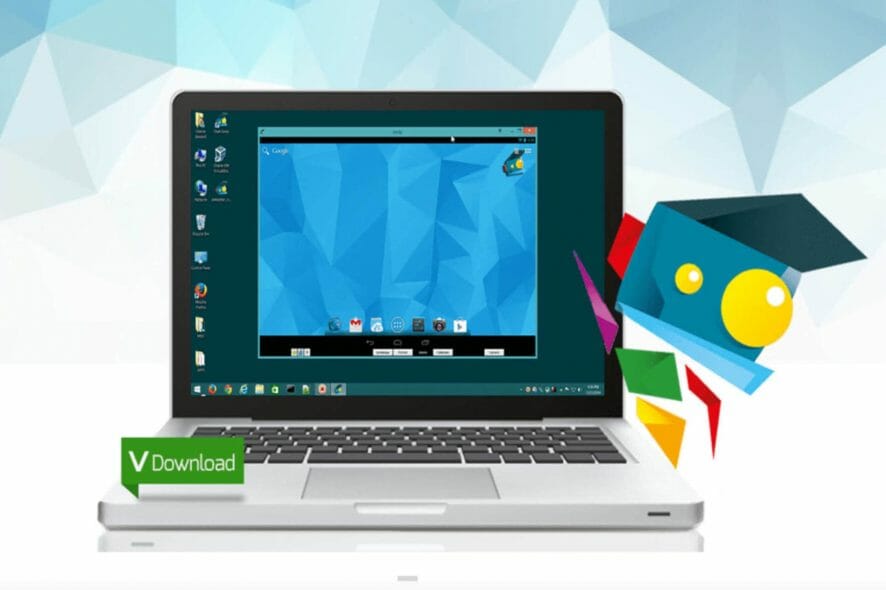
Andy OS is an emulator with which you can run Android apps on Windows 10. However, the software became associated with cryptocurrency-mining malware in 2018. It also hogs about 415 megabytes of hard drive storage.
So Andy users should consider uninstalling the emulator for the time being at least. This is how you can thoroughly uninstall Andy OS from Windows 10.
How do I manually uninstall Andy OS on Windows 10?
- Uninstall via the Control Panel applet
- Run the Program Install and Uninstall Troubleshooter
- Uninstall with the System Restore Utility
1. Uninstall via the Control Panel applet
- Right-click the Start menu button and select Run and input appwiz.cpl
- Click OK to open the window shown directly below.
- Then select Andy OS listed on the programs list. If you can’t see it, enter the keyword Andy in the search box.
- Press the Uninstall/Change button. An Andy OS uninstaller window will open.
- Select the Remove ALL User Progress and Data and Uninstall VMware Player Also options.
- Press the Next button to uninstall Andy OS.
- Restart Windows after you uninstall Andy.
You can easily uninstall the Android emulator with CCleaner in just a couple of minutes to be sure that all files will be removed after you uninstall the app. In this way, you won’t have to manually clean up the leftovers and your operating system will remain in optimal condition.
If you prefer to uninstall the Andy emulator as outlined above and not using additional software as mentioned above, look for the files and registry entries that are left behind.
You’ll need to manually clean up the leftover files and folders within File Explorer. These are some of the leftover folder paths that you should look for and delete in File Explorer:
C:/Users<user>/AndyC:/Program Files/Andy/OfflineInstaller42C:/Program Files/Andy/OfflineInstaller43C:/Program Files/Andy/OfflineInstallerC:/Program Files/AndyC:/<user>/AppDataRoaming(enter ‘%appdata%’ in File Explorer’s path bar)
Also, note that the Oracle VM VirtualBox is a component that gets installed with Andy OS. You can uninstall Oracle VM much the same as Andy via the Programs and Features applet.
You’ll also need to clean up leftover registry entries after uninstalling Andy OS with the Windows uninstaller. The best way to do that is to add a third-party registry cleaner to Windows.
Then you can scan the registry with the software to erase leftover Andy OS registry entries.
2. Run the Program Install and Uninstall Troubleshooter
If you can’t uninstall Andy via Programs and Features, make sure you’re logged in to an admin account and that there aren’t Andy OS processes listed in Task Manager when you try to uninstall the software.
In addition, check out the Program Install and Uninstall troubleshooter that fixes uninstall errors. This troubleshooter repairs corrupted registry keys that block software from uninstalling.
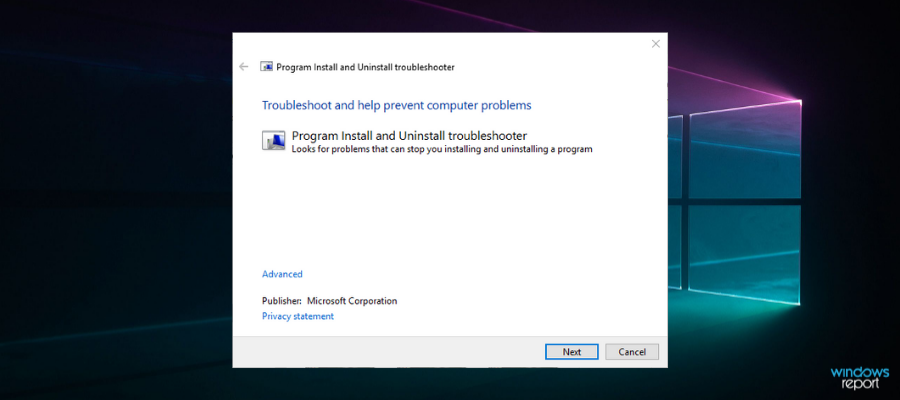
Download the tool from the official webpage then open and run the program.
When you’ve opened the above window, click the Next button. Select the Uninstalling option. Then select Andy OS on the program list. The troubleshooter might then provide some resolutions that might fix Andy’s OS so you can uninstall it.
3. Uninstall with the System Restore Utility
The System Restore utility can delete Andy OS when the Windows uninstaller doesn’t remove the software.
System Restore will certainly uninstall the Andy emulator so long as you can select a restore point that predates the software’s installation. You’ll lose all third-party software installed after a selected restore point.
So that’s how you can uninstall Andy OS along with all its leftover remnants. After uninstalling Andy, you will, of course, need a replacement Android emulator.
- Press the Windows key + X and choose Run.
- Enter Rstrui in the open window.
- Click the Choose a different restore point option, and press the Next button.
- Select the Show more restore points option to expand the full list of restore points.
- Select a restore point that predates the date you installed Andy.
- To check the restore point removes Andy, press the Scan for affected programs button.
That option shows you what software the restore point delets in the window below. - Press the Next button, and then select the Finish option to confirm the restore point.
You can find the some of best freeware Android emulators for Windows in our software guide.
If you want to share with us your experience with the entire uninstall/reinstall process, feel free to use the comments section below.
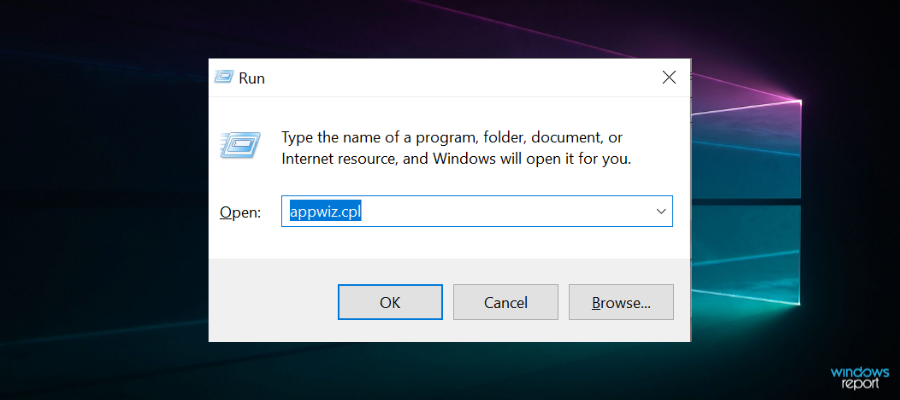
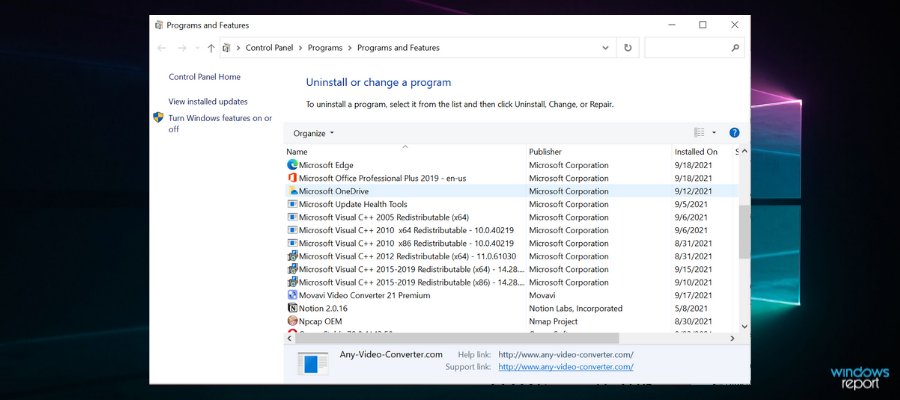
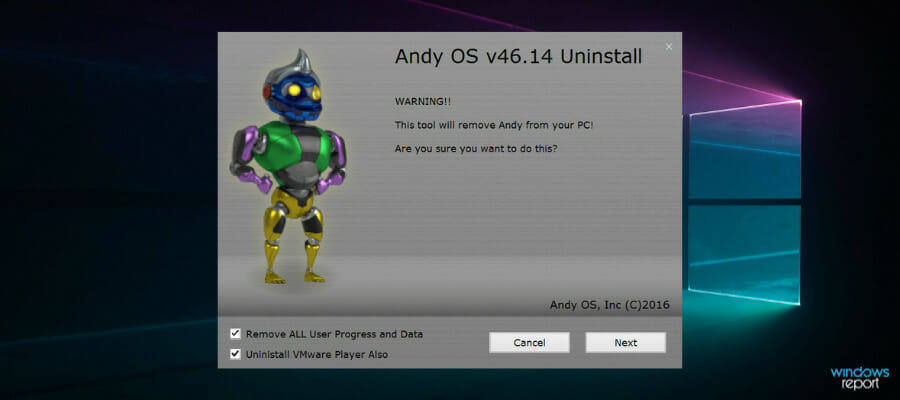
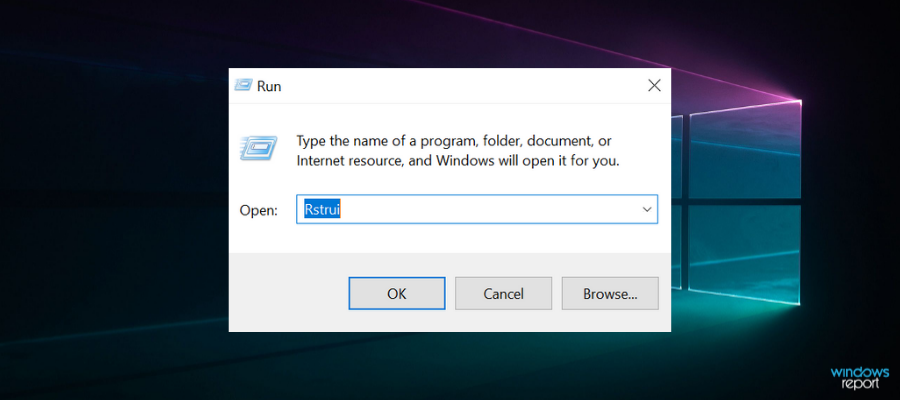
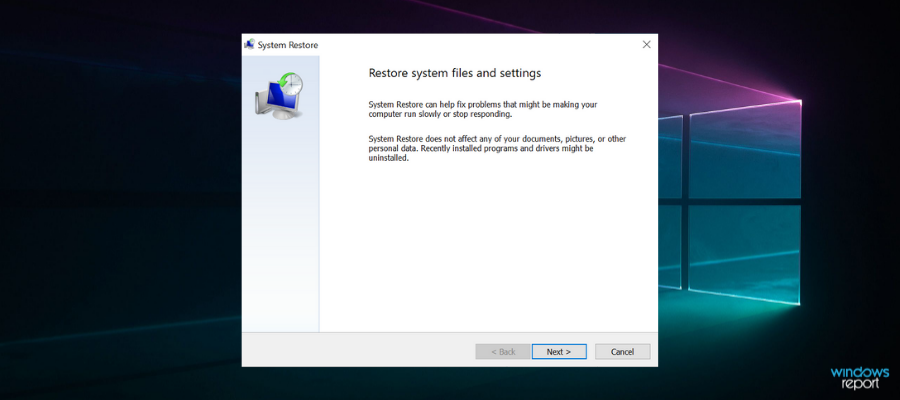
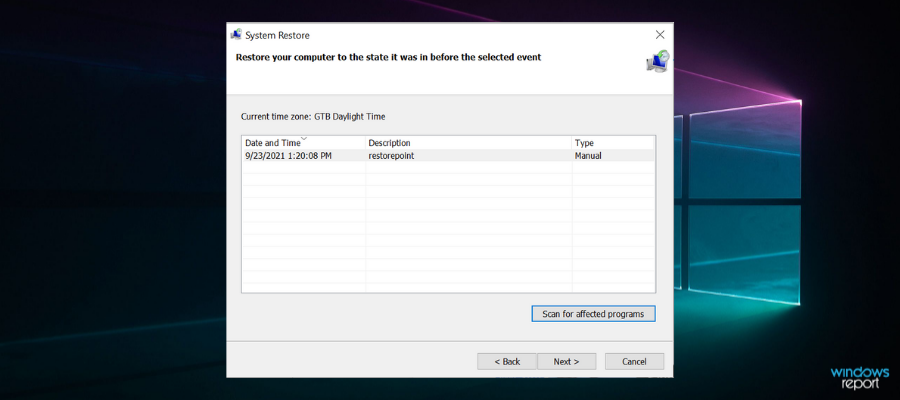
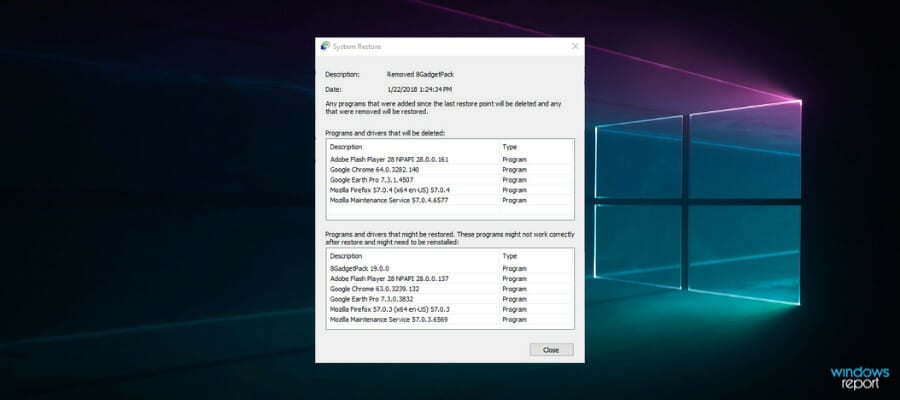








User forum
0 messages