How to Completely Uninstall Riot Client on Windows 11
Uninstalling the Riot client may prevent your games from working
2 min. read
Updated on
Read our disclosure page to find out how can you help Windows Report sustain the editorial team. Read more
Key notes
- Always clear your Recycle bin after uninstalling the Riot client from your PC.
- Don't worry! Uninstalling the app won't delete the stored games on your computer.
- If you installed Valorant while using Riot, ensure you uninstall Riot Vanguard as well.
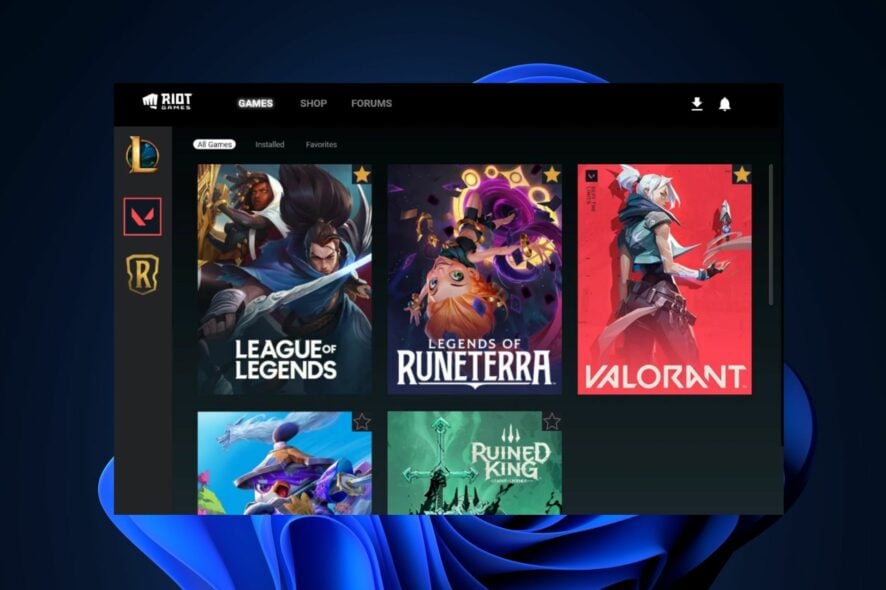
The Riot client is responsible for popular games like Valorant and League of Legends. However, you can get tired of the game or need to free up space on your hard disk.
If so, you must uninstall the Riot client from your PC completely. In this article, we provide the steps to eradicate Riot clients from your PC completely.
Will I lose my games if I delete the Riot client?
When you uninstall the Riot client, the games will still exist on your PC. The files won’t be lost, but they won’t be playable.
Aside from the games themselves, uninstalling the Riot client still leaves secondary files like anti-cheat, save data, configurations, etc.
If you uninstall Riot, you won’t lose your games; they’ll remain as individual files on your local storage.
How can I uninstall the Riot client in Windows 11?
 NOTE
NOTE
1. Uninstall the Riot client application
- Press Windows key + I to open Settings.
- Click on Apps and select Installed apps.
- Locate Riot, click the Options button, and select Uninstall.
Uninstalling through Settings is one of the most effective ways to remove an app from your PC.
2. Manually delete the Riot folder
- Press Windows key + E to open File Explorer.
- Navigate to the path:
C:\Users\User_Name\AppData\Local\Riot Games - Right-click on Riot Games and press the Shift + Delete keys on your keyboard.
- Press OK to confirm the deletion and close the File Explorer.
Deleting Riot Client from File Explorer ensures no residual files are left after uninstalling the app.
While you’re deleting the Riot Client file, you might run into the deleted files keep coming back on Windows error. Be sure to read our guide on how to fix the error.
3. Uninstall Riot Vanguard
- Press the Windows key + R to open the Run window, type appwiz.cpl, and click OK.
- Locate Riot Vanguard from the list of available options and select Uninstall.
- Follow the uninstallation prompts till you remove the app.
This step should only be attempted by Riot users who installed Valorant. Vanguard is an anti-cheat gaming software. You’ll have to delete the file to remove Valorant from your PC.
Uninstalling the Riot client is a very simple procedure. It requires no technical knowledge and can be completed in minutes.
If you still notice any Riot Client files, you can repeat the steps above and ensure you always empty your Recycle Bin.
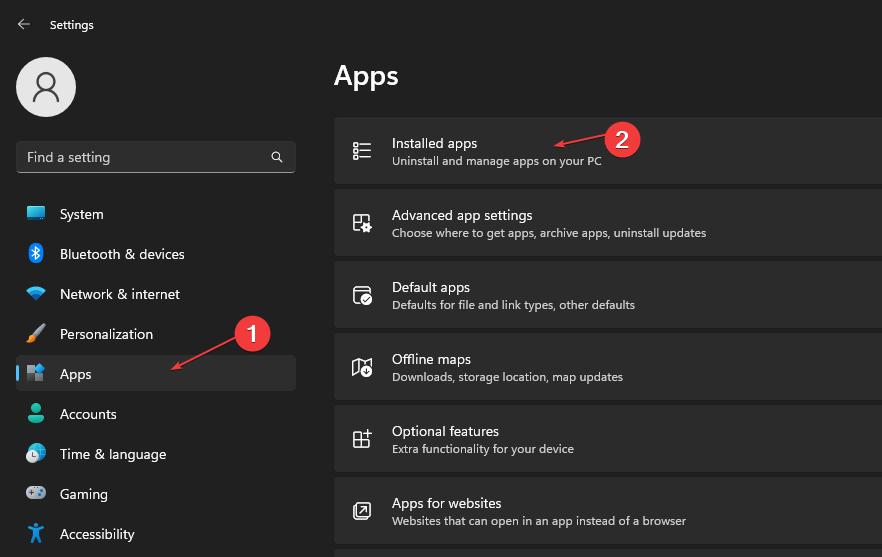
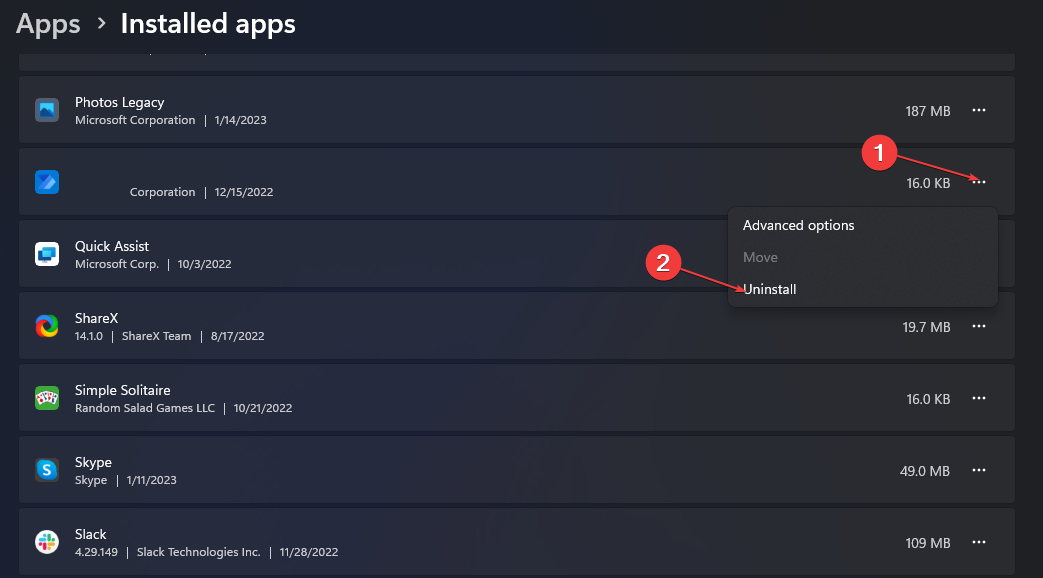
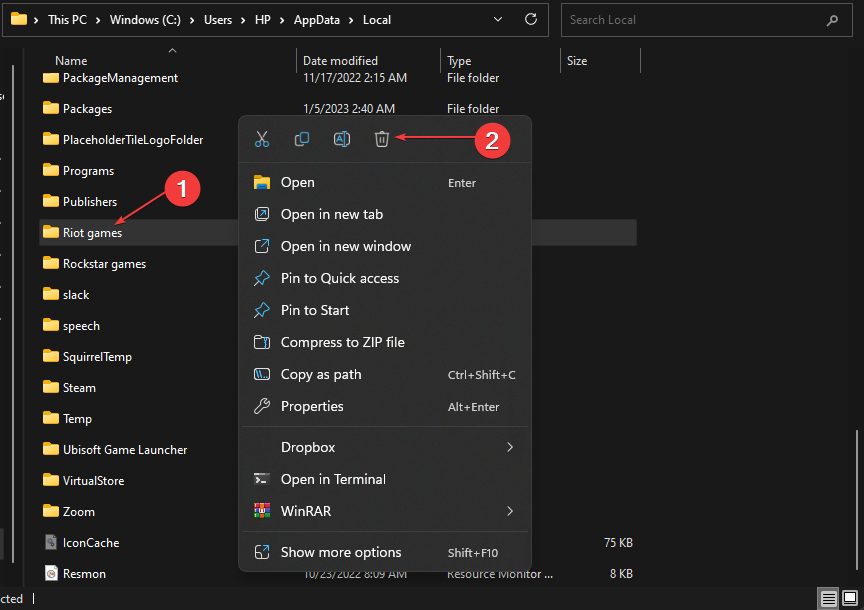
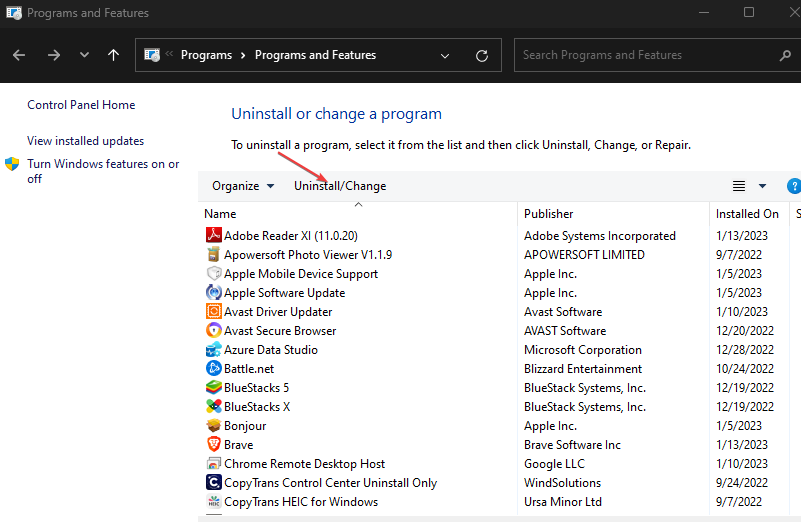








User forum
1 messages