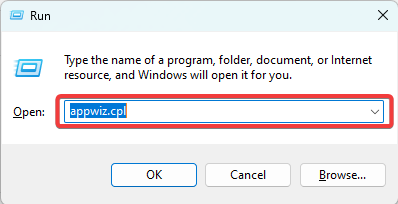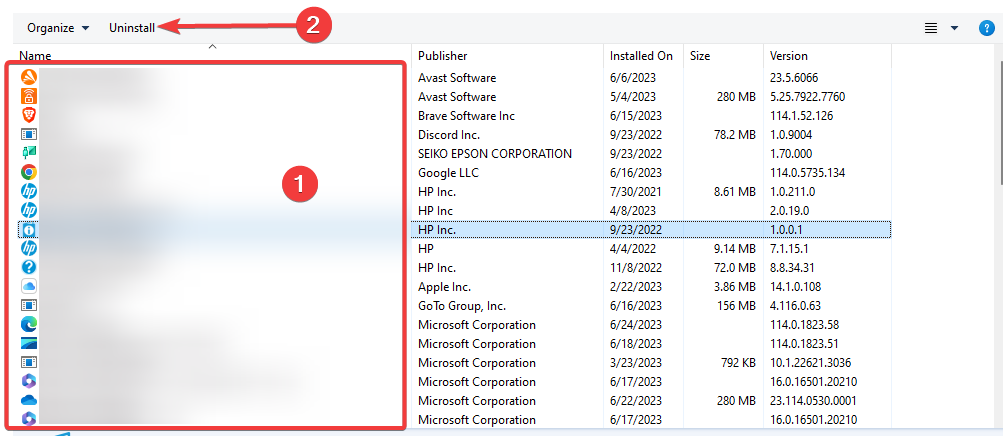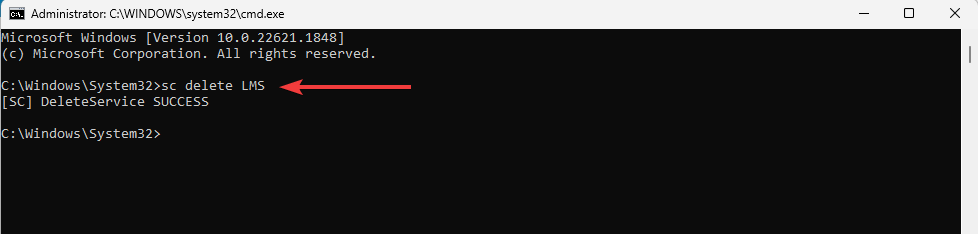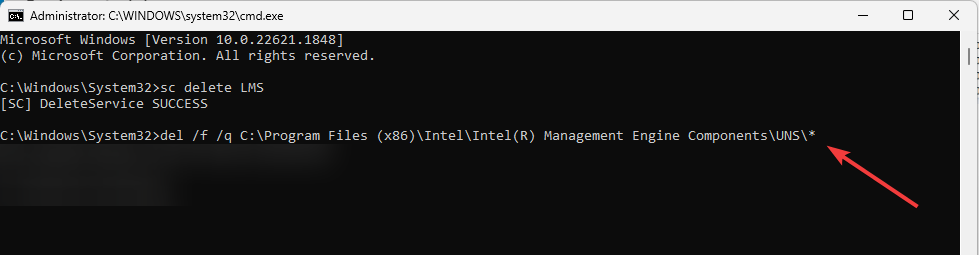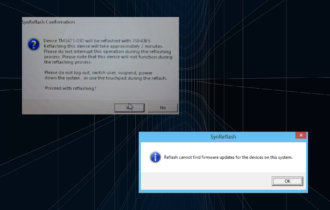What is Uns.exe & Should You Uninstall It?
You may install it if you experience UNS.exe-related errors
3 min. read
Updated on
Read our disclosure page to find out how can you help Windows Report sustain the editorial team Read more
Key notes
- UNS.exe is a legitimate file that is part of Intel Active Management Technology (AMT) by Intel Corporation.
- It is a component responsible for displaying a system tray icon and a popup screen at startup, indicating whether AMT is present and active.
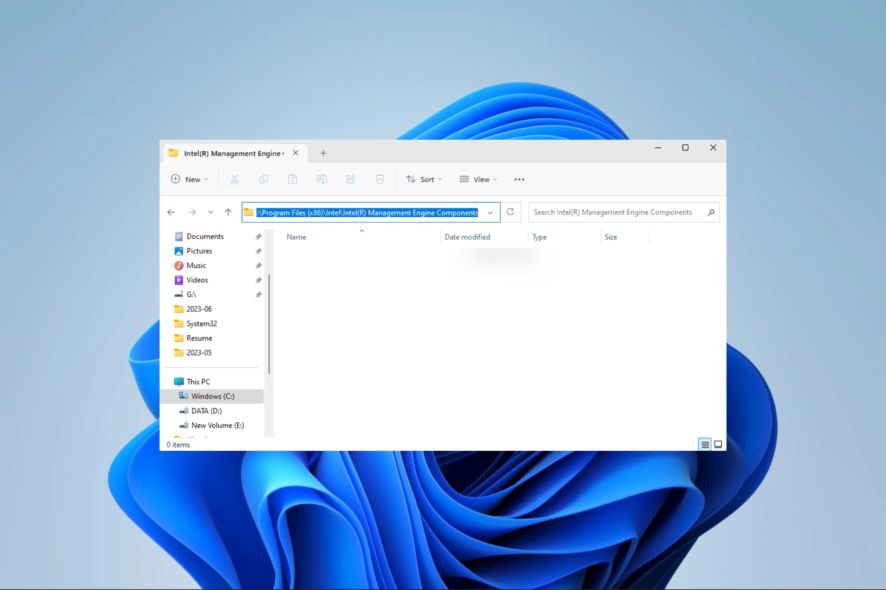
If you use the Active Management Technology (AMT) from Intel, you may have encountered UNS.exe. In this guide, we walk you through all the important elements regarding the executable and answer some essential questions that readers have asked.
You may also want to learn about other AMT-related processes like LMS.exe in our other guide.
What is UNS.exe?
UNS.exe is a valid file component of Intel Corporation’s Active Management Technology (AMT). It is useful for a few purposes, including:
- Monitoring of your applications.
- Routing app messages to AMT using special port numbers.
- Recording AMT alerts in your OS system log.
- Displaying the popup screen and system tray icon at startup to show whether AMT is active and present.
You should have a stable Microsoft .NET Framework installed since UNS.exe may need it to display the system tray and popups.
Where is UNS.exe located?
The executable is located in a subdirectory of the Programs Files (x86), as shown below, and should be about 2,314,240 bytes in size.
C:\Program Files (x86)\Intel\Intel(R) Management Engine Components
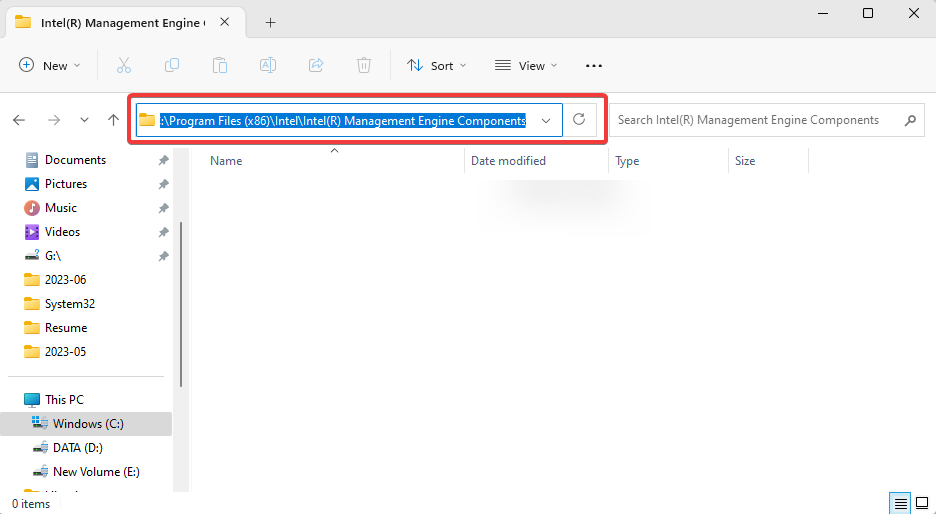
However, you should pay attention because viruses are known to mimic genuine executables. So, if you find a file with the same name but in a different folder, we recommend running a virus scan with a robust antivirus software, just in case it is malware.
How do I uninstall UNS.exe?
1. Using the Control Panel
- Press Windows + R to open the Run dialog.
- Type appwiz.cpl and hit Enter.
- Click on the Intel Active Management Technology and click the Uninstall button, then follow the wizard to complete the process.
2. Using the Command Prompt
- Press Windows + R to open the Run dialog.
- Type cmd and hit Ctrl + Shift + Enter to open the Command Prompt.
- Type in the script below and hit Enter to stop the LMS service responsible for running UNS.exe.
sc delete LMS - Finally, delete UNS by running the script below.
del /f /q C:\Program Files (x86)\Intel\Intel(R) Management Engine Components\UNS* - You may restart your computer after the process.
Should I uninstall UNS.exe?
The decision is entirely up to you, but here are some reasons you may uninstall it:
- Even though the file is very small, you may still free up space by uninstalling it.
- You may be experiencing some problems using UNS.exe.
- If you use Intel Active Management Technology (AMT) and need remote management features.
However, uninstalling it may cause you to lose some Active Management Technology (AMT) functionality if you uninstall it.
If you have learned something from this guide, you may want to read a few other explainers, like un.exe and mmsshost.exe where we cover other executables.
Lastly, if you believe we have left out some valuable information, please let us know in the comments below.