Van 1067 Valorant Error in Windows 10: How to Fix
Make sure the system requirements are met
2 min. read
Updated on
Read our disclosure page to find out how can you help Windows Report sustain the editorial team. Read more
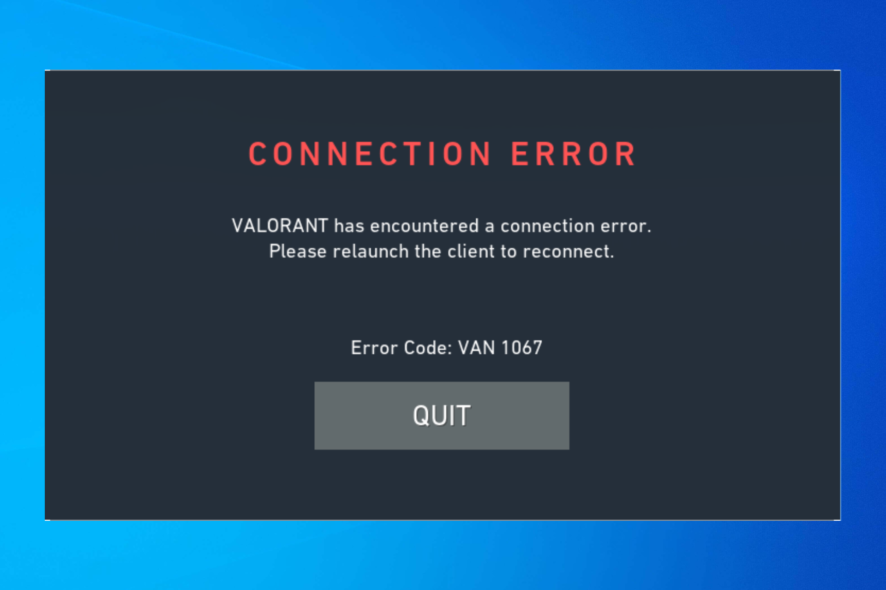
Many gamers reported Van 1067 error in Windows 10, and this error can prevent them from playing the game, however, there are a few solutions that can fix this.
Your security software can sometimes cause this issue as well as pending Windows updates. Problems with network connection are also a common culprit.
What can I do to fix Van 1067 in Windows 10?
Start by ensuring that your PC meets the minimum requirements and has enough storage space. Also, make sure the internet connection is stable and install the required DirectX and Visual C++ Redistributable. You can also temporarily disable your antivirus.
1. Disable Discord’s Automatic boot
- Launch the Discord app and go to User Settings.
- From the left pane, click Windows Settings.
- Disable Open Discord by clicking the toggle button.
2. Change compatibility settings
- Go to the Valorant app, right-click it and select Properties.
- Switch to the Compatibility tab.
- Place a checkmark next to Run the program in compatibility mode for and from the drop-down, and select Windows 8.
- Click Apply and OK.
3. Update Windows
- Press Windows + I to open Settings.
- Click Update & Security from the left pane and click on Windows Update.
- Click Check for Updates if available, and Download & Install the update.
- Restart your PC.
4. Use the Services app
- Press Windows + R to open the Run window
- Type services.msc and press Enter to open Services.
- Locate the VGC service, and check if it is running. Double-click on it to open Properties.
- Choose Startup type as Automatic and click Start under Services status.
- Click Apply and then OK.
5. Reset the network connection
- Press the Windows key, type CMD and click Run as administrator.
- Copy and paste the following command one by one and press Enter after every command:
ipconfig/flushdnsnetsh winsock reset - Once done, restart your computer.
So, these are the steps to fix van 1067 in Windows 10 error. In case you have further problems, we have another guide that can help you resolve Valorant error VAN9003 effectively.
We also have a guide on VAN 1067 Valorant error code on Windows 11 as well as a guide on Valorant Error Code 0.
Before you go, you might want to check our guide on error VAN 152 on Valorant for more solutions.
Try them and let us know which worked for you in the comments below.
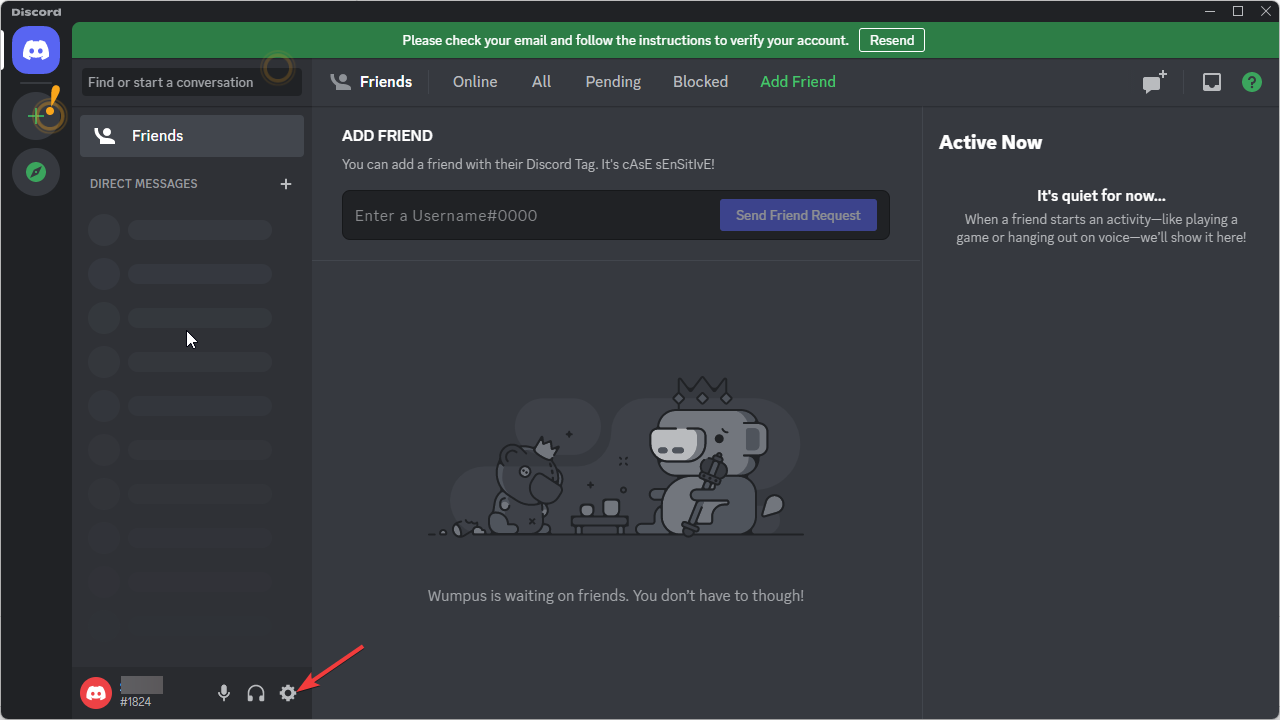
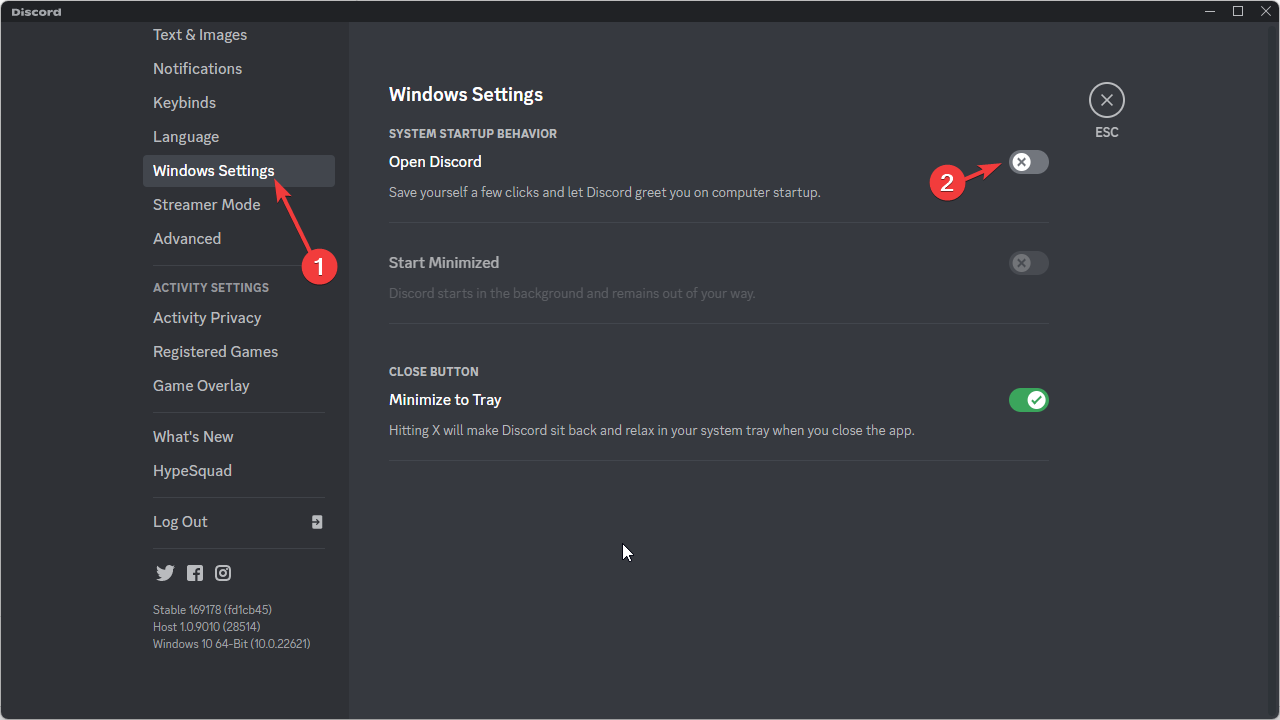
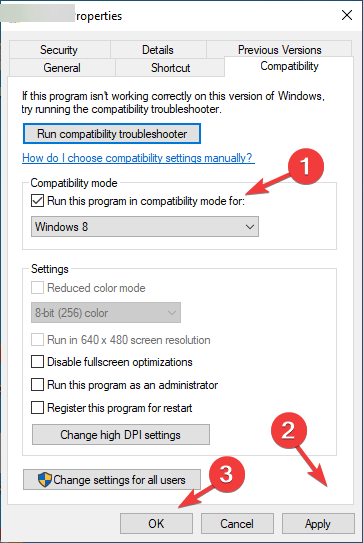
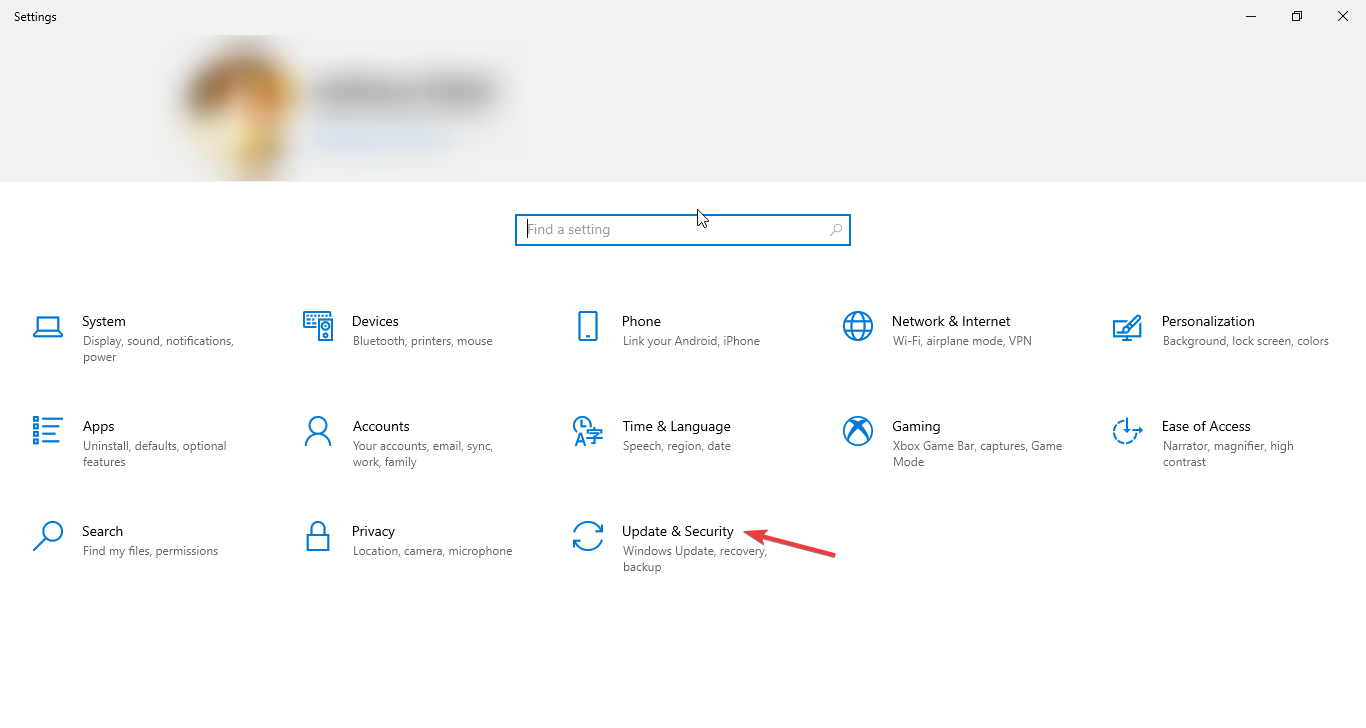
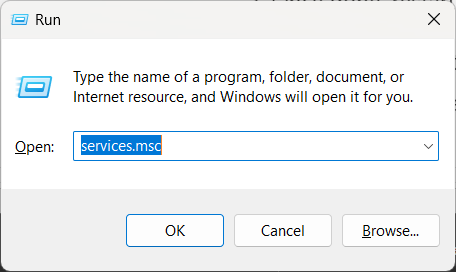
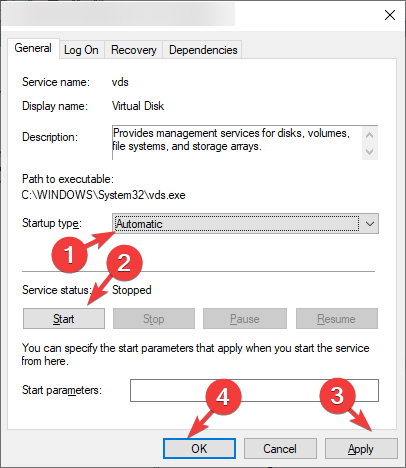
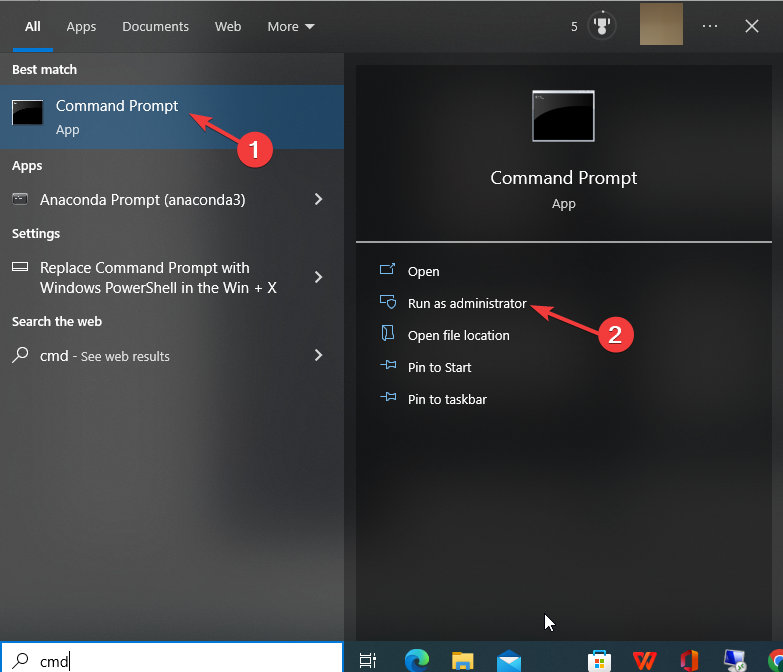








User forum
0 messages