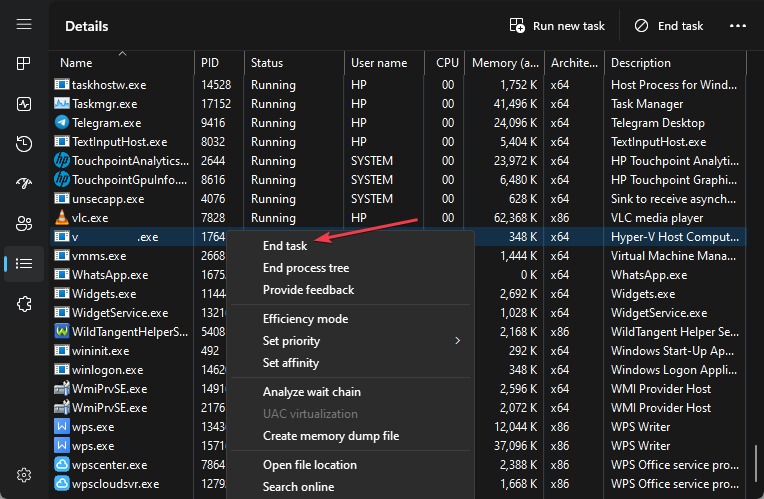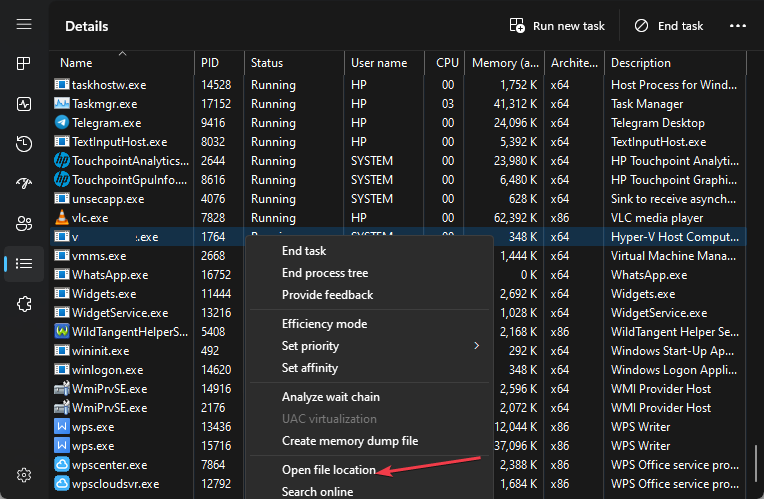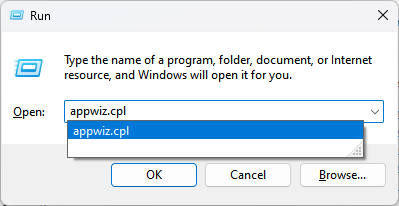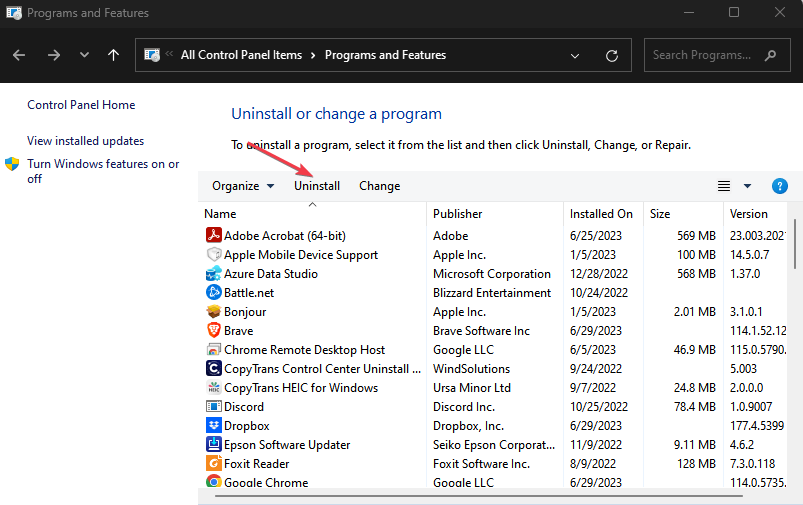What is Vkise.exe & Should You Uninstall it?
Uninstall the Internet Security Essentials program to remove it
4 min. read
Updated on
Read our disclosure page to find out how can you help Windows Report sustain the editorial team Read more
Key notes
- Vkise is the executable file for the Comodo Internet Security Essentials software developed by Comodo Group.
- Malware and viruses can disguise as the legitimate vkise.exe file to remain undetected on the computer.
- You can uninstall it by removing the executable from File Explorer and uninstalling the Internet Security Essentials software.
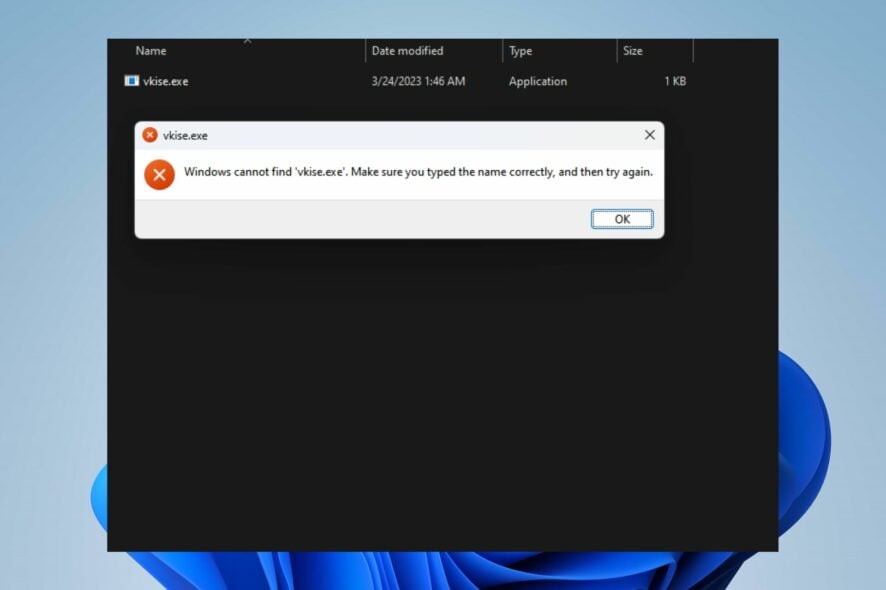
Considering the .exe extension on the file name, you can denote that the vkise.exe file is an executable file responsible for a specific Windows program. However, it can cause security risks and several issues with the system.
This article will discuss what vkise.exe means and whether you should uninstall it. More so, we have a detailed guide on what to do if antivirus software is blocking .exe files on the PC.
What is vkise.exe?
The vkise.exe process is also known as Internet Security Essentials and is a part of the Comodo Internet Security Essentials program developed by Comodo Group.
Some of its features are:
- Includes real-time scanning and detection of viruses, worms, Trojans, and other malware.
- Provides a firewall that monitors and controls network traffic to prevent unauthorized access to your computer.
- Offers protection while browsing the internet by blocking malicious websites and other online threats.
- Includes a sandbox environment to run suspicious files or programs in an isolated and controlled environment.
- Provides a secure shopping feature to protect your sensitive information.
Should I uninstall vkise.exe?
Yes and no. Uninstalling vkise.exe can affect the features and processes depending on it. However, like any executable file, malware and viruses can use a similar or identical name to disguise and remain undetected. Hence, we recommend you verify the file.
- Verify if the file resides in the default location:
C:\Program Files\COMODO\Internet Security Essentials - Ensure the digital signature is by Comodo Group.
- Vkise.exe might be malicious if it’s using excessive system resources or prompting an error.
- Scan your PC with an antivirus to identify any malicious files or software disguising.
After going through these checks, you can decide whether the vkise.exe process is safe or should be uninstalled. If it is unsafe, remove it using the steps in the next section.
How do I uninstall vkise.exe?
1. End task and delete the file
- Right-click the Windows button and click on Task Manager from the list menu.
- Go to the Details or Processes tab. Click the vkise.exe from the list, right-click on it, then select End Task from the drop-down menu.
- Click OK to confirm that you want to end the task for the process.
- Right-click on vkise.exe and click on Open file location from the drop-down menu.
- In the file location, right-click on the vkise.exe file and select Delete from the drop-down menu.
- Restart your PC and check if the vkise.exe process still runs in the Task Manager.
It will stop the vkise.exe executable process on your PC and delete the file from File Explorer, preventing the programs running on it to work.
Check out our guide on what to do if the Task Manager not responding or opening on Windows PCs.
2. Uninstall the Internet Security Essentials program
- Press the Windows + R key to open the Run dialog box, type appwiz.cpl, and press Enter.
- In the Programs and Features window, locate the Internet Security Essentials entry, and click on the Uninstall button.
- Follow the on-screen instructions to complete the uninstallation process.
- Once the uninstallation process is complete, reboot the computer to ensure the program is uninstalled.
Uninstalling the Internet Security Essentials program will delete its installed files and components on your computer.
Also, you can read about the best uninstaller software for Windows 11 for more steps for uninstalling the software.
Alternatively, you may be interested in our article on why exe files are not opening on your PC and some fixes to resolve the problem. Lastly, we have a detailed article about exe files deleting themselves on Windows 11 and some ways to fix it.