85 changes introduced with Windows 10 Anniversary Update
6 min. read
Published on
Read our disclosure page to find out how can you help Windows Report sustain the editorial team. Read more
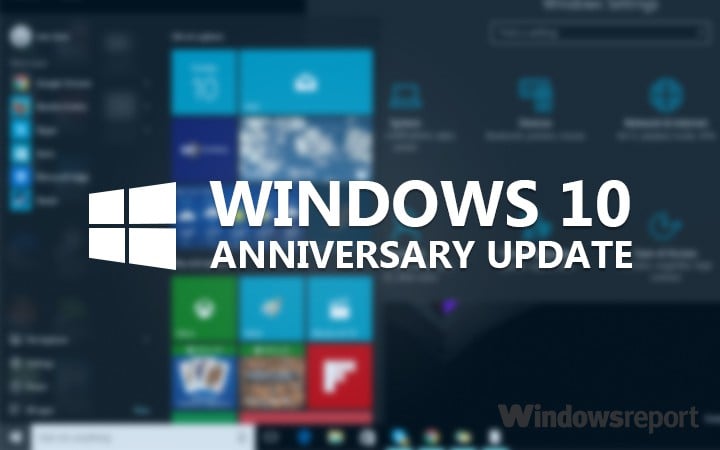
The Windows 10 Anniversary Update promises to take the Windows user experience to the next level with a plethora of interesting features. These improvements were added following user feedback, so many users will be happy to see that Microsoft took their opinion into consideration and updated Windows 10 accordingly.
The changes made to Windows 10 improve many areas of the OS: The Start Menu displays more apps, Cortana is more reliable, the Notification Center is more user-friendly, while the Edge browser now supports a series of new features. However, it’s hard to notice all these improvements unless you use them, which is why we’re presenting you with the 85 new features the Anniversary Update includes.
85 Windows 10 Anniversary Update Improvements
- The default e-mail address is no longer displayed on the lock screen.
- You can control Music playback from the lock screen itself.
- The Login screen now uses a background image same as the lock screen.
- New Windows activation troubleshooter to resolve issues with windows activation.
- Microsoft account is now linked with your digital license which activates Windows.
- The Start menu UI has been updated.
- Lists of the most used applications and all applications have been combined together.
- Vertical bar added to the left side of the menu which contains settings, Explorer and file options.
- The Start menu now displays up to three newly added applications instead of one.
- Applications that start with numbers are now listed under the symbol “#” instead of “0-9”.
- Cortana is available on the lock screen (you must first activate in the settings).
- Improved synchronization of Cortana and Action center.
- Cortana has been integrated with Maps.
- Reminders are shown as a list and can use images and application data also.
- Music search-Cortana can search for music and supports playback from Groove music pass(US only)
- You can set a timer using Cortana.
- Sync your notifications on the PC to phone and vice versa is enabled through Cortana. You can get information about battery, calls on other devices, etc.
- Cortana can read your Office 365 emails, reminders, etc.
- Cortana shows sound wave instead of random characters when it is listening to you.
- Search shows Onedrive results too.
- Added ability to show a specific window on all virtual desktops.
- Switch between desktops is now possible with the new four-finger gestures on the Touchpad.
- Indicators on the taskbar for Universal modern apps.
- The system clock is integrated with events from the calendar application.
- The system clock will be displayed on each monitor when using a multi-monitor configuration.
- The Flyout UI of volume is improved-now you can change the source of the Audio and control volume accordingly.
- Explorer Icon would be removed by default.
- Notification Center icon now shows the number of notifications.
- Notifications between mobile and desktop versions of Windows are now synchronized.
- The Wi-Fi icon now has an additional interface instead of the on/off network.
- The options are available to the new setting priority and the allowable number of notifications from the same application and configuration buttons at the bottom of the center.
- You can reject any notification by clicking the middle mouse button.
- Now you can remove/add individual items from the quick actions.
- Extensions support has been added. The notable extensions available now are Adblock Plus, Translator, Last Pass and Web Clipper.
- Tabs can be pinned so that accidentally closing the browser doesn’t remove them.
- Switch back and forth from web pages using swiping left or right.
- Right clicking the back button would result in the list of web pages history.
- Added an option to clean-up the data when the browser is exited.
- The favorite bar can now show icons only,allows renaming and creating folders.
- Paste/search and paste and go options up in the address bar depending on the information present on the clipboard.
- A warning displays when you close Edge wh a download is in progress.
- The default download location of the items can be changed.
- Added importing favorites support from Firefox.
- Favorites are shown in a tree structure in hub.
- When the display window is narrow,the share and make a note button get converted into an icon.
- What’s new and tips page added to the main menu of the browser that leads to a page of Edge change-log.
- Hub can be pinned so that it would open when we start Edge.
- New download prompt that would ask you for either save/run.
- Duplicate favorites are allowed but they should not be in the same folder.
- New Skype Universal app replaces phone and video app.
- Added connect app which brings continuum experience to a PC.
- Added Sticky notes as a modern app.
- Feedback hub has been introduced replacing Insider hub and windows feedback.
- New shortcut for feedback hub-Windows key+F.
- New updated versions of Sports, News, Music Films and TV etc.
- Sway is merged with photos app.
- Windows Defender can be used even if another 3rd party antivirus is installed.
- Microsoft WiFi has been discontinued.
- A new tool to clean install Windows.
- Now applications can be run in light or dark mode.
- Taskbar properties have been merged in the Settings app.
- The apps can now be reset in the factory state. The option is present in System>Apps. This is quite handy when an app doesn’t open.
- A network test button has been added to test the network.
- Each subcategory of a category has its own icon.
- Location improvements-now approximate locations can be used.
- Screen reader and magnifier improvements.
- Added a separate option for Windows Insider program in Update and security.
- Active hours in Windows update. The computer doesn’t restart in the time interval of active hours.
- The latest information on windows update link has been moved to advanced options.
- Developer subcategory in update and security has been improved.
- The search bar in the Settings app has been moved to center and is enabled by default. Earlier to search you had to click on the text box first.
- Improvements to the subcategory bar-the colored text would tell the active section.
- New icons of update and security and Windows update.
- The taskbar can now be hidden when in Tablet mode.
- List of all applications is now shown in full screen rather than a list.
- Optimization of Onecore, the shared code of windows used to develop windows on all platforms.
- New Windows Ink feature: Windows Ink is enabled by default
- New interface for installation progress of Windows updates
- Improved battery life of a device in standby mode.
- Native Ubuntu Bash support.
- The User interface of User account control has been changed.
- Added a new group policy to remove 260 character limit on paths of files and folders on NTFS.
- New emoticons.
- Command Prompt display has been improved on High DPI displays.
is moved to the right of the system clock.
What are your favorite Windows 10 features? What other features should Microsoft add to Windows 10?
RELATED STORIES YOU NEED TO CHECK OUT:








User forum
0 messages