Windows 11 Multiple Users Simultaneously: Easy Setup
Elevate your Windows experience with multiple desktops
4 min. read
Updated on
Read our disclosure page to find out how can you help Windows Report sustain the editorial team. Read more

Windows 11 has several features that make it easier to share your PC with family members or co-workers. One of the most useful ones is that you can set up multiple users on a single PC.
If you’ve got a lot of family members who need to get on your computer, setting up Windows for each person can be a pain, especially with the high cost of new PCs that meet the stringent Windows 11 system requirements.
As such, creating different accounts for every user comes in handy. This can keep them from accessing your files and settings, which will protect your privacy and prevent them from accidentally deleting or modifying important information.
Does Windows 11 allow multiple users?
Yes, Windows 11 allows multiple users. One of the biggest changes in Windows 11 is that you can now have several profiles on the same computer. The new features allow you to have different accounts for different people and even create separate accounts for kids.
You can set up different accounts for each family member, friend, or employee who uses it. Each account will have its own unique login details and settings, so you can customize the experience for each person.
The default user is called Administrator. As the administrator, you can change the name of your main user to anything you want. You’ll also be able to create additional users with different privileges so that you can share your computer with other people without worrying about them messing things up.
Can two users use the same computer at the same time?
Yes, two users can use the same computer at the same time. A virtual desktop is a tool that allows you to use a Windows 11 multi user environment. These virtual desktops can be accessed from any device that has internet access, including phones, tablets, and laptops.
You can also use this program if you want to share your computer with someone else or if you have multiple monitors and want to share them with other users as well.
If your activities are not extensive, the built-in TaskView will do but if you are looking for more features such as syncing and overall security, you are better off installing Virtual Desktop software.
Some companies allow employees to work from home while they are logged in to an office computer. This means that they would have access to the same files and programs that other employees would use if they were in the office.
Each desktop can have its own wallpaper, background music, and even different programs running on it. In addition, you will also need the Remote Desktop feature such that each user will have a separate monitor to access their desktop.
1. Hit the Windows + R keys to open the Run command.
2. Type netplwiz and press Enter.
3. Click Add in the User Accounts window.
4. Select Sign in without a Microsoft account (not recommended).
5. Click on the Local account button.
6. Enter a username and password (optional) for the new user account, and a hint, in case you set a password. Once done, click on Next.
7. Click on Finish to create the Local account.
8. You can repeat these steps until you have created as many users as you wish on your PC.
9. Now select a virtual desktop to use and get started.
How do I set up multiple users at the same time on Windows 11?
In order to add multiple users to a single Windows 11 device, all you need to do is manually create them from the User Accounts menu.
You may add as many local users as you want to a device, each with their own separate account.
How many simultaneous users can access a Windows computer at a single time?
The number of simultaneous users who can connect to the main computer depends on the remote desktop software you are using and the server configuration. Most of them have a limit on the number of simultaneous users that can connect to a single computer.
Some require that you purchase a Pro or Premium account to increase the limit. In case you are using the built-in Remote Desktop feature, you can connect only one user at a time.
We have a rich collection of free Remote Desktop software if you are in the market for one. As a precaution, always switch off your Remote Desktop when not in use to prevent cyber criminals from accessing your data.
It is also recommended to keep your OS updated, limit the number of users who can access Remote Desktop, and use a reliable VPN service.
Have you set up multiple accounts on your Windows PC? What is your experience? Let us know in the comment section below.
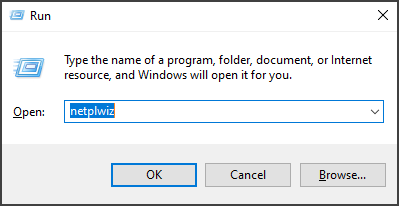

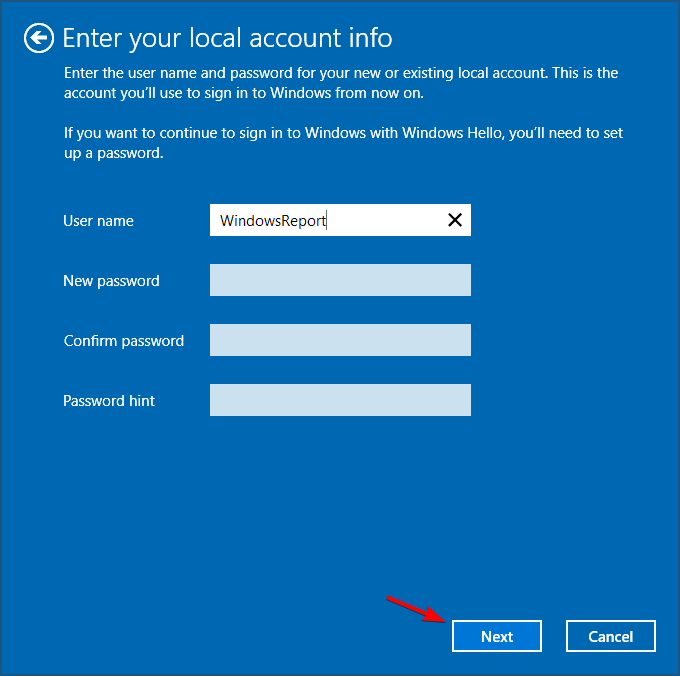









User forum
1 messages