wsmprovhost.exe: What is it & How to Stop its High CPU Usage
Check expert solutions to bring down CPU usage
4 min. read
Updated on
Read our disclosure page to find out how can you help Windows Report sustain the editorial team. Read more
Key notes
- The wsmprovhost.exe process is critical and linked to remote sessions in Windows.
- Some users reported that wsmprovhost.exe led to high CPU usage.
- To fix things, restart the computer, scan for malware, or repair the corrupt system files, amongst other solutions.
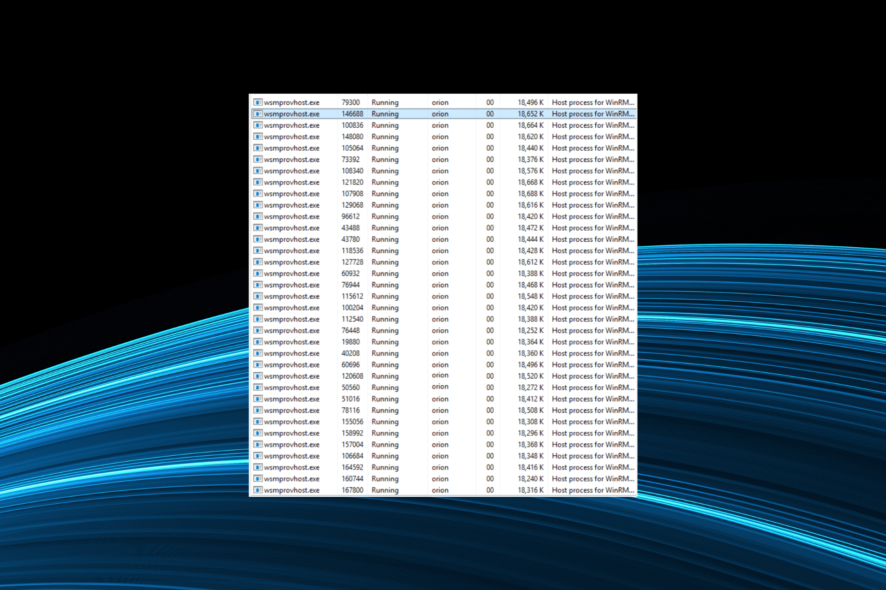
Windows is one of the best operating systems for PCs and is highly customizable, making it the preferred choice for many. Yet it, too, is not free of errors. Instead, there are several every day if you were to check the error logs. But some are trickier than others, particularly wsmprovhost.exe.
Many users found several instances of wsmprovhost.exe in the Task Manager, which led to high CPU usage, thereby affecting the PC’s performance. The problem is commonly encountered on Windows Server, with there being no reliable information available. So, let’s find out!
What is wsmprovhost.exe used for?
The wsmprovhost.exe process indicates that a Windows Remote PowerShell session is active and generally appears when entering a remote session. The process is created on the server, and more such are added when you run other processes in the remote session.
For those of you wondering, is wsmprovhost.exe safe, the answer is yes. Though there have been cases where it was triggered by malware. So, while the process itself is safe, you still need to verify what’s triggering it.
Here are a few reasons users face wsmprovhost.exe high CPU usage:
- Multiple processes running in remote sessions: Upon starting a process in the remote session, another instance will be created in the Task Manager, which will, after a while, lead to increased resource consumption. Due to this, some also reported wsmprovhost.exe high memory usage.
- Users running PowerShell scripts: The process is also triggered when running PowerShell scripts, so you will have to verify whether users who are a part of the domain are doing so.
- System infected with malware: Another likely reason behind the problem is malware or virus infection.
How do I fix wsmprovhost.exe high CPU usage?
Before we move to the trickier ones, try these quick tricks:
- Restart the computer and verify whether the CPU usage spikes again. If not, it may have been a one-off thing.
- Check for available OS updates and install them.
If none work, move to the fixes listed next.
1. Uninstall third-party apps
- Press Windows + R to open Run, type appwiz.cpl in the text field, and hit Enter.
- Select any recent application after installing which the error first appeared, and click Uninstall.
- Follow the on-screen instructions to complete the process.
- Once done, restart the computer for the changes to come into effect.
Many domain administrators reported that it was a third-party app that triggered the wsmprovhost.exe attack. For some, it was PRTG, a network performance management software. So, uninstall the app, whichever it is, and things should be up and running.
2. Scan your PC for malware
- Press Windows + S to open Search, type Windows Security in the field, and click on the relevant result.
- Click on Virus & threat protection.
- Click on Scan options.
- Now, select Full scan from the available options, and then click on Scan now.
- Wait for the scan to complete, and then restart the computer.
In case it’s malware or virus responsible for the problem, running a full scan with the built-in Windows Security should do.
However, you could use an effective antivirus software to run a deeper scan. Besides, this will also fix things in case you find Faulting application name: wsmprovhost.exe.
3. Repair corrupt system files
- Press Windows + R to open Run, type cmd, and hit Ctrl + Shift + Enter.
- Click Yes in the UAC prompt.
- Paste the following commands individually and hit Enter after each:
DISM /Online /Cleanup-Image /CheckHealthDISM /Online /Cleanup-Image /ScanHealthDISM /Online /Cleanup-Image /RestoreHealth - Once done, execute this command for the SFC scan:
sfc /scannow - Finally, restart the computer.
In the case of corrupt system files, it’s usually recommended to run the DISM tool and SFC scan. Both, when run together, will identify and repair the system files triggering the issue.
4. Disable startup apps
- Press Ctrl + Shift + Esc to open the Task Manager, and navigate to the Startup apps tab.
- Now, look for any apps that read Enabled under the Status column, select each individually, and click on Disable towards the top right. Just make sure not to disable any critical startup app.
- Once done, restart the computer, and the CPU usage should remain low.
Another reason behind wsmprovhost.exe high CPU is that a startup app automatically creates instances of the process. And a viable solution here is to disable the startup apps.
In case nothing helps fix the wsmprovhost.exe high CPU consumption, the last option is to reset Windows to factory defaults. Make sure to use a reliable backup tool or copy the critical files to an external USB beforehand to avoid data loss.
Before you leave, check the best security settings in Windows and configure them today for a safer experience!
Tell us which fix worked for you in the comments section below.
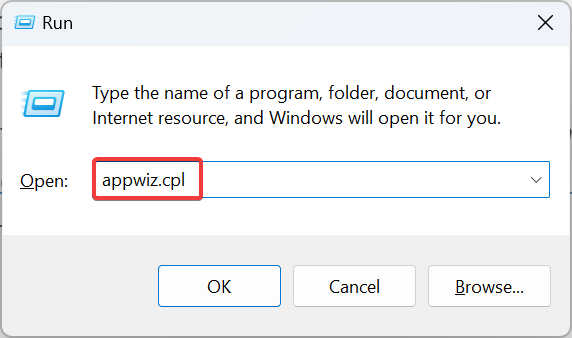
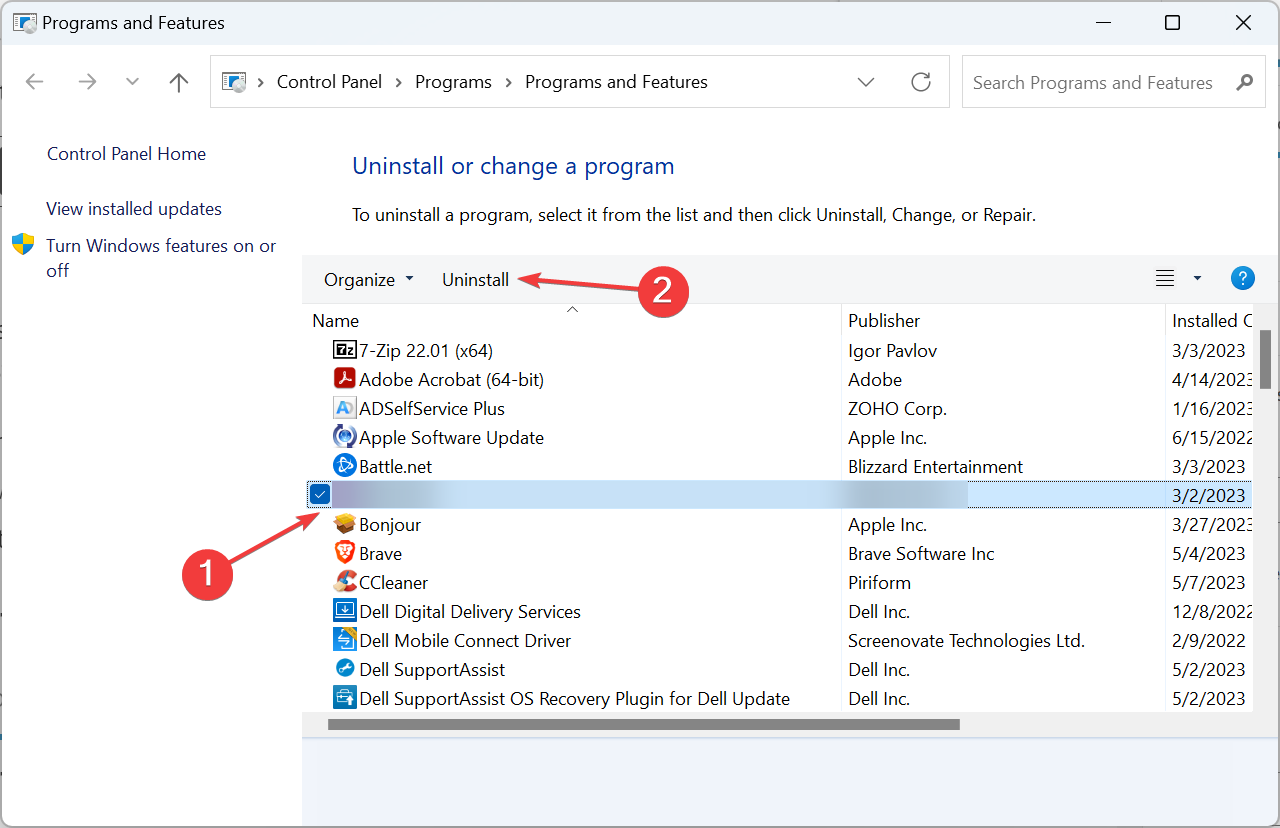
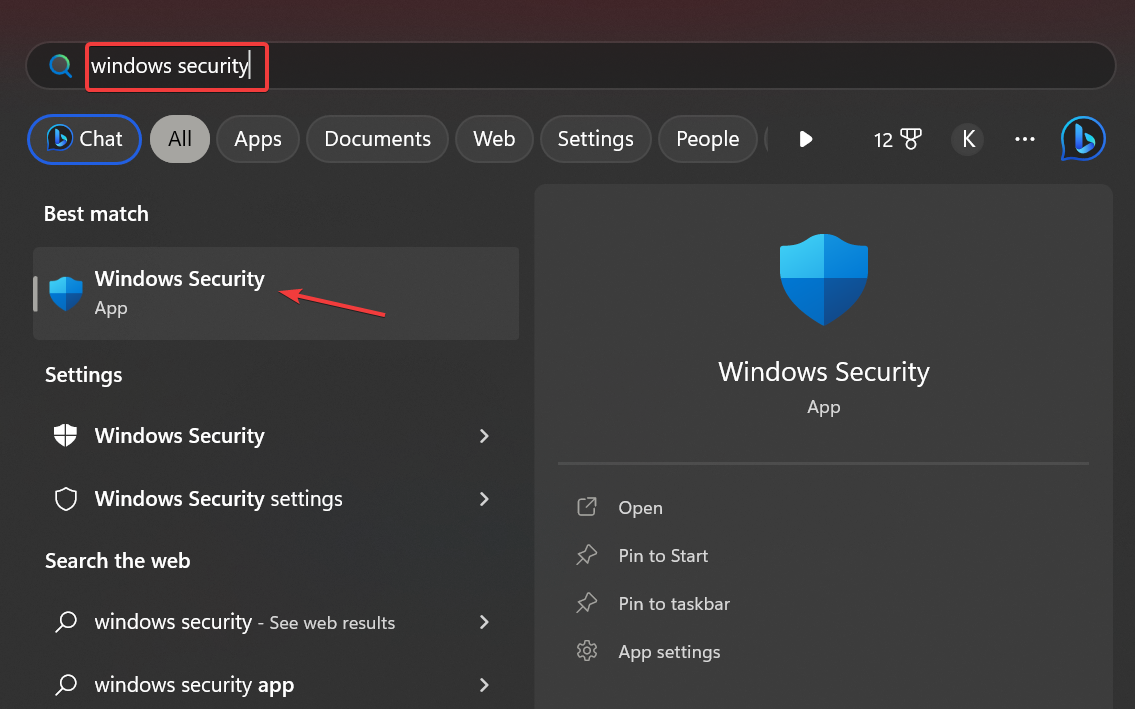
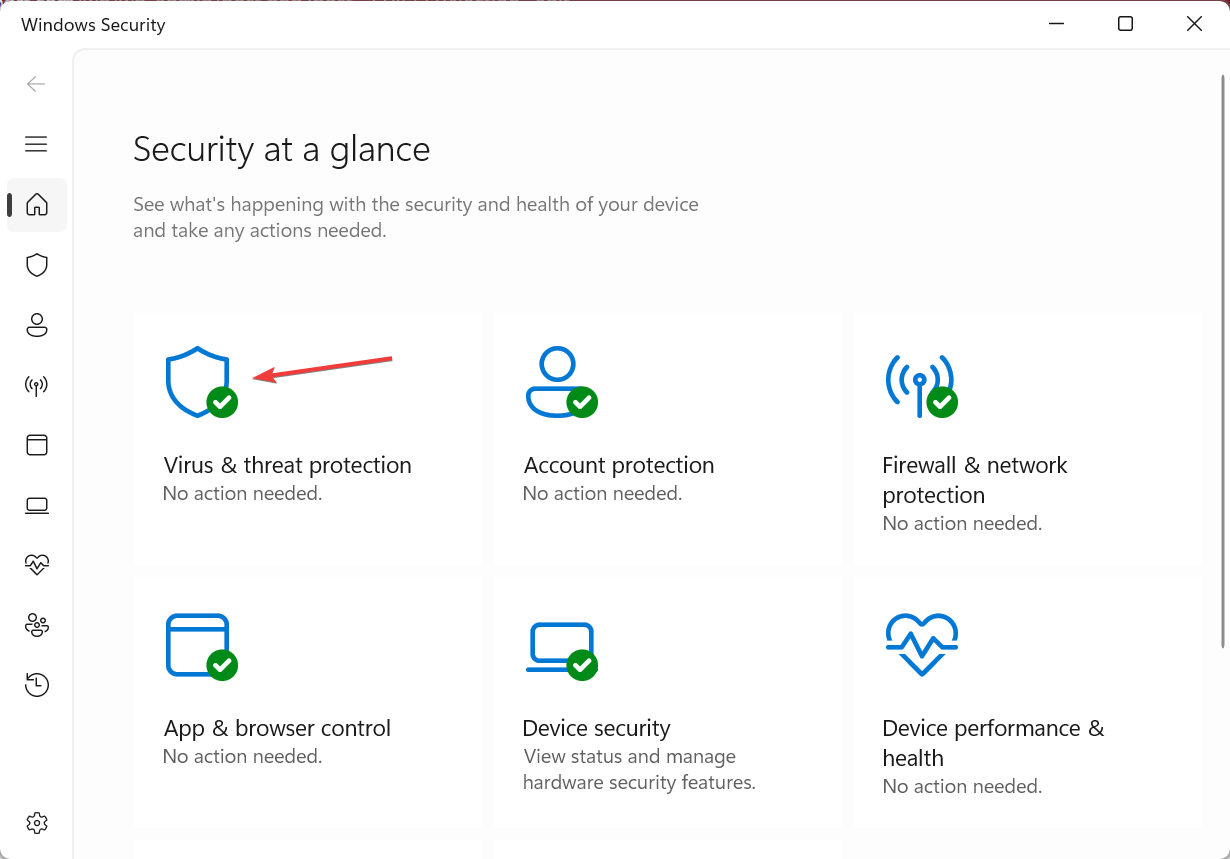
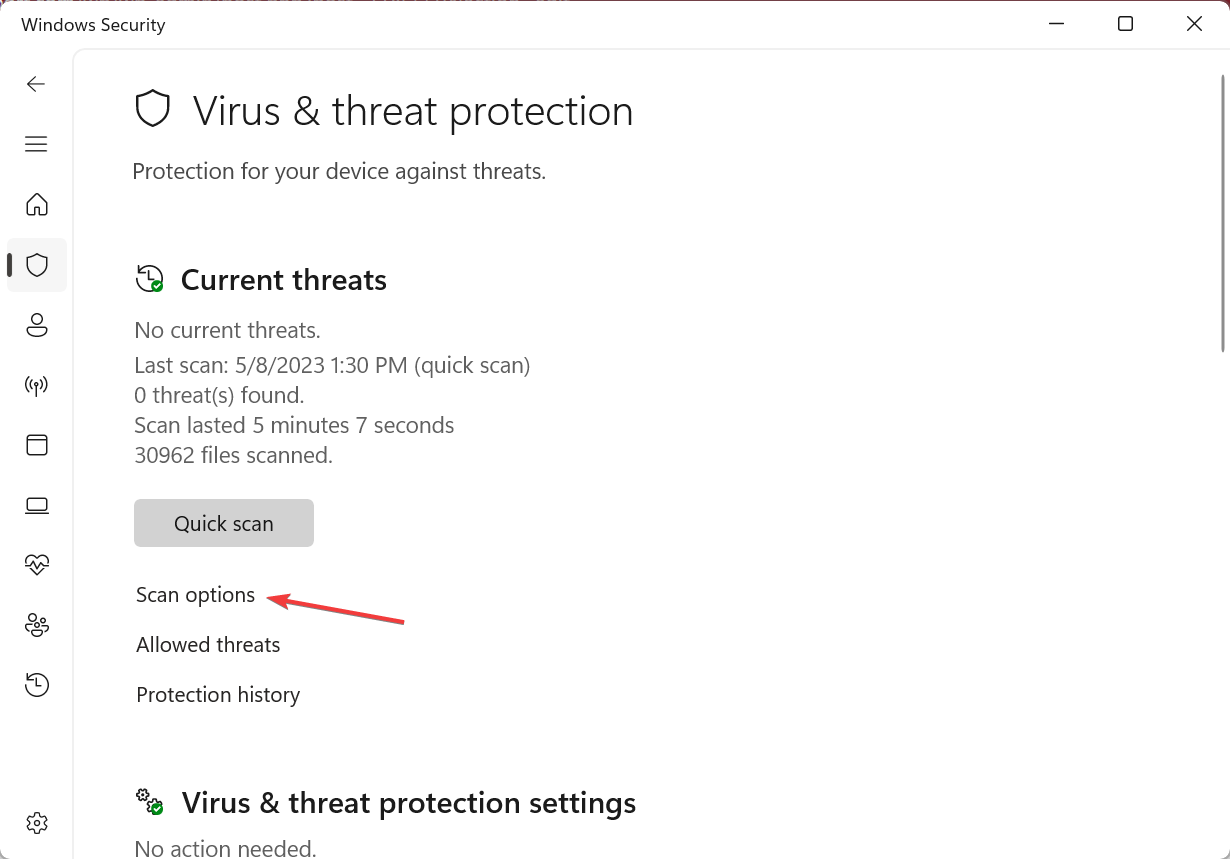
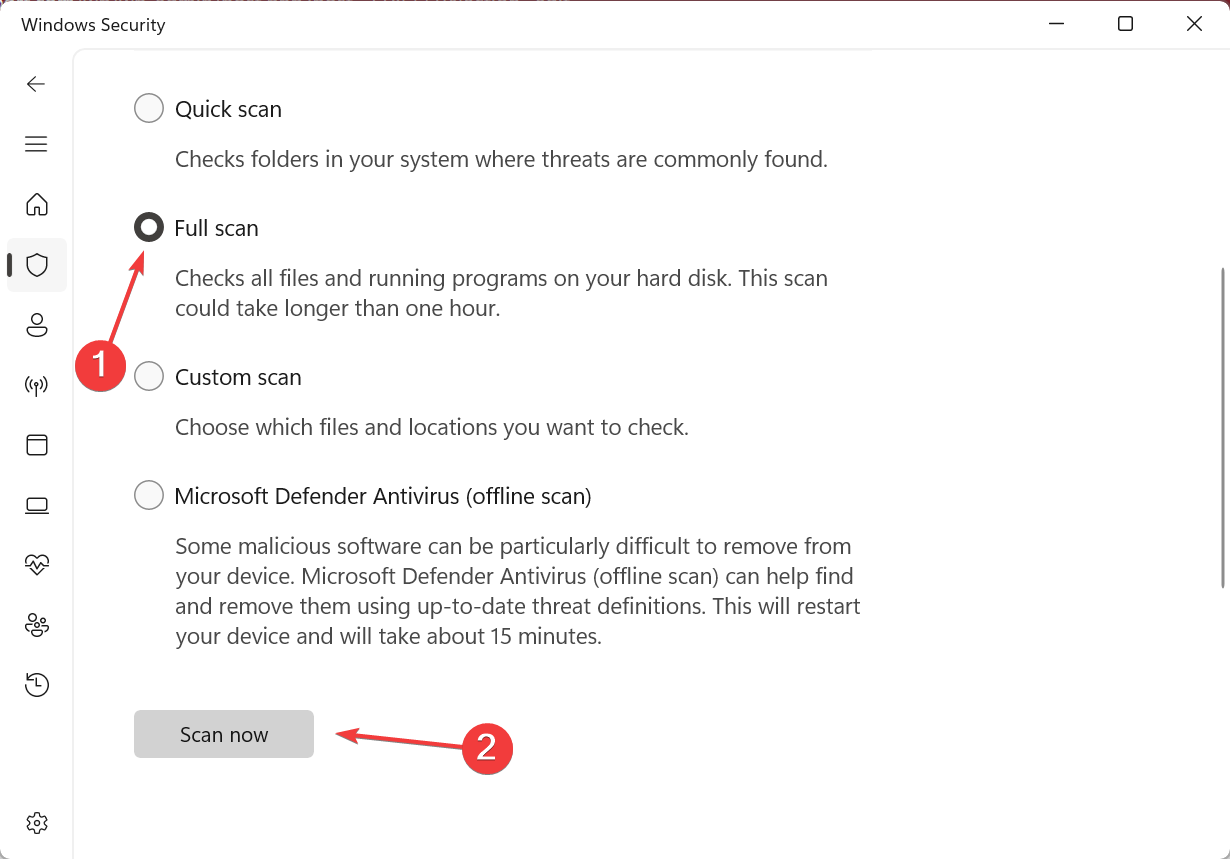
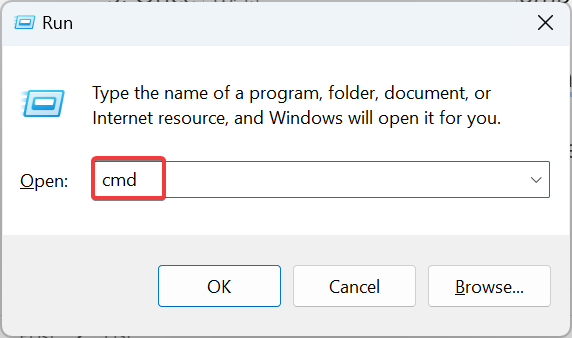
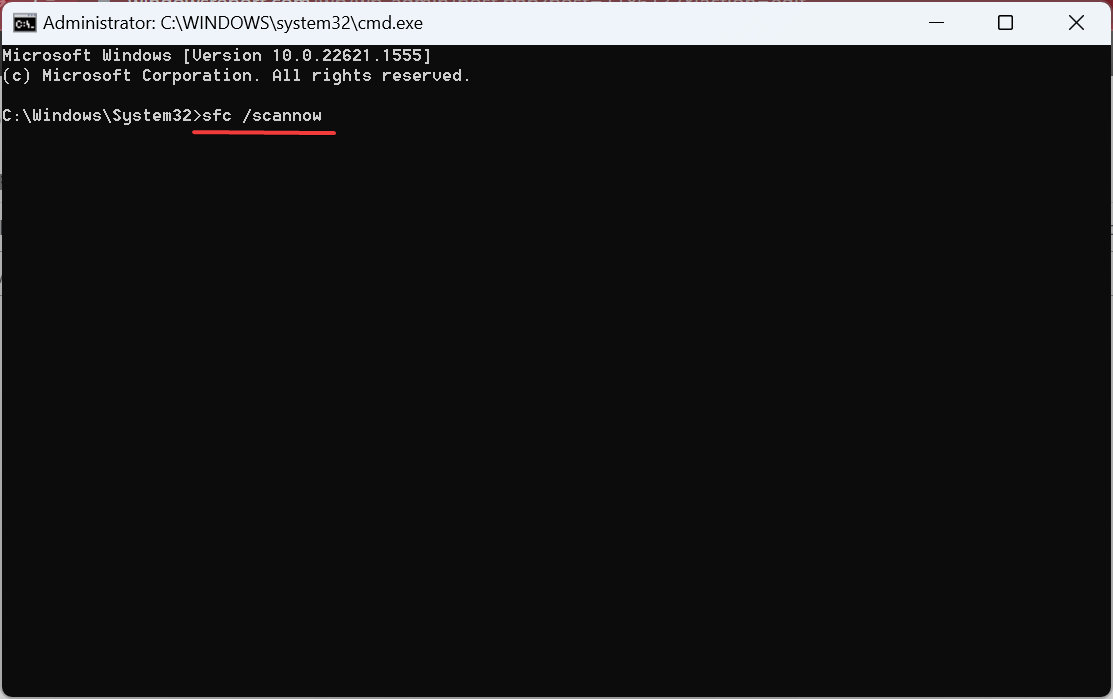
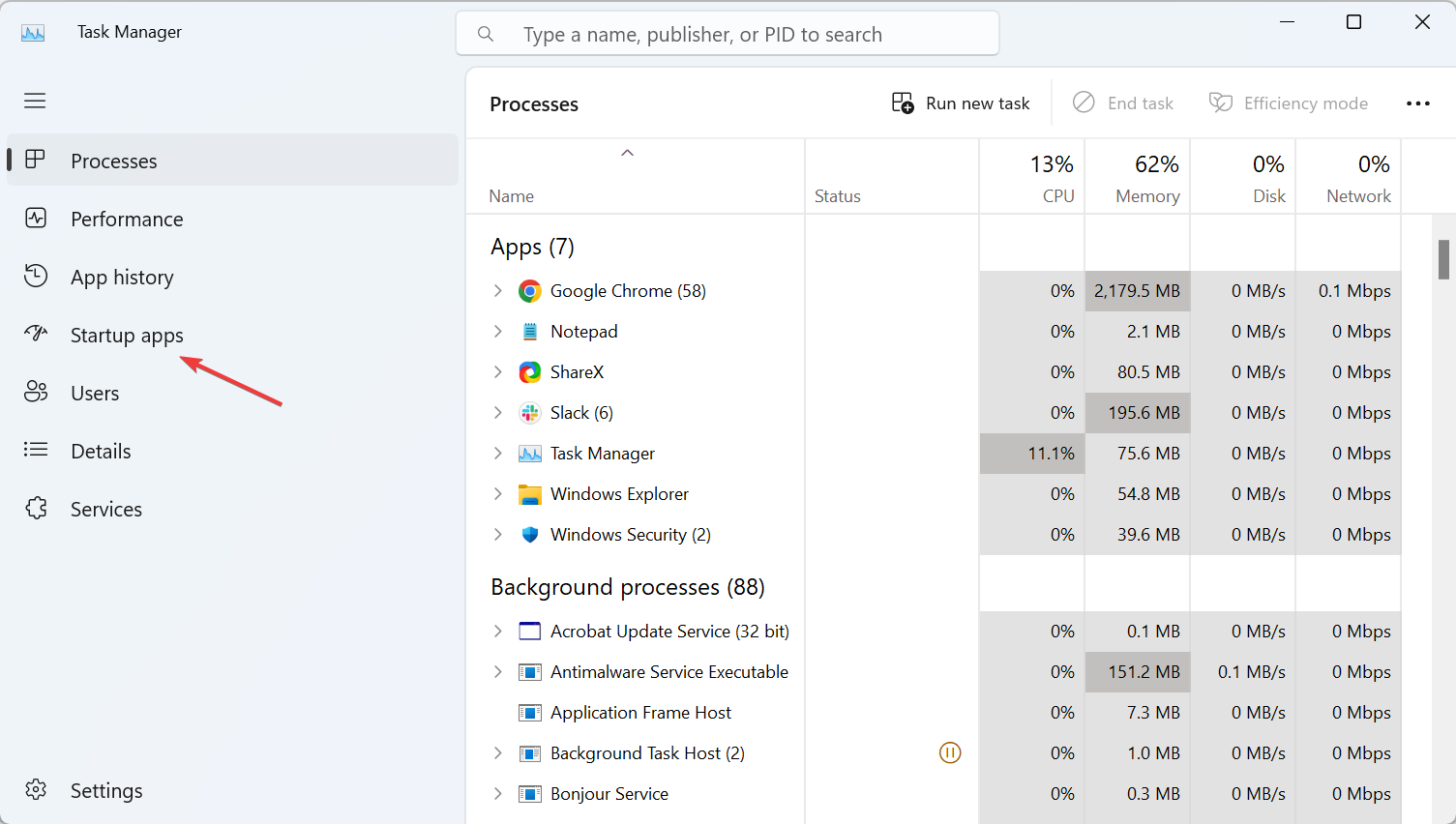
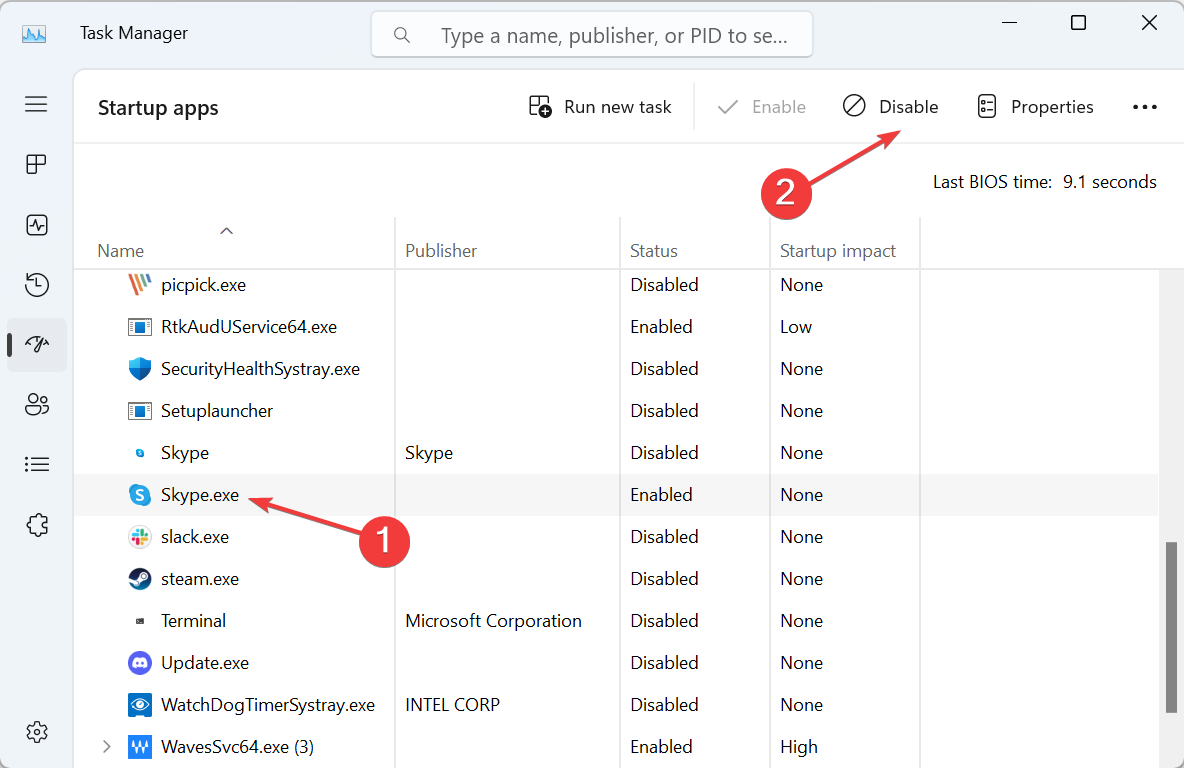
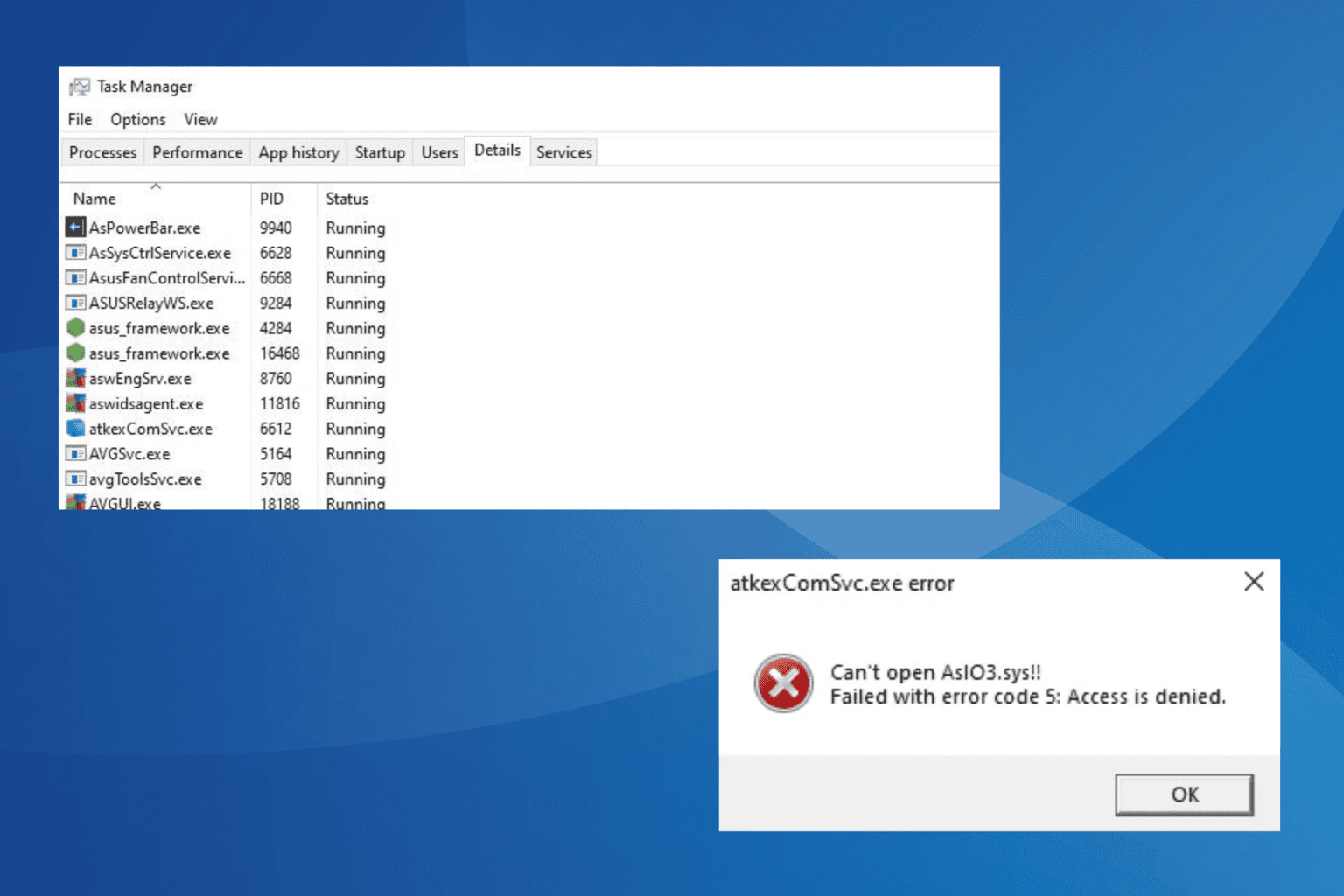

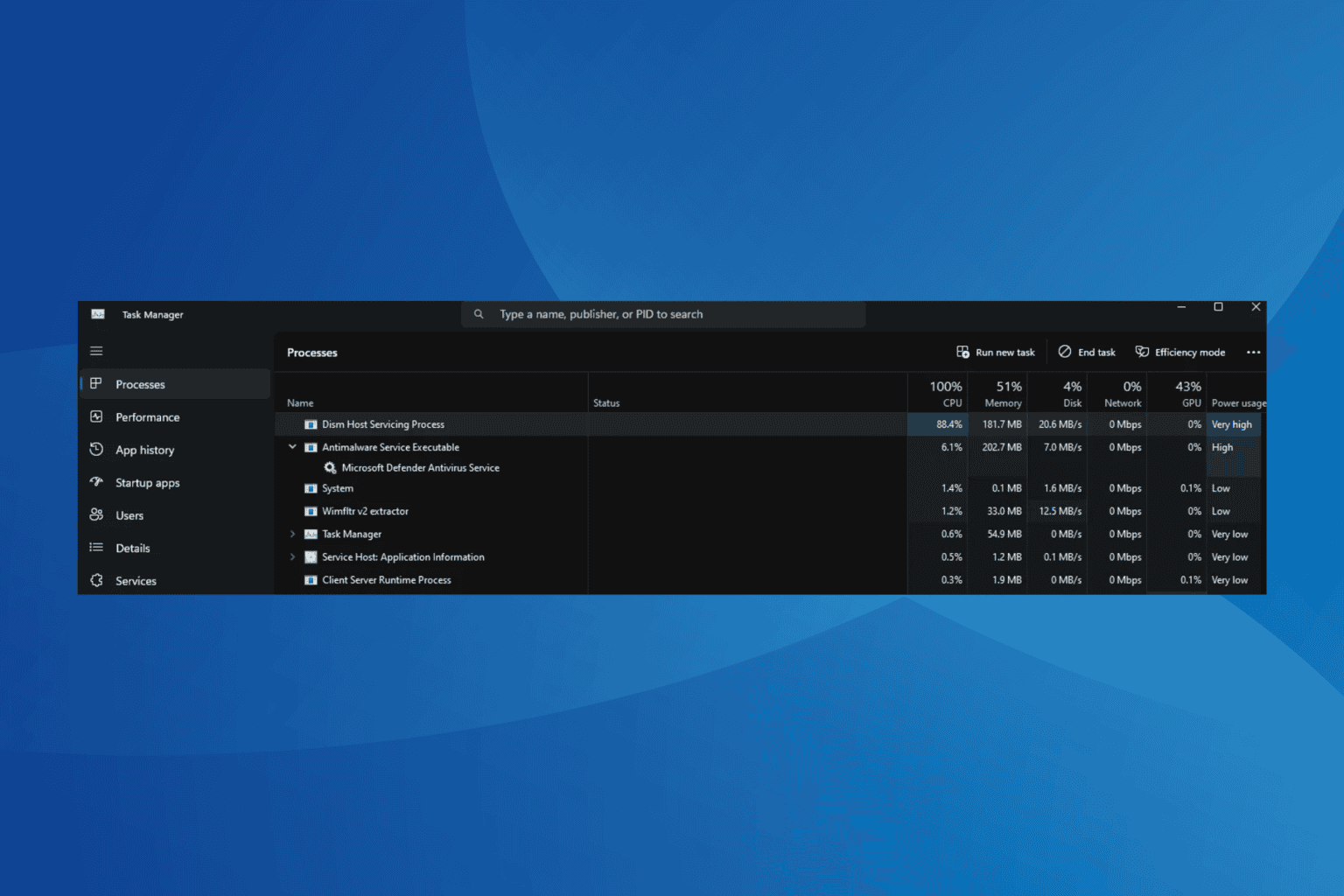
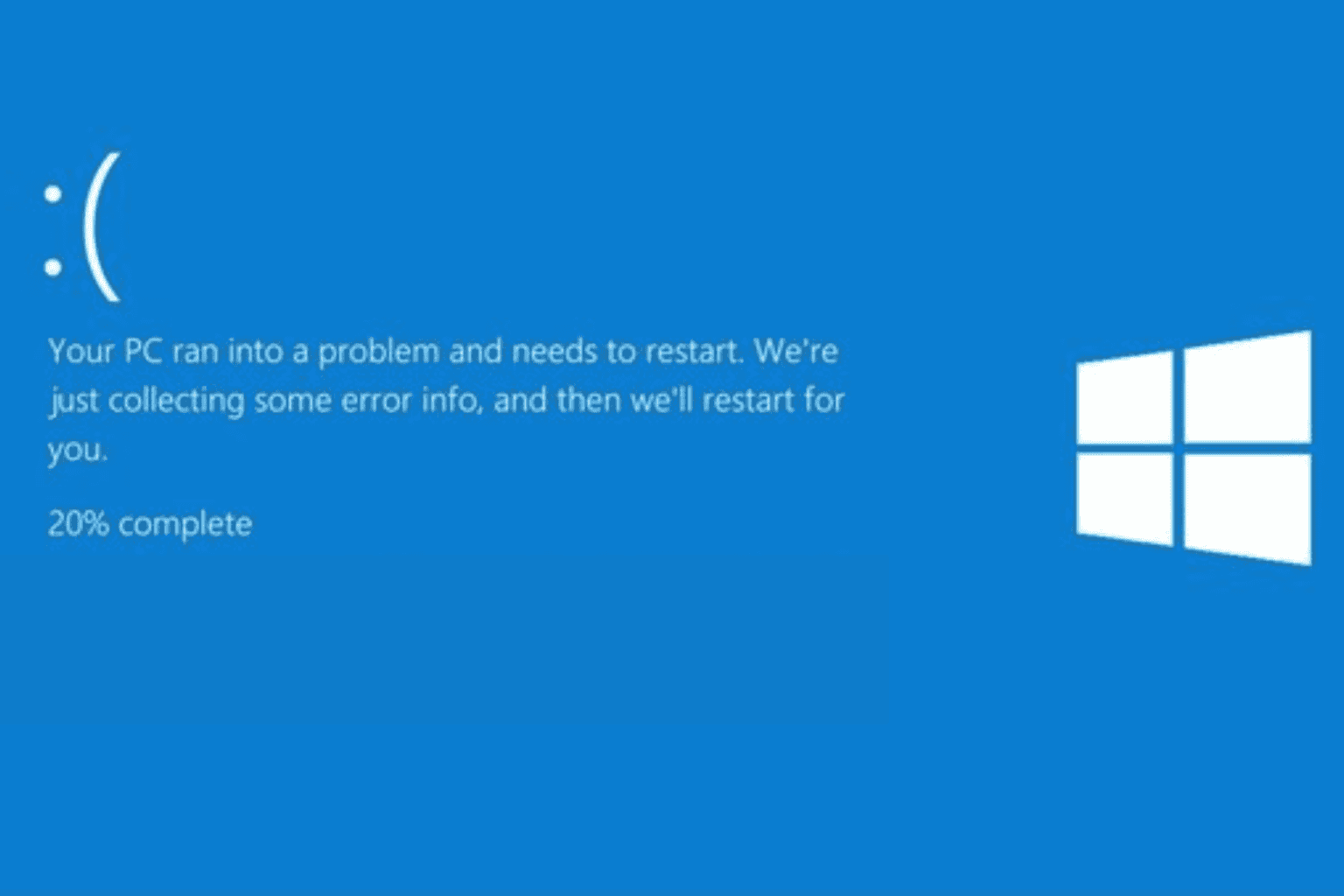

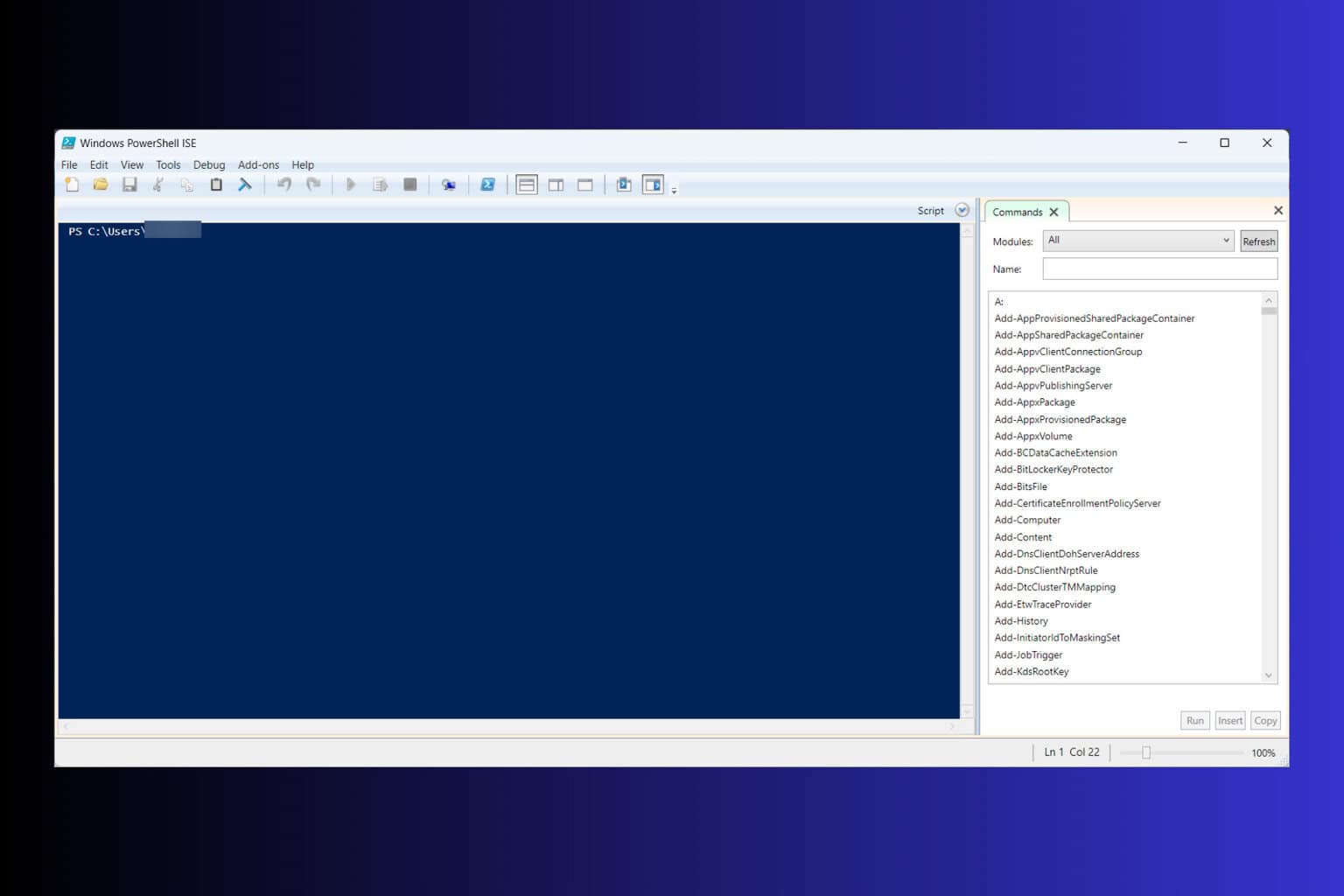
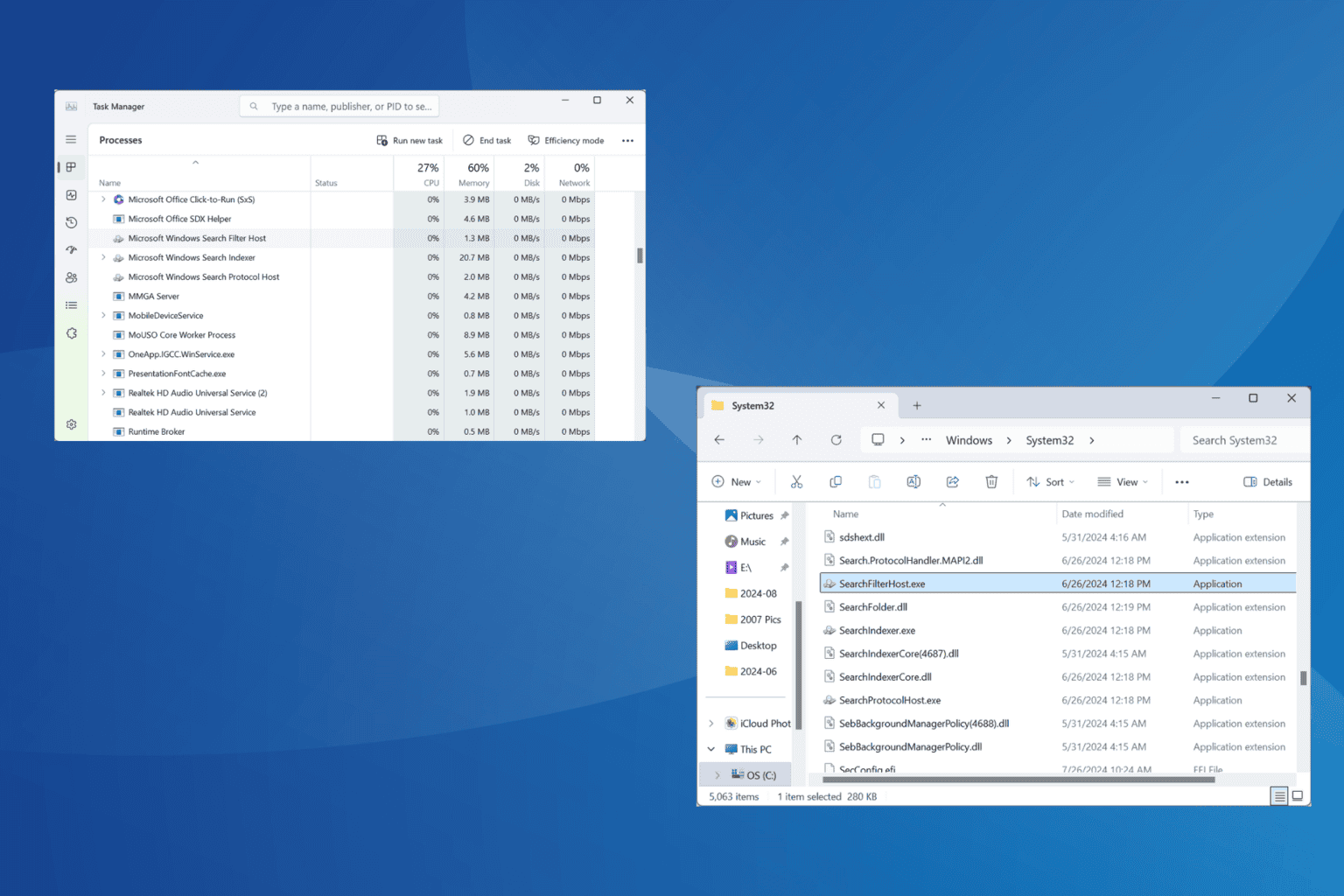
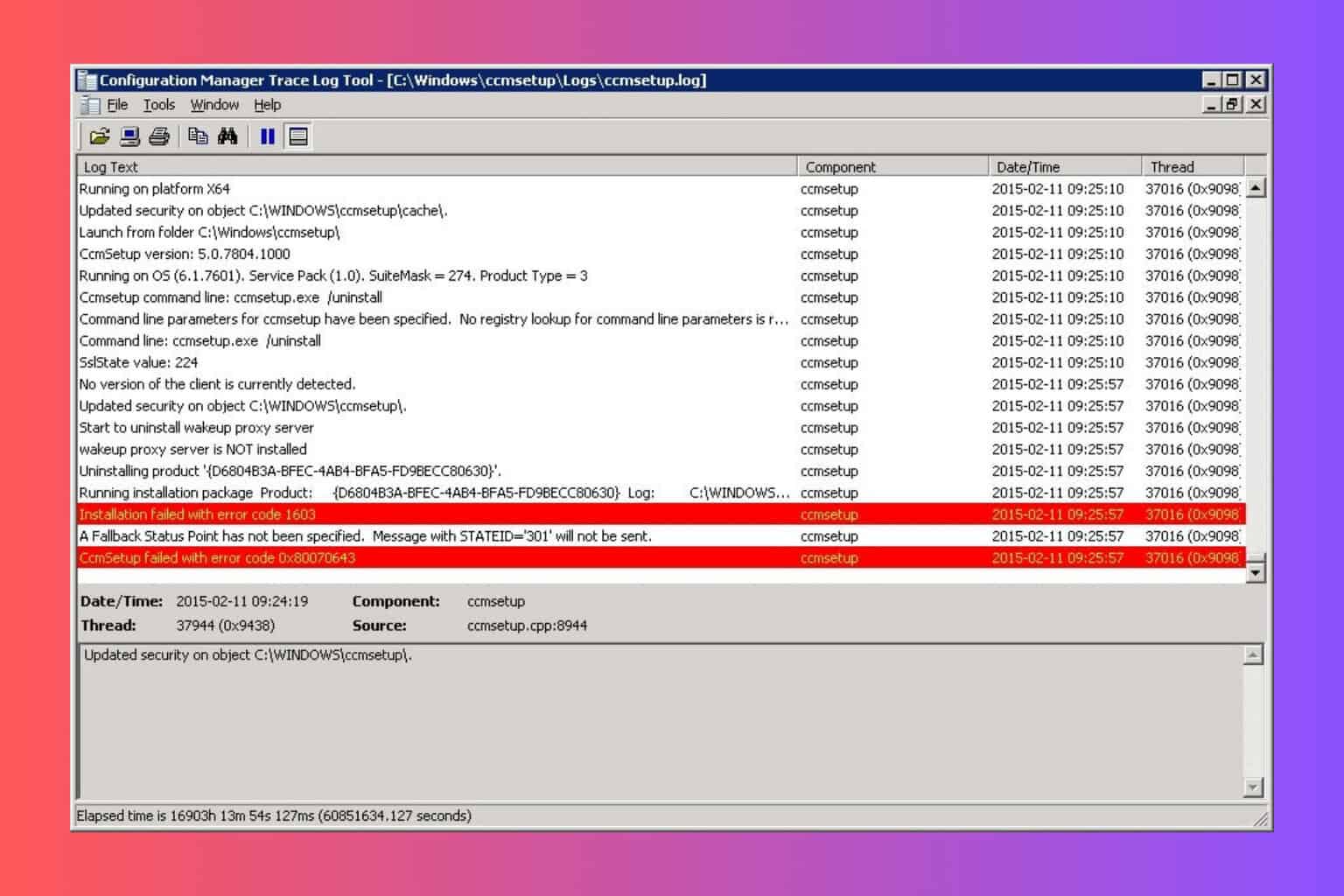

User forum
0 messages